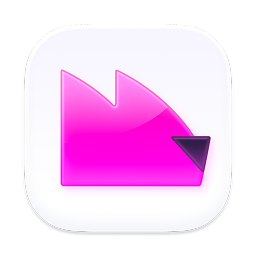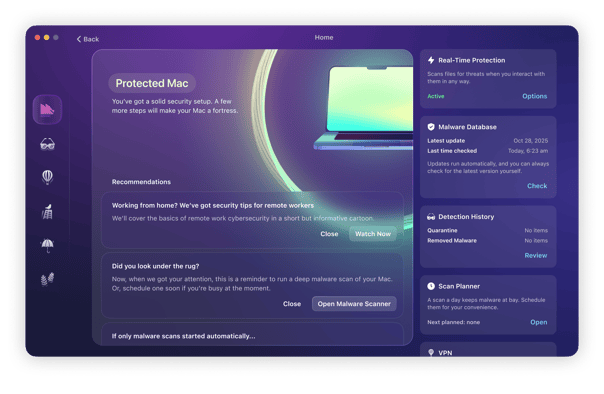Losing access to or control of your Mac to a malicious actor is what most of us think about when we see the term 'hacker' or 'hacked.' Thankfully, malware that enables that is pretty rare, but it does exist and is known as RAT, or remote access Trojan. In this article, we'll tell you everything you need to know about RATs and how to get rid of them.

What is RAT malware?
RAT stands for remote access Trojan. It's a type of malware that allows hackers to access and control a computer or computers on a network. Once they have that control, they can use the computer as if they were sitting in front of it and logged in. If you've ever used software that allows you to access a computer from a different location remotely or needed a system administrator to log in to your computer from the office, you know what we mean.
How hackers use RAT malware to spy on victims
RAT malware, as the name suggests, gives the hacker complete access to the target device. The hacker can view and operate the Mac as if they were actually sitting in front of the machine.
This means that when the victim is browsing websites, the hacker can see it. When password managers are being accessed, they can also be viewed by the hacker. Basically, whatever the victim sees, the hacker can also see.
This can also extend to audio and video calls. Sensitive personal information may be discussed during these calls, which the hacker can take full advantage of. Files containing personal information or business data can also be viewed and copied, as well as possibly deleted.
The use of RAT malware makes it easy to watch every flick of the cursor and every website the victim enters into the browser. And you can be certain that anyone doing this sort of spying is watching with bad intentions.
How did I get a RAT on my computer?
Unlike legitimate remote access tools, RAT malware is downloaded and installed by stealth without the user's knowledge or permission. Once installed, they circumvent the protection built into the OS, such as Input Monitoring in the Security & Privacy pane of System Preferences/System Settings in macOS Ventura, that's designed to prevent unauthorized access.
However, like most malware, to get onto your Mac in the first place, they have to be downloaded by you. This could be a link you see in an email or website that infects your Mac the moment you click it. This could also be an app bundled with the RAT malware that gets onto your Mac when you install it.
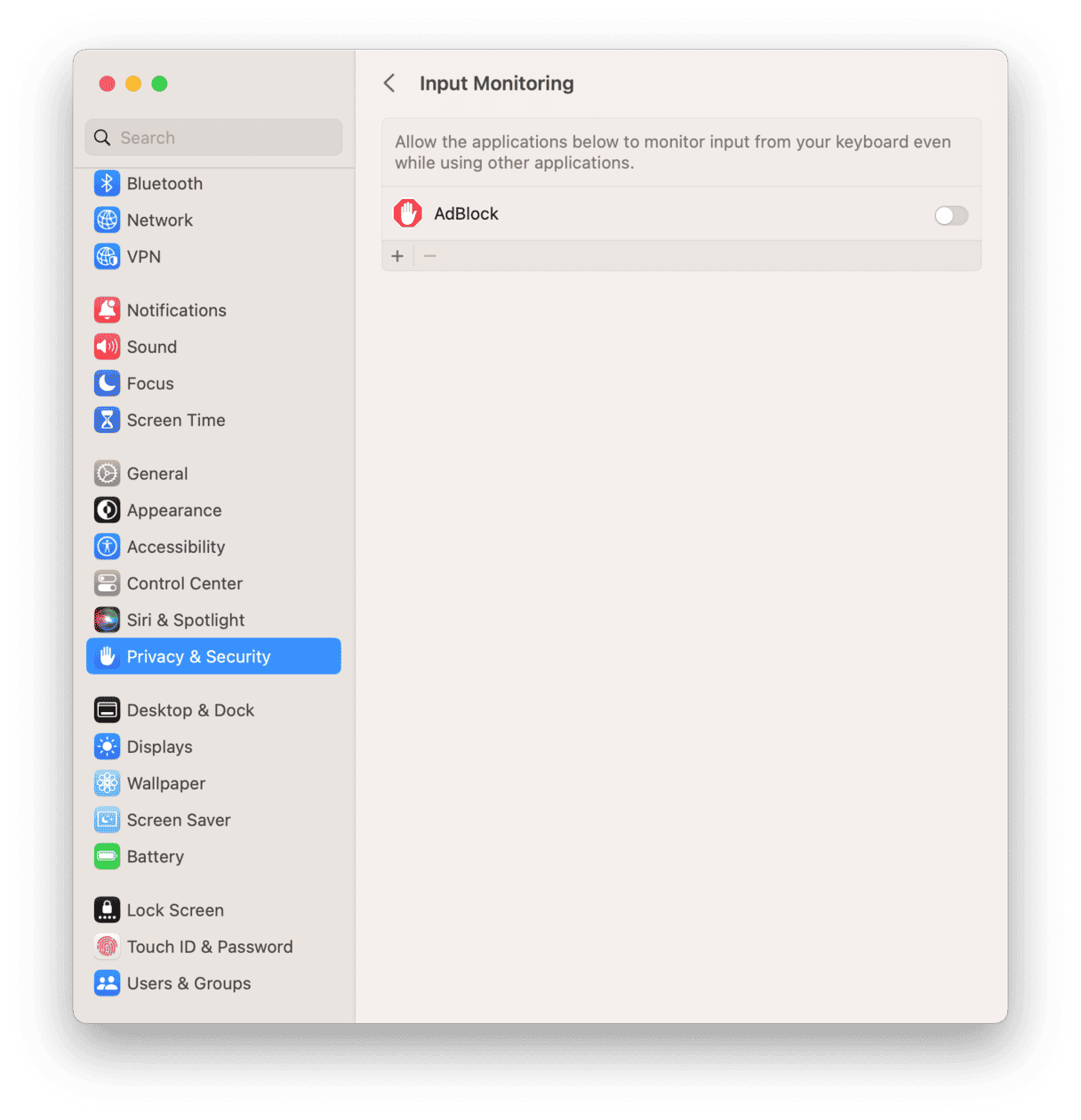
How can you detect RAT malware on your Mac?
Let’s now run through a list of ways you can detect whether or not you actually have RAT malware on your Mac. There are some distinctive telltale signs.
Scan your Mac for RAT malware using Moonlock
The fastest way to detect a RAT trojan is by running a malware scan using Moonlock, a Mac protection and antivirus app. In the settings, you can enable 24/7 monitoring with real-time alerts, so any malware that tries to creep onto your device will be immediately detected, and the RAT trojan will be neutralized that very second.
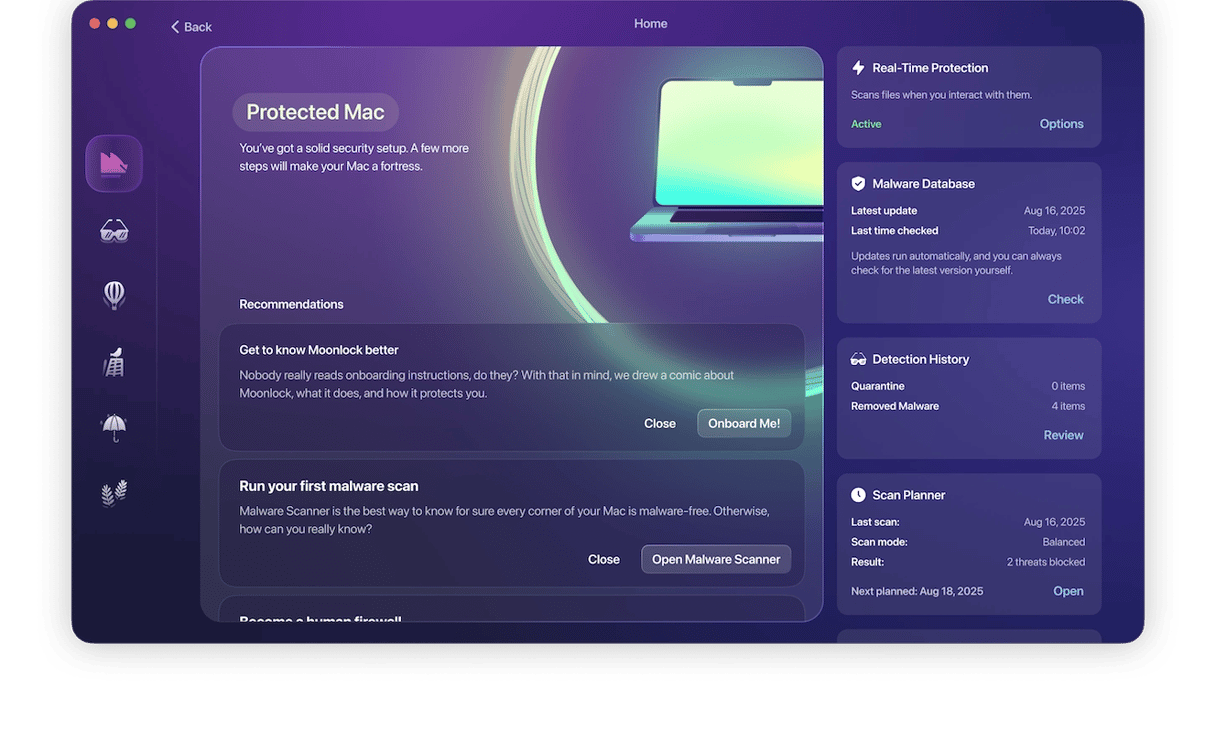
Your Mac is reduced to a sluggish state
This is a huge red flag for possible malware. Macs are speedy, efficiently designed machines, so if they suddenly slow down considerably, something is likely hogging the CPU and memory. If you have a running process taking up an inordinate amount of resources, then you have a problem.
Your Mac is heating up
When the CPU and memory get overtaxed, it has a direct knock-on effect on the MacBook battery. It will start to heat up to the point that the battery and other internal components could get damaged.

Your Mac and Wi-Fi are crashing
Malware puts a terrible strain not only on the CPU and battery but also on the browser, the macOS system itself, and your Wi-Fi network.
Large amounts of data are being passed back and forth, which the Wi-Fi connection will struggle to cope with. Eventually, it will crash, and your MacBook will likely crash itself not long afterward.
You’re being bombarded with ads
In many cases, this is how malware earns its ill-gotten gains. Hackers throw as many ads at you as possible, hoping to trick you into clicking them.
Some ads are examples of scareware tactics, where attackers make you think your machine is riddled with viruses and you urgently need to buy and install their antivirus software to deal with the issue. Needless to say, you don’t have any viruses — except the ones they’re giving you.
What are RATs used for?
As you can imagine, once a hacker has administrative control over your Mac, they can do almost anything they like. Most commonly, RATs are used for the following:
- Stealing data
- Logging keystrokes to gain access to online accounts
- Taking control of a webcam to take pictures
- Using your Mac as part of a botnet
- Cryptocurrency mining
As you can imagine, once a hacker has private data or images of you from a webcam, they can use that as part of a ransomware scam. They can also log in to your online account and post on social media on your behalf. That's pretty scary stuff, and while RATs are pretty rare, and you're unlikely to fall victim to one, the consequences, if you do, could be pretty dire.

How to remove RAT malware from your Mac?
If you suspect that your Mac is being controlled remotely or if it starts behaving strangely, you should scan it with anti-malware software. There are lots of really good anti-malware tools for the Mac, but my favorite is Moonlock with the Malware Scanner feature. You can set it to protect your Mac on a schedule or in the background while you work. You can also run scans manually whenever you want.
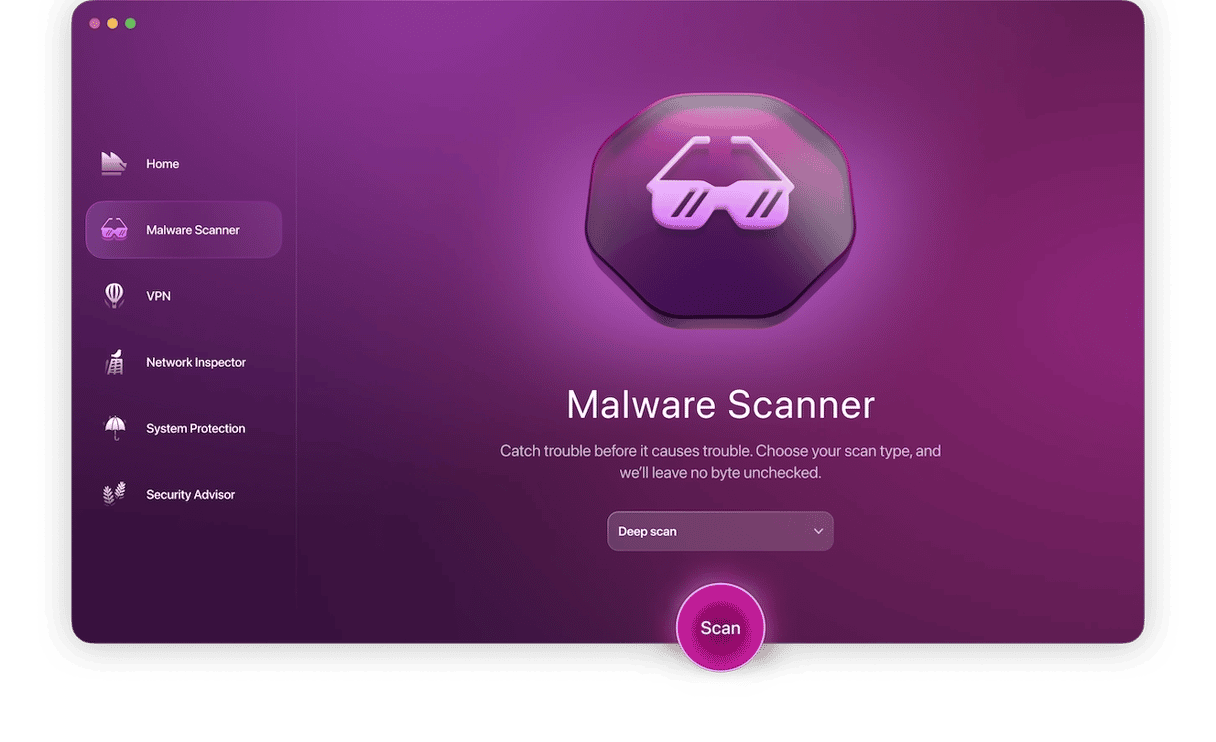
Moonlock compares what it finds on your Mac with its database of known malware, and if it finds anything, it neutralizes threats so they can’t harm you. Here's how to use it:
- Start your free Moonlock trial, install, and open it on your Mac.
- From the very first second, Moonlock will check for malware in every file you interact with.
- If you want to go deep into the system or look for malware among long-unused files, simply click Scan in the Malware Protection tab.
- Once Moonlock finds any malware on your Mac, it will neutralize all threats and tell you what it's found. If not, it will give you the all-clear.
- Follow Moonlock’s instructions and open Quarantine to see if anything was caught. Review items there and remove them if you don’t recognize them — most likely, it’s malware. If you see files that you’re sure are not malicious, you can add them to the Trusted Items list. Moonlock will trust your judgment, and they will be excluded from all future scans.
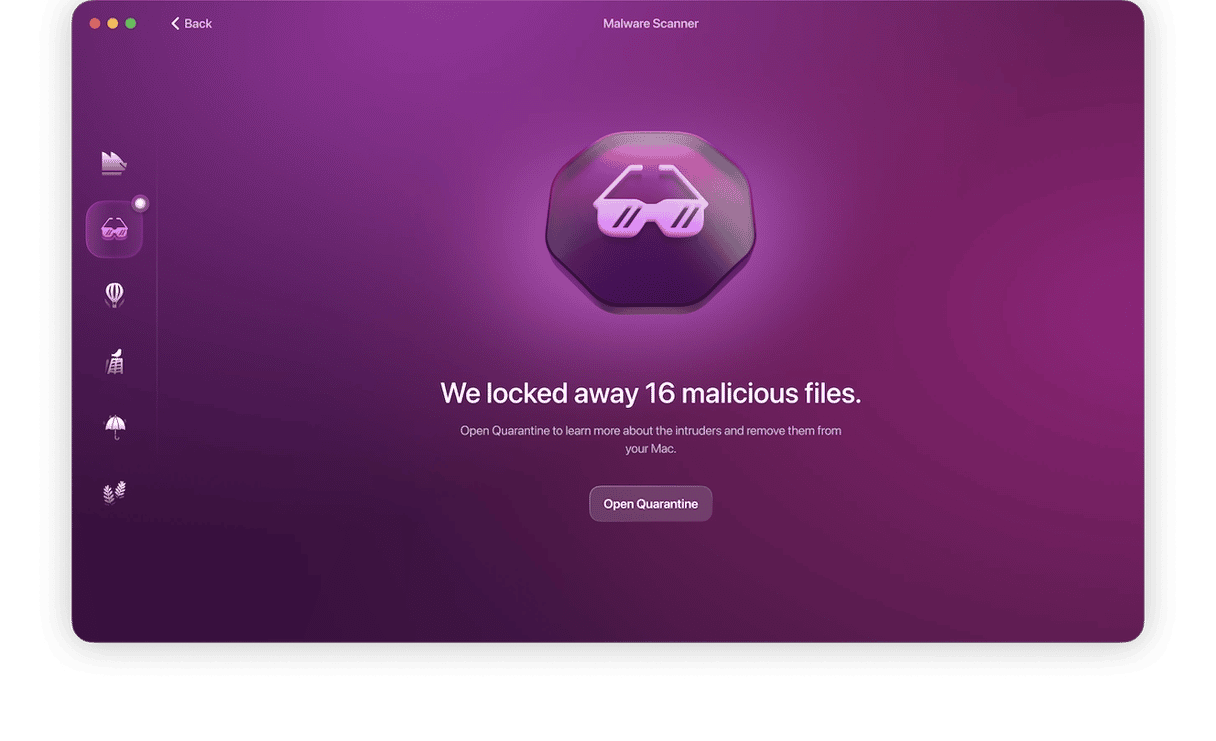
The good news is that there aren't that many RATs in use. Most hackers use RATs that already exist rather than creating their own. That means that anti-malware tools like Moonlock almost certainly can recognize the RAT installed on your Mac and will be able to remove it.
Can your iPhone get infected with a remote access Trojan (RAT)?
Remote access Trojan on iPhone are highly rare but not unheard of. It can happen, so it’s necessary that we cover this topic, too.
The most likely scenario for an iPhone RAT is if you’ve jailbroken the phone. By doing so, you’ve broken iOS’s built-in security. This makes it possible for the malware root access to your phone. It’s like leaving the front door to your house open at night and going to bed.
The only other way a RAT is likely to infect your iPhone is if you’re targeted by a government entity using sophisticated malware methods. But unless you’re a government official, dissident, journalist, or troublesome person, you’re unlikely to be targeted.
Common signs of RAT malware on an iPhone
If you do think you’ve got RAT malware on your iPhone, here are the common RAT detector signs. They’re not exactly subtle. Note that a lot of them are similar to the signs on a Mac.
If you experience any of the following, take immediate steps to remove the remote access Trojan:
- Your battery is draining faster than usual.
- Your phone battery starts to overheat.
- Your iPhone crashes, requiring a reboot.
- Your Wi-Fi connection starts to frequently crash.
- Your data plan is being devoured fast.
- Suspicious unknown configuration profiles appear in the Settings.
How to avoid a RAT?
RATs don't self-replicate. Neither do they exploit vulnerabilities in networks as worms do. They get onto your Mac when you open a RAT malware email attachment, click on a link, visit a website, or download software. So, to avoid getting RAT malware on your Mac, you should follow the same precautions you would in order to avoid any malware:
- Don't click on a link in an email or message unless you are absolutely sure where it leads.
- Don't visit a website that your browser warns you it's unsafe.
- Keep your browser up to date.
- Always install security updates for macOS as soon as you can.
- Don't respond to scareware and pop-ups that tell you that Flash Player or any other software is out of date or there is a problem with your Mac that needs some special software to fix it.
- Avoid downloading software from free download sites that use their own download manager.
Remote access trojans are a type of malware that allows a hacker to take control of your computer. Once they have that control, they can use it to do anything they like, from stealing and deleting files to accessing financial details and even posting on social media on your behalf. However, they are relatively easy to avoid. You can scan your Mac for them and neutralize one quickly using Moonlock.