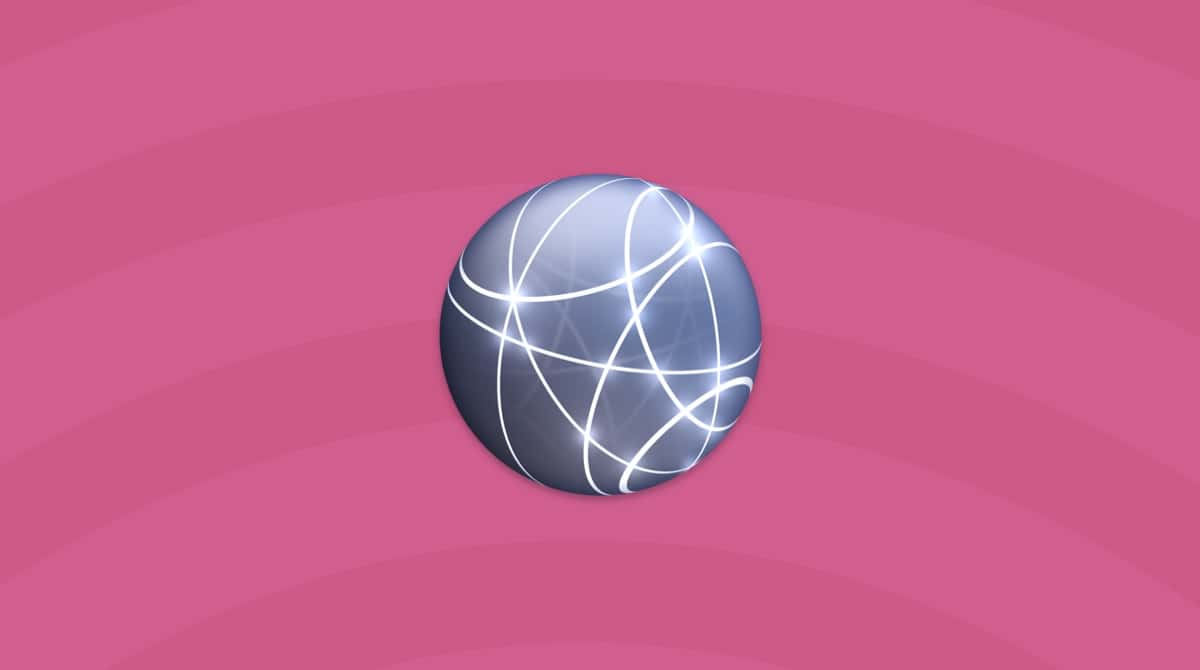What is the Rfihub redirect?
To understand exactly what the Rfihub redirect is, you’ll have to understand what each of those terms means. First, Rfihub is an ad network that makes money based on the number of times one of their pop-ups is clicked. And a redirect or browser redirect changes the path of the website you’re trying to access. For instance, if you were trying to get to Google.com, a browser redirect would send you to Rfihub.com instead.
So putting those two things together, the Rfihub is a browser redirect that sends your browser to Rfihub ads. And it does that with the hope you’ll accidentally click on it and help them make more money in return.
Why am I seeing Rfihub pop-up ads on my Mac?
There are various reasons why you might be seeing Rfihub pop-ups on your Mac. If you see these pop-ups on a regular basis, it could be a sign that you have malware installed — likely adware, trojan malware, or a browser hijacker.
Let’s break these down one by one.
Adware is when the malware places pop-up ads on your screen. Links associated with these ads can be infected with malware, placing you at increased risk.
Some adware ads may also, ironically, tell you that your computer is infected with malware. They will then direct you to purchase their “antivirus software” (a useless product to “fix” a non-existent problem). Naturally, buying this software will likely result in your personal data, especially your credit card details, being stolen. This information can then be sold to third parties.
Trojan malware invades by hiding inside a piece of legitimate software (or software that you think is legitimate). When you install the software, the malware secretly installs itself in the background. This is why it’s a good idea to only install apps from recognized developers or the Apple Mac Store, which rigorously screens and tests its apps.
A browser hijacker does what the name implies: It completely takes over your browser, changing settings such as the homepage and default search engine. Your web visits can be redirected to websites specified by the malware’s owner, and your search engine queries may be sent to a search engine that the hacker wants you to use.
Is the Rfihub redirect safe? While it may not be an immediate threat — such as ransomware shutting down your entire computer and/or network — in the long term, it’s a serious security risk and shouldn’t be ignored. It will collect your personal data and monitor what you are looking at in your browser, as well as help to bring worse malware onto your computer.
How did the Rfihub redirect get on your Mac?
First, it’s important to know how the Rfihub redirect got onto your Mac. At some point, you likely made a simple error that caused the malware to enter your device. If you don’t know what the error was or when it happened, there’s a higher risk of making the same mistake again.
Here is a list of the possible entry methods for the Rfihub redirect malware. Have you recently:
- Clicked on a link from someone you don’t know?
- Downloaded an email attachment from someone you didn’t know?
- Bought an app from outside the App Store or a recognized developer?
- Skipped security updates on your Mac?
- Allowed someone remote access to your MacBook?
- Given someone direct physical access to your computer?
- Skipped your regular anti-malware scans?
If any of the above applies to you, it could be how the Rfihub redirect virus got on your Mac.
How to remove the Rfihub redirect manually
Browser redirects like this one are more than likely installed as a browser plugin or extension. Below are the instructions for how to manage plugins based on which of these browsers you have installed on your Mac.
Safari
Safari makes it really easy to manage your plugins. Just follow these steps:
- Open Safari.
- Click Safari > Settings.
- Now click to open the Extensions tab.
- In the side window, select any suspicious plugins and click Uninstall.
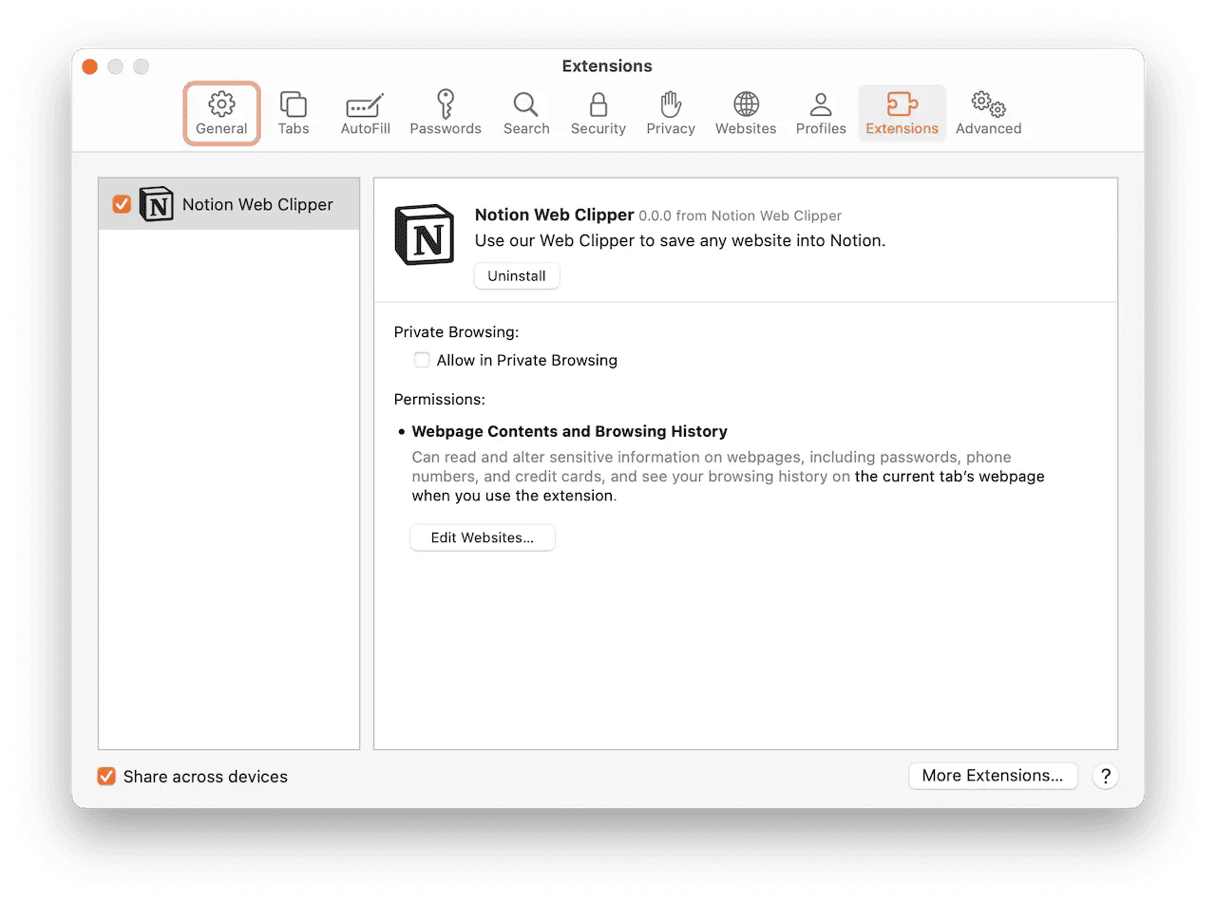
If the extension you’re trying to delete is connected to an app, Safari will make you delete it in the Applications folder first.
Firefox
Once you have Firefox open, just follow these instructions to clear out any malware.
- Click the horizontal lines and navigate to Settings > Addons & Themes.
- Go through the list for any suspicious extensions.
- When you find one, click the ellipses (...) > Remove.
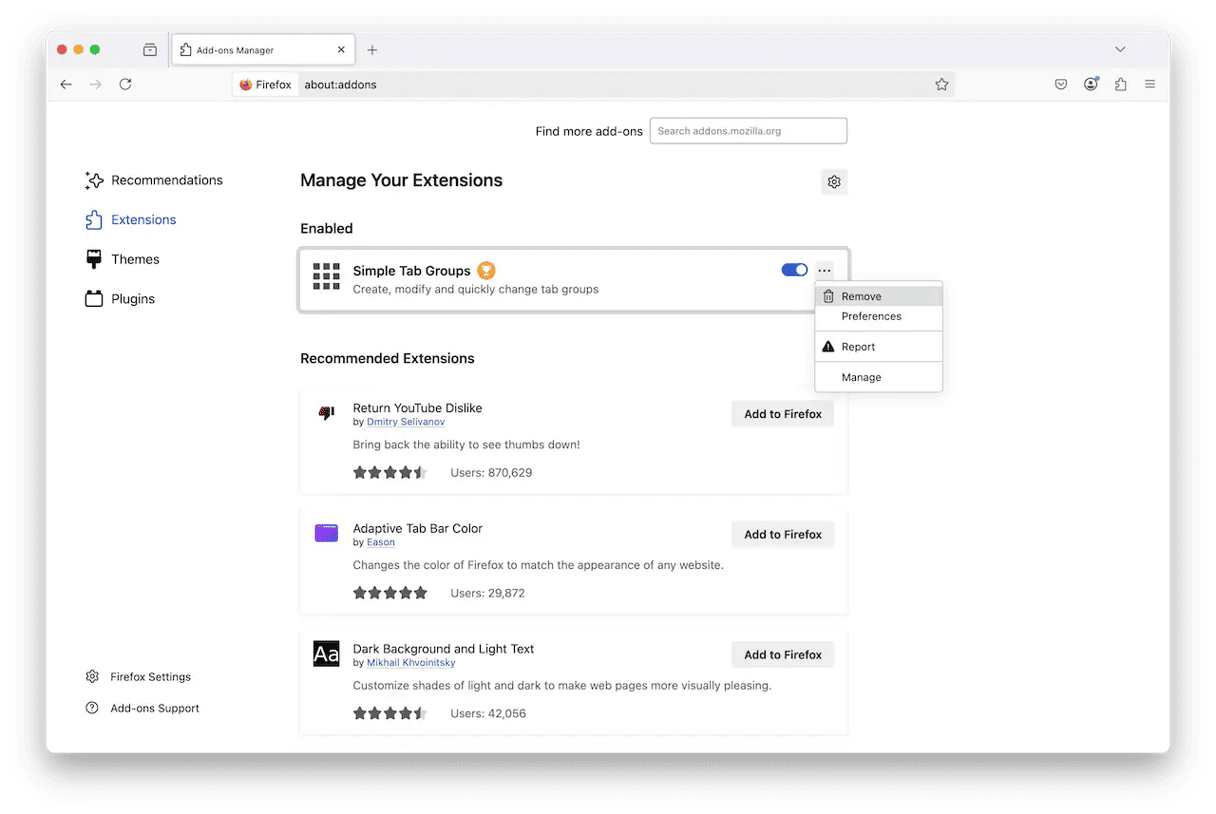
Google Chrome
Follow these steps to check your extensions in Google Chrome and then remove anything that looks suspicious to you.
- Open Google Chrome.
- Click the puzzle icon > Manage Extensions.
- Choose any strange-looking extensions and click Remove.
- Click Remove once more to confirm.
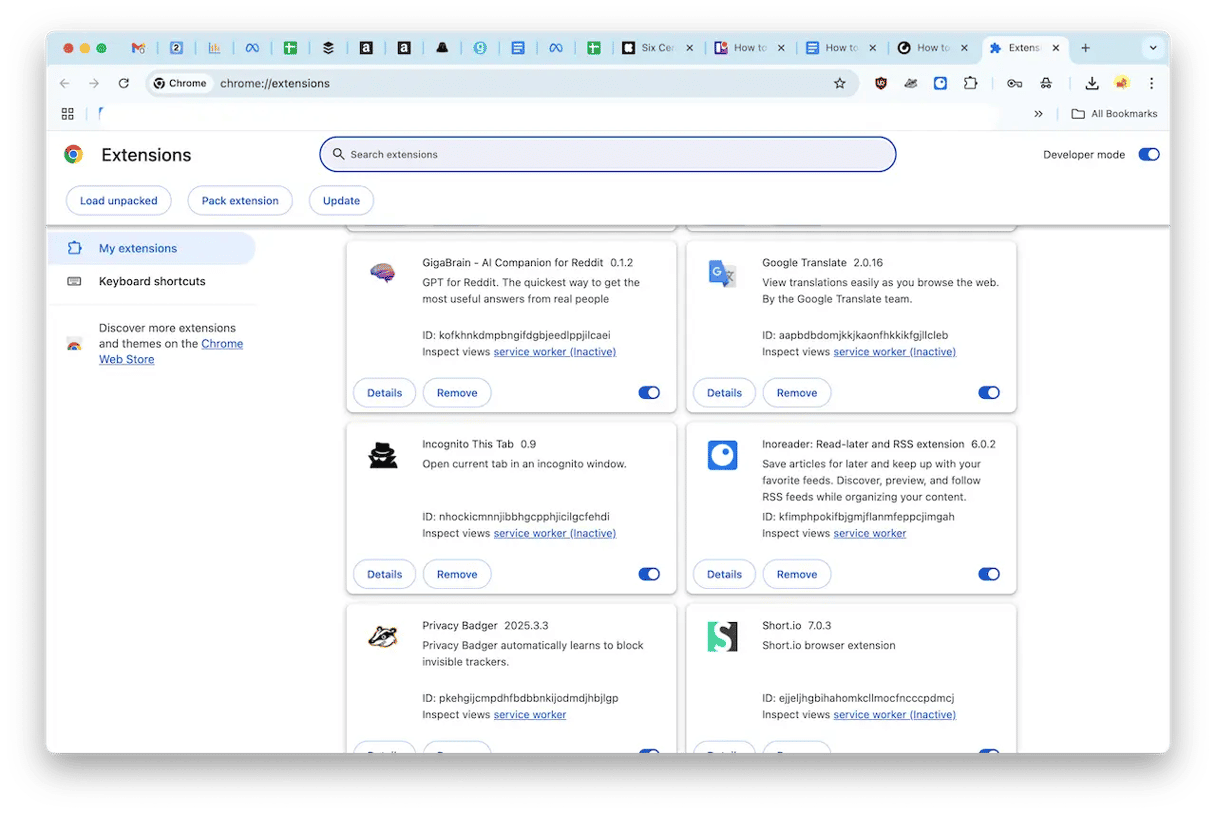
Now, when malware is installing itself on your Mac, it’s not like other apps. It doesn’t install into one nice container that you can throw away later. The malware installs itself everywhere it has access to. So, you might need to run through this process on every browser. Not just the browser you primarily use.
How to scan for malware automatically
Removing the Rfihub redirect is relatively easy, but even after manually deleting the Rfihub malware, it’s still wise to scan your computer from time to time. All you need is CleanMyMac, powered by Moonlock Engine.
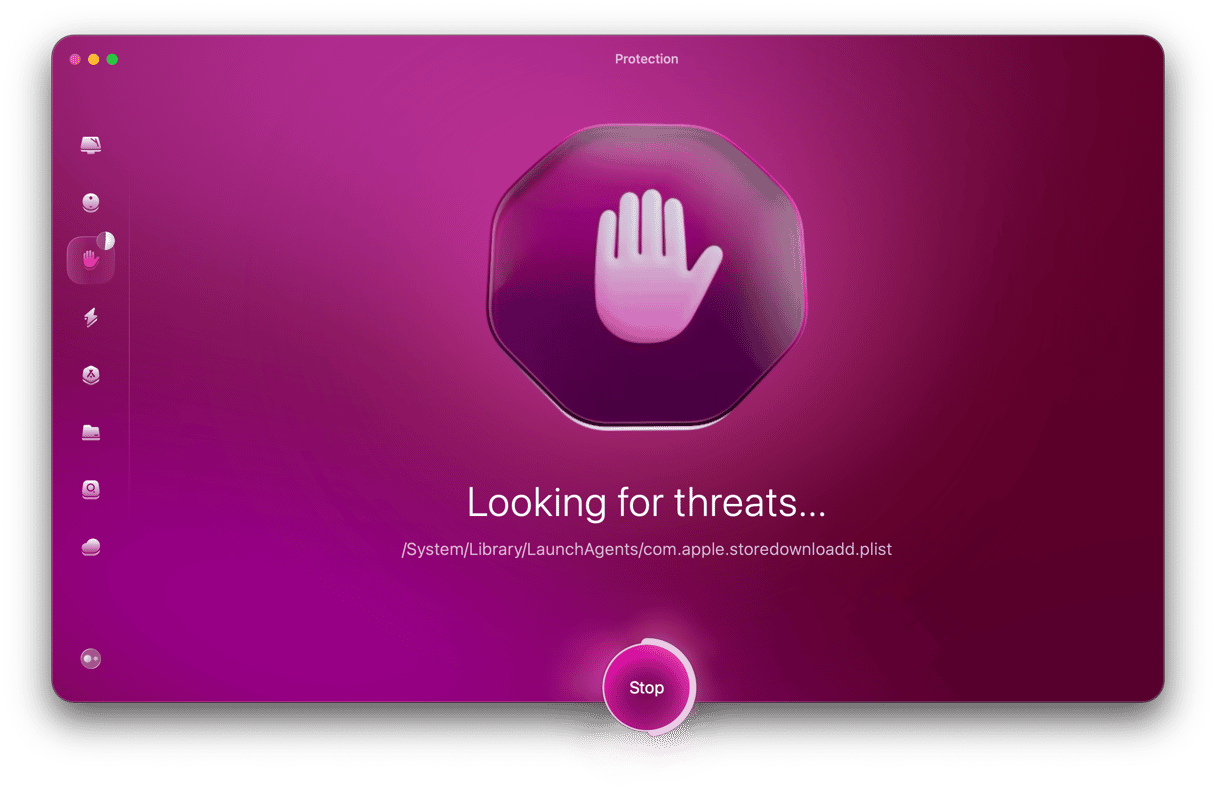
CleanMyMac is a lightweight, fast, and powerful platform that we think everyone should have on their Mac — so much so that we give you a free trial to try it out for yourself.
Do the following easy steps:
- Sign up for 7 free days with CleanMyMac
- Click Protection on the left.
- Click Configure Scan, which will bring you into the scan settings. Select everything, save, and exit. Now you’re ready to go Rfihub hunting.
- Click the Scan button to unleash CleanMyMac. It will begin hunting for all traces of malware.
- When the Rfihub redirect menace has been discovered, CleanMyMac will show you all the infected files that it found. Select them, click Remove, and say goodbye to them all.
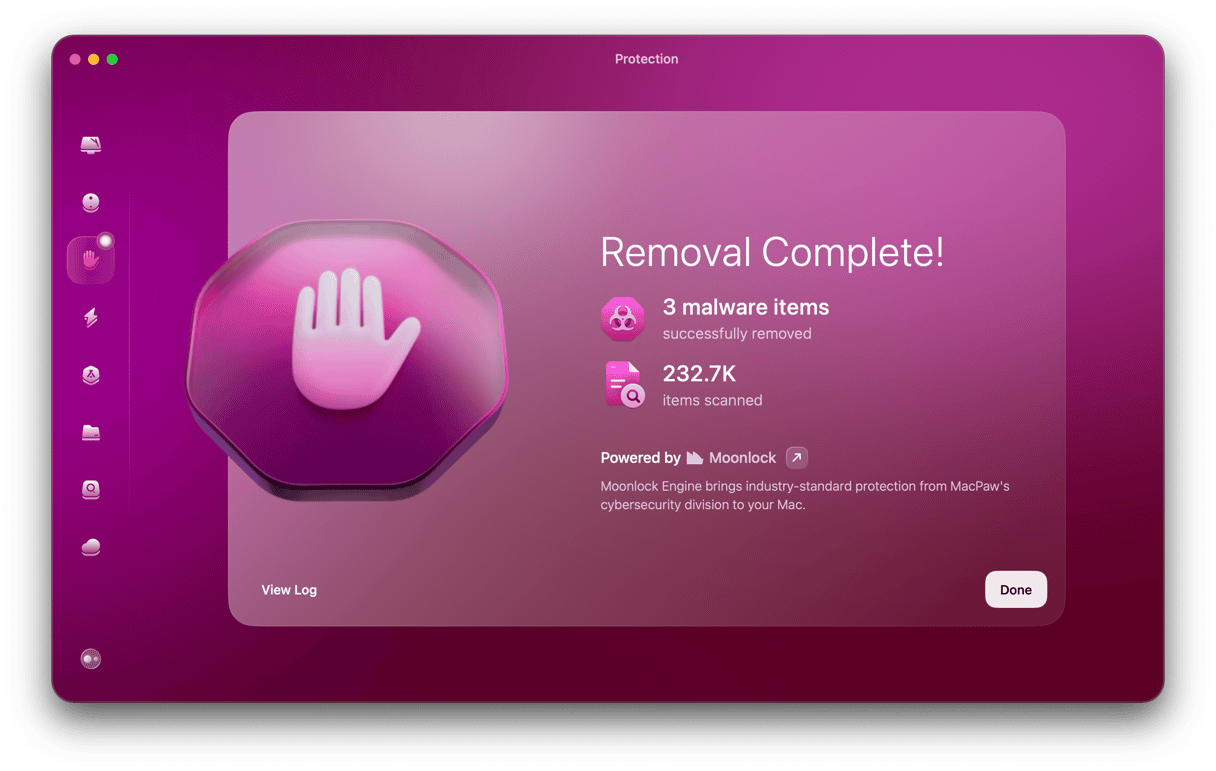
CleanMyMac is made to help optimize your computer’s performance. And that includes protecting it against malware and adware that could slow everything down.
Rfihub and other browser redirects can turn surfing the web into a very frustrating experience. Malware infecting your computer starts out with obnoxious pop-up ads but can go as far as changing your default homepage and locking your browser preferences. Perhaps the biggest concern is that malware can leave a backdoor to your computer wide open. Exposing your Mac to future attacks from viruses and other suspicious software.
Hopefully, after reading this article, you feel more empowered to get rid of the malware. Don’t forget to give an app like CleanMyMac a try.