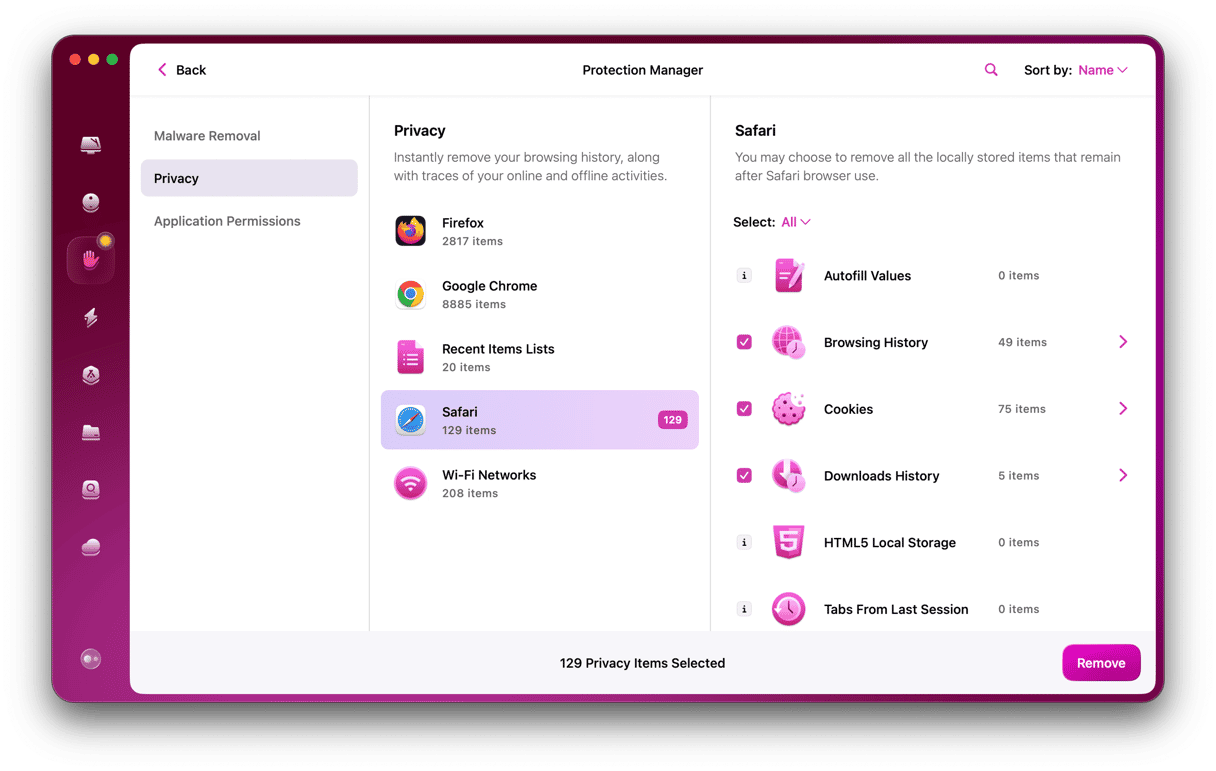Search Baron is a typical browser hijacker that disguises itself as a genuine search engine. Once it gets on your device, it instantly corrupts your browsers, causing unwanted redirects and pop-up attacks. Today, let’s learn more about removing Search Baron from Mac.
| Name | Search Baron |
| Category | Browser hijacker, adware, PUP |
| Also known as | macOS:MaxOfferDeal-I [Adw], RDN/Generic.osx, MacOS:MaxOfferDeal-I [Adw] |
| Symptoms | Modified browser settings, unwanted redirects, ad-supported search results, suspicious banners, and aggressive pop-ups. |
| Infection method | Bundling, fake Flash Player updates, torrent downloaders |
| System damage | Hijacked browsers, installation of malicious cookies |
| Removal | Manual removal, Protection feature in CleanMyMac |
What is Search Baron redirect virus?
Technically, Search Baron is not a virus, as it doesn’t replicate itself. It’s better known as a potentially unwanted program (PUP), browser hijacker, and adware.
Search Baron uses stealth methods to infect your Mac and change browser settings. It settles down as an extension and sets searchbaron.com or Bing as a homepage and default search engine. Once done, Search Baron displays intrusive pop-ups and ads of all kinds. They may lead to malware-related websites and bring more severe threats to the targeted system.
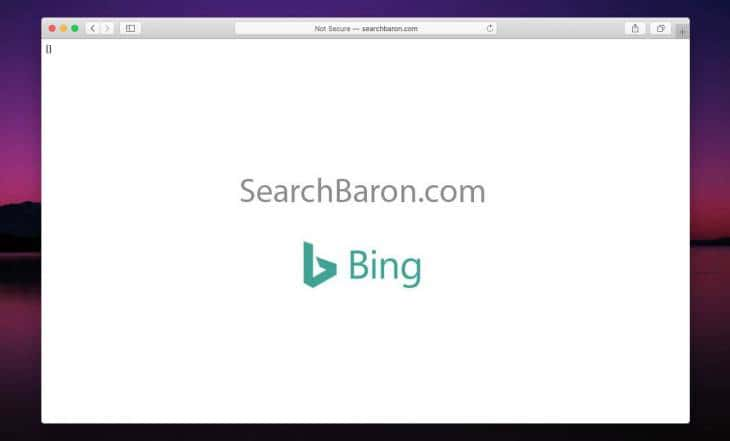
How to get rid of Search Baron on Mac
There are two ways to remove Search Baron from Mac — an easy one and a manual one. We’ll start with automatic removal and then explain manual steps for those in the mood for some malware hunt.
Automatic removal
The easy way to remove Search Baron from Mac is to use a dedicated cleaner app. There are many apps that can help you out, but our all-time favorite is CleanMyMac, which comes with a handy Protection tool. The malware database in CleanMyMac is constantly updated, allowing it to detect the most recent types of malware, including Search Baron.
Here’s how the malware removal in CleanMyMac works:
- Get your free CleanMyMac trial.
- Go to Protection and run a scan.
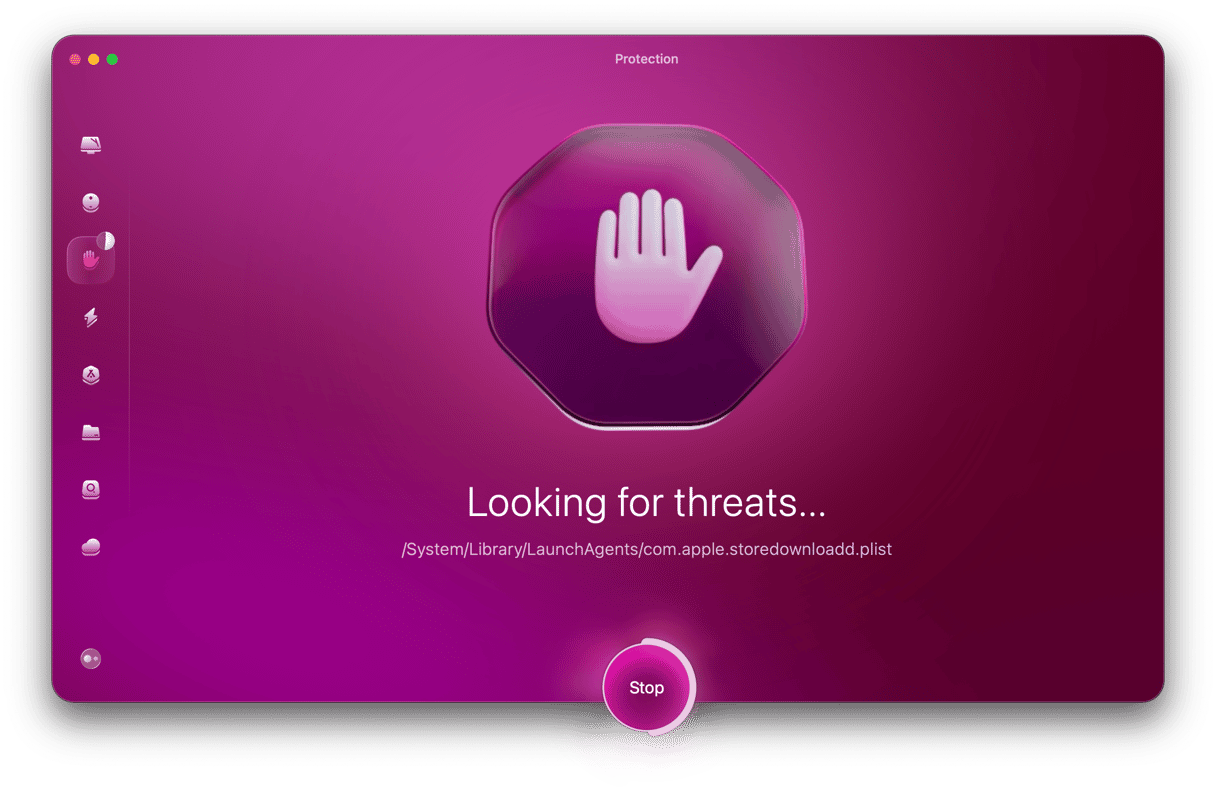
- Once the scan is finished, remove threats and manage privacy items for additional protection.

Manual removal
If you feel like manual steps are more fun, follow those outlined below one by one to get rid of Search Baron.
Step 1. Delete suspicious applications
- Go to the Go menu in the Finder and choose Utilities.
- Open Activity Monitor and find any processes related to Search Baron.
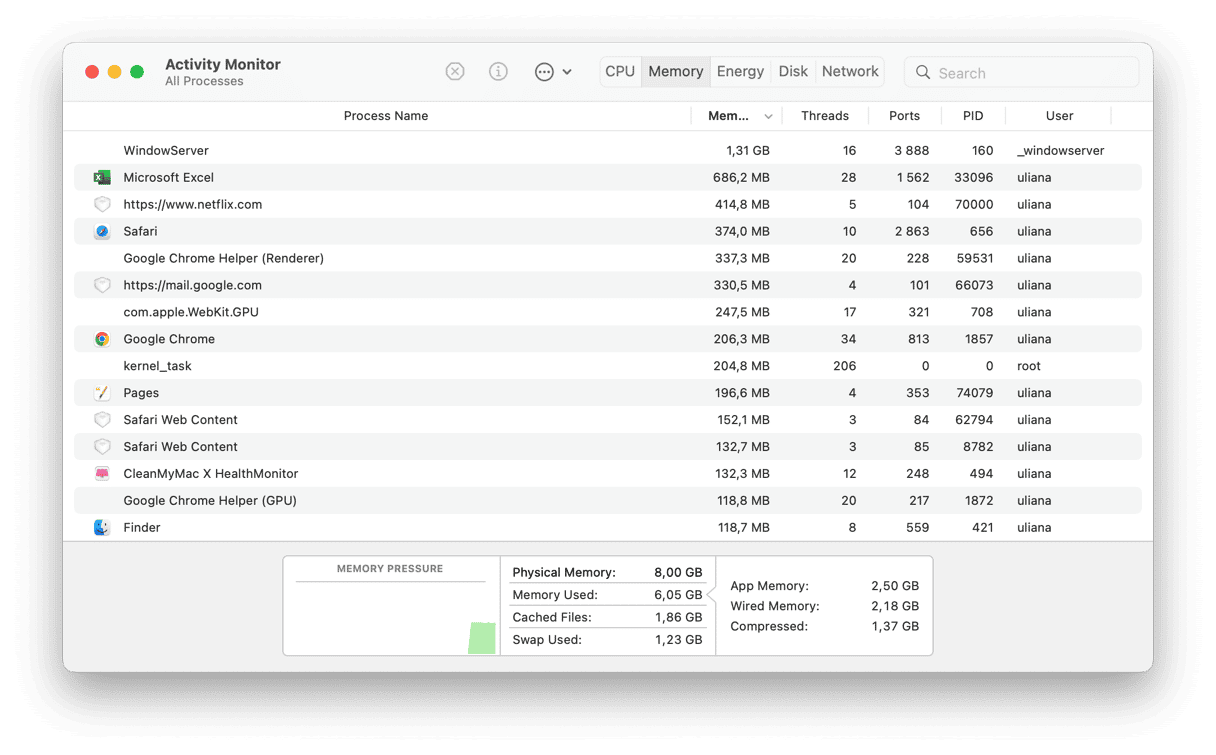
- If you spot one, select it and hit the Force Quit button in the toolbar.
- Head over to the Applications folder.
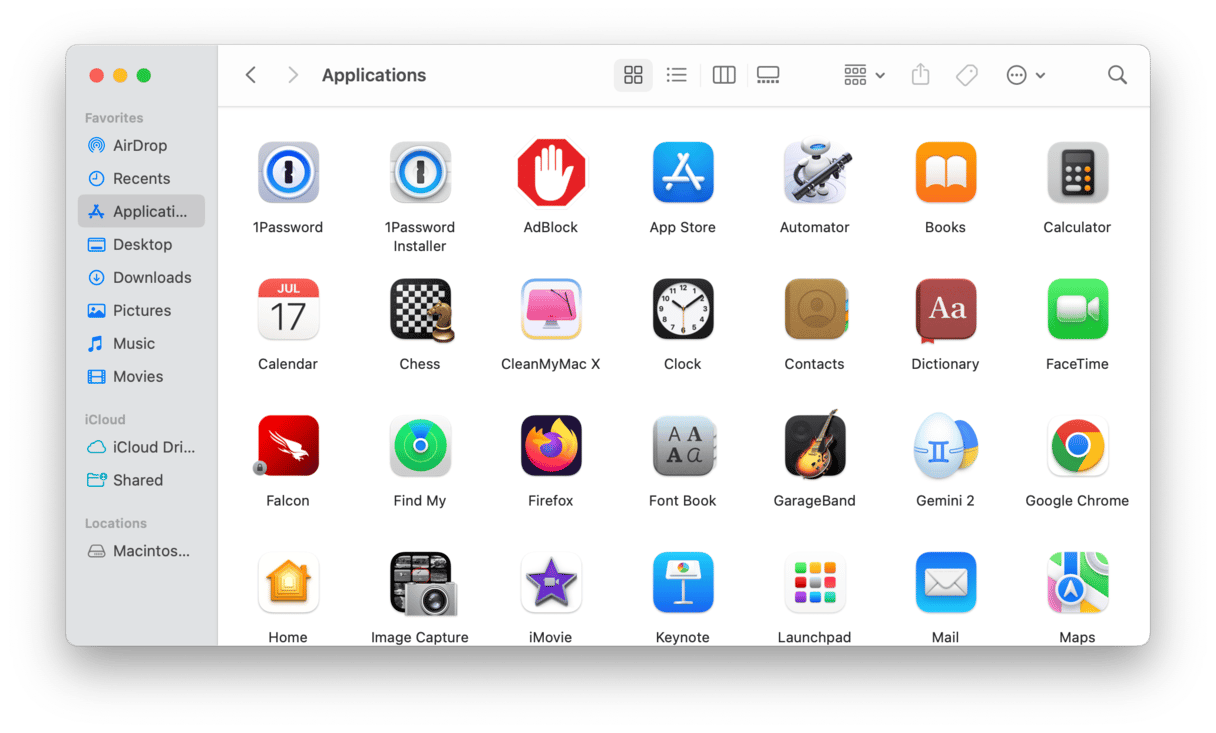
- Identify malicious apps and trash them.
- Open the Trash and empty it.
Step 2. Remove adware-related files
- Choose the Go menu > Go to Folder.
- Type in each of the locations below into the box that appears one by one. Press Return after each one:
~/Library/LaunchAgents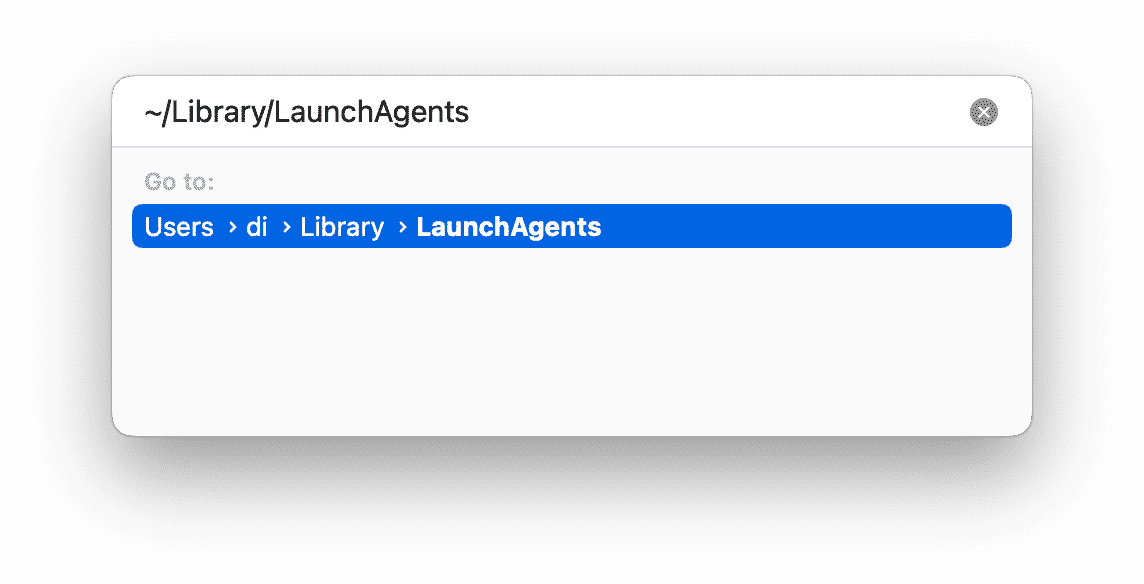
Library/LaunchDaemons/Library/Application Support~/Library/Application Support - Look for the items with ‘search baron’ in their name.
- If you find any, drag them to the Trash.
Step 3. Check your login items
- Go to the Apple menu () > System Settings.
- Choose General > Login Items.
- If you detect any login items out of place, delete them by clicking “—” button.
_1671817947.png)
Step 4. Restore your browsers
Finally, let’s check the browsers you use for potentially harmful extensions and return the default browser settings.
How to remove Search Baron from Safari
- Open Safari, then go to the Safari menu > Settings.
- Choose the Extensions tab.
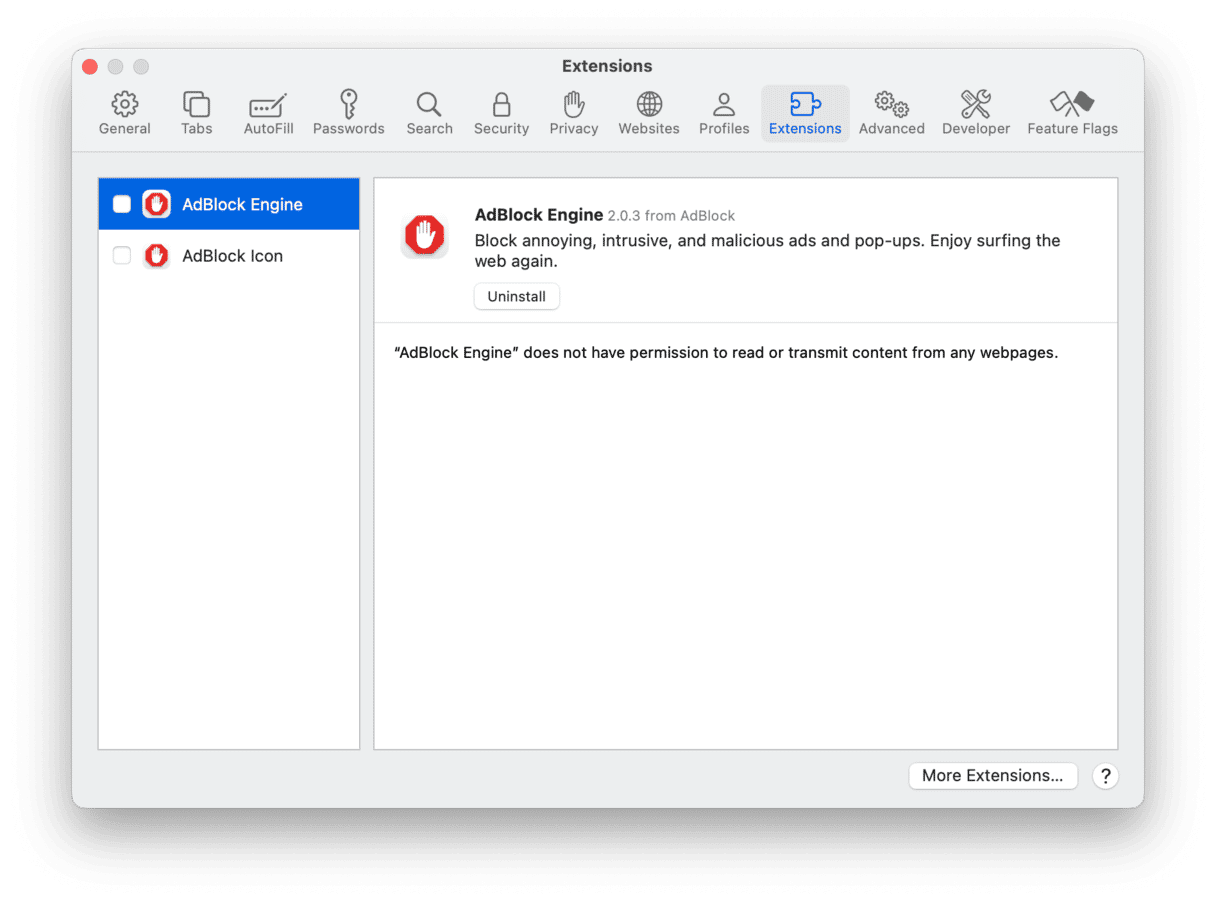
- Hunt for a shady extension that you haven’t added yourself.
- Select it and click Uninstall.
- Now, return to the General tab and change the homepage to your preferred one.
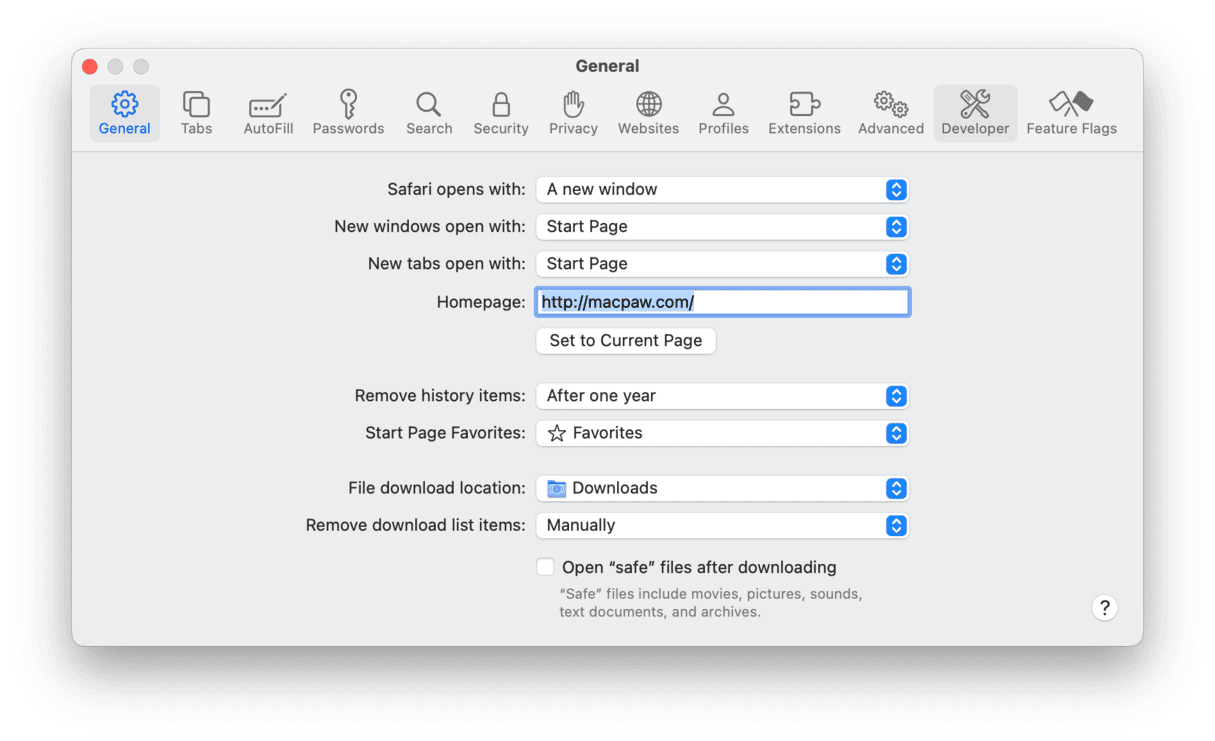
- Navigate to the Search tab and pick the search engine from the drop-down list.
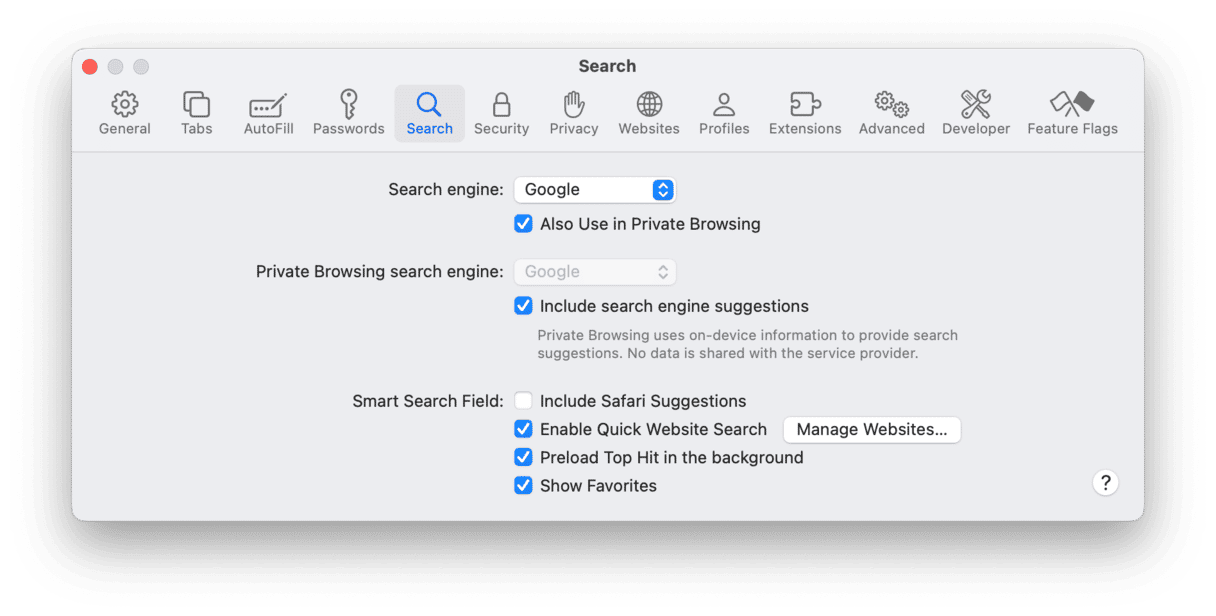
How to remove Search Baron from Chrome
- Open Chrome.
- Paste
chrome://extensionsinto the address bar and press Return.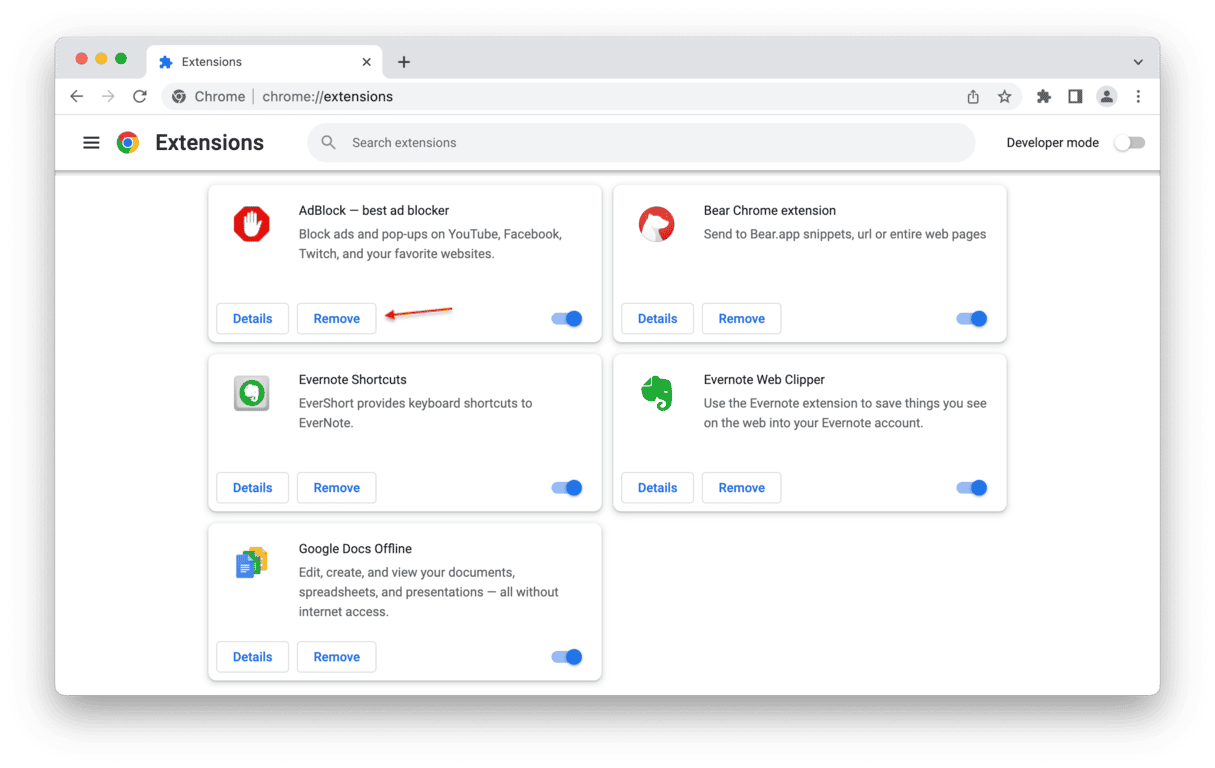
- Locate any extensions associated with the adware or those you haven’t installed yourself.
- If you notice any, click Remove next to it.
- Paste
chrome://settingsinto the address bar and press Return. - Scroll down to the Search engine section and choose the one you want to use.
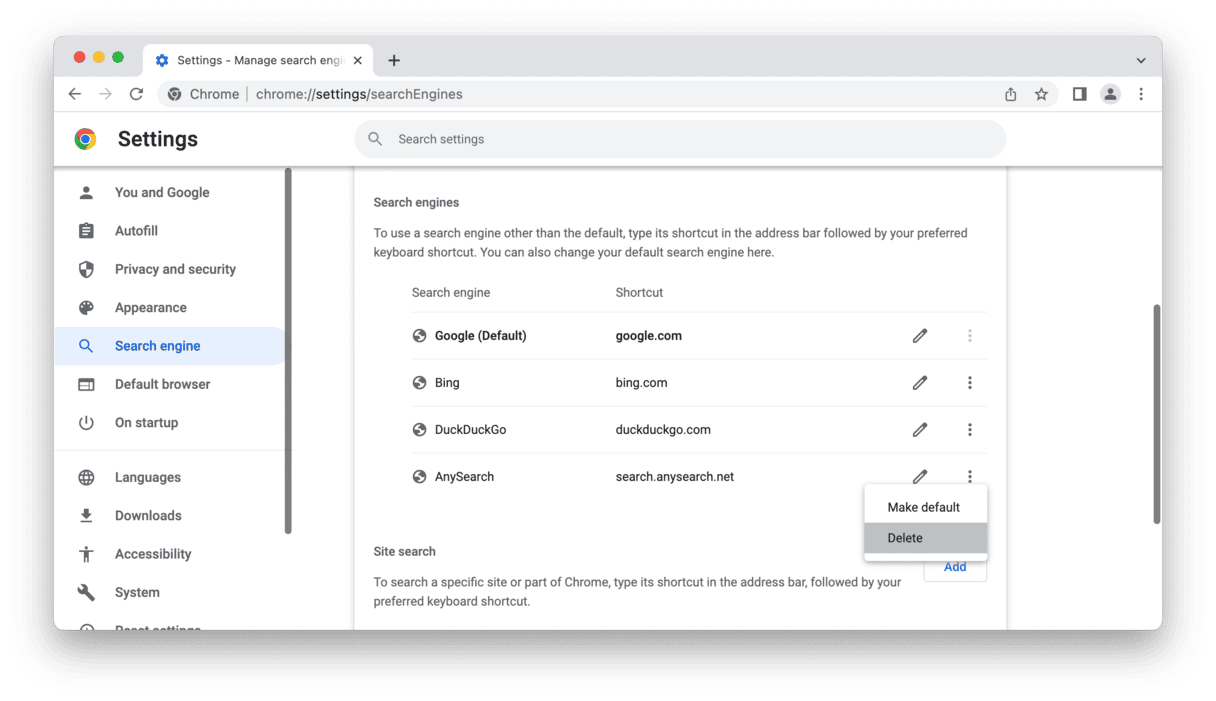
- Go to On startup and pick the preferred option.
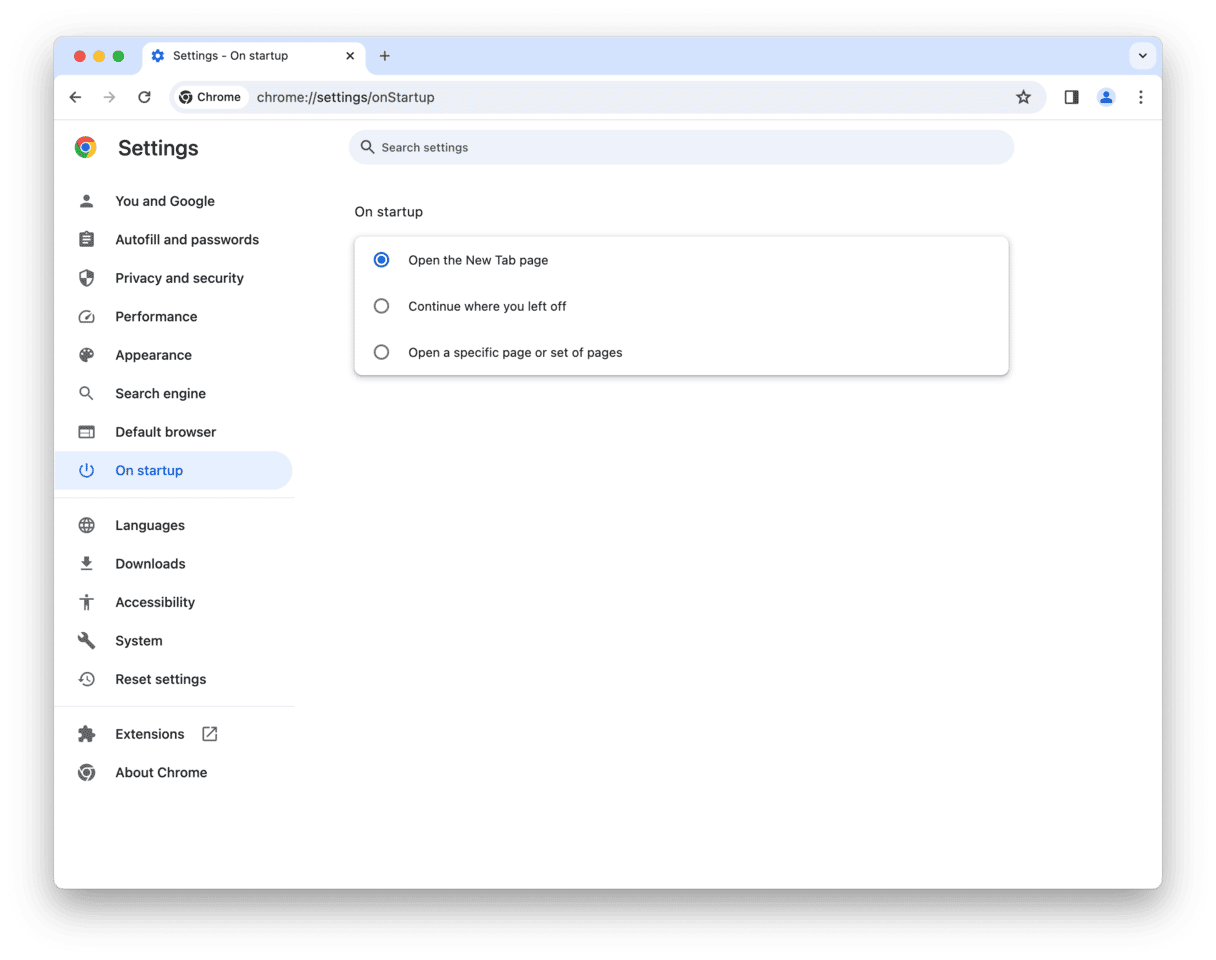
How to remove Search Baron from Mozilla Firefox
- Open Firefox and switch to
about:addons - Select Extensions and search for a questionable one.
- Click the three-dot icon next to the extension you want to delete and select Remove.
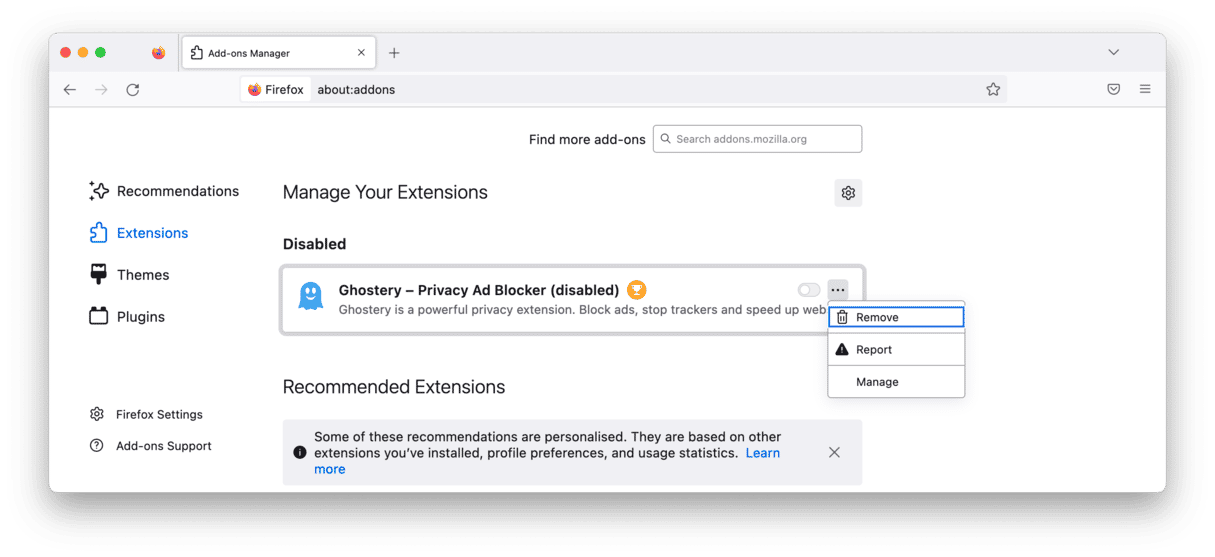
- Go to
about:preferences - Click Home to set your homepage.
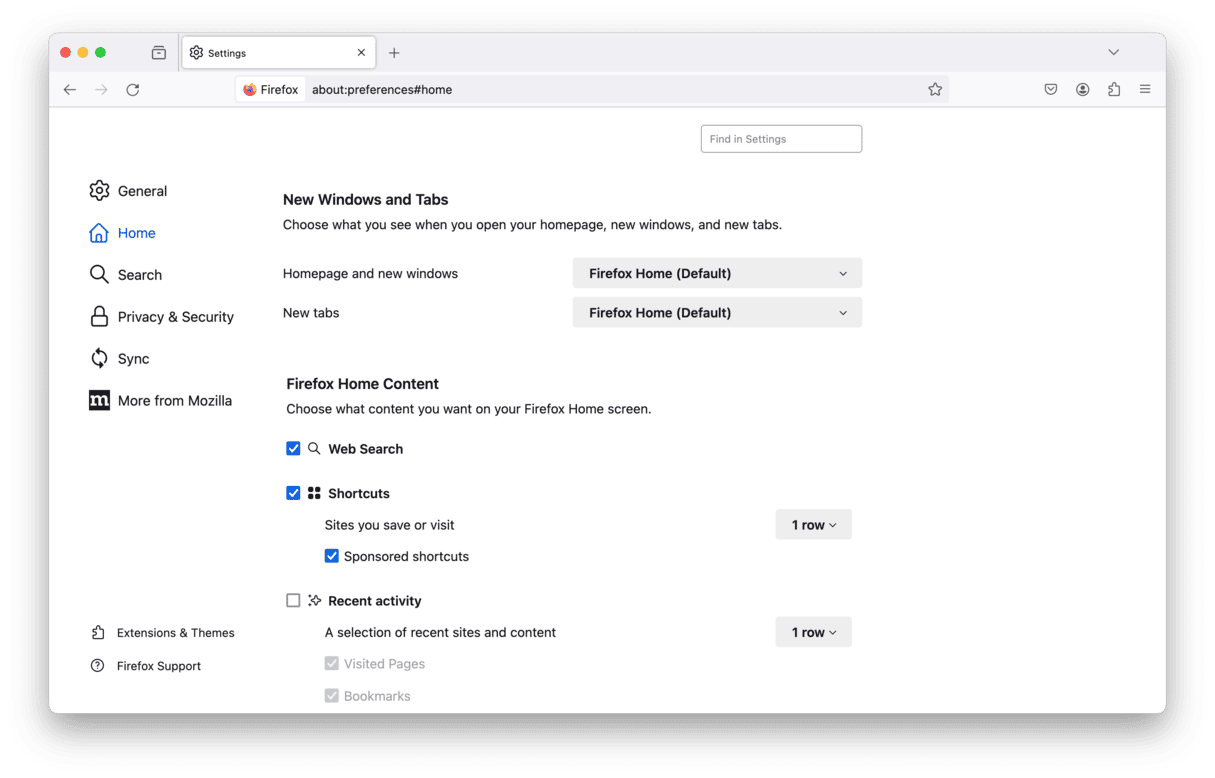
- Choose Search to select the search engine you want to use.
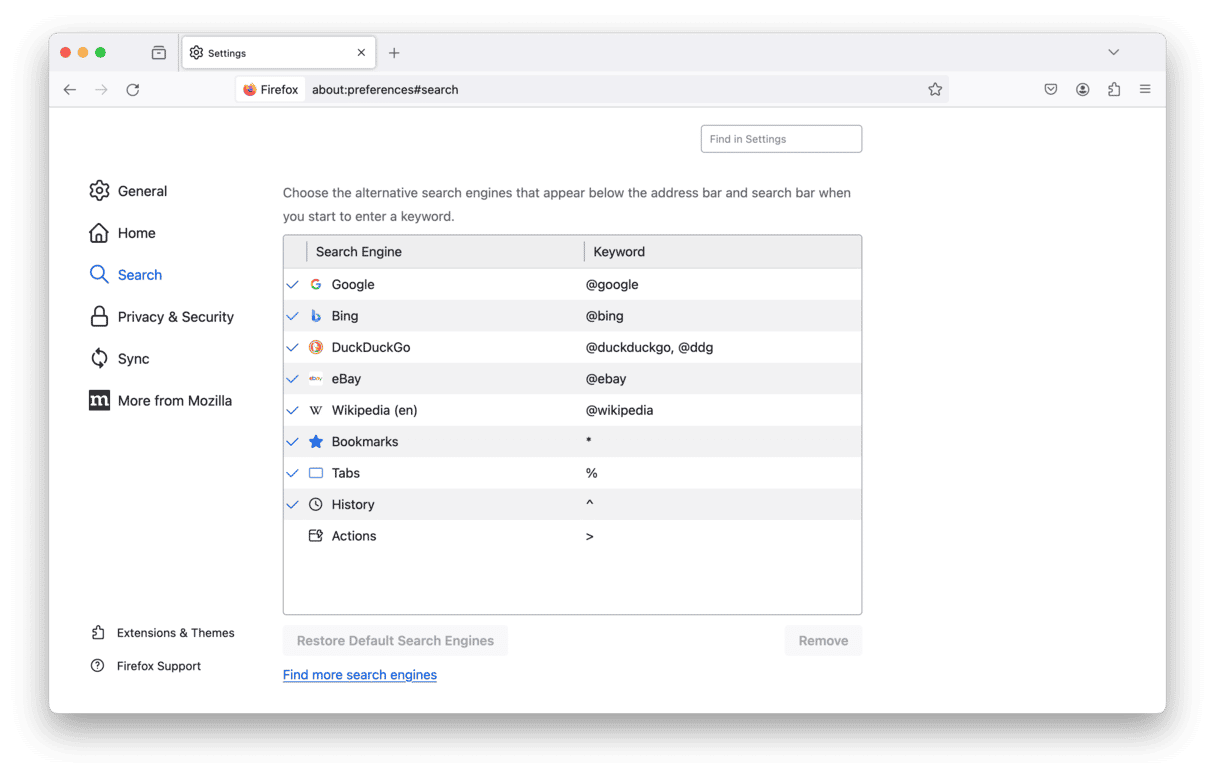
Now, there should be no trace of the Search Baron virus on your Mac.
How can I avoid Search Baron and other adware?
Prevention is always better than cure. To get a clean bill of health after each malware scan, download no app unless you ensure it’s legitimate. If your computer tells you that software comes from an untrusted source, double-check before you allow installation.
Always prefer a custom installation and thoroughly look through the settings to reject optional offers you never wanted to get. And avoid using peer-to-peer networks like Torrents, as they often relate to the distribution of malicious content.
To be on the safe side, use software that provides real-time Mac protection. One such example is CleanMyMac (get your free trial here). It comes with a real-time background scanner that specifically monitors for macOS threats.

Search Baron is an adware that quickly takes control of browsers. Once installed, it redirects and spams your computer with annoying ads everywhere. All these ads and redirects make way for other viruses to come. Hopefully, now you know how to get rid of Search Baron and keep your Mac protected in the future.
FAQ
Why does Search Baron keep popping up?
If you notice intrusive Search Baron pop-ups and redirects, your Mac may be infected with malware. So it is crucial to remove it right away.
How did Search Baron sneak into my computer?
Search Baron exploits third-party installers to get into computers along with the main software. It may look like a free offer or a useful bonus to trick you into installing it. This infection method is known as bundling.
Is Search Baron a virus?
Technically, Search Baron is not a virus because it doesn’t replicate itself. However, it is another form of malware classified as adware, browser hijacker, and a potentially unwanted app.