Do tons of ads keep bombarding your Mac from every side? It’s likely to be infected by adware. This threat is not among the nastiest ones, such as the Trojan virus. Still, it’s powerful enough to turn your browsing experience into a living hell and put your security at stake.
Top Results is a new member of the adware family. This rogue app installs extensions in Safari, Chrome, and Firefox without the user’s permission. Today, you’ll find out how to eliminate Top Results on Mac and get your browsers back.
What is the Top Results app?
Top Results is promoted as a regular search enhancement tool. While this may sound like a useful service, it turned out to be a potentially unwanted program (PUP) and browser hijacker.
The common symptoms of the Top Results attack include:
- Intrusive adverts, banners, pop-ups, and hyperlinks appear in places they shouldn’t be.
- Your browser’s homepage and search engine have been changed to search.yahoo.com.
- Search results redirect to websites different from ones you expect to visit.
- Web pages are not displayed correctly.
- Other PUPs got installed on your computer without your approval.
Top Results run scripts developed to download additional PUPs automatically. Even one accidental click on an ad might cause more threats to come.
On top of that, this baddie can track, collect, and share your data with third parties. This data might include IP address, browsing history, search queries, and other personal information.
How did Top Results sneak into my Mac?
The most common distribution method is bundling. It’s aimed at installing extra software along with the one you choose to download, leaving you puzzled where it came from.
Lots of Mac users notice Top Results on their devices after downloading FileZilla Clients or video players like MPlayerX and NicePlayer from unreliable sources.
The other method is by using pop-ups or warning messages. Often, they promote fake updates or point out a system error. Once you click on such an ad, you’ll download the malware.
What does the Top Results app do on your Mac?
Here is a concise list of the things Top Results does to make a mess of your browser:
- It redirects you to its own pages.
- Top Results changes your default search engine and reroutes you through their ad-filled search results.
- It can send you to malware-infected websites where you’ll be served with ads leading to more malware.
- Top Results tracks your browsing history (IP address, sites visited, search terms, and approximate location) and then sells that information to the highest bidder.
- It can also take your personal information, such as your credit card details. Bad actors can either use this data themselves or sell it to others.
This means that, in the long term, Top Results can cause a lot of damage for you. Therefore, it should never be ignored or underestimated.
How can I avoid Top Results and other PUPs?
It’s important to understand how PUPs like Top Results are able to infiltrate your computer and network. By knowing the dangers, you can easily sidestep them so you don’t become the next victim.
Here’s how to live a PUP-free life:
- Never download apps or software from outside the App Store or recognized Mac developers. No matter how cool it looks, don’t install it.
- Don’t use proprietary download managers. “Optional offers” or malware may be hiding behind the “Advanced” button.
- Block browser notifications from all but essential websites.
- Use an ad blocker to not only block malware ads but also stop malicious scripts from running.
- Always keep your MacBook updated with the latest security patches. Don’t delay on this one.
In other words, being paranoid isn’t always a bad thing. It can sometimes save you.
To play it safe, use an anti-malware tool that takes care of your system's safety. CleanMyMac is an excellent option to try out. When the Protection feature of CleanMyMac's Menu is turned on, you may not worry about viruses, spyware, and other threats as they are eliminated right on the spot. Check it out!
How to get rid of the Top Results app on Mac
You can use two methods to eradicate Top Results: an easy automatic way and a longer manual route.
Destroy Top Results with a few clicks
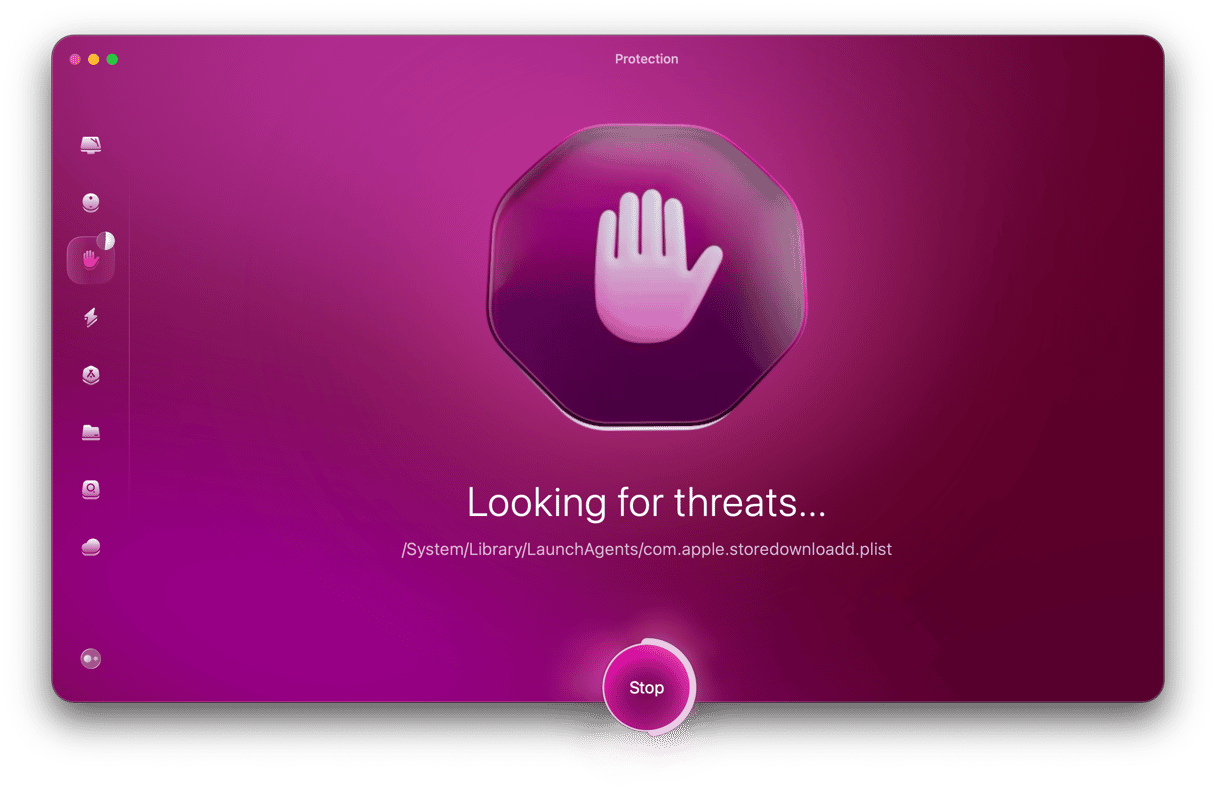
The automatic way is all about using anti-malware software to detect and remove any hazard it finds.
You can make your life much easier by using a custom-made tool, which was built for situations like this. But you need to use it on a regular basis to stay a step ahead of bad actors messing around in the background on your machine.
CleanMyMac, powered by Moonlock Engine, is the cream of the crop when it comes to detecting malware on a Mac.
Move on to the following steps:
- Start by unlocking a free trial.
- Open the app and head straight to the Protection feture.
- Select Configure Scan. This is where you set the areas to scan. Select all options — especially Deep Scan — for maximum coverage.
- After that, exit the settings and hit Scan. CleanMyMac will comb through your system, malware, viruses, or threats hiding in your machine.
- When it finishes scanning, it’ll show you what it found. Select everything from the list and click Remove to eliminate it. See how easy it is?
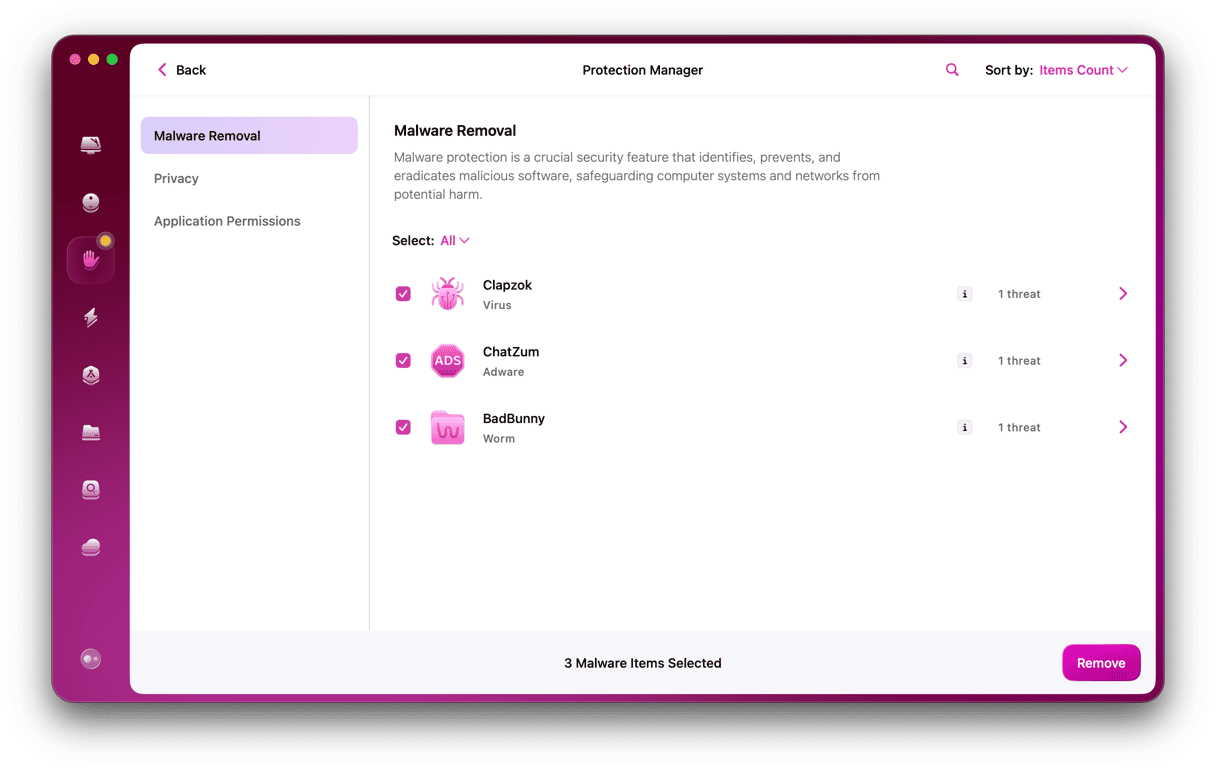
If you’d prefer manual removal of Top Results, here’s how to do it.
How to remove Top Results manually
First, you need to remove the Top Results app and all the adware-generated files from your computer. Follow the steps below:
- In the Finder, choose the Go menu > Utilities > Activity Monitor.
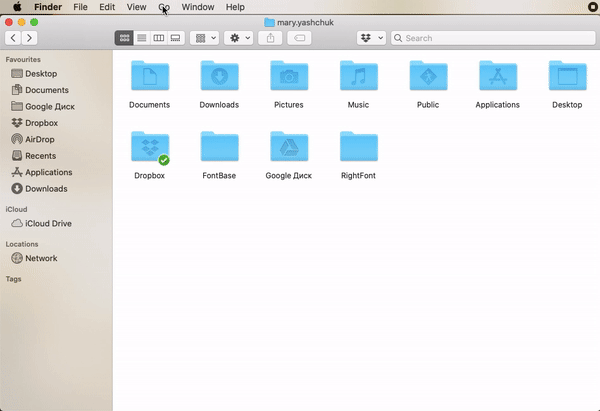
- Spot a malware-related process and click the Force Quit (X) button.
- Opt for the Force Quit option in the pop-up window.
- Go to the Applications folder and locate the Top Results app.
- Trash it and empty the Bin.
- Choose the Go menu again and select Go to Folder.
- Paste each of the following locations into the box, one at a time:
~/Library/LaunchAgents/Library/LaunchDaemons/Library/Application Support~/Library/Application Support - Search for the files with ‘top results’ in their name and move them to the Bin.
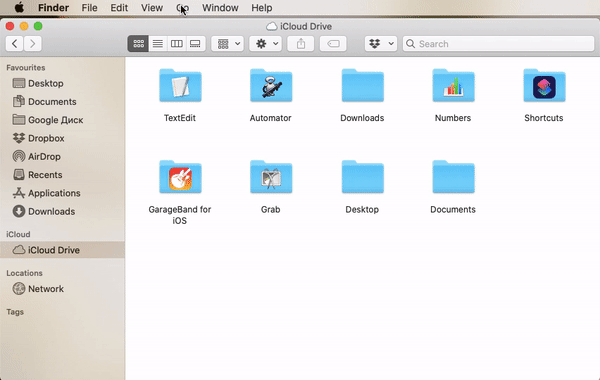
Now, it’s time to delete malicious extensions and reconfigure your browsers. Here’s how.
Safari
- Go to the Safari menu > Settings > Extensions.
- Look for any extensions that shouldn’t be there.
- If you find one, select it and hit Uninstall.
- Head over to the General tab and change the homepage to your preferred one.
- Choose the Search tab and set the default search engine.
- Restart Safari.
Chrome
- Click the three dot menu, then Extensions > Manage Extensions.
- Locate extensions you don’t remember installing.
- Press Remove next to a suspicious one.
- Now, navigate to Chrome’s settings.
- Go to the Search Engine tab and choose your preferred option.
- Choose what you want to see on start-up.
- Restart Chrome.
Firefox
- Go to Settings > Extensions & Themes
- Find the extension you want to delete.
- Click the three dots next to it and select Remove.
- Go to Settings > Home and set your homepage.
- Go to Search to pick your default search engine.
- Restart Firefox.
Why Top Results reinstalls itself
Deleting Top Results is a classic example of pulling a weed from your garden but ignoring the root underneath. Unless you detect and remove Top Results properly, it will continue to reinstall itself, even after you think it’s gone for good.
How does it do this? Why does it have an overwhelming desire to survive against all odds?
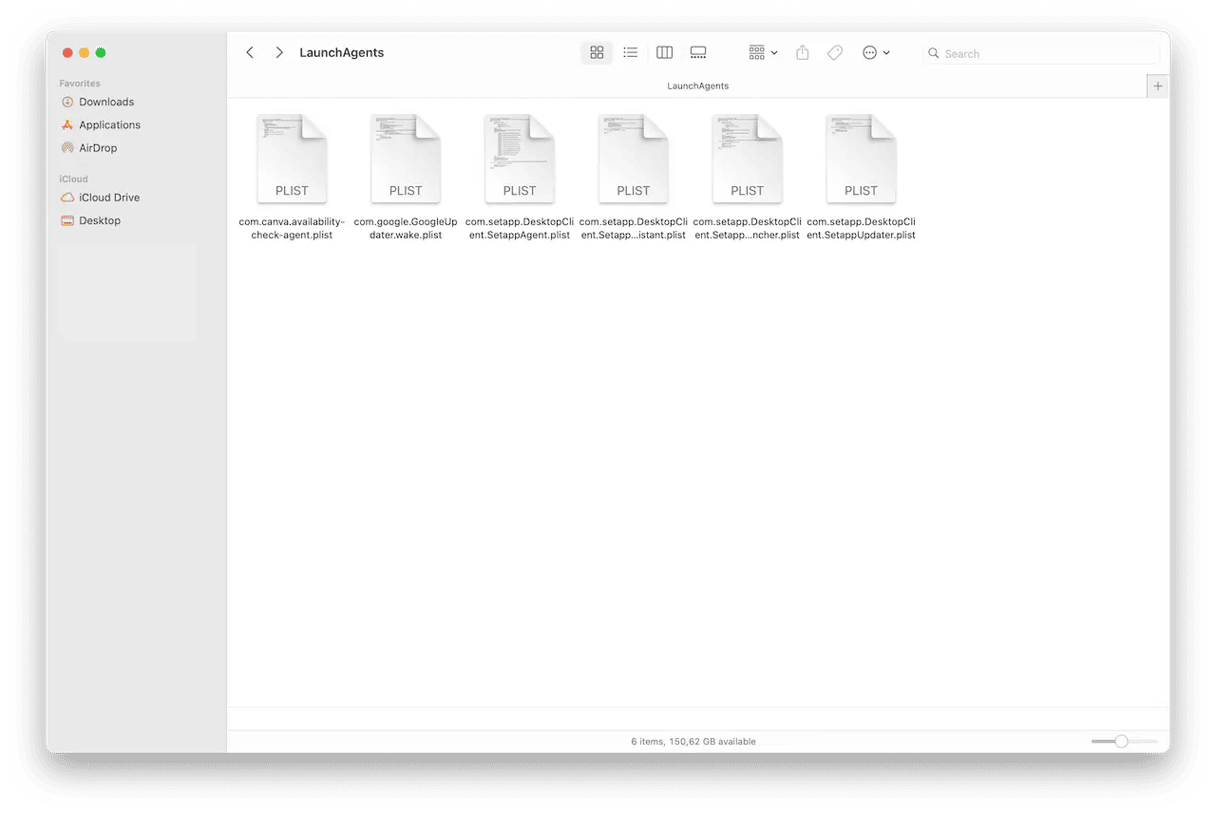
First, it burrows its way into your Mac’s Launch Agents. These are instructions for the MacBook to launch particular scripts when the device boots up. The malware usually dives into (as mentioned above):
- /Library/LaunchAgents/
- /Library/LaunchDaemons/
- /Library/Application Support
- /Library/Application Support
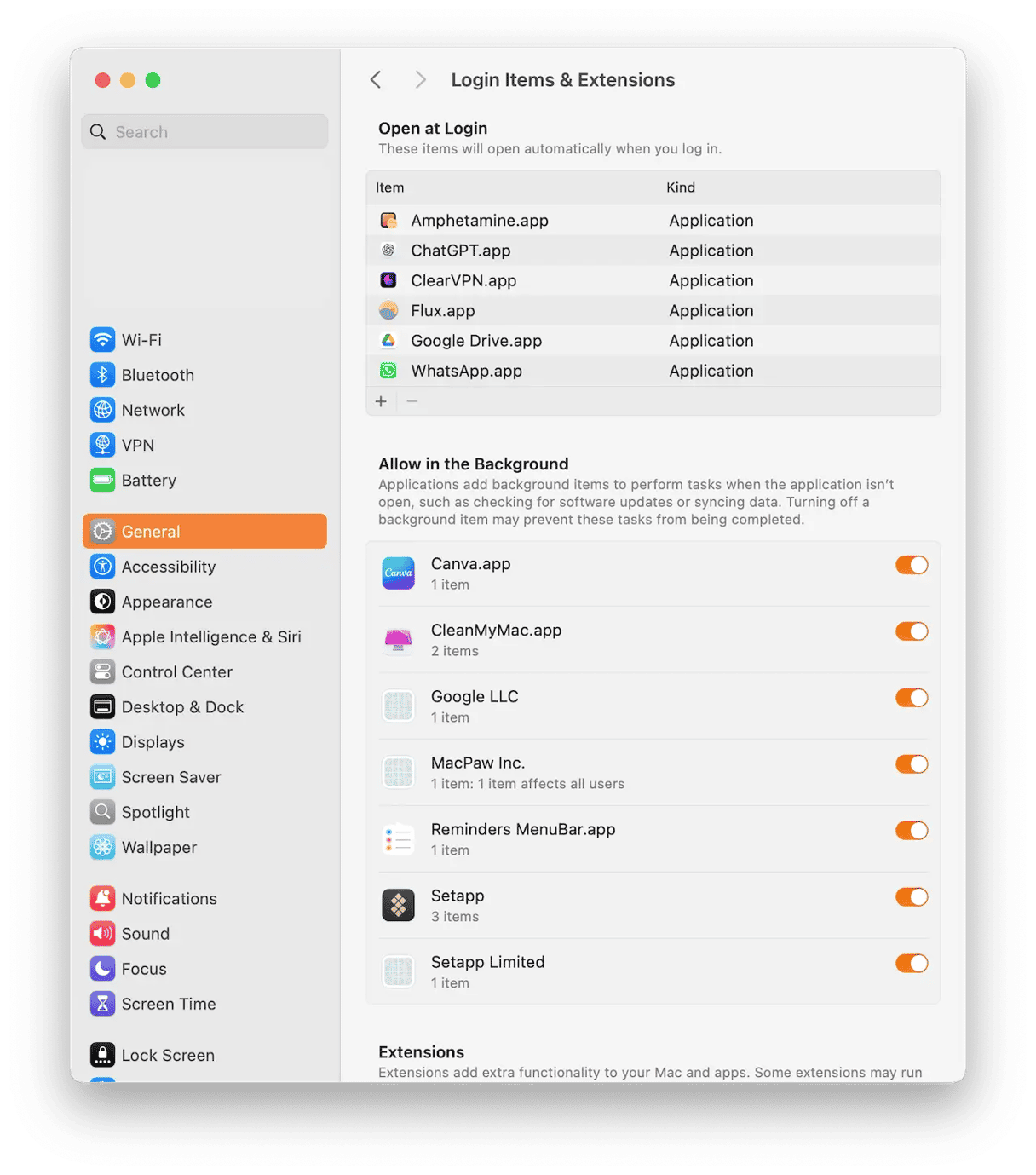
Second, it inserts itself into the Login Items & Extensions section of your Mac’s system settings. So, every time you restart the Mac, it will start up again.
Finally, it will make its own configuration files in System Settings so it can reinstall itself and/or stop important files from being deleted by locking them.
Top Results is a browser hijacker and adware that spams users with intrusive ads. It uses a pay-per-click model and makes money for malware distribution. The scammer can also steal your browser-related information. Having a data-tracking app on your Mac might lead to serious privacy issues. Luckily, it’s not too tricky to get rid of it if you follow the steps above.






