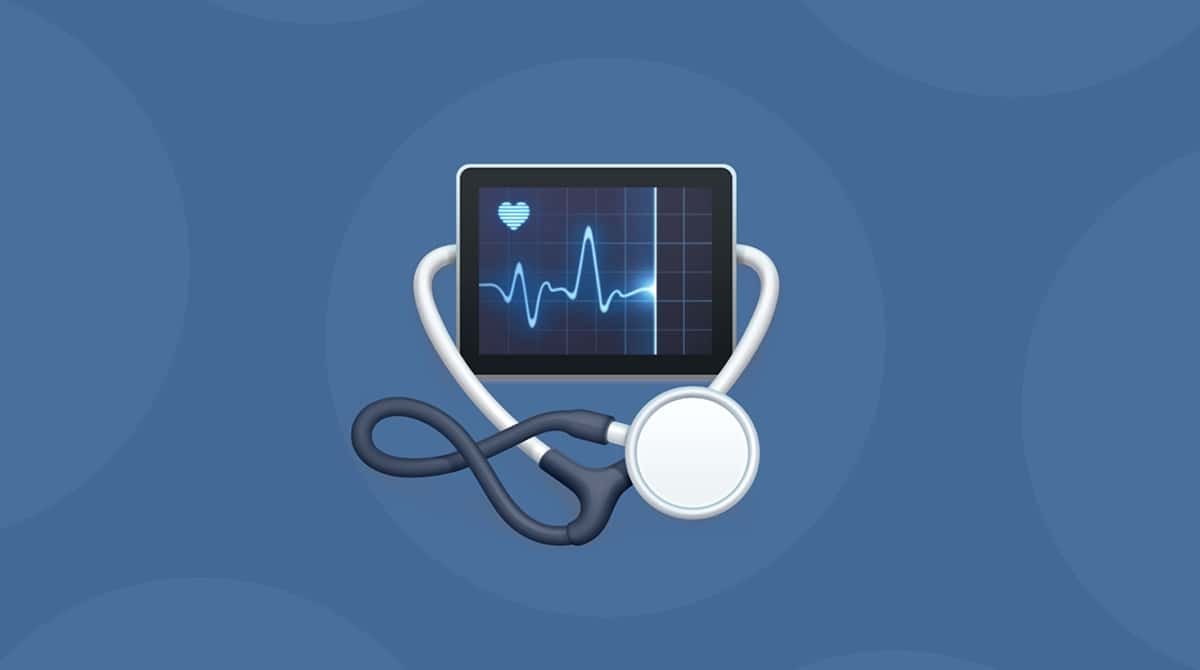Security has never been more important on your Mac. Downloading the wrong application or trusting a rogue website could bring you plenty of headaches.
If you’re already experiencing the frustration caused by Krestinaful on a Mac, then you’re in the right place. This article will break down exactly what the Krestinaful virus is, what it does, and even how you can protect yourself from future malware attacks. Buckle up because we’re going in.
| Name | Krestinaful |
| Category | Browser hijacker |
| Symptoms | Browser redirects and slow performance |
| Infection method | Deceptive ads and software bundling |
| System damage | Online activity tracking, privacy breach, open door to additional malware |
| Removal | Manual removal |
What is the Krestinaful virus?
Before we get to the virus portion, you’ll need to know that Krestinaful is just a fake search engine. It pulls in results from Bing and then purposefully redirects people to the wrong website. I’m sure the biggest question you have is — why?
Well, the hackers behind Krestinaful actually make money off of page views. Meaning, that the more times you click on a website that Krestinaful points you to, the more times they’ll get paid.
How did Krestinaful end up on your Mac?
You’re probably wondering how your Mac ended up with a virus Krestinaful in the first place. Aren’t Macs supposed to be the most secure against hackers?
Despite being pretty safe, Macs and macOS aren’t perfect. There are still a lot of different exploits hackers can use to get access to your info.
The two most common ways Krestinaful will infect your Mac are deceptive ads and software bundling.
Deceptive ads are designed to either look like a software update or an error message. They’re meant to cause confusion and trick unsuspecting people into downloading software they don’t need.
On the flip side of that is software bundling. That’s when a piece of malware is bundled with a legit and free app you actually want to install. The best way to prevent this from happening is to always click the “Customize Installation” or “Install Options” when you have the chance.
Is Krestinaful harmful?
Krestinaful isn’t harmful in that it won’t steal your information or lock down your computer as ransomware would. But, it does hijack your browser and changes a lot of the settings and preferences on your computer. Depending on your tolerance level, you might be able to just chalk this up as a minor inconvenience. The real threat is that Krestinaful does leave a backdoor open to your Mac for other — potentially more dangerous — malware to exploit.
How to remove Krestinaful virus from Mac manually
Just because it might feel like Krestinaful is taking over every aspect of your browser, doesn’t mean it’s impossible to get rid of. In fact, it’s actually pretty straightforward and simple if you take the time to follow these steps.
1. Delete the Krestinaful app
In some instances, Krestinaful will actually be installed as an app on your Mac so you’ll need to remove it. If you’ve never deleted an app from your computer before, this is all you’ll need to do:
- Open a new Finder window.
- Click Go > Applications.
- Find Krestinaful or any other suspicious app.
- Right- or Control-click on the app.
- Select Move to Trash.
- Then, in your Dock, right- or Control-click to Trash and empty it.
2. Get rid of any device profiles
While originally designed to help enterprise users manage their Macs better, today — device profiles are a popular way for hackers to try and gain control over your computer. Here’s how you can check for bad device profiles — and ultimately, delete them.
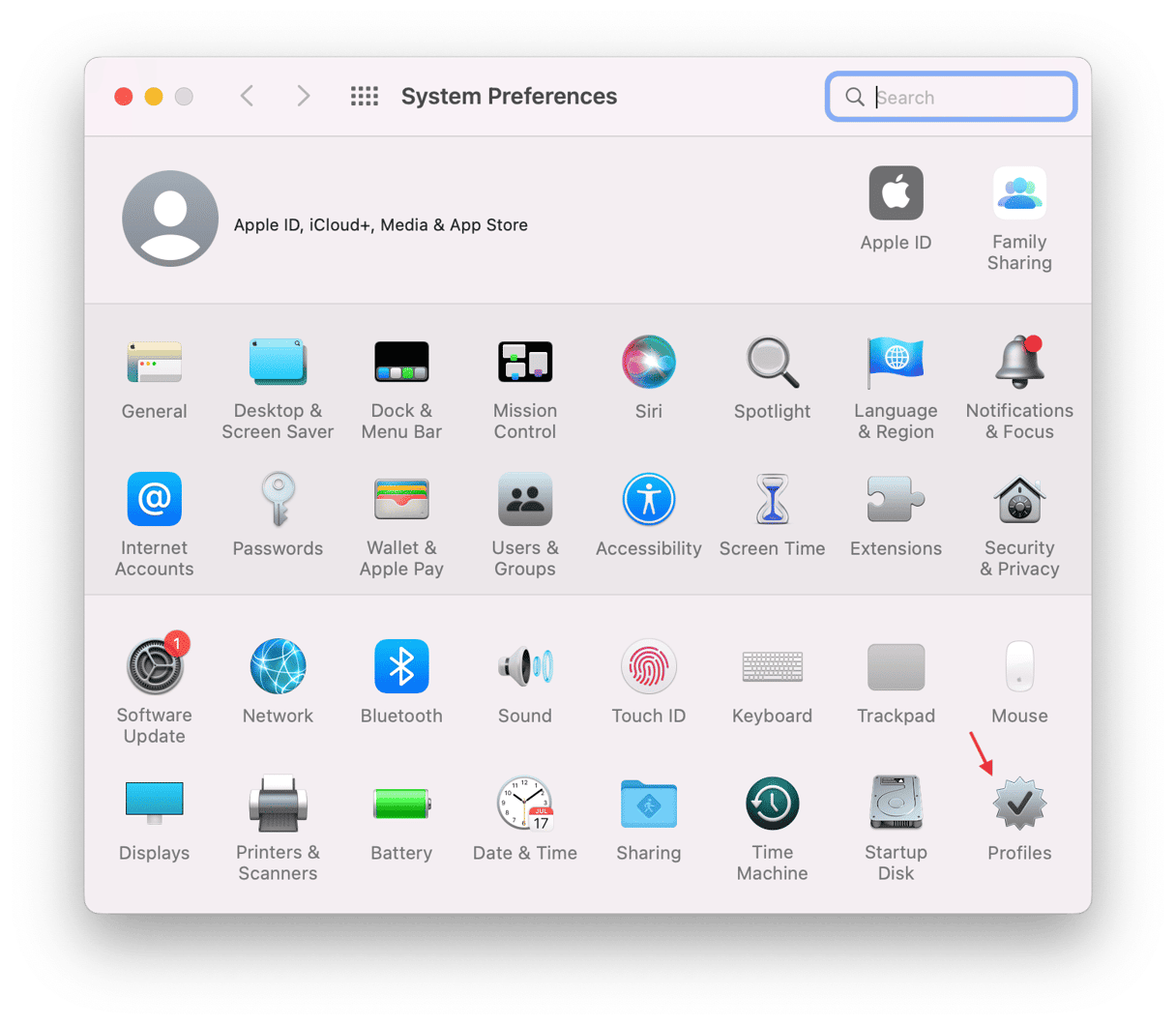
- In the top-left corner, click the Apple logo > System Preferences > Profiles.
- If you have any listed, select one of them.
- Now, hit the minus button underneath.
3. Remove browser extensions
This is the step that can get to be a little annoying, especially because you’ll have to do it all at the same time. Thankfully, it shouldn’t take you more than 15 minutes if you follow the steps below. But be warned — you will have to go into each browser manually to do it.
Safari
- Open Safari.
- Click Safari > Preferences > Extensions.
- Then, click the Krestinaful extension > Uninstall.
Chrome
- Open Google Chrome.
- Click Chrome > Preferences > Extensions.
- Find the Krestinaful extension and click Remove.
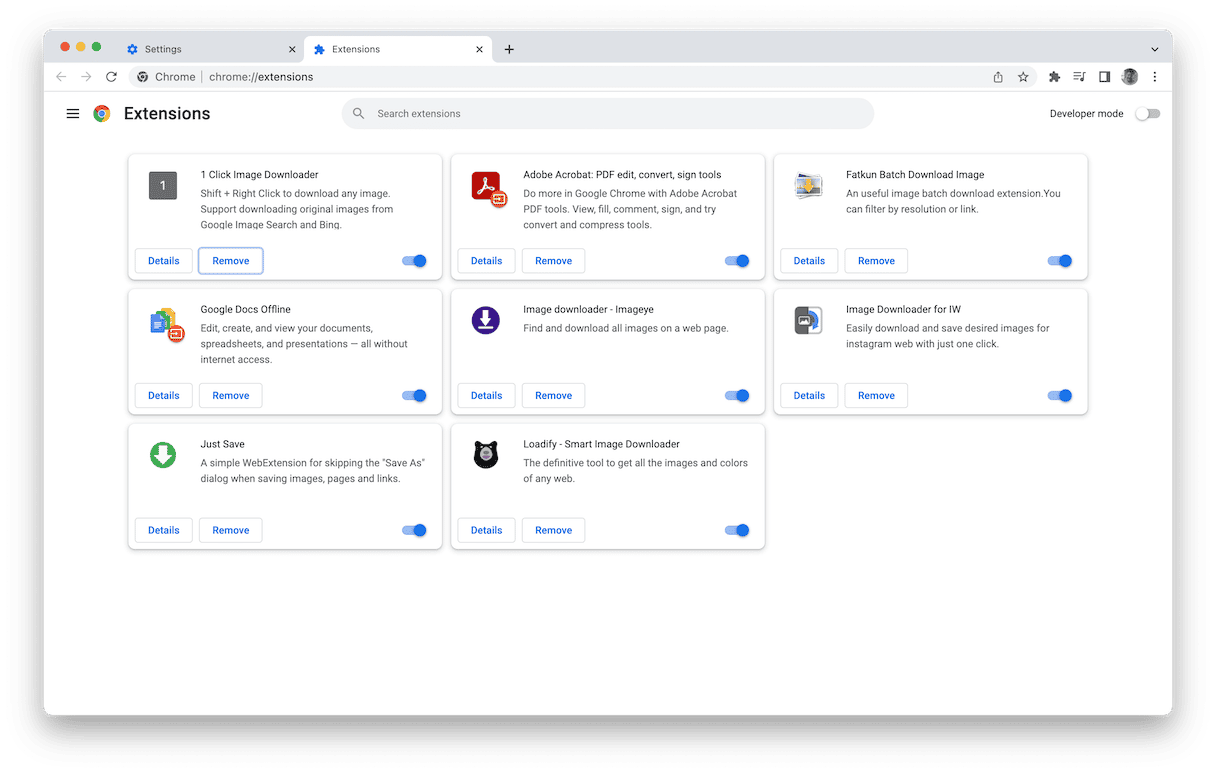
Firefox
- Open Firefox.
- Click the menu button (it looks like three lines) > Add-ons and themes > Extensions.
- Look for the Krestinaful extension.
- Then, click the ellipsis on the extension and select Remove.
After you’ve finished deleting the app, browser extensions, and any device profiles it’s a good idea to just restart your computer. It gives it a chance to load up all of the software from scratch.
How to prevent installing PUAs and browser hijackers
There’s one word that will dramatically improve how protected you and your Mac are — consistency. By regularly scanning your Mac from malware, you can catch things early.
Thankfully, you can use the Apple-notarized app, CleanMyMac. It helps clean and optimize your Mac by removing system junk, unused and suspicious apps. Scanning for malware is just one more way the app does that for your Mac.
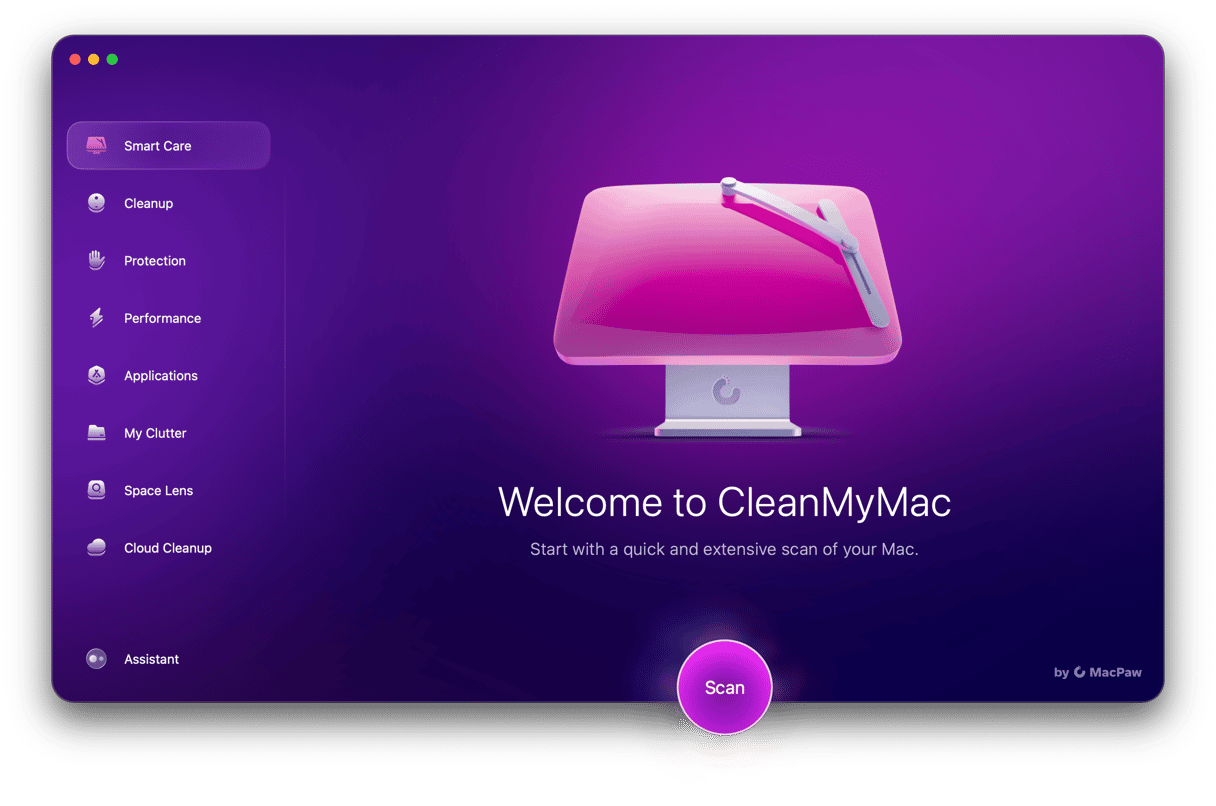
CleanMyMac is free to try out and it’s easy to install. Once you have it downloaded, here is how simple it is to use:
- Open CleanMyMac.
- Click Malware Removal.
- Hit Scan.
If given the opportunity, Krestinaful will download itself onto your Mac and cause some trouble. It can change your browser settings and even cause every link you click on to redirect back to Krestinaful results.
While it’s more of a headache than a danger, not doing anything about it is really just asking for more malware to install itself on your computer. But, after reading this article, you hopefully feel better about getting rid of anything and everything Krestinaful-related. You also learned what you could do to prevent future malware from spreading on your Mac.