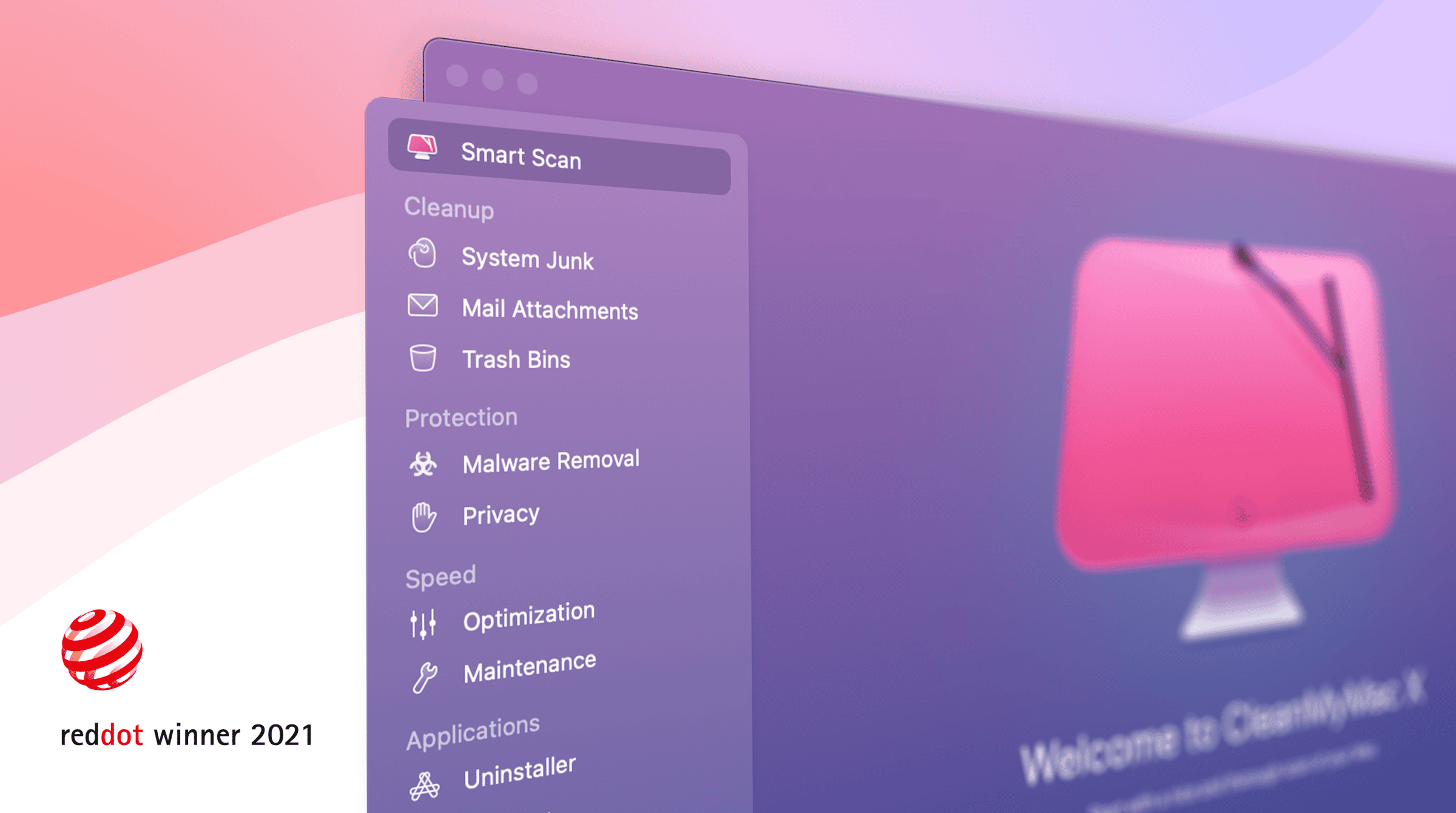There are few things worse than trying to browse the internet and then being inundated with pop-up ads. We’ve all been there, and you know it makes the experience pretty much unbearable.
Well, if you somehow accidentally found yourself on a website or ad managed by Tumgir, then you’re in the right place. This article will explain what exactly Tumgir malware is and what you can do to get rid of it from your Mac for good.
| Name | Tumgir |
| Category | Adware |
| Symptoms | Invasive pop-up ads and changes to the browser |
| Infection method | Software bundling, infected email attachments, and malicious websites |
| System damage | Changes browser settings, slows computer’s performance, and compromises your data |
| Removal | Manual removal |
What is Tumgir malware?
Tumgir adware is a type of malicious software that displays unwanted ads, pop-ups, and banners on a computer or mobile device. It is typically installed without the user’s knowledge and can be intensive to remove. Adware, like Tumgir, can slow down the performance of a device, collect personal information, and track browsing activity.
How can a Mac get infected with Tumgir adware?
While no operating system is perfect, macOS does a pretty decent job at keeping everything patched up and secure. So, then, you might be wondering how your Mac could be infected with any type of adware. Well, the most common tactics scammers will use include deceptive ads, software bundling, and security exploits.
Deceptive pop-up ads are created to look like operating system messages and alerts. Their aim is to alarm the user — you — and make you think something is wrong with your Mac. This way, you might be tricked into downloading their “product” that will supposedly fix the made-up issue.
Software bundling is when you think you’re installing one piece of software, but in reality, it’s installing something completely unrelated as well. The best way to prevent software bundling is to always customize your app installations and make sure there’s nothing unnecessary in the add-ons section. This is, unfortunately, more common in free apps and shareware.
Finally, scammers will also use security exploits in various apps and your operating system. These spread through automatic downloads on malicious websites as well as infected email attachments.
That’s why you have to be cautious when downloading files and programs or visiting websites. It’s also a good idea to keep your Mac up to date with software updates and run an antivirus program to detect and remove Tumgir adware or any other malicious software.
Is Tumgir safe? How can it harm my Mac?
It’s critical to remove Tumgir adware as soon as possible to avoid these harmful effects and keep your Mac secure. There is no shortage of ways it can do damage to your computer and your private information. Here are just a few examples of what you could experience if Tumgir is left on your Mac:
- Slowing your Mac’s experiences down because malware consumes system resources and memory.
- Displaying unwanted ads, pop-ups, and banners that can be annoying.
- Redirecting your web browser to malicious or phishing websites.
- Collecting personal information and tracking browsing activity.
- Disabling or altering the settings of your web browser and security software.
- Installing unwanted software or toolbars on your Mac.
How to remove Tumgir adware from Mac manually
Getting rid of Tumgir is not complicated. There are just a few steps you’ll need to follow to make sure it’s completely off your hard drive.
Delete Tumgir from your Applications folder
Sometimes, Tumgir will install itself as an actual application. This is the best-case scenario for you because deleting is super simple. Here’s what you’ll have to do:
- Open a new Finder window.
- In the toolbar at the top, select Go > Applications.
- Select anything that looks related to Tumgir.
- Then, drag it to the Trash icon in your dock.
Remove Tumgir from your browser
Other times, Tumgir infects your Mac as a browser extension or add-on. This part can be a little tedious, but it’s not too bad. I promise anyone can delete a browser extension. But the most important part is that you remove it from all of your browsers and not just your default one. It’s really easy to forget about the other browsers installed on your Mac, but they can also be infected by Tumgir. Just follow these steps for each browser to remove it:
Safari
- Open Safari and select Safari > Settings > Extensions.
- Select the Tumgir extension > Uninstall.
- Relaunch Safari.
Chrome
- With Google Chrome open, click Chrome > Settings > Extensions.
- Click Remove next to the Tumgir extension.
- Restart Chrome.
Firefox
- At the top right, click three lines > Add-ons and themes > Extensions.
- Go down to the Tumgir extension.
- Click … > Remove.
- Reopen Firefox.
Once you’re done with all of these steps, it’s a good idea to go ahead and reboot your Mac. This allows all of the software to quit and get a fresh start, only now, without the Tumgir adware trying to run and getting in the way.
How to prevent infecting a Mac with adware and browser hijackers
Getting into the habit of regularly scanning your Mac for adware, browser hijackers, and other malicious software is a great way to keep your system clean. Whether you decide to do it on a weekly or daily basis, sticking to this type of schedule means that even if something suspicious does get installed, you’ll catch it with your next scan.
The better news is that you can download CleanMyMac to help you with all of this. CleanMyMac is a powerful tool that can help prevent and remove adware and browser hijackers from your Mac. Here’s how simple it is to use CleanMyMac to protect your Mac from adware and browser hijackers:
- Open CleanMyMac.
- On the left side, click Malware Removal.
- Click Scan.
- After the scan completes, click Remove.

There is nothing more to it. CleanMyMac uses updated databases and machine learning to scan your files and sift out any malicious stuff it finds.
At this point in the article, all of your Tumgir pop-ups and problems should be long gone. Hopefully, the steps mentioned above have helped you get rid of Tumgir and speed your Mac back up.