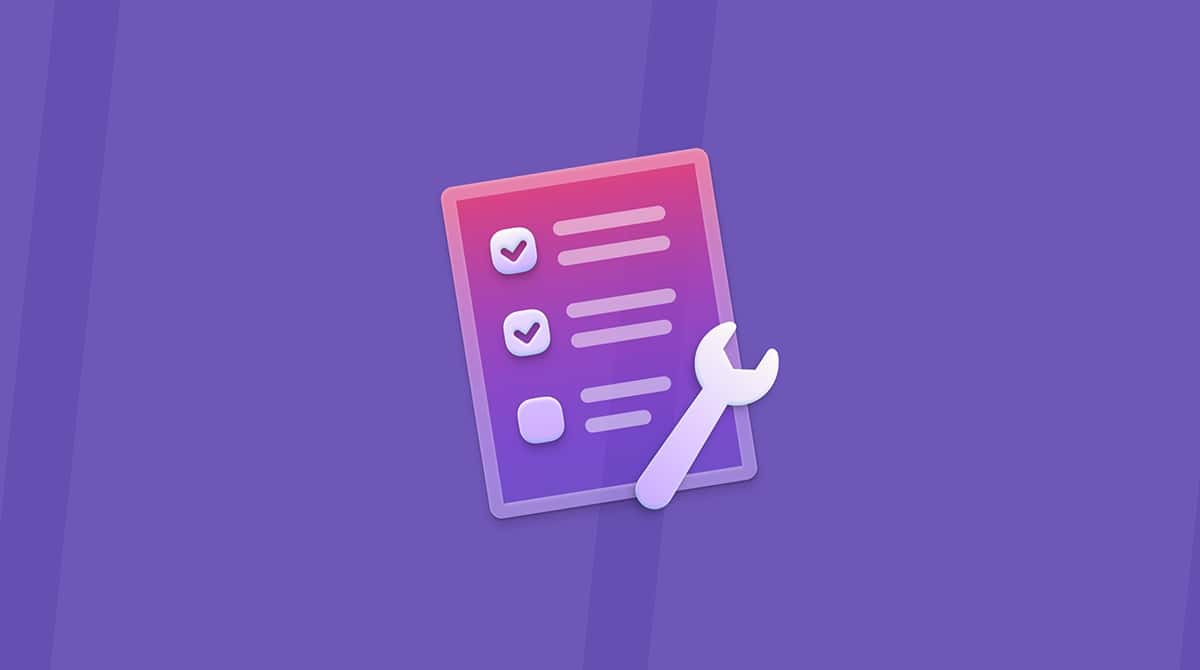| Name | Y2mate Adware |
| Category | Adware |
| Symptoms | Pop-up and intrusive ads |
| Infection method | Downloaded with media from the internet |
System damage | Slows down your browser, malicious pop-ups, and misleading downloads |
| Removal |
It should surprise absolutely no one to say that sketchy websites are dangerous to visit and use. Much less download files from them. But that’s exactly that experience Y2mate has created for its users.
Y2mate is a website that will let you convert and download YouTube videos. But the website itself is an adware platform with one usable feature. Meaning every time you use the site, you’re being inundated with ads. Often, those ads are designed to trick you into actually installing adware on your Mac.
If you’re already being bombarded by pop-up ads from Y2mate, then you’ve come to the right place. Keep reading to see how to get rid of those pop-ups and what you can do to prevent other adware in the future.
Is Y2mate a virus?
Technically, no. Y2mate is not a virus. But the same cannot be said for the other ads featured on its website, which is what makes Y2mate so malicious. Because if you’re not being cautious of what you’re downloading or which banner ads you’re clicking on, you could be installing a piece of adware that will further infect your entire Mac.
How did Y2mate get installed on Mac?
When you visit Y2mate, it will prompt you to allow notifications. It’s that simple. Y2mate exploits a feature in your browser that’s supposed to be a helpful tool to keep you up-to-date with emails, messages, or even news articles to serve you ads. The worst part is that the ads lead to malicious software a lot of the time. So, if you accidentally click on them, you could be downloading even more adware to your Mac.
How to get rid of the Y2mate virus manually
The good news here is that Y2mate isn’t technically a virus. Like you just read, it’s just using your browsers’ notification features. But the downside is if you have multiple browsers installed on your computer — like most of us do — you’ll need to go into each one and turn it off.
There’s no need to worry, though. I’ve got you covered with instructions for the three most common browsers.
Safari
- Open Safari.
- Click Safari > Preferences > Websites.
- In the sidebar, scroll down and click on Notifications.
- Select Y2mate and click on Remove.
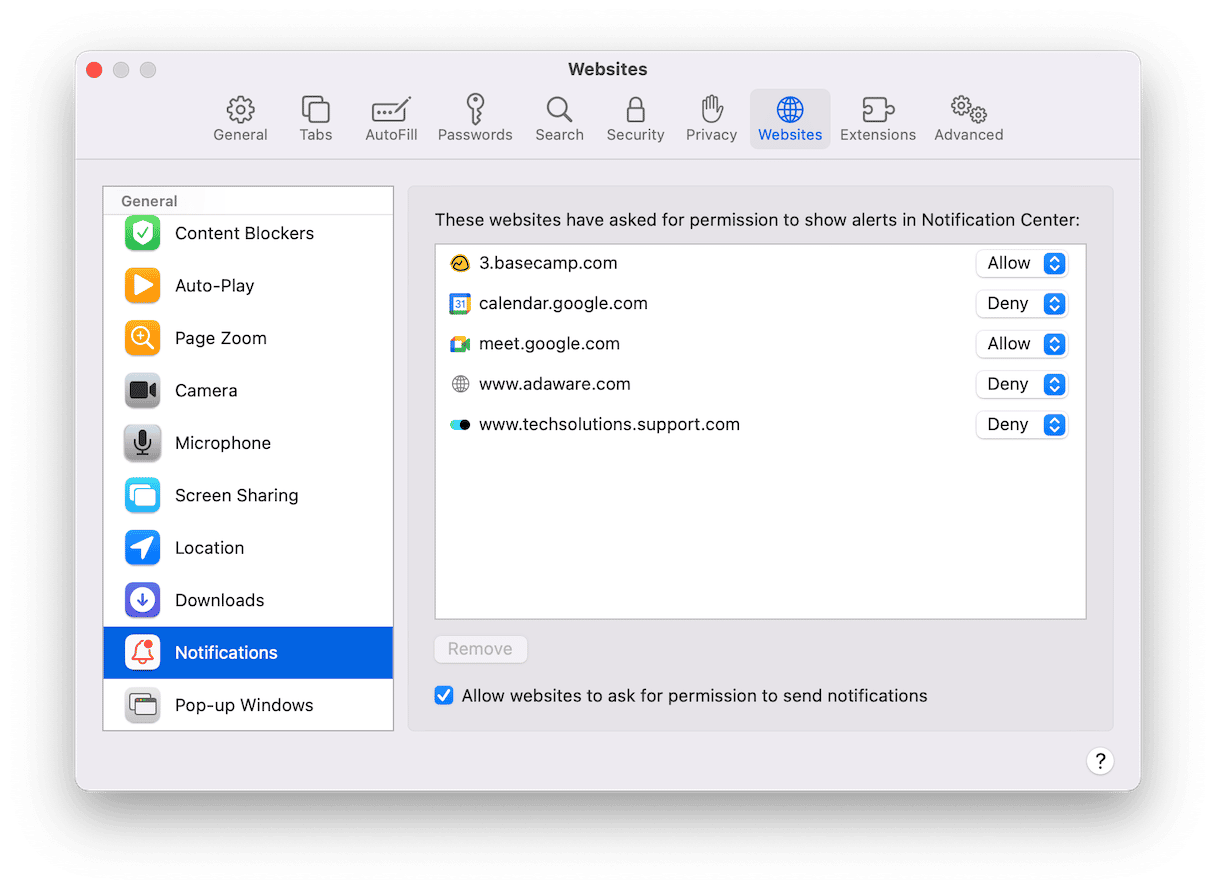
Google Chrome
- Open Chrome.
- Click Chrome > Preferences > Security and Privacy > Site Settings.
- Scroll down to Notifications and click on it.
- Under “Allowed to send notifications,” click the three dots next to Y2mate > Remove.
Firefox
- Open Firefox.
- Click Firefox > Preferences > Privacy & Security .
- Scroll down to Permissions. Next to Notifications, click Settings…
- Select Y2mate and click Remove Website.
How to prevent installing adware
Even though you’ve turned off notifications on Y2mate, it’s still a good idea to use a cleaner app, like CleanMyMac, to scan for any other adware that might be hiding on your computer. CleanMyMac is designed to obviously clean up but also optimize your Mac’s performance. Getting into the habit of regularly scanning your Mac can help it run better and protect it from any suspicious software that tries to sneak onto your hard drive. And the good news is you can download CleanMyMac and try it out for free!
After you get CleanMyMac downloaded and installed, just follow these simple steps to start scanning your computer.
- Open CleanMyMac.
- Click Malware Removal.
- And then hit the scan button.
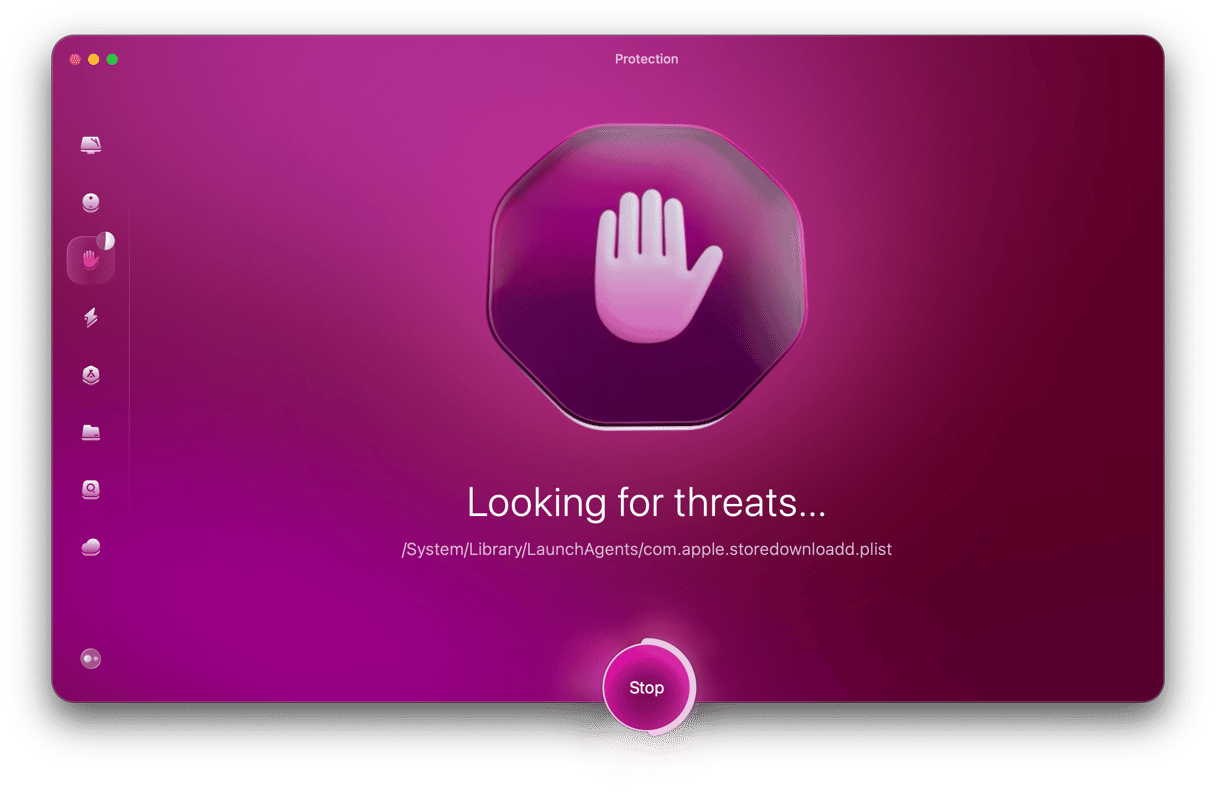
That is seriously all you need to do. CleanMyMac will take it from there. If it does find anything nefarious, it will tell you what it found, but then remove it for you once you confirm you’re okay with getting rid of it.
While Y2mate might not seem like a serious threat at first, it has the potential to open up doors that lead to bigger ones. It exploits a useful browser feature to try and trick you into downloading and installing more adware. But hopefully, after reading this article, you’ll know what steps to take to get rid of Y2mate and keep your Mac running better again.