Before 2003, Internet Explorer was a default browser on all Macs. But when Apple released Safari, Microsoft discontinued any support for Internet Explorer for Mac from 2005 onwards. After that, downloading IE or a newer Microsoft browser, Edge, on a Mac became impossible. Unless you want to download a potentially risky version from Torrent sites, which is not recommended.
So, if you are not running Mac OS X 10.6 (Snow Leopard) and earlier versions, to get and operate Internet Explorer, you'll need a few workarounds.
How to get Internet Explorer for Mac?
As we mentioned, IE and Microsoft's more evolved browser, Edge, is not directly available for Mac users. It isn't as though there aren't plenty of other browsers around, including Safari, Firefox, and Chrome.
However, for those who develop apps and web-based technology, it can be useful — if not essential — to view how something is going to look and function on other web browsers, including Internet Explorer. It could be detrimental, especially if you've got users or customers of a web-based product to launch it without testing user experience across a range of browsers.
Thankfully, there is a way to simulate having Internet Explorer on a Mac without downloading a security risk or using a Mac running Snow Leopard. Here is how you can get Internet Explorer on a Mac:
- Open Safari (this can be used to test the browser experience from other operating systems).
- Go to Settings > Advanced.
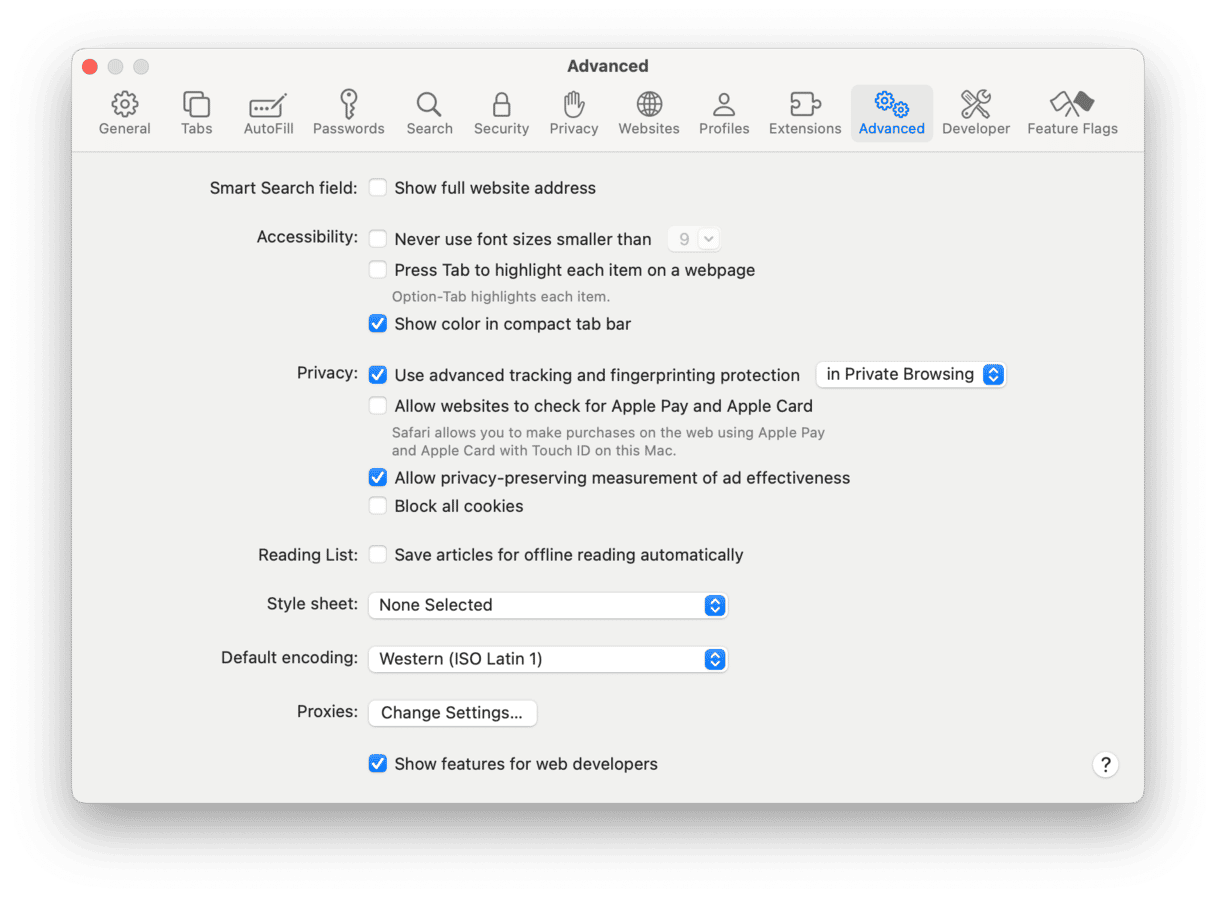
- At the bottom, find "Show features for web developers" and select the checkbox next to it.
- Now, go to Develop > User Agent.
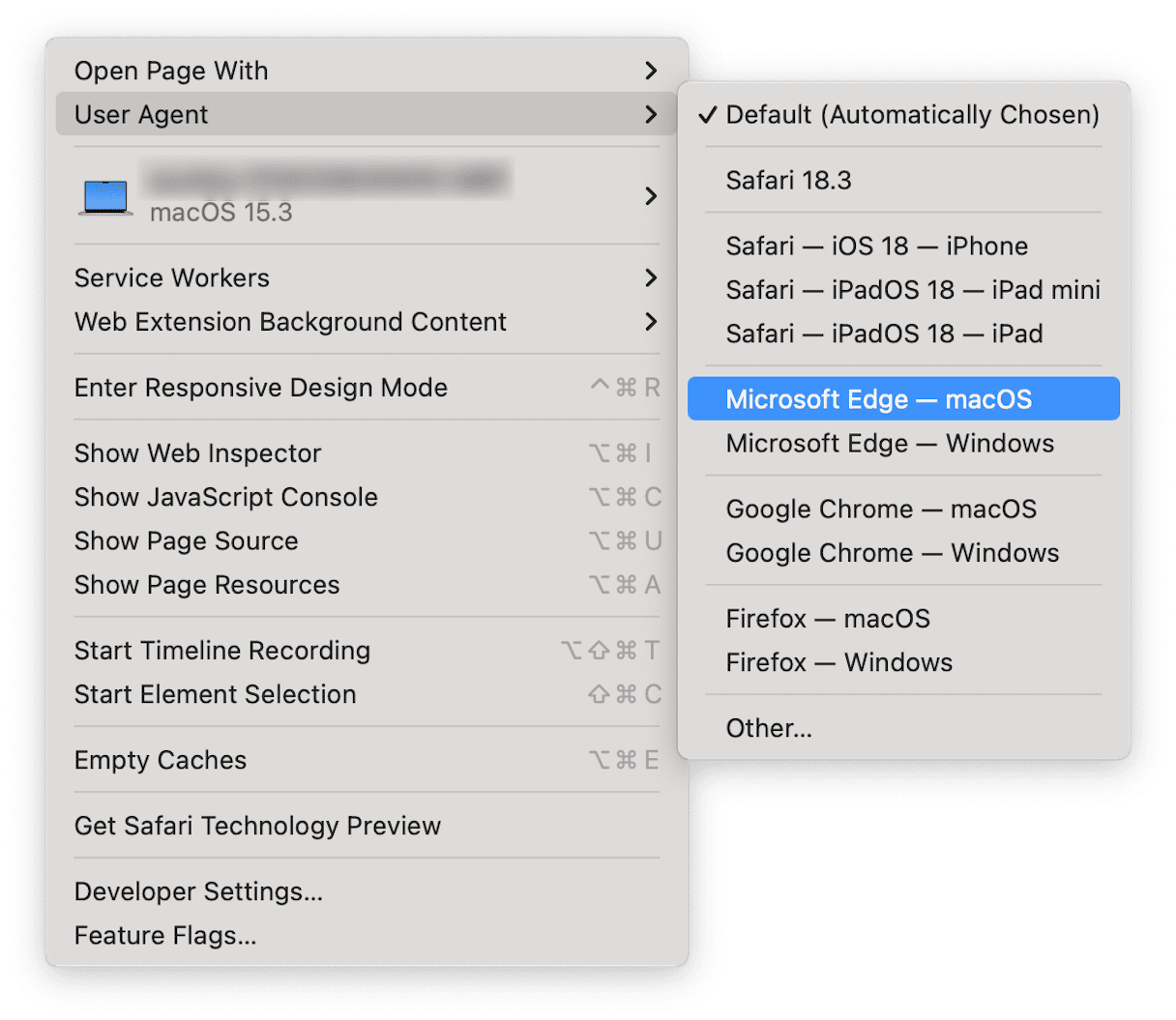
Within that, you should be able to select a number of browser versions to experience on a Mac, which should give you the user experience required to test a new web-based product on those browsers on a Mac. If you cannot find the needed one in the list, you can type its name in by hitting Other... But you'll need to indicate the version of the browser.
Whatever website you are on will automatically refresh to mirror an IE or Edge experience on Mac. So remember to switch back to Safari after you've visited that website using the User Agent option in the Develop menu.
If, for any reason, you need to take the IE experience to the next level on a Mac, you can download a virtual machine, such as VMware Fusion, which would allow you to download Internet Explorer. It is also the only option if you have a Mac with Apple silicon. But you will need Windows license.
Before you do that, it can be useful to make sure your Mac is running at peak performance and not cluttered with unwanted system junk. Here is how you can do that:
- Get your free CleanMyMac trial.
- Click Cleanup > Scan.
- Once your systems have been scanned, you can safely delete anything taking up space and slowing your Mac down by clicking Clean.
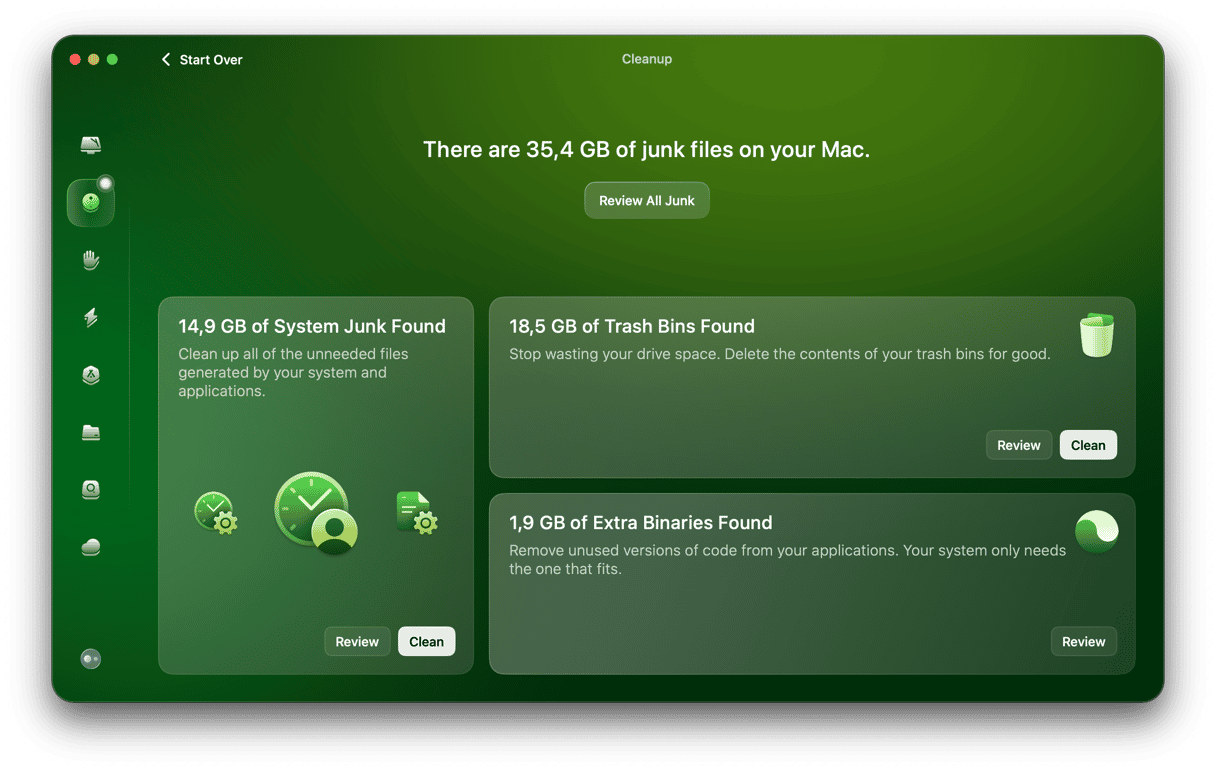
Run Internet Explorer on a virtual machine
For those who need to take this one step further, here is how you can use Internet Explorer and run other Microsoft programs:
- Buy and download virtual machine software (such as VMware Fusion).
- Now, download a Windows ISO file (from the relevant Microsoft website).
- Open VMware Fusion.
- During the installation sequence, click "Create a new custom virtual machine."
- Drag and drop the Windows ISO file into the dialogue window.
- Click Finish and relaunch the Virtual Machine.
- Now, you can download Internet Explorer.
When you want to go back to running software on macOS, remember to close the virtual machine and revert to your Mac how it usually is.
So, there we have it. You now know how to run Internet Explorer on Mac. Bonus tip: if you install a virtual machine, you can use any Windows-specific app, including a number of games that do not have a native macOS version.






