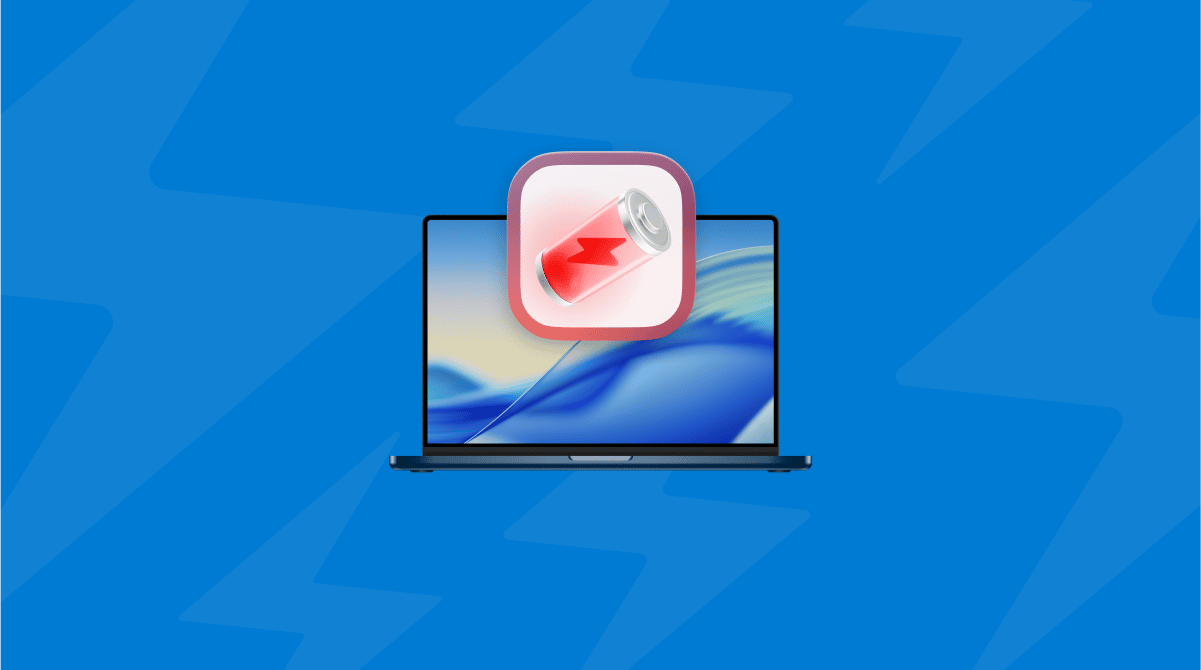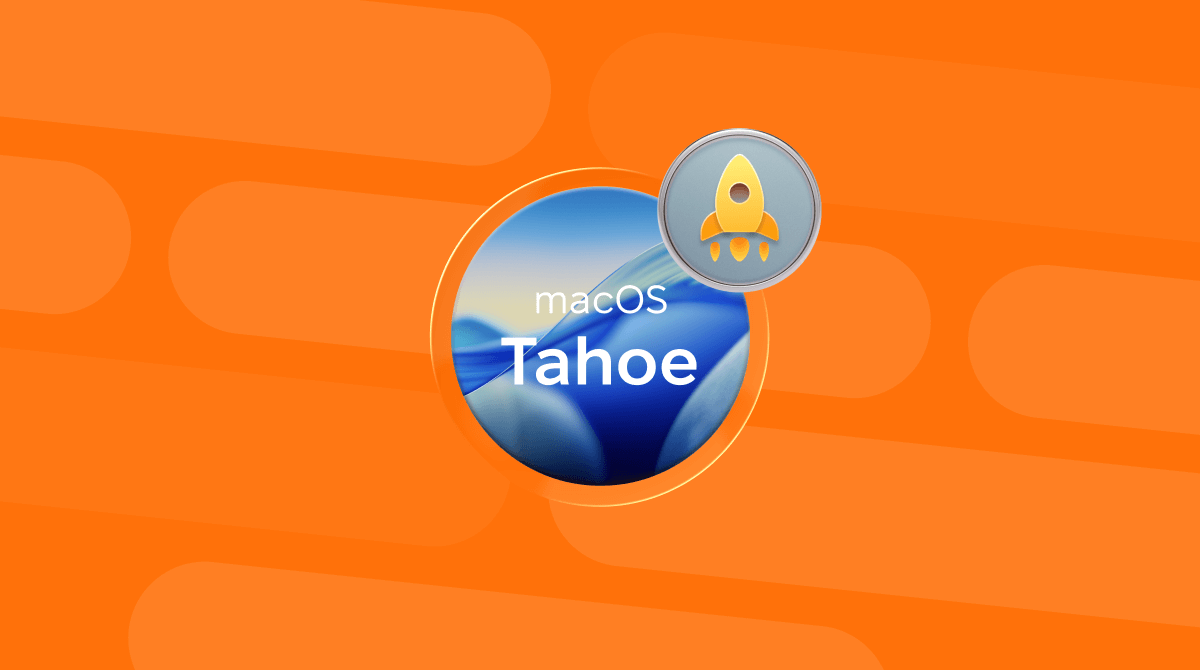If you’ve upgraded to macOS Tahoe and got over the shock of the new Liquid Glass user interface, you might have noticed that while things work pretty much as they did before, some apps are a little slower than they were. This could be because the apps in question haven’t been updated or because Tahoe uses more of your Mac’s resources compared with macOS Sequoia. In the case of web browsers, there are lots of other possible reasons. In this article, we’ll show you what to do if Safari is slow in macOS Tahoe.
Why is Safari slow in macOS Tahoe?
There’s no inherent reason why Safari should be slow in macOS Tahoe. As an Apple app that’s installed with the OS, it’s been fully optimized for Tahoe. It’s more likely that the slowdown you’ve noticed is due to something else. It could be caused by:
- A problem with your Wi-Fi or broadband
- Lots of open browser tabs taking up CPU cycles and RAM
- Another open app hogging resources
- Corrupt cache
- A DNS server issue
How to fix slow Safari
Before you start trying to fix a problem with Safari, it’s a good idea to make sure that Safari is the problem. If you have another browser installed on your Mac, launch that and check whether it works properly. If it does, you know that the issue is with Safari. If not, it suggests a wider problem, either with your Mac or your internet connection.
To eliminate the latter, try using a different device like an iPhone or iPad. If the other device can’t connect to the internet, restart your router.
If that doesn’t work, check with your broadband provider to see if there is a problem with its network in your area. If there isn’t, contact their support department.
If the other devices can connect, and the problem only affects your Mac, continue to the sections below.
1. Turn Wi-Fi on your Mac off, then on again
You can do that from System Settings > Wi-Fi, from Control Center, or from the menu bar if you have Wi-Fi controls displayed there.
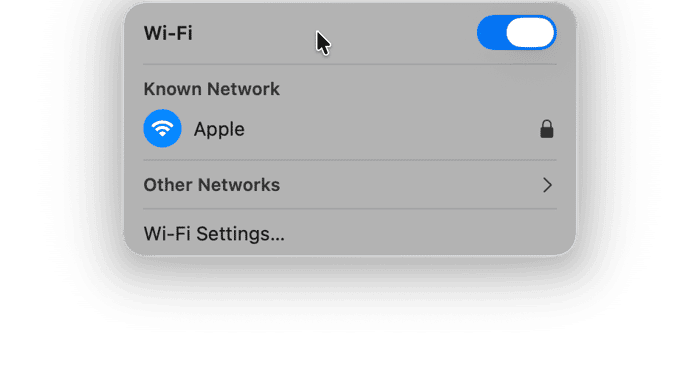
2. Restart your Mac and Safari
Restarting your Mac clears out temporary files, frees up RAM, and runs checks on your startup disk. On Macs with Apple silicon, it also resets NVRAM and the system management controller. Sometimes, it’s all you need to do to fix a problem.
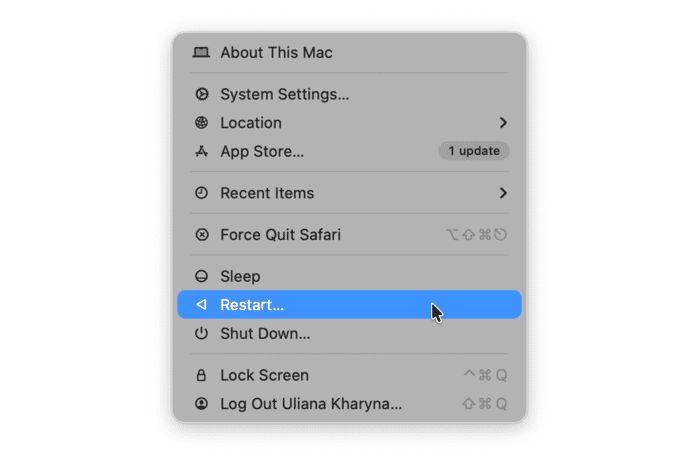
Also, try quitting Safari and restarting it. As with restarting your Mac, it makes sense to start with a clean slate.
3. Turn off your VPN if you’re using one
If the problem affects more than one web browser or other applications that connect to the internet, and you’re using a VPN, turn it off to check whether that’s the problem. If it is, turn it back on again, but choose a different location.
4. Delete cache, cookies and other data
Safari, like all web browsers, stores files on your Mac every time you visit a web page. These include cache like images and other page elements and cookies. If cache files become very large, they can make Safari slow. The solution is to delete them. There are a couple of ways to do it. We’ll show you both.
- In Safari, click the Safari menu and choose Settings.
- Select Privacy.
- Choose Manage website data and wait for the data to load.
- Click Remove All.
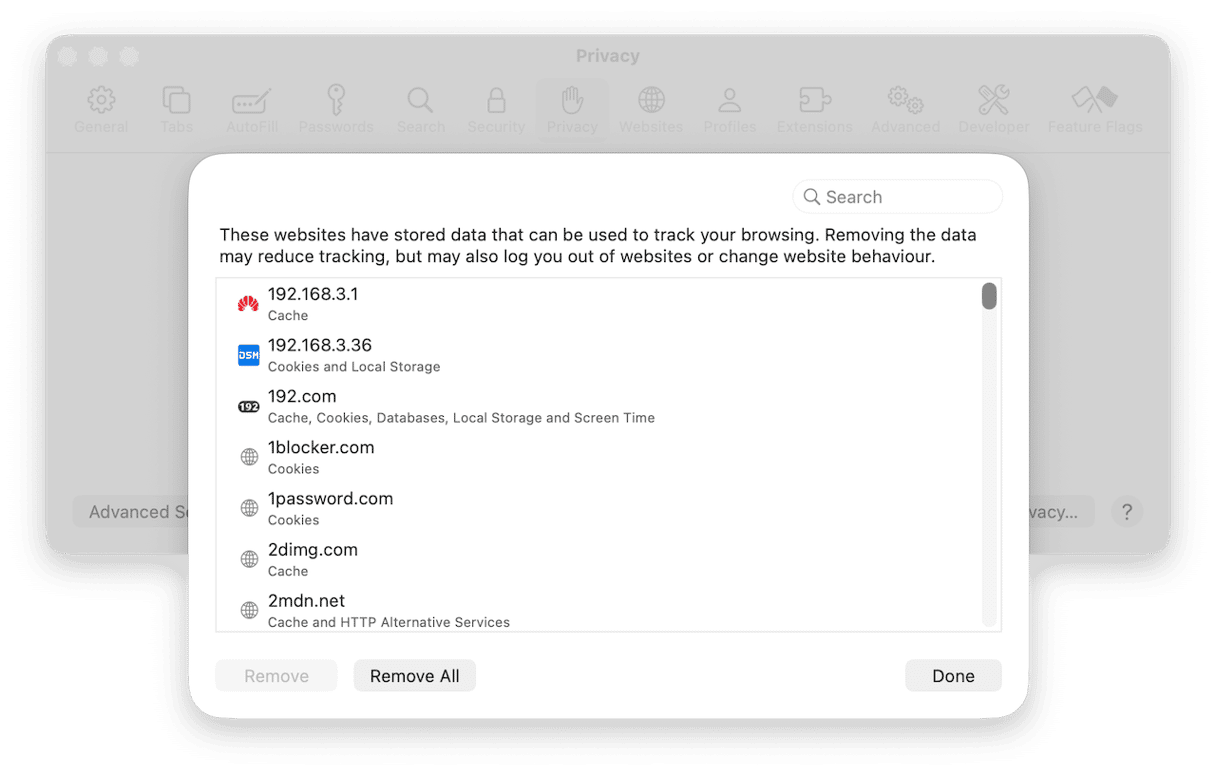
The other method is easier and gives you more control over what kind of data is deleted. It uses the Cleanup feature in CleanMyMac, which can also remove gigabytes’ worth of junk from your Mac, freeing up precious storage space.
- Get your free CleanMyMac trial — you can use it free for seven days.
- Open CleanMyMac and choose Cleanup in the sidebar.
- Click Scan.
- When it’s finished, choose Review All Junk.
- Choose System Junk > User Cache files > Safari.
- To delete all Safari junk, select Safari and choose Clean Up.
- To choose for yourself what to delete, click the down arrow next to Safari, select what you want to delete and click Clean Up.

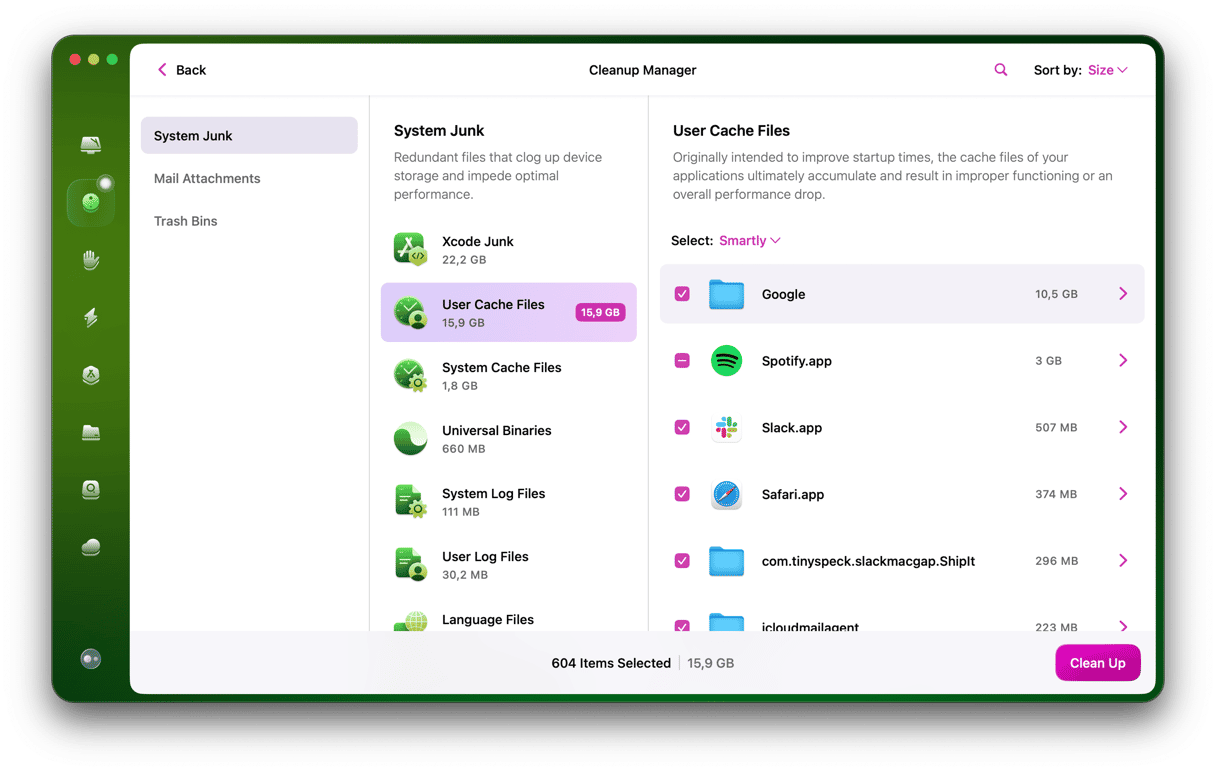
5. Change DNS settings
Domain name servers convert web URLs into IP addresses. If there is a problem with the DNS your Mac is connected to, it could slow down access to the internet. If you’re still using the DNS configured by your broadband provider, try Google’s free alternative.
- Launch System Settings and choose Wi-Fi.
- Select the Wi-Fi network you’re connected to and click Details.
- In the DNS section, click + to add a new server.
- Type 8.8.8.8 and click OK.
- Click + again, type 8.8.4.4, and click OK.
- Quit System Settings.
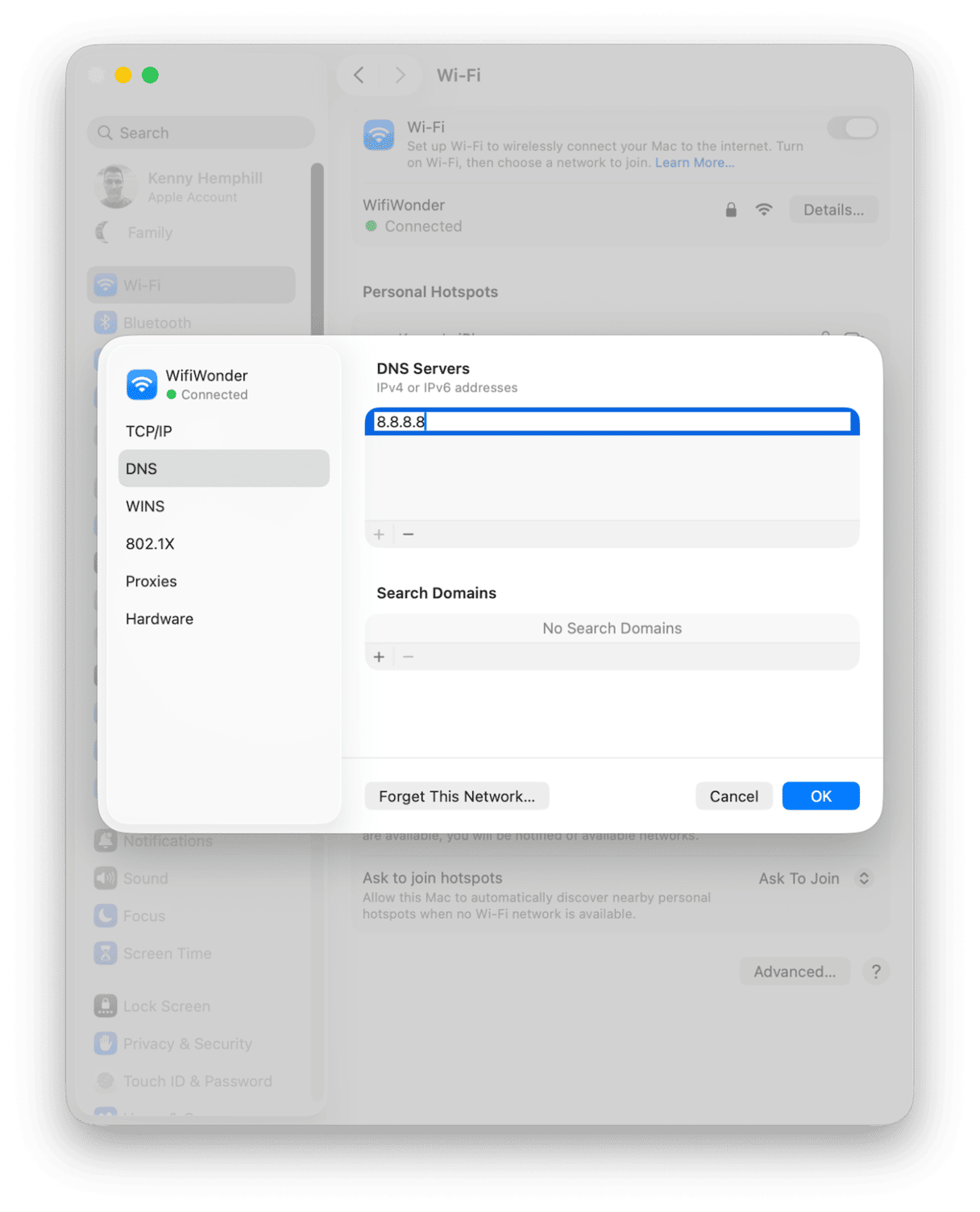
6. Renew the DHCP lease
If your Mac is set up to acquire an IP address from your router using DHCP, renewing the DHCP lease can sometimes fix problems.
- Go to System Settings > Wi-Fi.
- Select TCP/IP.
- Click Renew DHCP lease.
- Quit System Settings.
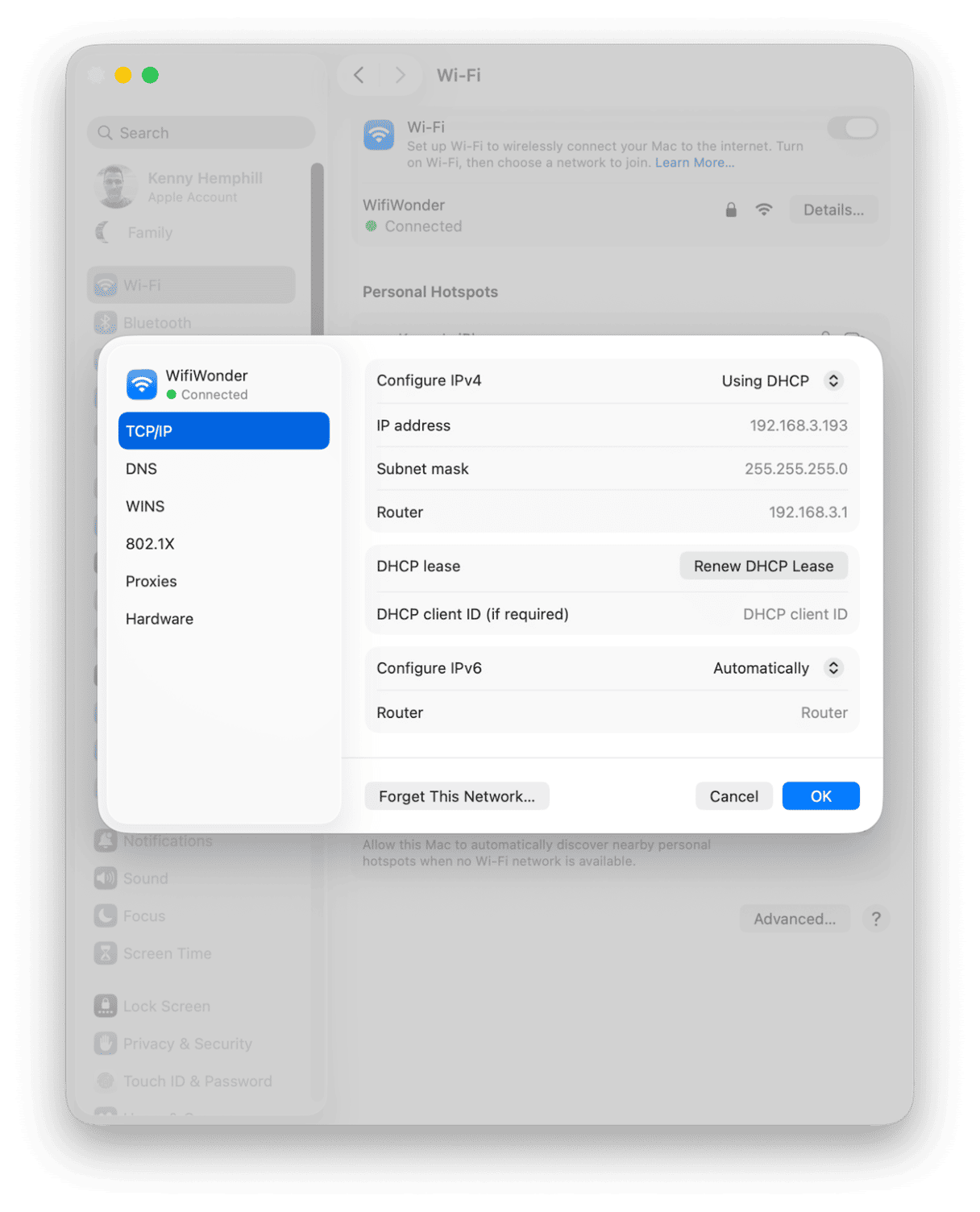
7. Close browser tabs
If you have lots of browser tabs open, they will use up significant CPU cycles and RAM on your Mac. Closing the ones you don’t need should speed up Safari.
8. Turn off iCloud Private Relay
As with a VPN, iCloud Private Relay puts an intermediate server between you and the web page you’re visiting, so it can’t see your IP address. However, if there is an issue with iCloud Private Relay, it might slow down Safari:
- In System Settings, click your name and choose iCloud.
- Select Private Relay.
- Use the toggle switch to turn Private Relay off.
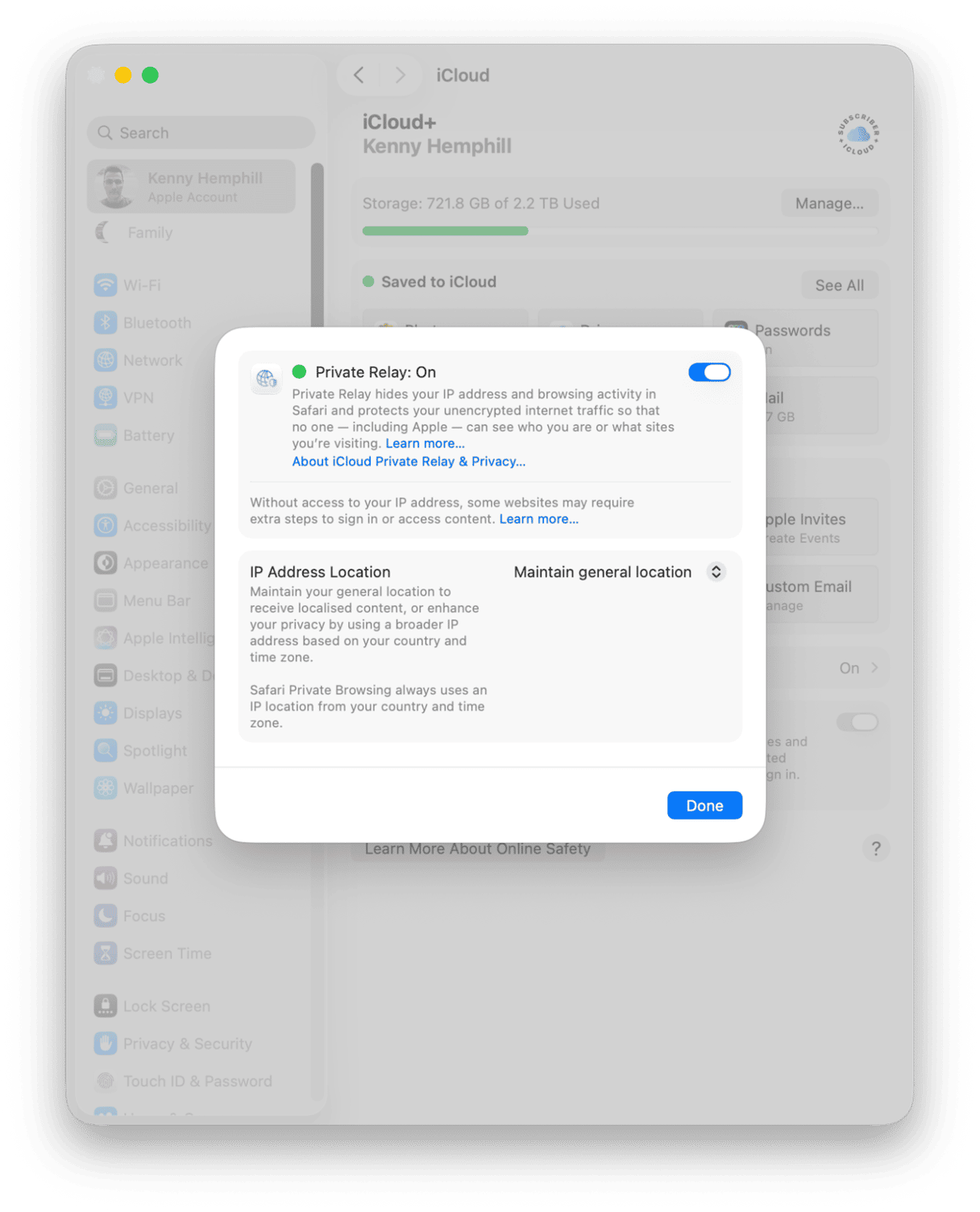
Pro tip: Boost your privacy and security
The purpose of iCloud Private Relay is to improve your privacy by shielding your IP address. However, there are many more things you can do to improve privacy when you use your Mac. Your Recent Items list, the list of Wi-Fi networks your Mac keeps and syncs with iCloud, your browser and downloads history can all compromise your privacy.
Clearing all those regularly is time-consuming, though. So, hardly anyone does it. Happily, there is an easy way — using CleanMyMac’s Protection feature. It can clear all that data for you with just a couple of clicks. And, it scans your Mac for malware while it’s at it.
- Choose Protection in CleanMyMac’s sidebar.
- Click Scan.
- If it finds any malware, it will tell you and recommend that you get rid of it with a click.
- If not, you can click Review to see what else it has found and choose what you want to remove.
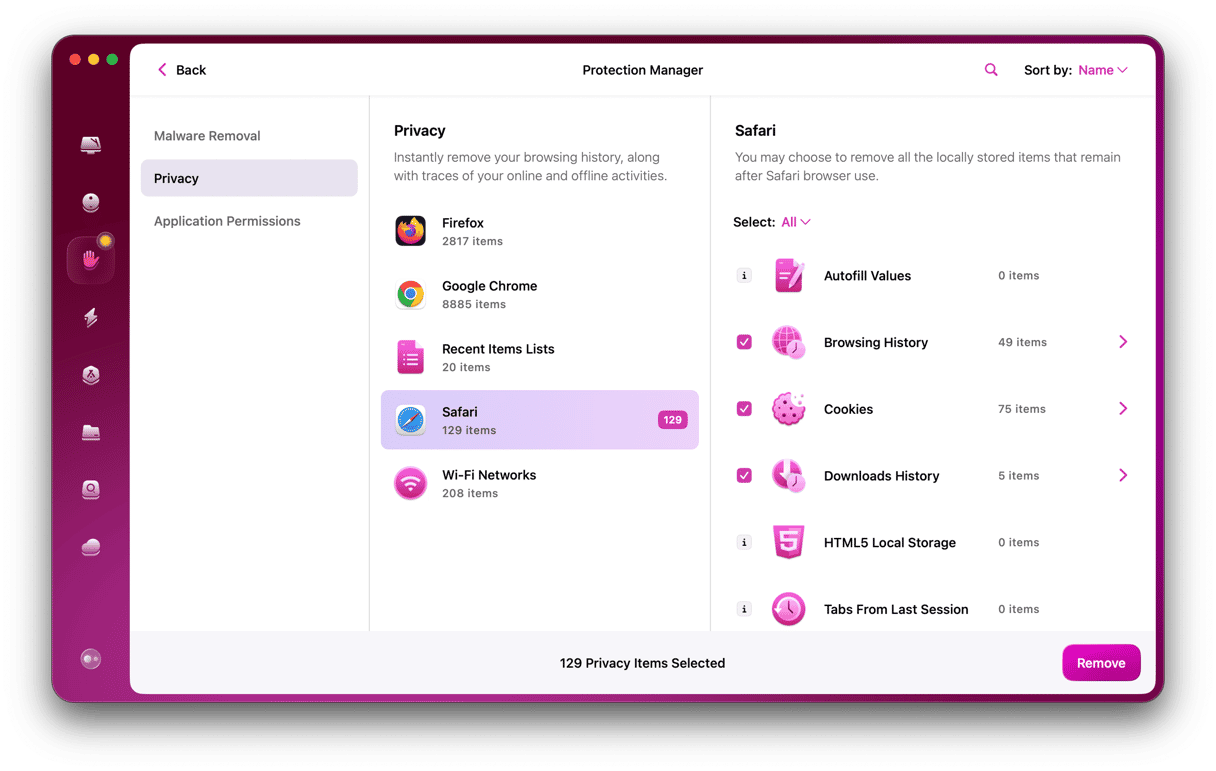
There are a number of reasons web browsers can sometimes feel very sluggish. Often it’s because they, or another app running on your Mac, are using lots of resources. Follow the steps above to find out what to do if Safari is slow in macOS Tahoe and how you can speed it up.