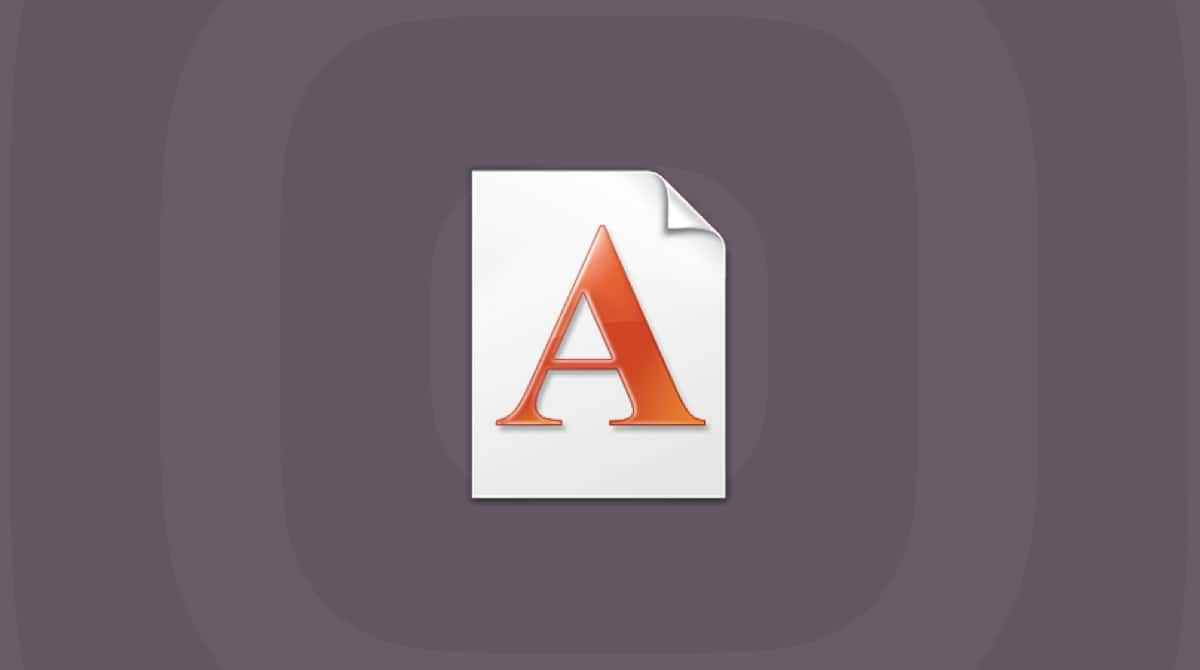Changing the size of the text on the screen is something many of us need to do for a variety of reasons. If you’re creating or editing a document in Pages or Word, for example, it’s easy. You just go to the Format menu, choose Font, and select the option that allows you to see the fonts palette. From there, you can change the font size. But what if you only want to change the font size when you’re reading or when you’re viewing a PDF or webpage? In this article, we’ll show you how to increase font size on your Mac.
How to change font size on Mac: Desktop
If you have files and folders on your Desktop and have trouble reading their names, you can change the font size.
- Right-click or Control-click the Desktop.
- Click View in the menu bar and choose Show View Options.
- Choose a font size from the Text Size menu.
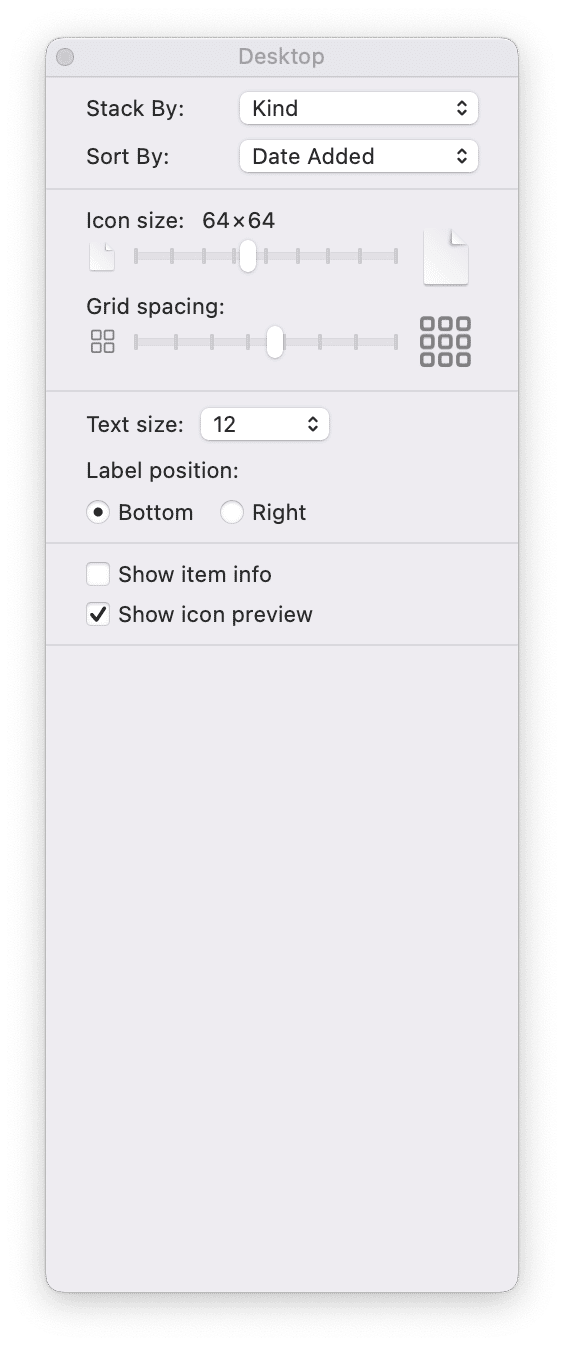
How to increase text size on Mac: Dock
You can also increase the size of the font for the labels that appear when you hover over an item in the Dock.
- Click the Apple menu and choose System Settings.
- Go to Desktop & Dock.
- Drag either the Size (to change the size of icons and text) or Magnification (to increase the size they are magnified to) to the right.
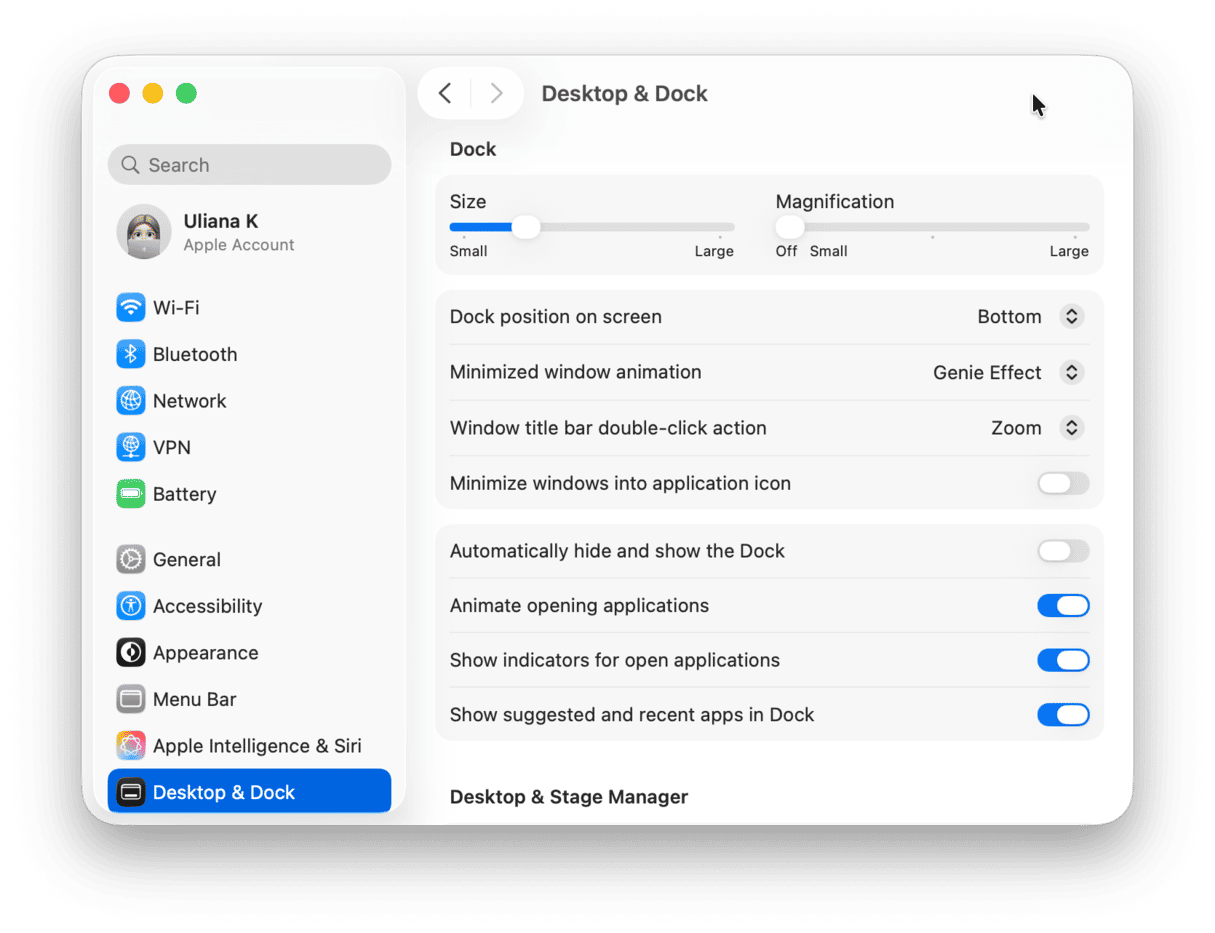
How to make text bigger on Mac: application sidebars
Many applications use sidebars to allow you to select features or navigate to places. For example, in the Finder windows, the sidebar allows you to quickly navigate to a folder, and in System Settings, it allows you to go to a section. You can change the font size of text in these sidebars:
- Open System Settings.
- Go to Appearance in the sidebar.
- Click the sidebar icon size menu and choose the size you want. Text will change size along with icons.
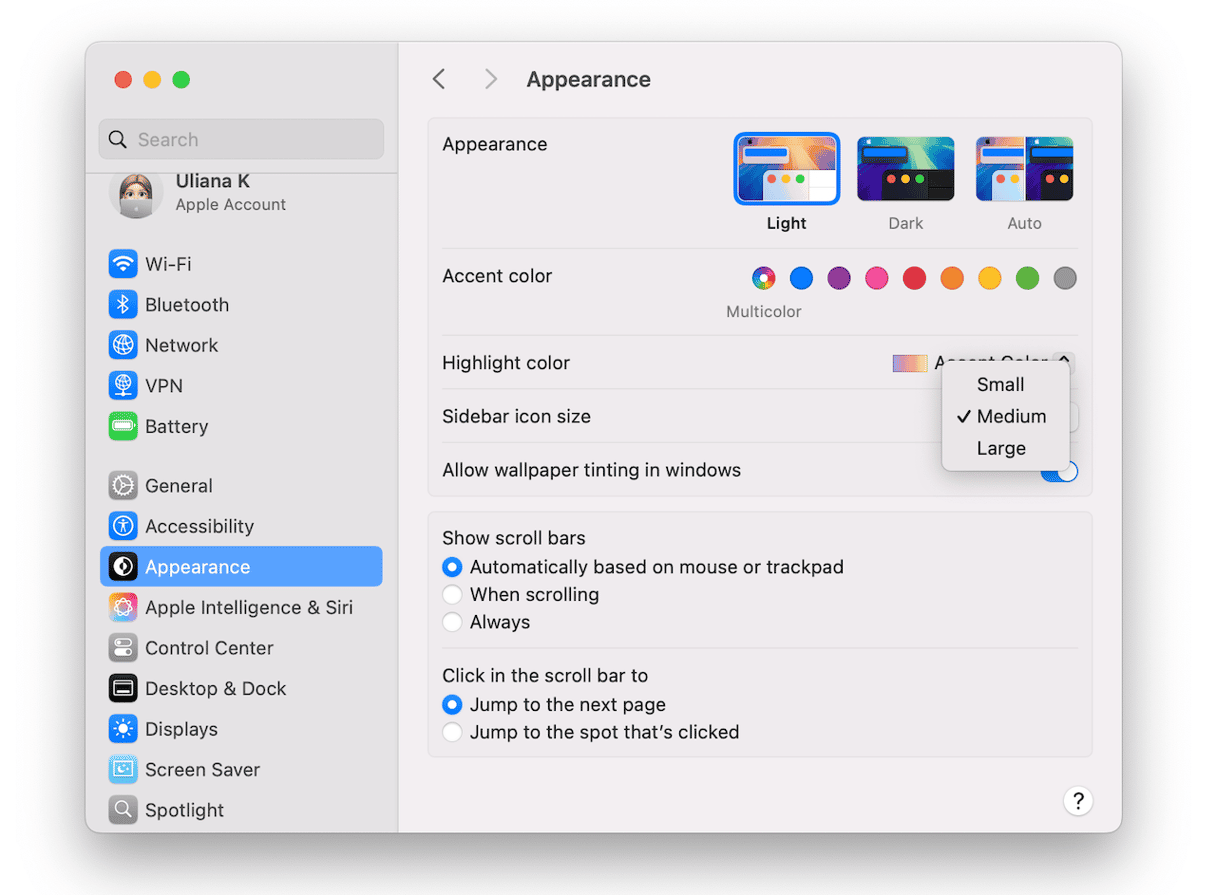
How to change text size across macOS
macOS’ Accessibility settings allow you to change icon size across the system.
- Open System Settings and choose Accessibility.
- Choose Display, then Text Size.
- Drag the slider to the right to increase the font size on the Desktop, in sidebars, and in the apps listed in the window. To change the font size of apps individually, click their dropdown menu and choose a size.
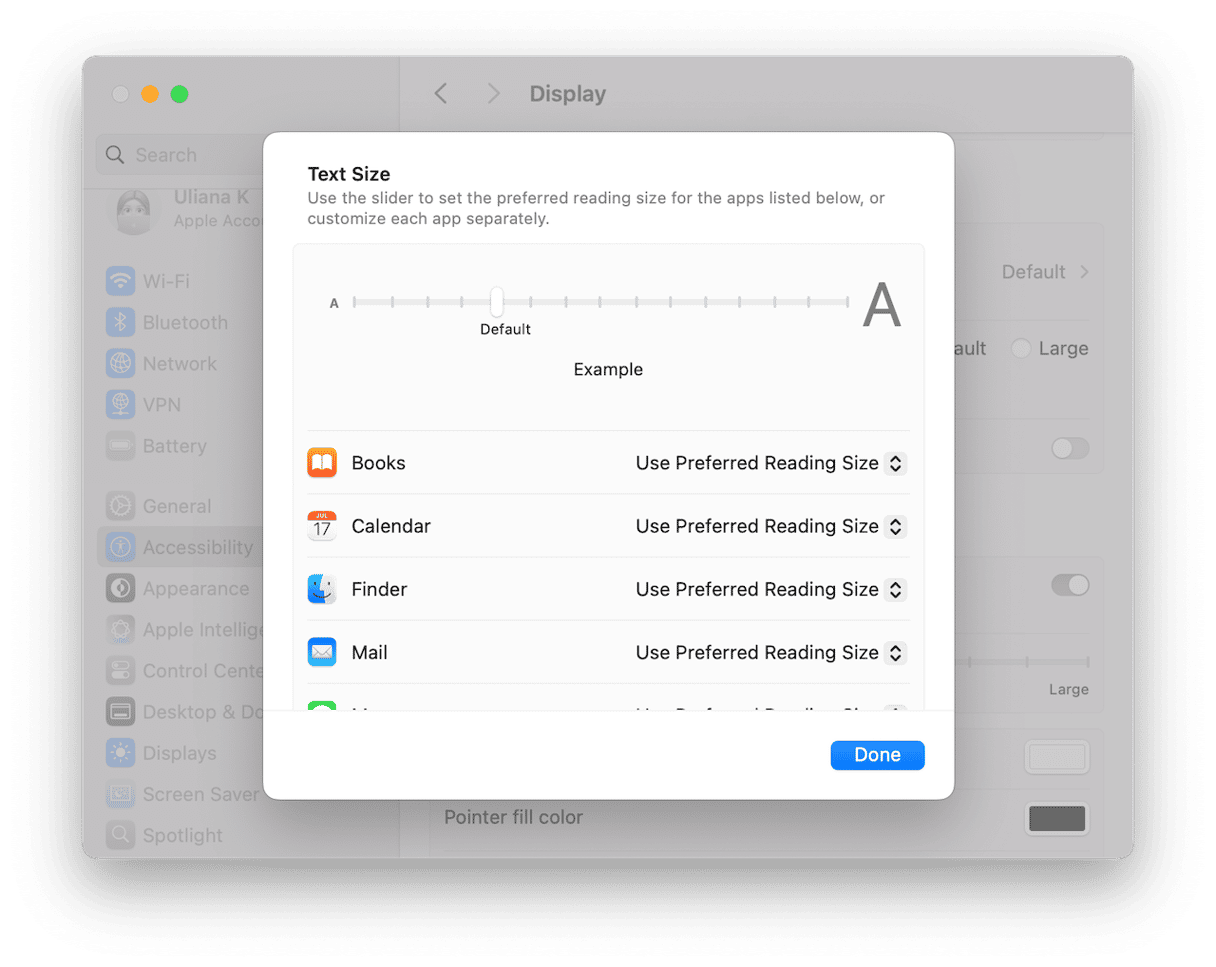
How to change text size on Mac: Apple apps
In many of the apps that are installed with macOS, you can increase the size of the text by selecting, for example, an email message in Mail or a conversation in Messages and pressing Command and ‘+’. In other apps, such as Chrome, pressing Command and ‘+’ zooms in on the page so that everything becomes bigger, including the text.
There is one final way to increase font size in every place where text appears on your Mac and that’s to lower the display resolution. As well as increasing the size of text, that will increase the size of everything else and will make everything look less sharp. To change the display resolution, go to System Settings > Displays and choose one of the thumbnails to the left of the row of icons.
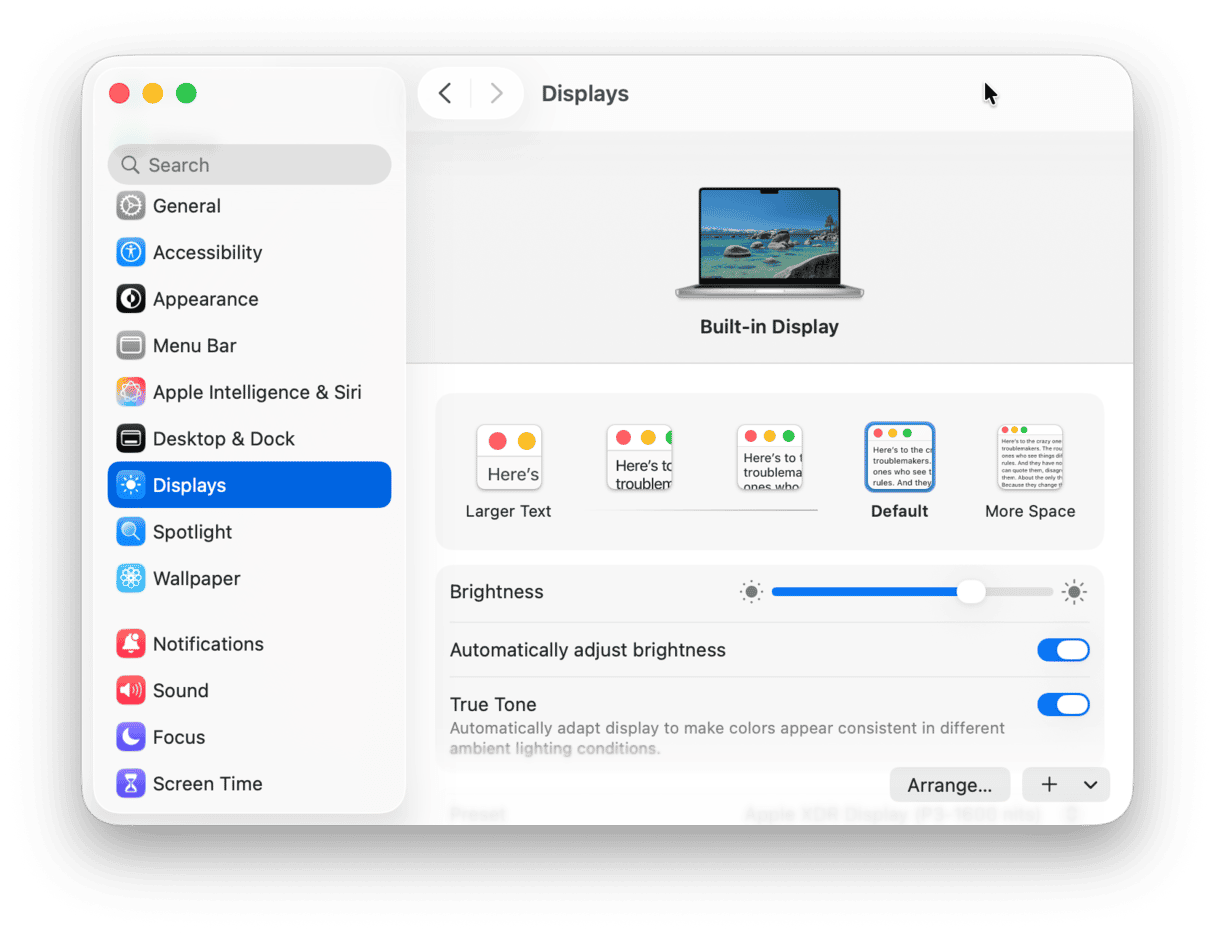
More ways to optimize your Mac for work
Increasing the font size and making it easier to read text on screen is one way to optimize the way you work on your Mac, but there are many more. Getting rid of junk files will stop potential conflicts and could speed up your Mac. Deleting duplicates and other files you don’t need will free up space on your startup disk for other things. Running maintenance tasks will keep your Mac running smoothly for longer. Updating applications regularly will make sure they are running as speedily as possible. And scanning for malware will make sure you don’t experience the slowdowns or crashes that often accompany a malware infection.
Doing all of that manually is a daunting task and one that most of us avoid. But you don’t need to do it for you. CleanMyMac’s Smart Care tool can do everything we’ve just listed with just a few clicks. One click to scan your Mac and another to implement its recommendations. Alternatively, you can review what it finds and decide for yourself what to do. You can get started with a free CleanMyMac trial here.

If you’re having trouble reading text on the screen on your Mac, it’s a good idea to increase the font size. There are several options for doing that, depending on what application you are using. Follow the steps above to increase the font size on your Mac, and you’ll find it much easier on your eyes.