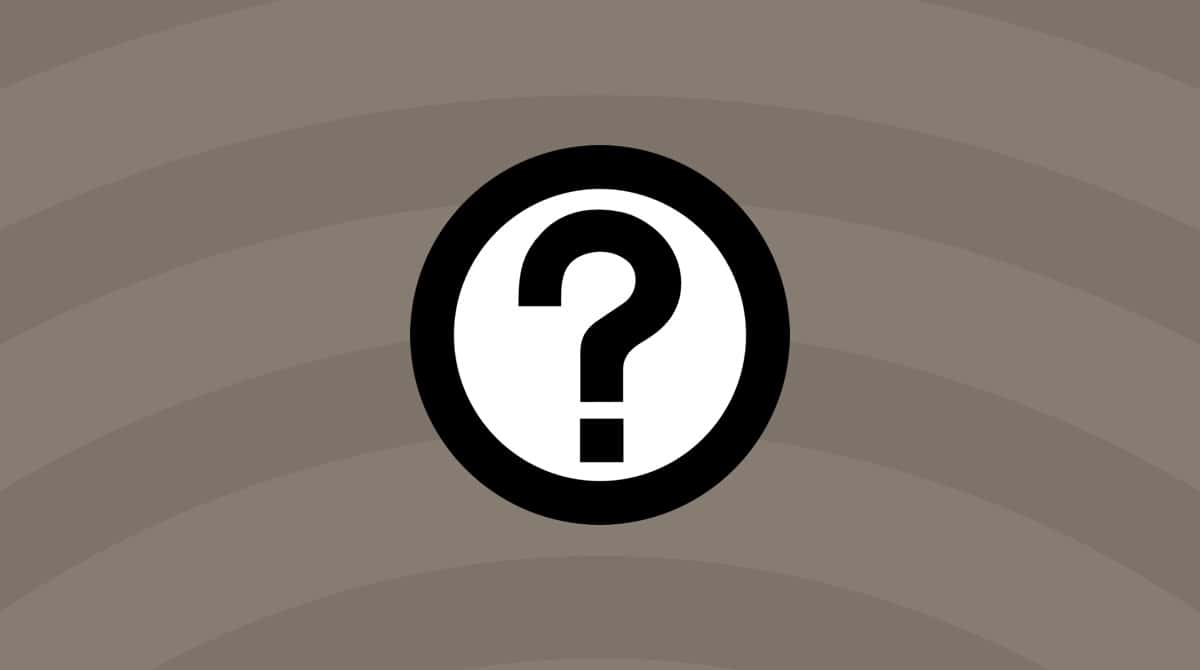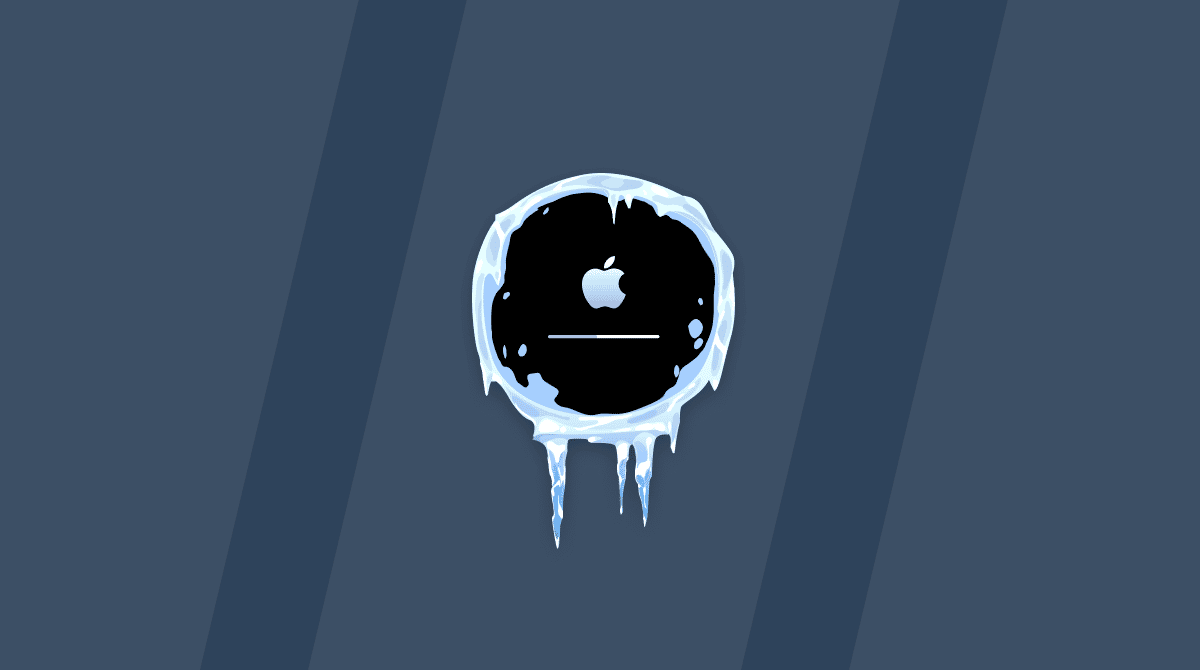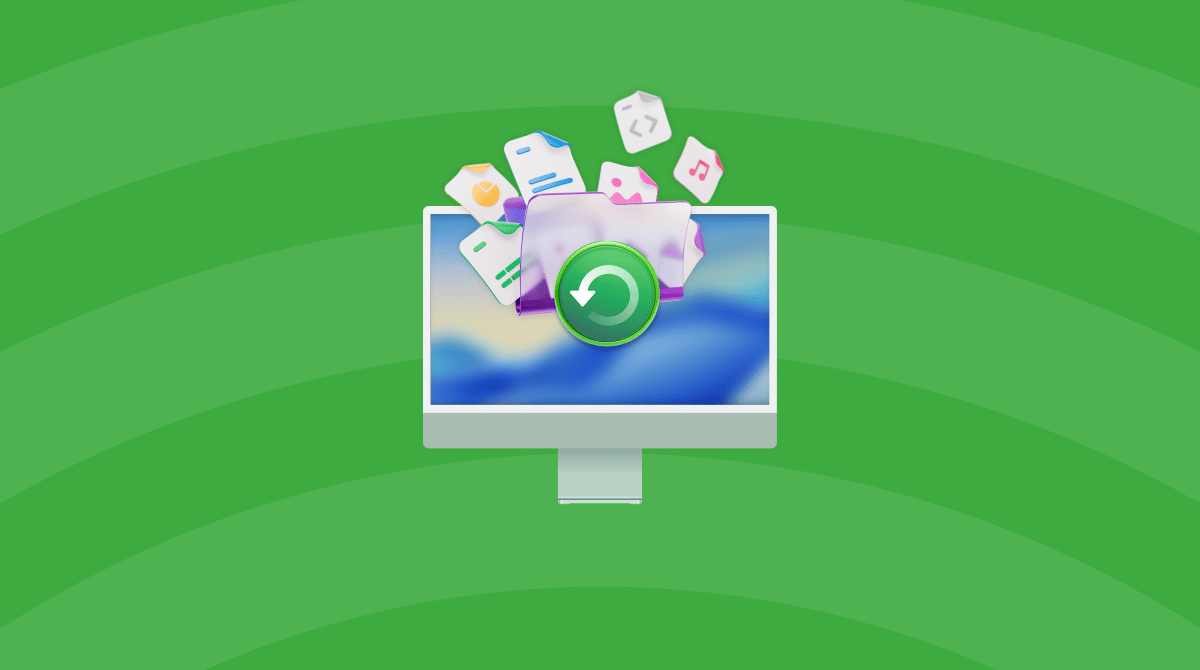If you've ever seen the message "the system cannot find any bootable devices" when starting up your Mac, you know how alarming it is. I encountered exactly this error on my Mac running macOS Tahoe after a firmware update and found myself unable to boot into the OS.
In this guide, I'll explain what the error means, why it happens on Macs, and walk you through actionable fixes I tested, so let's begin.
What does the error message mean
When your Mac displays "the system cannot find any bootable devices," it means that the Mac's firmware (on Apple silicon) or EFI/BIOS (on older Intel-based Macs) did not find a valid startup disk.
Basically, the Mac looked for an operating system to boot from, but the drive or partition either isn't recognized, isn't marked as bootable, or the firmware cannot access it.
Why does the error happen on a Mac?
In my experience and from digging through Mac forums, there can be quite a few causes; here's what I found:
- The startup disk or internal SSD is disconnected or failing, maybe after an SSD swap or firmware update.
- Incorrect startup disk selection, the Mac is pointing to a non‑macOS volume or a removed drive.
- Corrupted boot volume or missing boot partitions, possibly caused by interrupted updates or use of outdated cloning tools.
- External drives interfere; sometimes, USB/Thunderbolt drives are prioritized incorrectly or interfere with the boot order.
- Apple silicon security settings. On newer Macs, startup security can prevent booting from certain drives if settings don't allow external media or the correct OS.
Don't worry if you're not too sure what's causing your specific issue. I've put together below some easy-to-follow solutions that should fix most issues. So let's get to the important part: how to solve this error.
How to fix "the system cannot find any bootable devices" on Mac
1. Select the correct Startup Disk
First on the list is to make sure that your Mac is pointing at the right bootable volume rather than an external or unrecognized disk; here's how:
- Shut down your Mac.
- On Intel: power it up and hold the Option key immediately until you see Startup Manager; on Apple silicon: hold your power button and wait for the "Loading startup options" to show up.
- In Startup Manager, choose your internal macOS volume (for example, "Macintosh HD") and click Continue.
- Once booted, go to System Settings > General > Startup Disk and ensure the correct volume is selected.
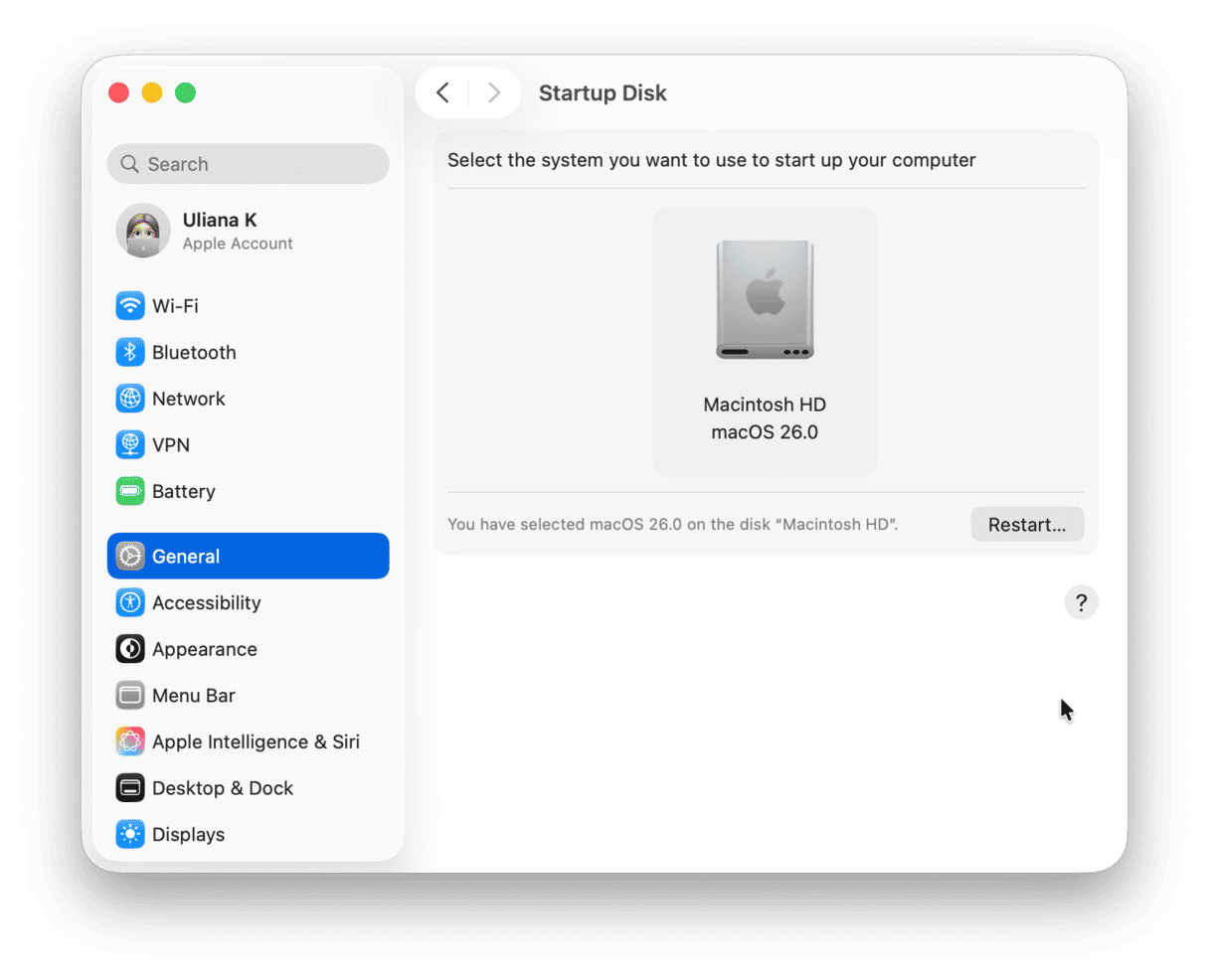
2. Disconnect external drives and reboot
Sometimes, when you boot up your Mac, it can scan externals first and get stuck on non‑bootable media, causing the error. So, take a moment to disconnect everything: here's how:
- Remove all USB, Thunderbolt, or SD‑card drives (except your keyboard/mouse). Safely.
- Shut down from the main Apple menu and restart your Mac.
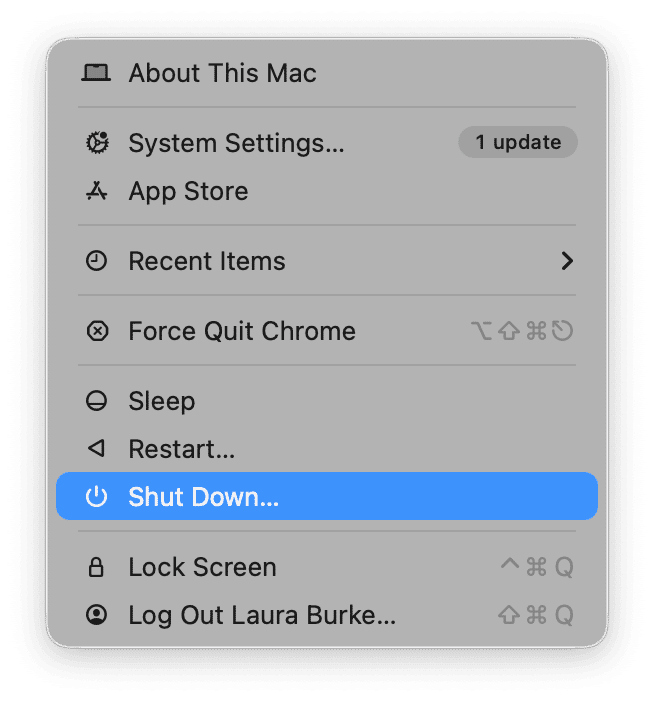
3. Run First Aid using recovery mode
You can use recovery mode to attempt to repair volume and partition issues that could cause the boot error; here's how:
- Boot up your Mac into recovery mode. Here's how, depending on your model.
- In macOS Recovery, open Disk Utility, choose View > Show All Devices, select your internal drive, then click First Aid > Run.
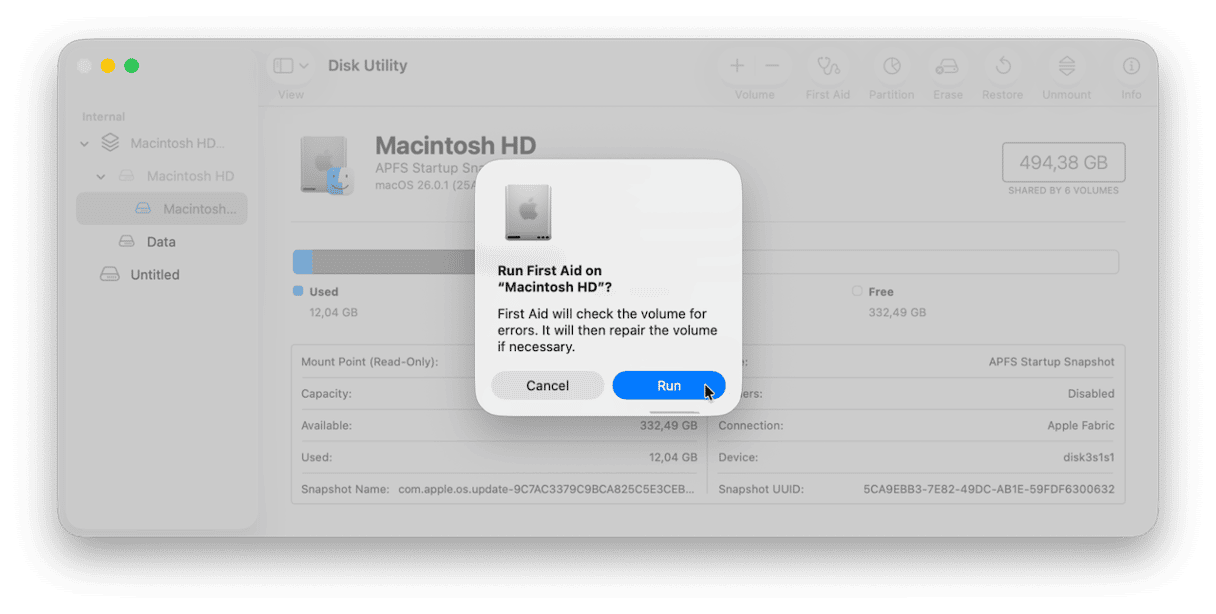
4. Reset NVRAM/firmware settings (Intel-based Macs)
If you're operating an Intel-based Mac, then you can reset your NVRAM, which clears stored boot‑disk and firmware settings that might be pointing to the wrong drive; here's a reminder on how:
- Shut down your Mac from the main menu.
- Power on and immediately hold Option - Command - P - R for about 20 seconds.
- Release and allow the Mac to reboot normally.
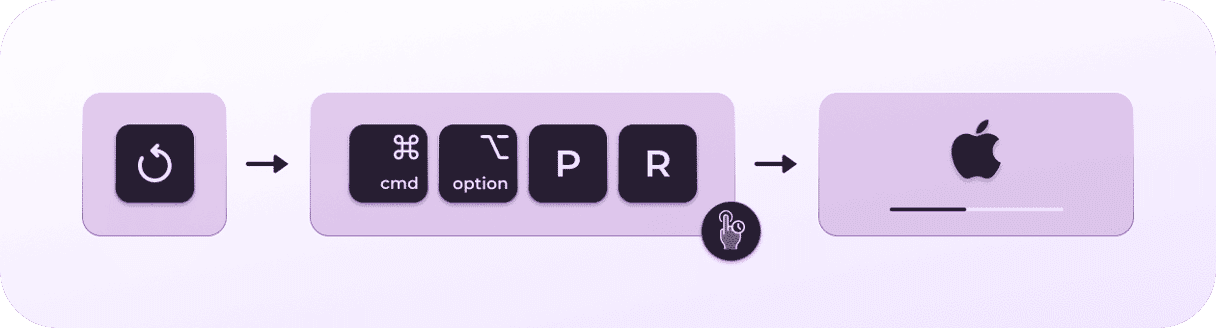
5. On Apple silicon, check Startup Security Utility
This one is for all Apple silicon users. If you're still having issues with the system cannot find any bootable devices error, this step can remove a firmware‑level block; here's how:
- Boot into recovery mode ( method in step three).
- Once in, select Utilities > Startup Security Utility.
- If you need to boot from external media or a cloned disk, set Security Policy to allow booting from external drives.
6. Reinstall macOS if the boot volume is damaged
If nothing has worked so far, and your drive appears in Disk Utility but won't boot, then this is your last option:
- Back up your data properly; this step is crucial so you don't lose anything.
- In macOS Recovery again, choose Reinstall macOS and install onto your internal volume.
- After installation, reconnect your backup and restore your files.
- This creates a fresh bootable system and often resolves boot device recognition errors.
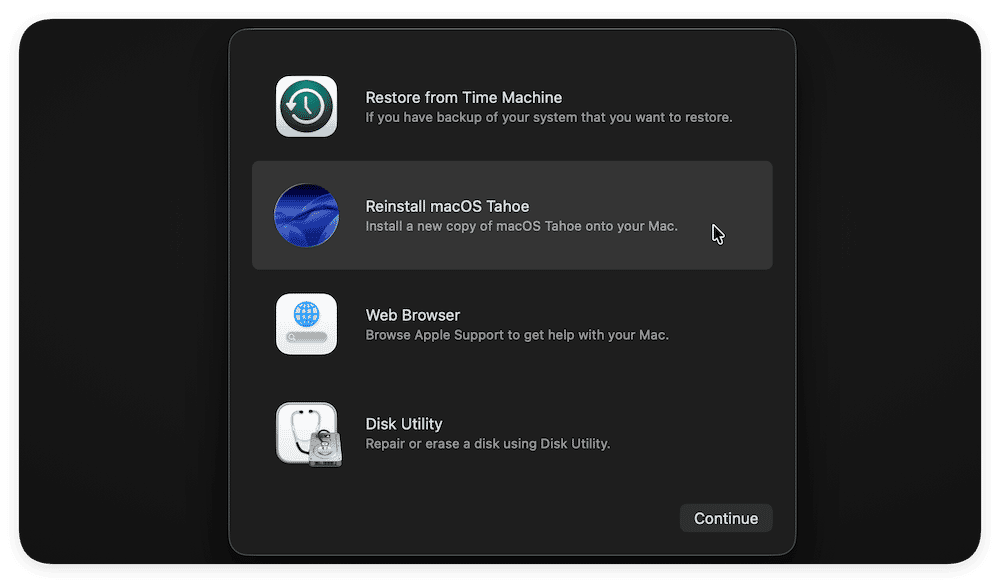
Bonus preventative tip: regular Mac maintenance
Hopefully, by now you're back up and running, so it's time for a little preventive bonus tip. While CleanMyMac can't repair firmware or failing drives, I've found its maintenance tasks inside its Performance feature extremely useful for avoiding the kind of clutter and small system errors that can lead to deeper issues later.
Here's what I do for part of my monthly upkeep:
- Open CleanMyMac — get your free trial here.
- Go to Performance > Scan.
- Click the recommended maintenance tasks and run them.

Since I've been using this regularly, I've noticed fewer small system hiccups, especially after updates or drive mounts. Think of it as routine care to keep macOS Tahoe more resilient over time.
Facing the "the system cannot find any bootable devices" error on your Mac is unsettling, but you don't have to panic. I've walked through the meaning of the error, the main causes on Macs, and detailed steps that helped me fix it on macOS Tahoe. With the right approach, you'll have your Mac booting reliably again in no time.
FAQs: Boot menu, the system cannot find any bootable devices
Does this error mean my Mac's internal SSD is permanently dead?
Not always. It could simply be a misconfigured startup drive or firmware setting.
Will this error occur on Macs with Apple silicon, too?
Yes, but the workflow is slightly different because Apple silicon uses a different boot process. Recovery mode and Startup Security Utility steps are key for those models.
Am I about to lose all my data if I see this message?
Not immediately, but you should back up as soon as you regain access. If you have to reinstall macOS or recreate volumes, data loss is possible if you don't have a backup.
Can external drives cause this at boot?
Absolutely. If your Mac tries to boot from an external drive that is disconnected or invalid, you'll see this error. Disconnect all externals and retry.
Is this correlated to macOS Tahoe specifically?
No, the error appears on any version of macOS or earlier OS X. That said, newer firmware changes and tighter security on modern Macs can make the symptoms appear more often.