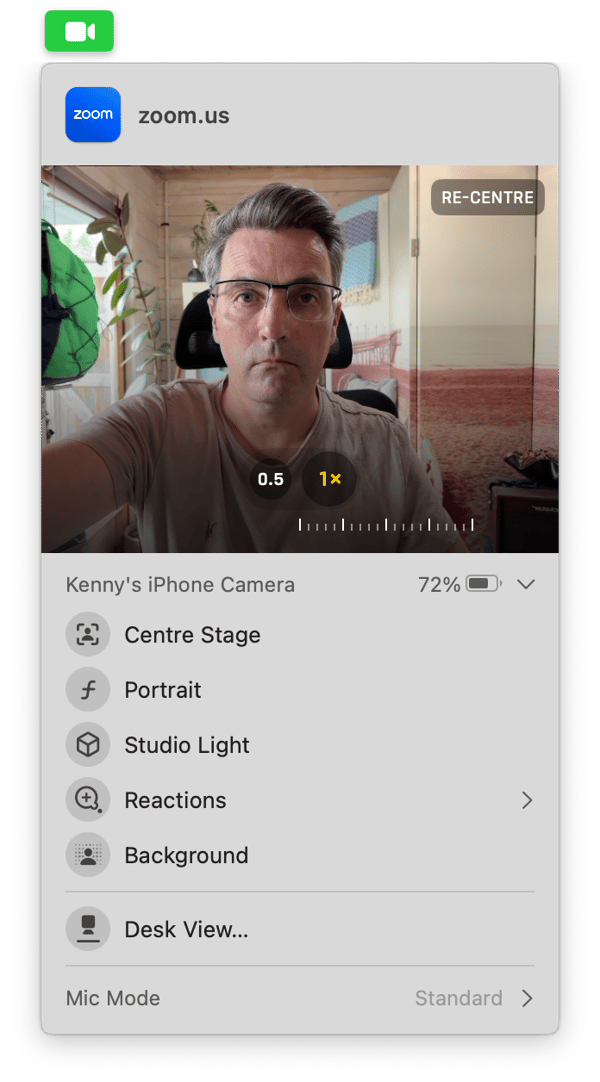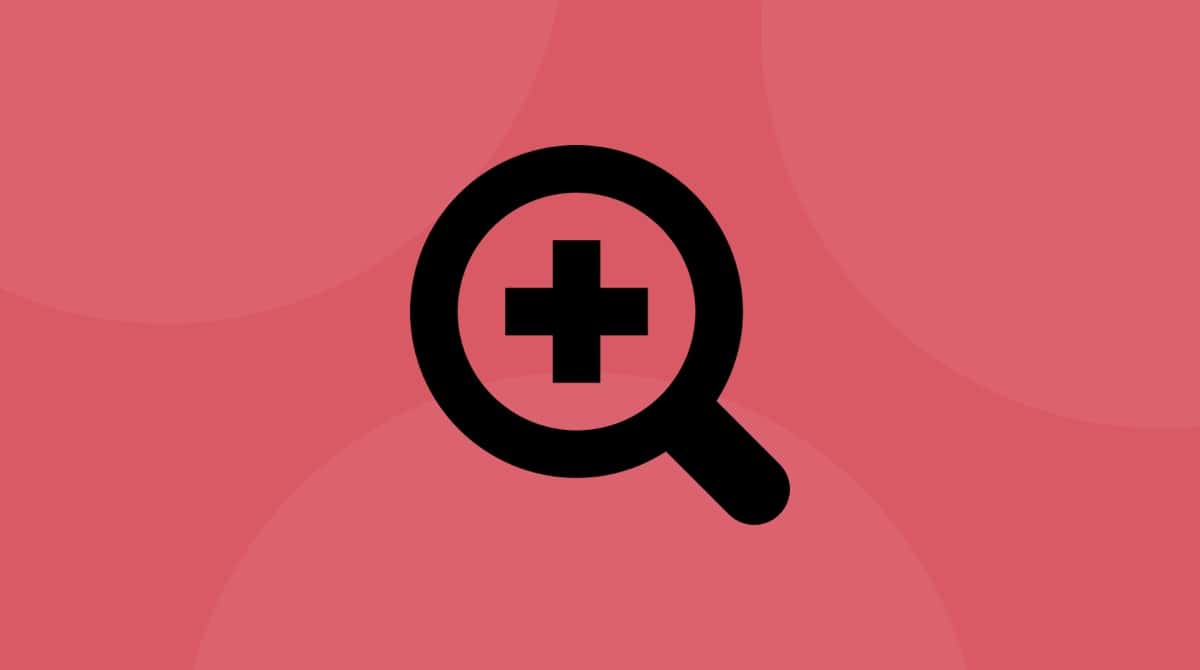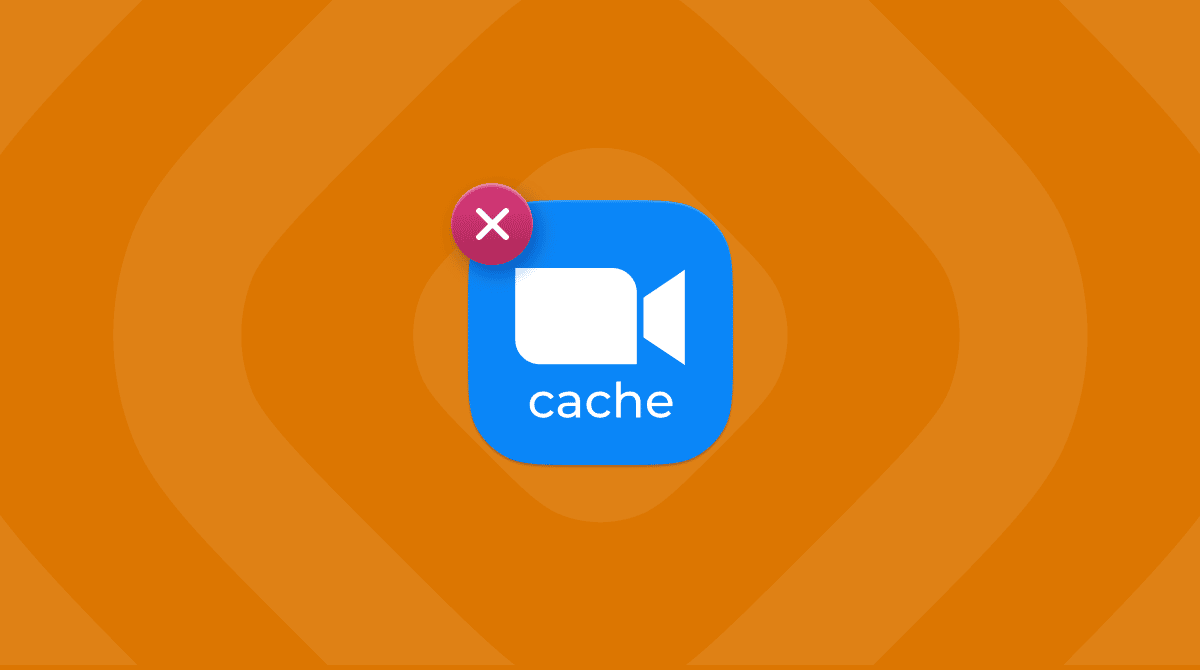Apple has introduced several new features in recent versions of macOS to make video calling on FaceTime and third-party apps better and more enjoyable. One of those features is in Center Stage. In this article, we’ll explain what Center Stage is, show you how to use it, and, just as importantly, tell you how to turn off Center Stage on Zoom on Mac.
What is Center Stage?
Center Stage is a clever bit of technology built into macOS, iOS and iPad OS that makes sure that when you are on a video call, you are always in the center of the frame on screen, even if you move around.
How does Center Stage work?
Apple doesn’t say much about how Center Stage works, only that it uses machine learning. But it’s likely that it takes advantage of the wide angle on the cameras built into the most recent Macs, iPhones, and iPads, and which Apple calls Center Stage Cameras, to grab as much of the room you’re in as possible while you’re on a call. It then identifies you in the frame (using machine learning) and crops it to put you in the center. If you move around, it adjusts the cropped area so that you are always in the center.
How to turn off Center Stage on your Mac
The method for turning off Center Stage on your Mac depends on which version of macOS you’re running — specifically, whether you are running macOS Sonoma or later or Ventura or Monterey.
macOS Sonoma and later
- Click the camera icon in the menu bar.
- Choose Center Stage. If it’s on, it will turn off; if it’s off, it will turn on.
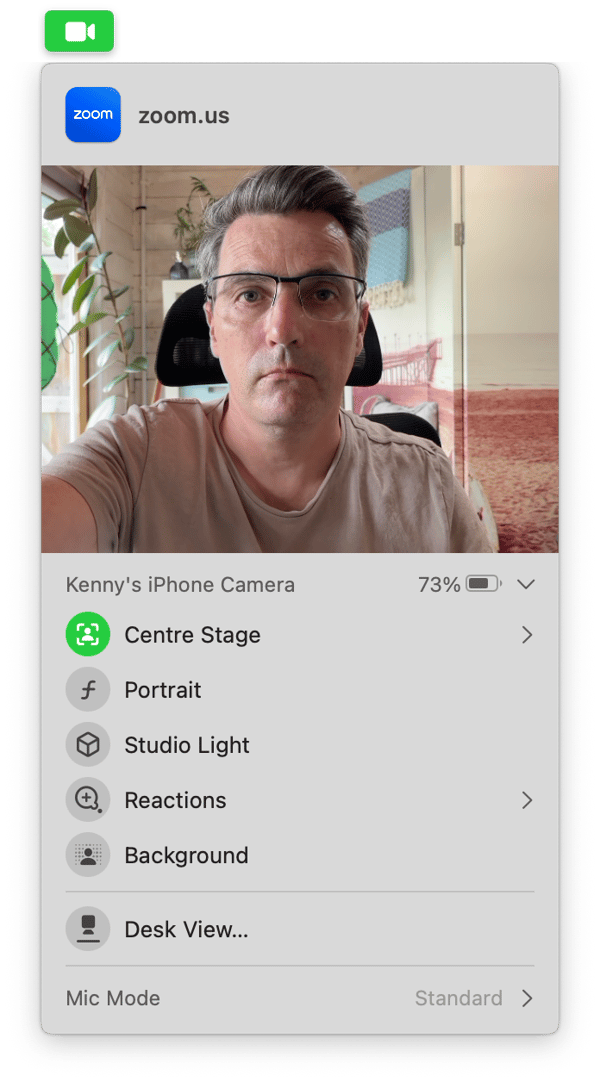
macOS Ventura and Monterey
- Click the Control Center icon in the menu bar.
- Choose Video Effects.
- Click Center Stage.
How to uninstall video conferencing apps easily
If you’ve installed several video conferencing apps like Zoom or Teams and no longer use them because you prefer FaceTime, it’s a good idea to uninstall them to free up space on your Mac and prevent possible conflicts with other applications in the future. Uninstalling an app doesn’t just mean dragging the application binary to the Trash. You need to remove all the files it has installed on your Mac.
Tracking them down yourself is tricky, so it’s best to use a specialist uninstaller. We recommend CleanMyMac. Its Applications feature does all the hard work. Here’s how to use it:
- Get your free CleanMyMac trial — you can use all tools for 7 days at zero cost.
- Open CleanMyMac and choose Applications in the sidebar.
- Click Scan, and when it’s finished, choose Manage My Applications.
- Locate the apps you want to uninstall and select them.
- Click Uninstall.

By the way, CleanMyMac also has tools to protect your privacy and the security of your Mac when you’re online. Its Protection feature scans your Mac for malware and allows you to remove it easily. It also allows you to review permissions you’ve given to apps to access things like your Mac’s camera and microphone, delete browser files like cache and cookies, and clear out the recent items list.
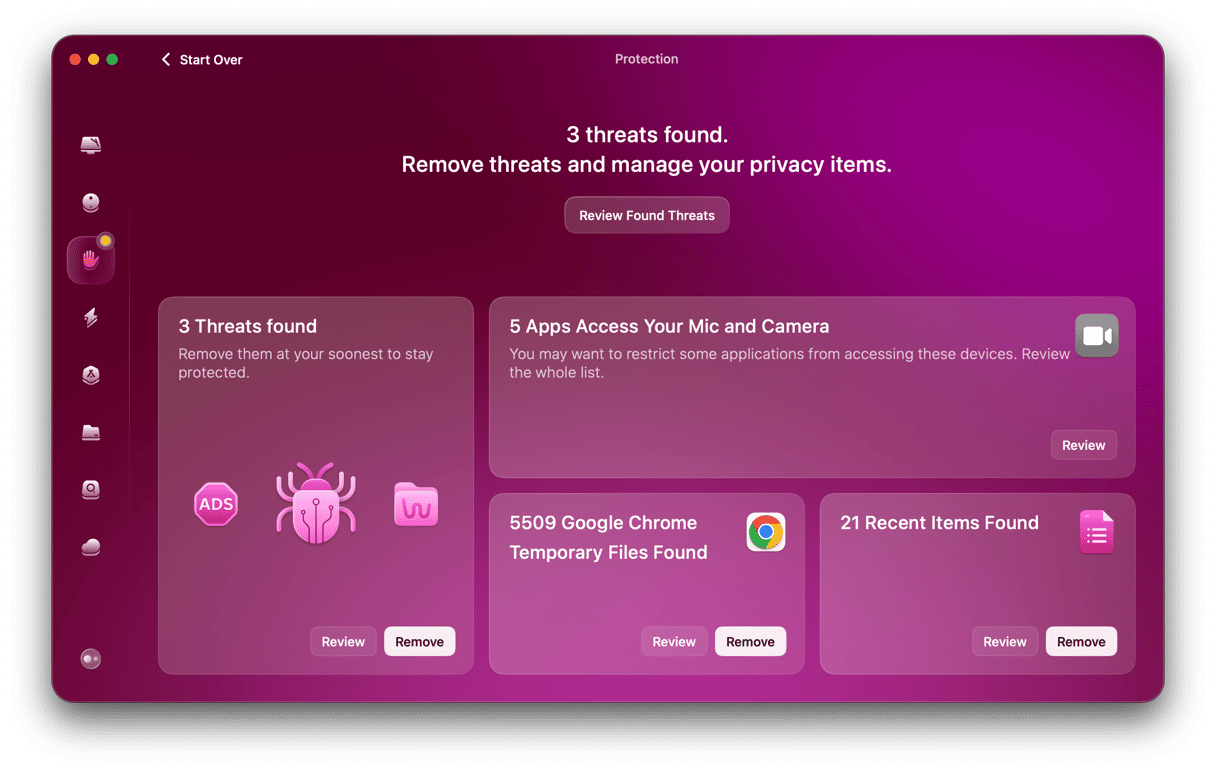
How to turn off Reactions
If you don’t like Center Stage, you probably don’t like Reactions either. This feature displays animated emoji on screen in response to gestures you make on camera, like a thumbs up or a peace sign. If you don’t want these animated effects to appear by accident during an important meeting, follow the steps below to turn them off.
- Click on the video camera icon in the toolbar.
- Choose Reactions.
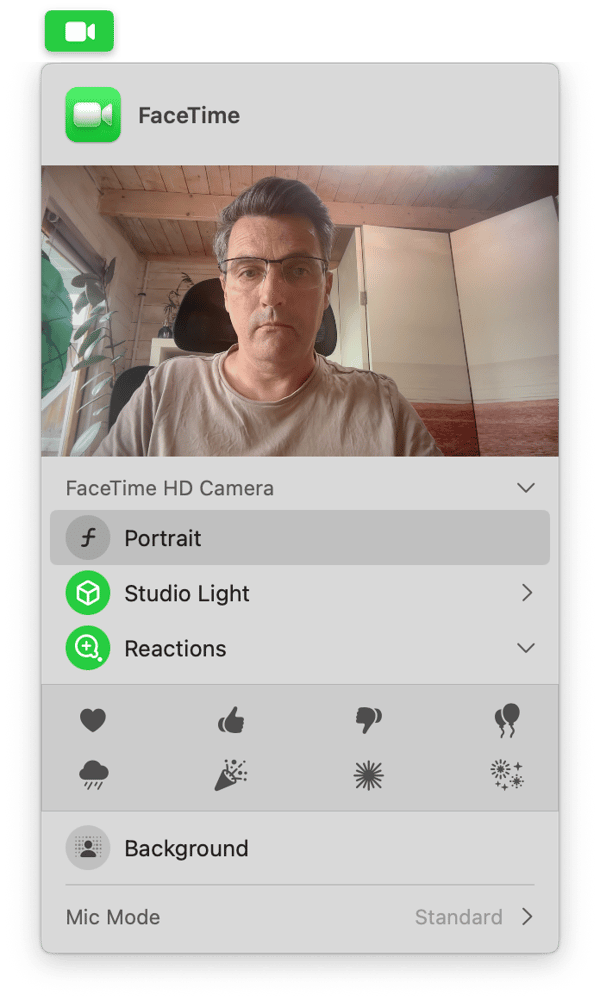
If it’s currently turned on (highlighted in green), that will turn it off.
Center Stage is a feature in macOS that automatically centers you in the frame when you use your Mac’s camera to make a video call. If you don’t want it to do that, you can turn it off. Follow the steps above to turn off Center Stage on your Mac.