Unlike Intel-based Mac that have RAM, Macs with Apple silicon come with systems-on-chip (SoC) used memory, and the term unified memory is used to describe how it works. But what is unified memory? How does it work on your Mac? And how much do you need? We’ll explain it all in this article.
What is unified memory?
Unified memory describes how Apple’s M-series Macs are architectured. It simply means that the CPU and the GPU use the same bank of memory instead of the GPU having its own separate memory. This is designed to make the system-on-a-chip more efficient.
How does unified memory work on a Mac?
To explain how unified memory works on a Mac, it’s useful to take a step back and explain how traditional memory architectures work. Memory — or random access memory (RAM), to give it its full name — is used by a CPU or GPU to temporarily store data while the processor carries out instructions:
- The CPU — central processing unit — processes instructions for most tasks your Mac performs.
- The GPU — graphics processing unit — performs those related to graphics, such as playing games or rendering 3D images.
Memory is also used by applications and processes to store data they need while they are running because it’s quicker to access memory than it is to store data on a hard disk or SSD.
So, the more memory your computer has, the more data can be stored there, and the less time the CPU and GPU have to spend reading from and writing to disk. That’s the theory, but there are lots of other things to consider.
One of those things is the efficiency with which data is transmitted between different components, and the purpose of unified memory is to speed up that transmission. Having one bank of memory used by both the CPU and GPU allows components to be closer together on the motherboard and, therefore, a shorter distance for data to travel.
How much unified memory do I need?
When Apple first launched its M1 Macs in 2020, many people were surprised that the base configuration for RAM was only 8GB. In newer Macs, it has been increased to 16GB.
For most users, even 8GB was enough because Macs with Apple silicon use unified memory more efficiently than Intel-based Macs used RAM. With the upgrade to 16GB, you should be totally fine if you use your Mac for web surfing, email, editing holiday photos, and other everyday tasks.
Where you might have trouble is if you are running resource-intensive tasks like editing very large images and video, 3D rendering, or playing sophisticated, graphics-heavy games. If you use your Mac for that, you should choose at least 24GB — the more, the better.
You can check how much memory you currently have on Mac in System Settings > General > About.
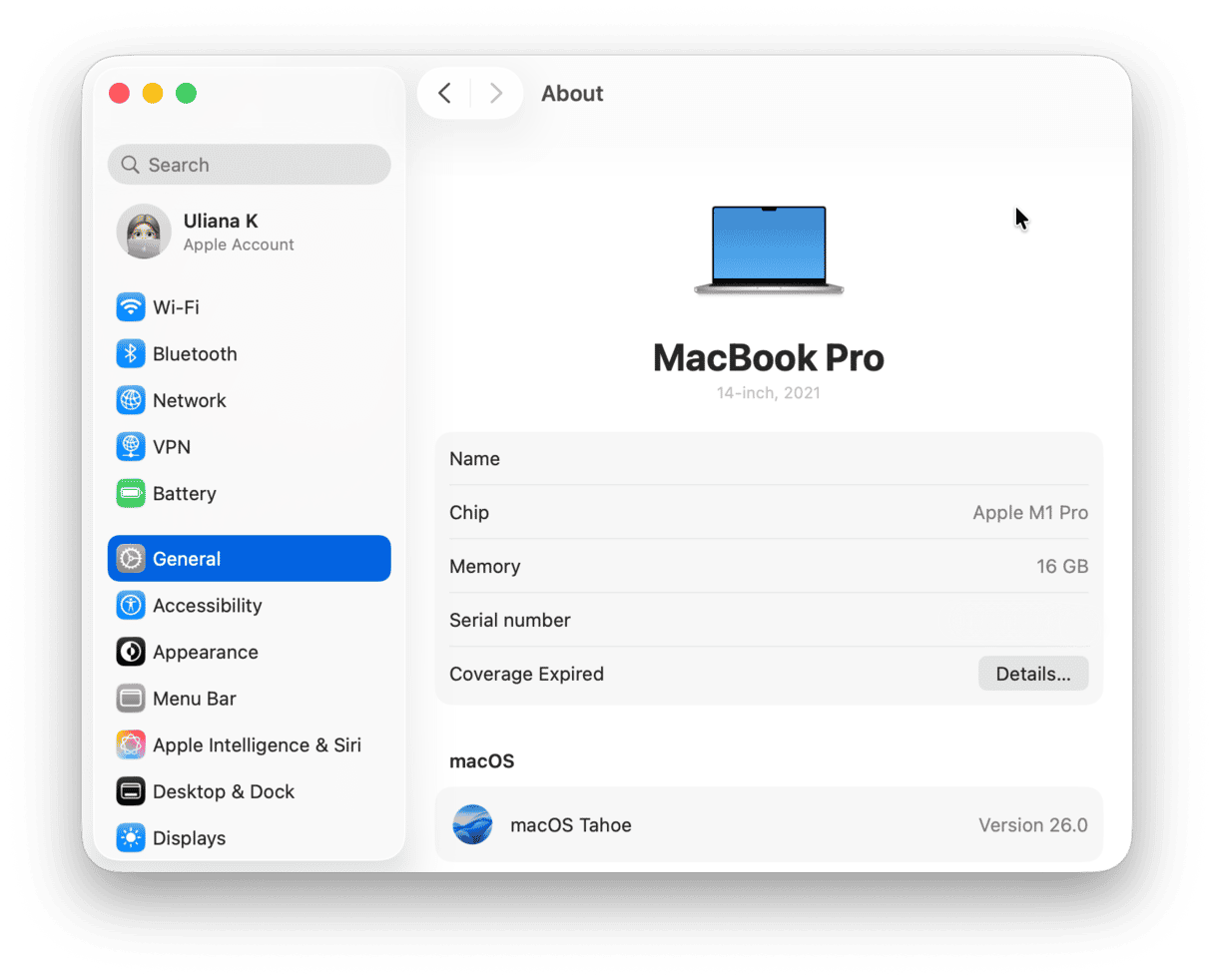
How to improve your Mac’s performance
If you find that your Mac is not running as fast or as smoothly as it was when you first got it, one solution is regular maintenance. Just like a car or a building, regularly maintaining your Mac will help keep it running well for longer. Regular maintenance includes tasks like freeing up RAM (particularly important if you have a Mac with 8GB RAM or less), clearing purgeable disk space, and reindexing Spotlight.
Running all these tasks manually would be very time-consuming. However, you don’t need to do it manually — CleanMyMac’s Performance feature can run all of those tasks for you, as well as thin out Time Machine snapshots, repair disk permissions, flush DNS cache, and speed up Mail. It can also help you manage login items and background extensions.
Here’s how it works:
- Get your free CleanMyMac trial.
- Open the app and click Performance > Scan > Run Tasks.
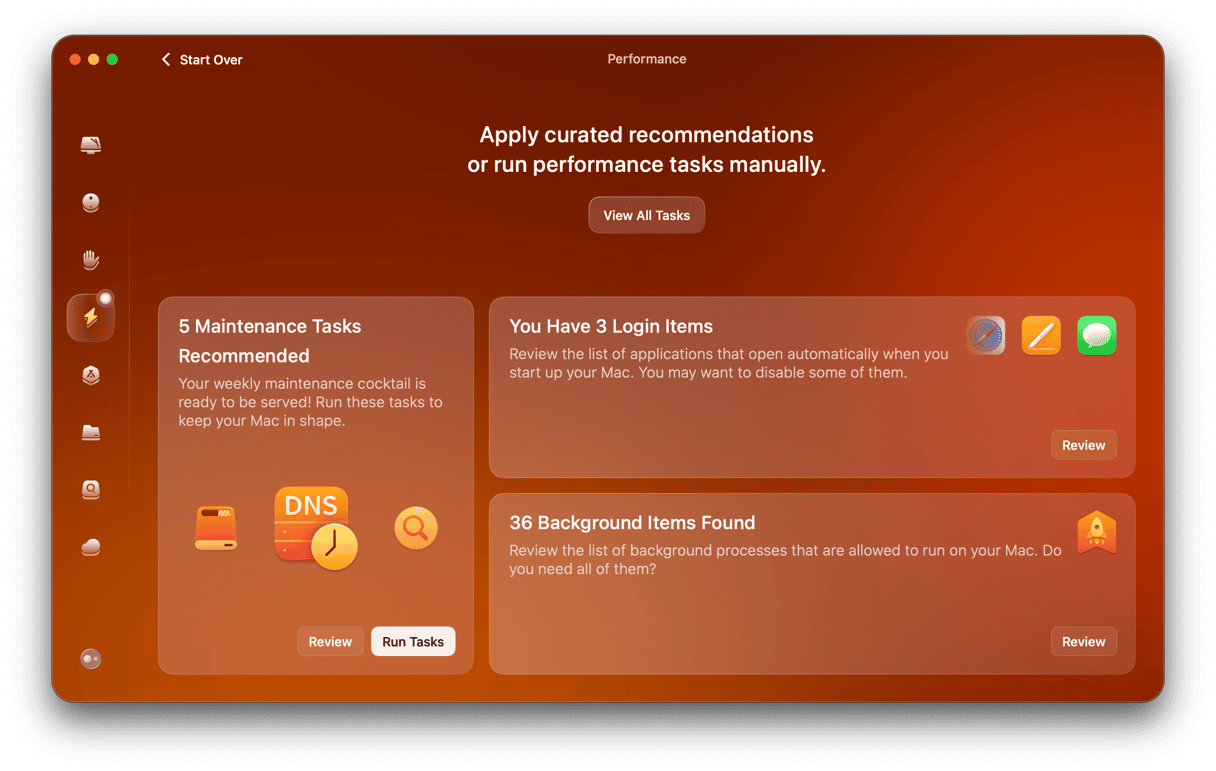
If you want to choose which tasks to run, click View All Tasks first. Note that if you have a Mac with Apple silicon, you will not be able to free up RAM with the Performance feature; however, you can use the Menu App to do it. Just click a little iMac icon in the menu bar to open the Menu App and click Free Up in the Memory tab.
Unified memory vs RAM
Is unified memory the same as RAM? At its most basic, yes. Apple’s unified memory uses a type of RAM known as dynamic RAM or DRAM. However, unified memory is also video RAM (VRAM) because it’s used by the GPU and the CPU. So, while the architecture of the memory chips is the same, unified memory performs a slightly different function to RAM because it serves both the CPU and the GPU.
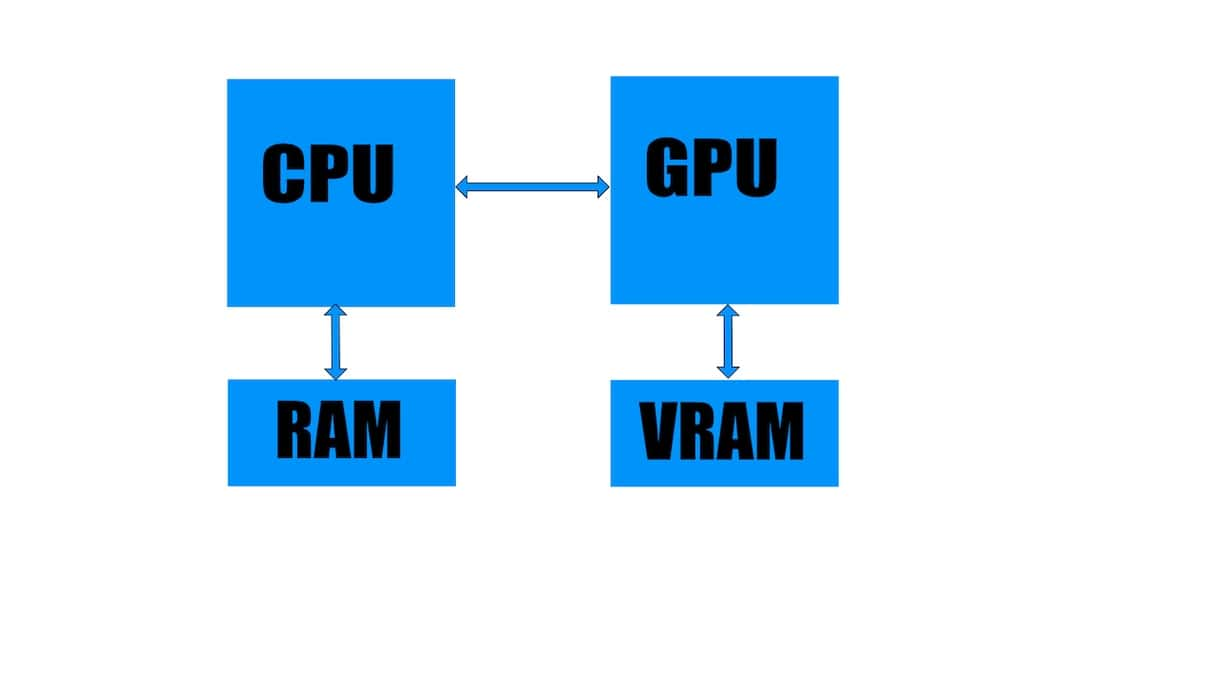
The diagram above shows how a system with both RAM and VRAM typically works. Below is Apple’s diagram for unified memory, which shows the two memory banks (DRAM) accessible to both the CPU and GPU.
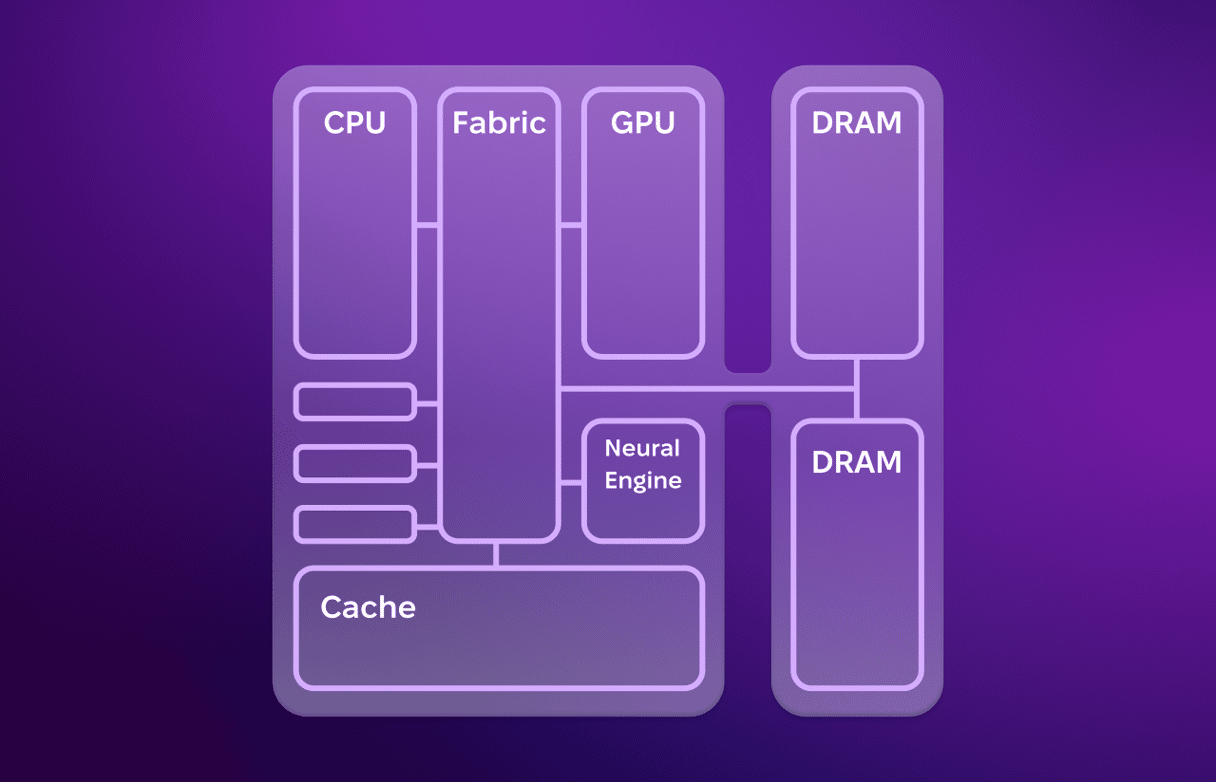
Unified memory is the term used to describe the memory architecture in Macs with Apple silicon. It’s unified because instead of having separate banks for memory for the CPU and GPU, both processing units draw on the same bank of memory. The idea is that by reducing the number of components on a chip, the other components can be closer together, which, in turn, reduces the time it takes to transfer data between them and should, therefore, make your Mac faster than it would otherwise be.
FAQs
Is unified memory the same as RAM?
In very basic terms, yes. However, unlike RAM, it serves both CPU and GPU.
How much unified memory do I need?
It all depends on how you use your Mac. If you do not edit large photos and videos or play graphics-intensive games, 8GB should be enough in most cases.






