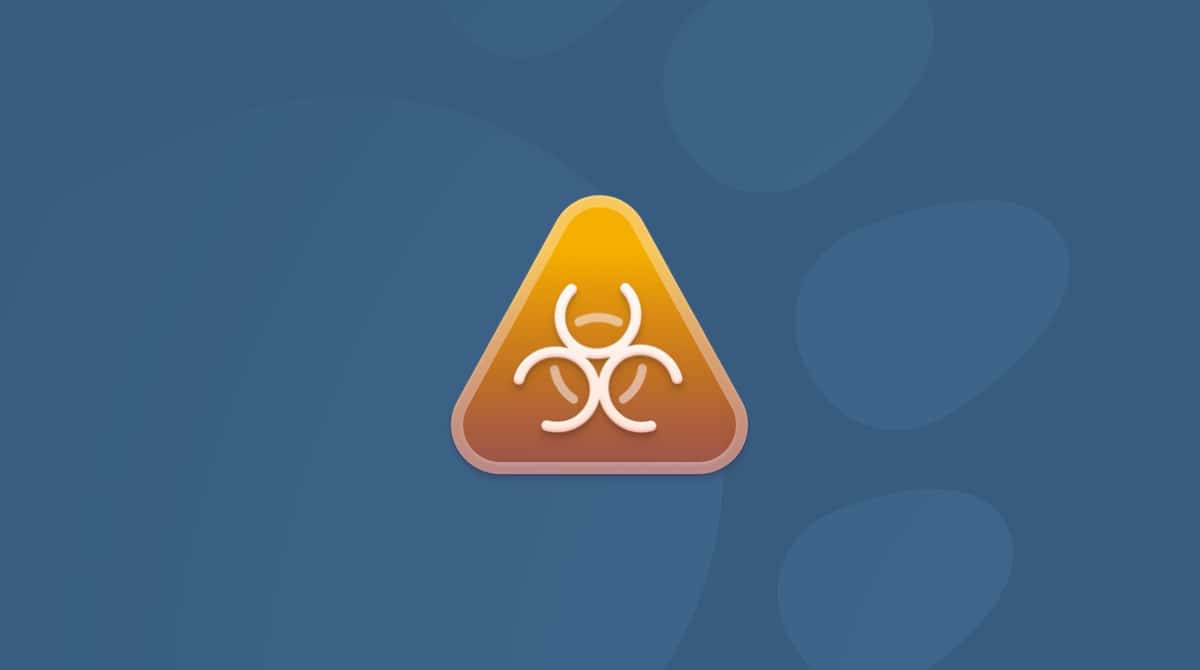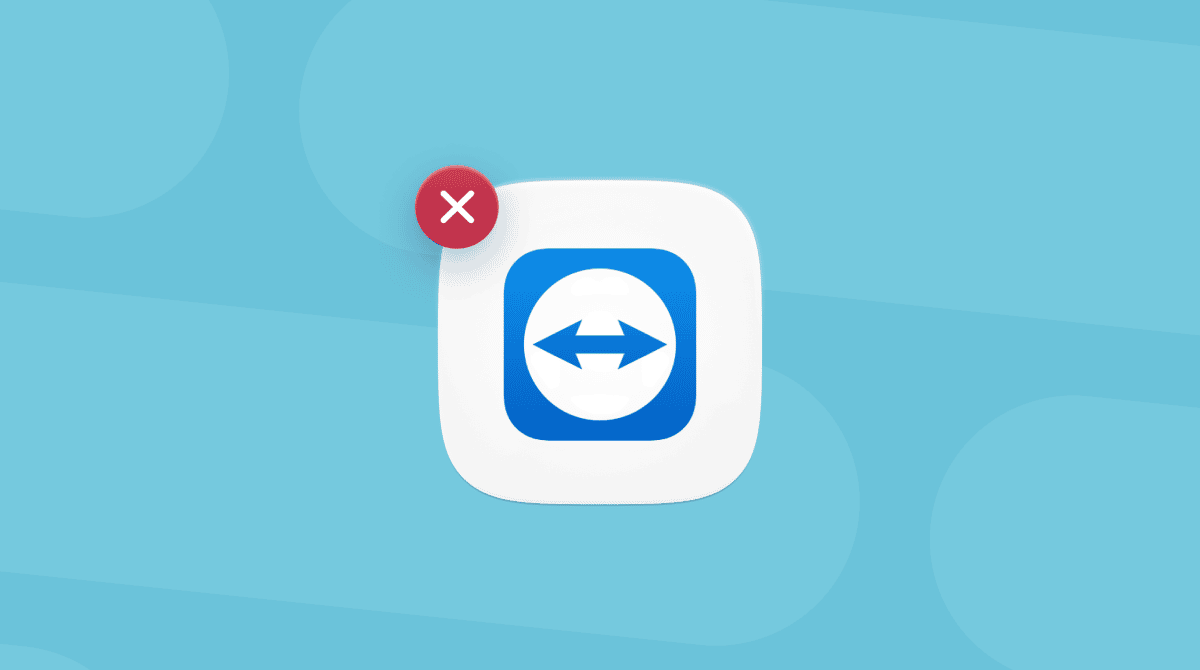Mac is a powerful tool for graphic design, and there are countless applications available that allow you to do everything from line drawing to the creation of sophisticated vector art complete with layers, gradients, and even 3D features. While Adobe’s Illustrator is the most well-known app, that company’s move to a subscription pricing model opened the door to new competitors. One of those is Affinity Designer. If you no longer use it, here’s how to uninstall Affinity Designer on Mac.
What is Affinity Designer?
A quick recap: Affinity Designer is a vector illustration and design tool that has lots of features for professional designers like typography tools, support for layers, and even the ability to add raster brush textures to illustrations. It’s particularly notable because it can be bought outright for a one-off fee, while its main competitor, Adobe Illustrator, and many other applications have moved to a subscription model.
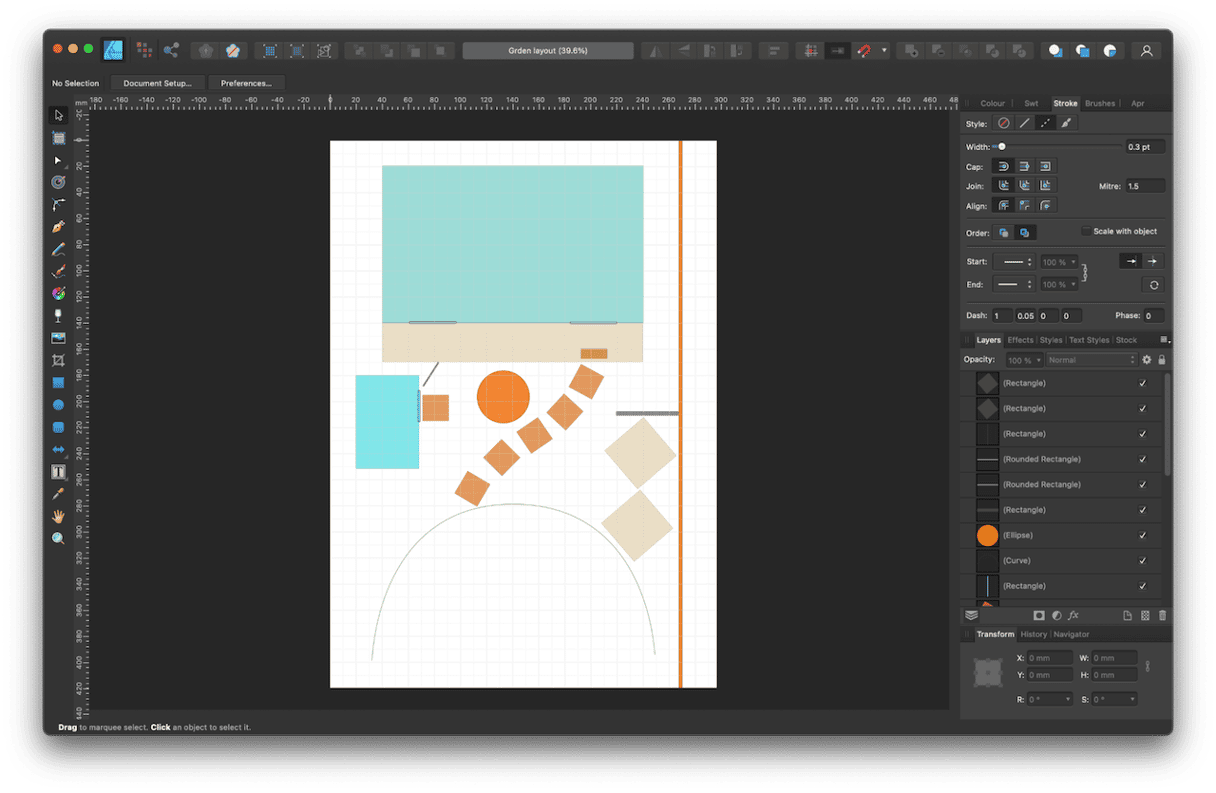
Why uninstall Affinity Designer?
The main reason for uninstalling Affinity Designer is that you installed it to try it out — perhaps using the 7-day free trial option on the App Store — and then decided you didn’t want to keep using it. It’s a large application that takes up more than 2GB for just the application binary, so uninstalling it will free up space.
In addition, if you don’t fully uninstall it, there’s always a possibility that the files it has placed on your Mac will conflict with other files in the future and cause your Mac to slow down or become unstable.
How to uninstall Affinity Designer for Mac
To uninstall any application properly, you can’t just drag its main binary from your Applications folder to the Trash. That would still leave lots of files on your Mac, taking up space and possibly conflicting with other files. Instead, you need to hunt down every file it has placed on your Mac and get rid of that, too. Sounds like a lot of work, doesn’t it? Don’t worry, there is an easier way. We’ll show you both the easy way and a couple of more time-consuming and difficult methods, so you can choose which one to use.
Use a dedicated uninstaller
The easiest way to uninstall Affinity Designer or any other third-party app is to use the Applications feature in CleanMyMac. It scans your Mac and identifies all the apps that are installed. You can then select the ones you want to uninstall, and it will remove all the files on your Mac associated with that application.
Here’s how to use it to uninstall Affinity Designer with CleanMyMac:
- Get your free CleanMyMac trial — test the app for 7 days at zero cost.
- Choose Applications in the sidebar.
- Click Scan > Manage My Applications.
- Select Affinity Designer in the right-hand column and click Uninstall.
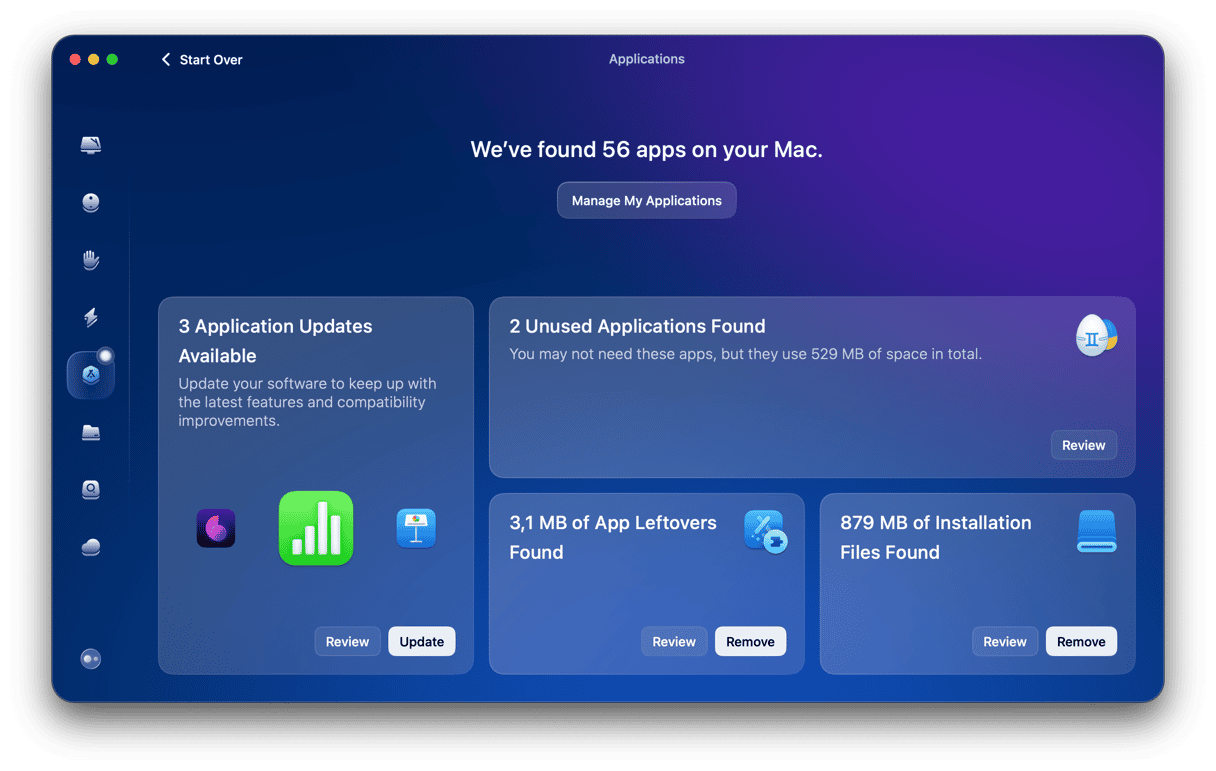

The Applications feature also allows you to update apps that have updates available, remove files left over by apps that were not uninstalled properly, and remove any installers you no longer need.
If you want to remove the app manually, it is also possible. There are a couple of methods for uninstalling Affinity Designer manually. One involves dragging files to the Trash in Finder, the other uses Terminal. Keep on reading to learn about both.
The Finder
- Go to your Applications folder and drag the Affinity Designer icon to the Trash.
- Click the Finder icon in the Dock.
- Click the Go menu and choose Go to Folder.
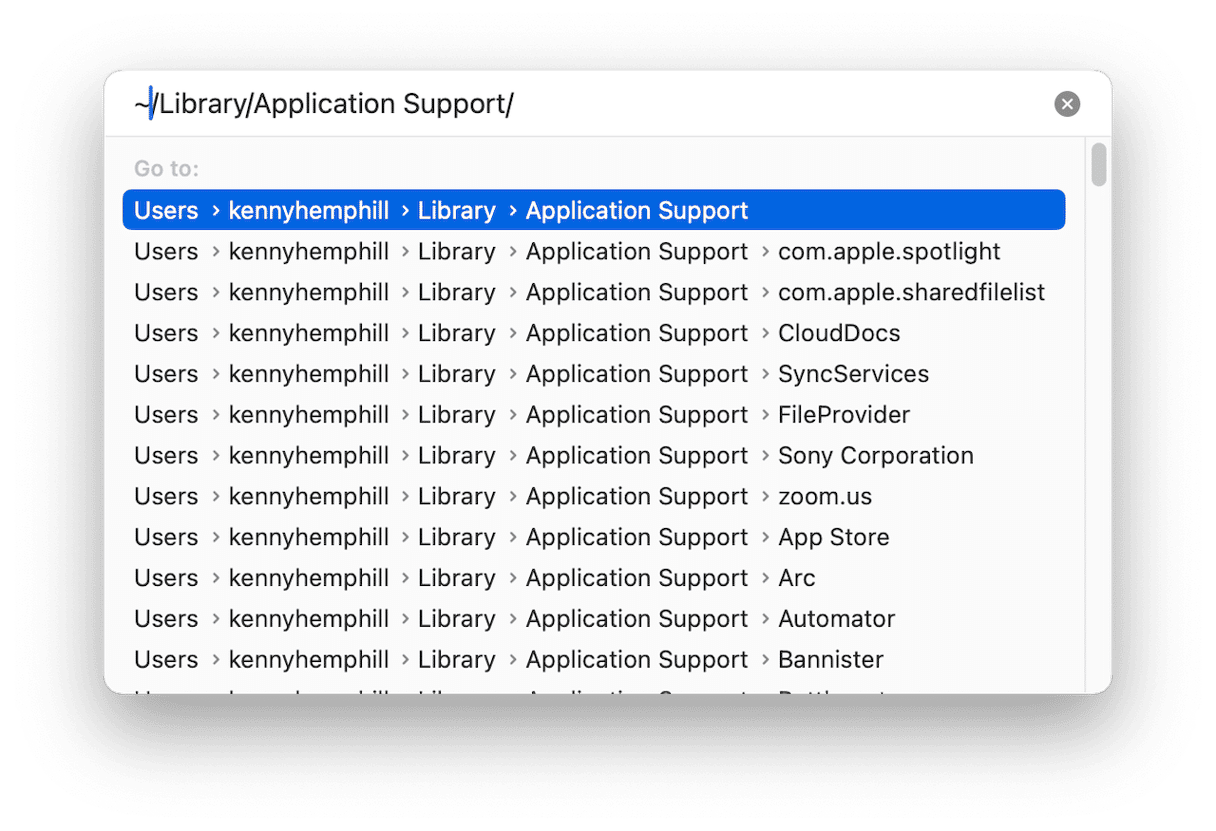
- In the text box, type or paste each of the file paths below, one at a time. At each location, look for files with Affinity or Serif Labs in their name and drag them to the Trash. If you have other Affinity apps installed, make sure you only remove Affinity Designer files.
~/Library
~/Library/Caches
~/Library/Preferences
~/Library/Application Support
~/Library/Containers/
~/Library/Saved Application State/ - Once you’ve checked all the folders above and dragged matching files to the Trash, empty the Trash.
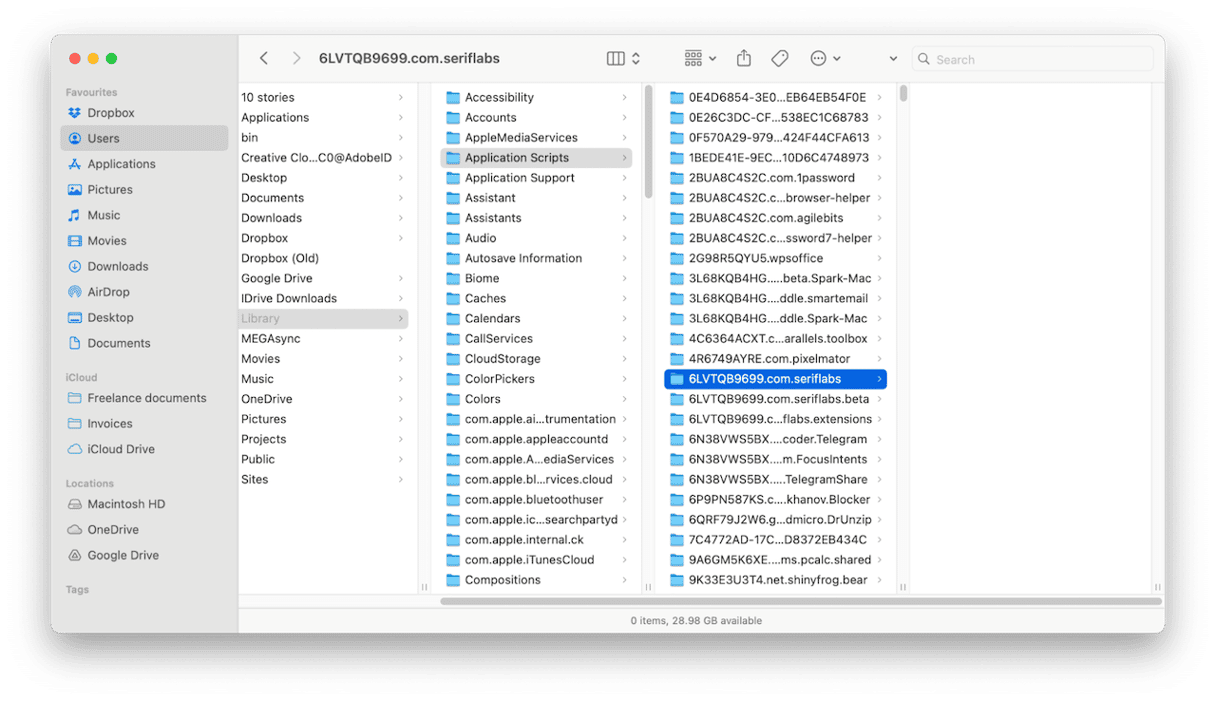
Terminal
You should only use this method if you’re comfortable using Terminal. The commands it uses can cause problems if you use them incorrectly.
- Go to Applications > Utilities and open Terminal.
- Type:
sudo rm -rf /Applications/Affinity\ Designer.app - Press Return and enter your admin password.
- That will place the main application file in the Trash. To remove the rest of its files, use the commands below, pressing Return after each one:
rm -rf ~/Library/Application\ Support/Affinity\ Designer
rm -rf ~/Library/Preferences/com.seriflabs.affinitydesigner.plist
rm -rf ~/Library/Caches/com.seriflabs.affinitydesigner
rm -rf ~/Library/Containers/com.seriflabs.affinitydesigner
rm -rf ~/Library/Saved\ Application\ State/com.seriflabs.affinitydesigner.savedState - Quit Terminal.
Pro Tip: Using Affinity Designer files with other apps
If you want to uninstall Affinity Designer but have files you created with it that you want to open in other applications, you should open them in Affinity Designer first and export them in a widely used format like SVG or EPS. That’s because Affinity Designer’s native file type — afdesign — is not fully compatible with other tools like Illustrator. You may be able to place an afdesign file in an Illustrator document, for example, but it may not retain all of its features. By exporting files as, say, EPS, you will be able to open them in apps like Illustrator as if they were native files. If you don’t need to edit files in other applications, you can export from Affinity Designer as PNG, JPG, PDF, or any other image format.
Affinity Designer is a popular vector illustration tool for Mac. If you have installed it and no longer need it, you should uninstall it to free up space and prevent possible future conflicts. There are a few different ways to do that. Choose the method that works for you and follow the steps above to uninstall Affinity Designer on your Mac.