When it comes to cloud storage and backup solutions, there are lots of options available for Mac users. So many, in fact, that choosing the best one for you can be difficult. Lots of people, for example, think that using cloud storage like iCloud Drive, Google Drive, or OneDrive is a good way to back up their Mac without realizing that these services mirror the contents of a folder on your Mac, so if you lose the data on your Mac, you lose it in the cloud, too. If you want to back up your Mac to cloud storage, you need a specialist backup service. If you’ve previously signed up for a backup service, perhaps as part of a free trial, and no longer need it, you should uninstall the associated application from your Mac. In this article, we’ll show you how to uninstall Backblaze.
What is Backblaze?
Backblaze started out as an online backup tool for Macs and PCs and still offers that service. With the Backblaze application installed on your Mac and a subscription to a backup plan, you can back up your Mac to Backblaze’s servers. The first backup run copies all the files you want to back up to cloud services, while subsequent backups focus on files that have been added or changed since the previous run. You can restore files or entire backups from BackBlaze’s servers from within the application or via a web interface. Or you can request that Backblaze sends you a USB stick with the files you want to restore on it. Backblaze also offers a cloud storage service for individuals and organizations that is similar to and compatible with Amazon S3. That compatibility means that new customers who have used Amazon S3 and switched to Backblaze can use the same APIs and code to connect to Backblaze’s servers as they did with Amazon. Like its competitors, Backblaze can be used for content delivery or to store data and media for customers’ products and services. From a Mac user’s perspective, Backblaze is most widely used as a cloud backup service and that’s the application we’re dealing with here.

Why uninstall Backblaze?
It’s good practice to uninstall any application on your Mac that you no longer use. Doing so doesn’t just free up space on your startup disk; it prevents possible future conflicts with other files on your Mac. Also, if you don’t use an application regularly, it’s unlikely you will update it, and old versions of applications can put you at risk of a malware attack — malware distributors often disguise malicious files in fake updates to legitimate applications.
Where is Backblaze on my Mac?
The main Backblaze application is in the Applications folder on your Mac. However, like every application, Backblaze places several other files on your Mac to store information about settings and the state of the app last time you used it as well as to cache files so that it doesn’t have to download them each time you use it, among other things. To uninstall Backblaze, you need to remove all those files from your Mac.
How to uninstall Backblaze on your Mac
To uninstall Backblaze, you need to remove every file it has placed on your Mac. That means tracking them all down and dragging them to the Trash. There are a couple of different ways to do that. You can do it manually and drag every Backblaze file to the Trash yourself, or you can use a specialist uninstaller to do all the hard work of tracking down files and moving them to the Trash for you. We’ll show you both methods.
How to uninstall Backblaze the easy way
The easy way to uninstall Backblaze is to use a specialist uninstaller to do all the hard work for you. We recommend the Applications tool in CleanMyMac. It can uninstall any application except for those that are preinstalled as part of macOS. It can also uninstall multiple apps simultaneously and even remove files left over by applications that are no longer on your Mac but weren’t properly uninstalled. And if the reason why you want to uninstall an app is that it’s not working properly, you can use the Applications tool to reset the application by removing all the files it has placed on your Mac, except for the application binary itself. It can also identify applications installed on your Mac for which there are updates available (and allow you to update them with a click) and installers that are still on your Mac after you’ve installed the application. You can download CleanMyMac for free here. Once you’ve done that, follow the steps below to uninstall Backblaze:
- Open CleanMyMac and choose the Applications tool.
- Click Scan > Manage My Applications.
- Locate Backblaze in the list of applications on the right or use the search tool to search for it.
- Select Backblaze and click Uninstall.
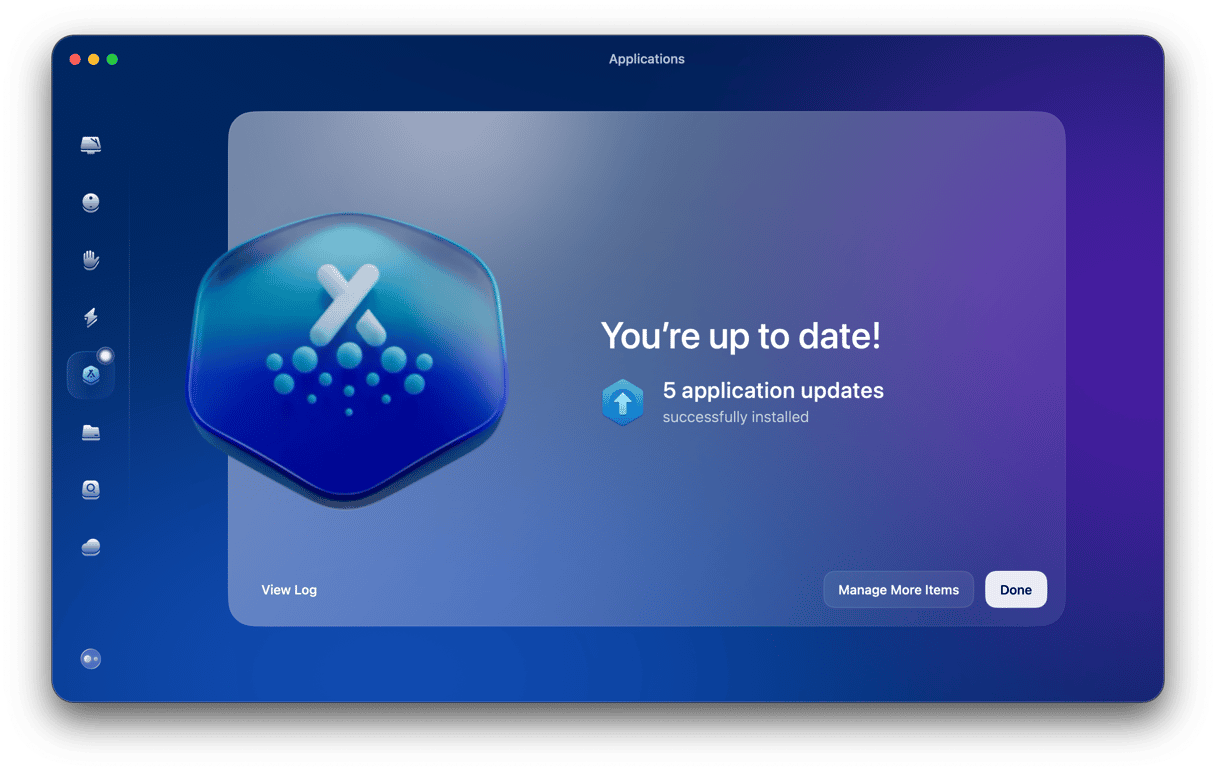
If you want to install other applications at the same time, locate and select those before you click Uninstall. To reset an application, instead of uninstalling it, click the arrow (>) next to its name and select all the files except for the application binary. Then, click Remove.
How to uninstall Backblaze manually
If third-party uninstallers are not for you, it is also possible to remove Backblaze manually. Here’s what you need to do:
- If Backblaze is running, quit it.
- To check that there are no background services associated with BackBlaze that are still running, go to Applications > Utilities and open Activity Monitor. Search for Backblaze. If any processes appear in the search results, select them and click the ‘x’ in the toolbar to quit them.
- Go to your Applications folder and drag Backblaze to the Trash.
- Click on the Finder icon in the Dock and then the Go menu > Go to Folder.
- Paste each of the file paths below into the text box, one at a time. Press Return after each one. At each location, look for files or folders with Backblaze in their name. If you find any, drag them to the Trash.
~/Library/Caches/
~/Library/Preferences/
~/Library/PreferencePanes/
~/Library/Application Support/
~/Library/LaunchAgents/
~/Library/LaunchDaemons/ - Once you’ve checked all those folders and dragged Backblaze files and folders to the Trash, empty the Trash.

Once you have emptied the Trash, Backblaze will have been completely uninstalled from your Mac. If that all sounds like a lot of work, it’s no surprise — it is a lot of work! But only following all these steps ensures complete app removal. Remember that you can always use CleanMyMac to avoid all this hard work.
Backblaze is an online backup service and cloud storage solution that works in a similar way to Amazon S3. The backup service allows you to run regular incremental backups of your Mac to Backblaze’s servers. If you need to restore lost data, you can either do it online or ask Backblaze to send you a USB stick with your files on it. If you have installed it on your Mac but no longer use it, follow the steps above to uninstall Backblaze and free up space on your startup disk.






