When you’re downloading a legitimate app directly from an official website, you expect that it will work flawlessly and do no harm to your device. But when it comes bundled with other software and modifies your computer settings, what a nasty surprise, right? Every cybersecurity expert will recommend you get rid of such intruder as soon as you can.
ByteFence is an anti-malware tool that appears to be malicious primarily because of its distribution methods. In this article, we’re going to explain why some security vendors still call this app potentially unwanted and show how to remove ByteFence if it sneaks into your Mac.
Is ByteFence a virus?
Actually, it’s not. Developed by Byte Technologies, it’s a legitimate anti-malware software that became infamous for being distributed via bundling methods. ByteFence not only installs itself silently on users’ computers but changes browser settings without approval as well.
Because of such misleading promotional techniques and deceitful behavior, cybersecurity experts categorized ByteFence as a potentially unwanted application (PUA).
Today, Byte Technologies developers claim that all PUA’s features are eliminated. Even so, some antivirus providers still consider this program as potentially unwanted and recommend using more reliable apps.
How does ByteFence anti-malware work?
Once installed, it scans a computer for malicious software and notifies of the number of threats uncovered. But the free software version won’t remove them right away. To get rid of detected malware, you have to activate the Pro version by purchasing a license.
How did it get on my computer?
If you use a PC or Boot Camp to run Windows on your Mac, you can freely download ByteFence from its official website. But it also might get to your computer unexpectedly without your permission. As mentioned above, the anti-malware got a bad reputation as a PUA because of bundling tactics used to promote its free version.
Main symptoms of the ByteFence “virus”
You might not even realize that you have this program on your computer until it starts bombarding you with obtrusive warning messages and pop-up ads promoting the Pro version.
Previously, users reported that ByteFence malware was messing with their browser settings and changing the default search engine to Yahoo Search. Some Mac users also detected the so-called ByteFence Helper after getting it bundled with other freeware. The app asked to enable Accessibility in the System Settings and allow it to control Security & Privacy settings.
Although Byte Technologies guarantees that their app does not act like PUA anymore, you should be aware of it. I recommend you immediately uninstall ByteFence once you detect it appearing on your computer without you asking your permission first.
How to uninstall ByteFence on Mac
There are several steps on how to get rid of ByteFence. Since it’s not a virus, you can try to uninstall it on your own.
Step 1. Get rid of the app manually
The easiest way to initiate ByteFence removal on your Mac is by using the Trash located at the right end of the Dock.
- Click the Finder icon in the Dock and go to the Application folder.
- Once you find the suspicious app, drag it from the folder to Trash.
- Empty the Trash.
Note that Apple renamed the Trash to Bin in the UK and some other countries with the macOS Catalina update.

Step 2. Be sure to remove every trace of ByteFence scam
Sometimes ByteFence won't uninstall completely when you try to do it by hand. There may still be some sneaky app components hidden in various folders. So how to remove it once and for all? The most effective way is to use a reliable anti-malware tool.
When it comes to removing apps, I choose CleanMyMac. This tool copes flawlessly not only with malware removal but also with software uninstallation. Most importantly, it’s notarized by Apple, so there is no need to worry about safety.
Here is how ByteFence “virus” removal looks like with CleanMyMac’s Uninstaller module:
- Get your free CleanMyMac trial.
- Install and launch the app.
- Select the Uninstaller tool on the sidebar.
- Find ByteFence in the list of programs and check the box next to it.
- Push the Uninstall button. That’s it!
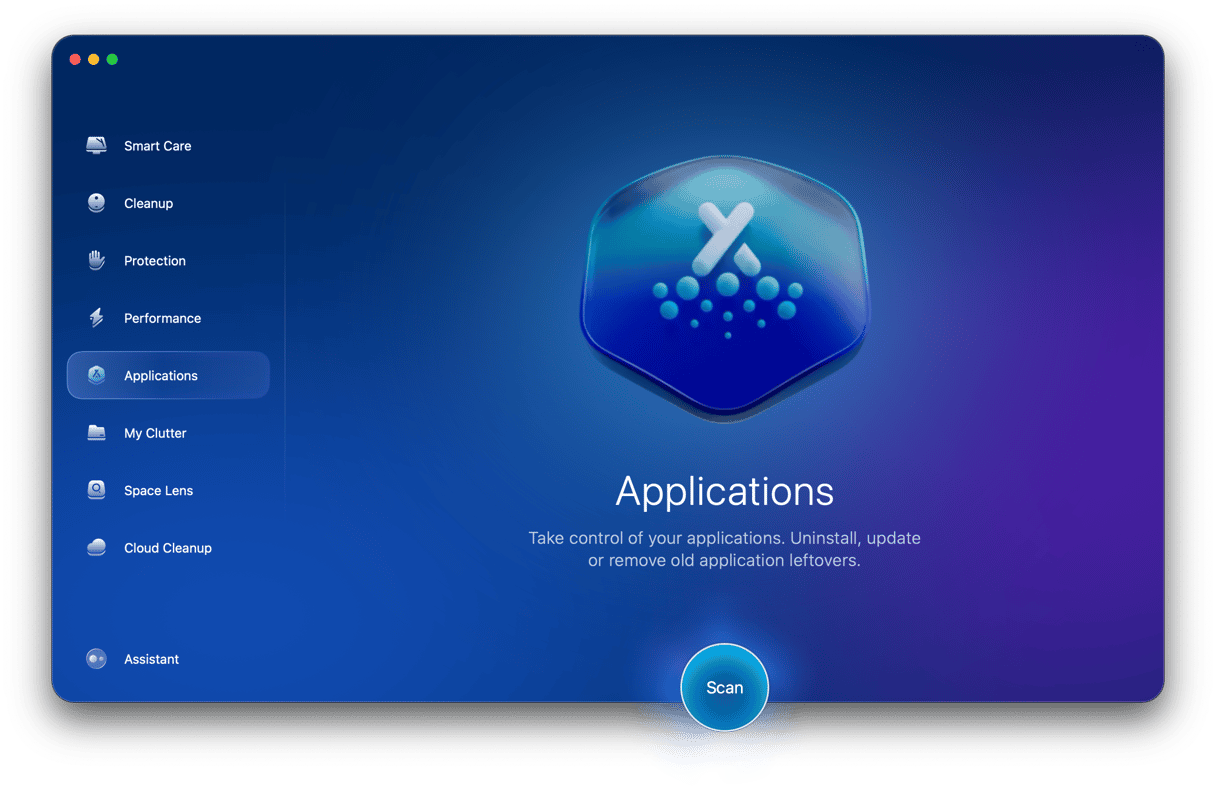
How to avoid getting ByteFence again
As an anti-malware tool, ByteFence won’t do any harm. But as PUA, it might slow down your computer, show annoying pop-ups, and hijacks your browser setting. Luckily, it’s relatively easy to uninstall by following the steps above.
To protect your computer from software bundles in the future, always opt for the custom installation and verify available settings. Regular malware checks will also help you reveal any suspicious activity on your Mac. For this purpose, I opt for CleanMyMac. Its real-time malware monitor scans my computer and keeps it protected from any threat automatically.






