Many of us have external displays connected to our Macs either to use as a main display or to extend and mirror an existing display. Most of the time, using an external display just means plugging it into an HDMI or Thunderbolt port on the Mac itself, and it just works. Both displays can then be managed from the Displays section in System Settings. However, in some circumstances, you may have to connect your Mac to a display using a dock. This may be in an office environment where docks are used at every workstation, at home where you use the same display with different computers, or in a shared workspace. In those cases, you may need to install software to use an external monitor. DisplayLink Manager is one such software tool. If you’ve installed it and no longer use it, we’ll show you how to uninstall DisplayLink Manager on Mac.
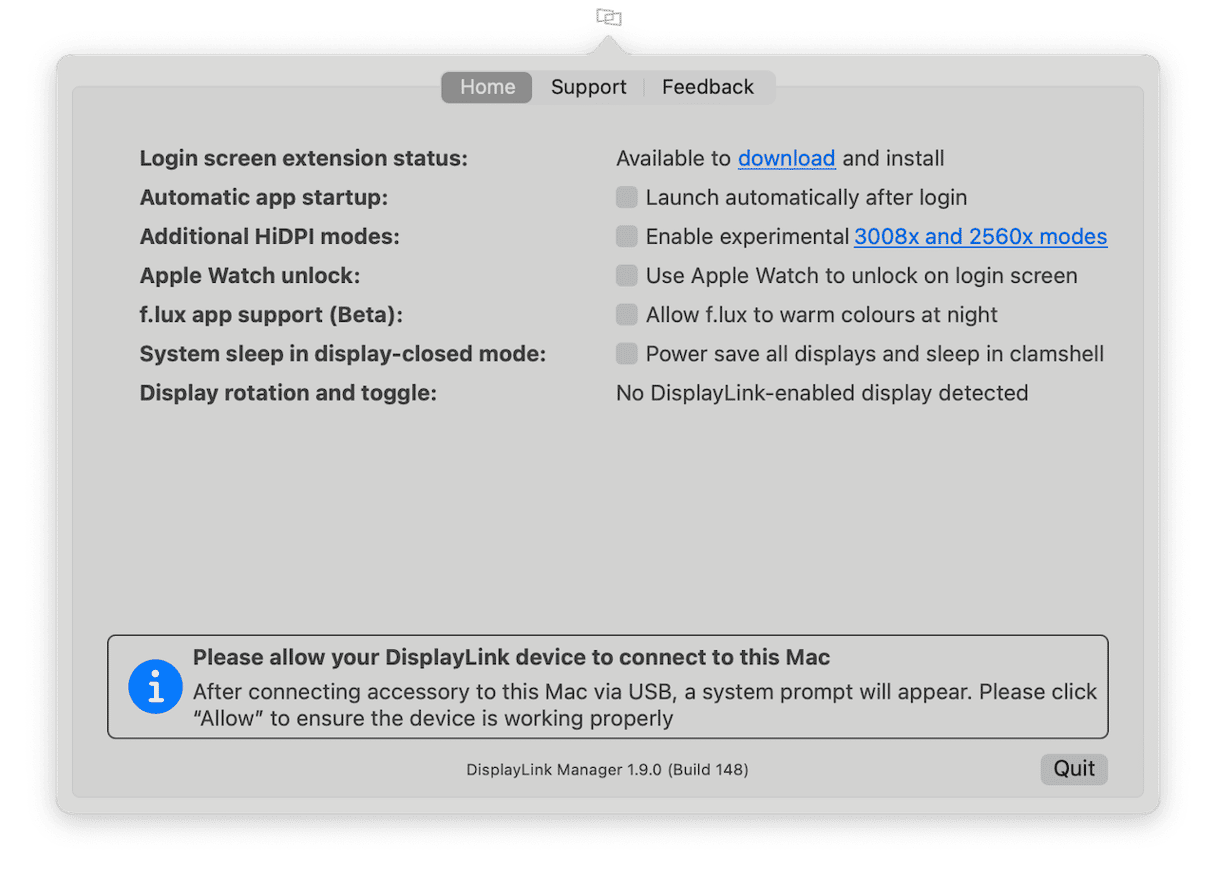
What is DisplayLink?
DisplayLink Manager is an application that includes drivers for DisplayLink docks, used to connect external displays to your Mac. It allows you to control and manage how the display works with your Mac.
Why uninstall DisplayLink?
As with any software, if you have installed DisplayLink and no longer use it, you should uninstall it to free up space on your Mac and to prevent possible conflicts with applications you will install in the future.
How to uninstall DisplayLink Manager the easy way
There are a couple of different methods for uninstalling DisplayLink on your Mac. We’ll start with the easy way. This method uses the Uninstaller tool in CleanMyMac. It does all the hard work of tracking down all the files DisplayLink has placed on your Mac, so you don’t have to do it yourself. You can use the Uninstaller to uninstall almost any app and even multiple apps at the same time — with just a few clicks. Best of all, you can get free CleanMyMac trial. Once you’ve done that, follow the steps below to uninstall DisplayLink:
- Open CleanMyMac and choose Applications in the sidebar.
- Click Scan > Manage My Applications > Uninstaller.
- Search for DisplayLink Manager or locate it in the list on the right.
- Select the box next to DisplayLink Manager. Click the Uninstall button.

How to uninstall DisplayLink manually
The method for uninstalling DisplayLink manually depends on whether you have installed the DisplayLink login extension and the DisplayLink Manager app or just the DisplayLink Manager app.
DisplayLink Manager app only
If you haven’t installed the login extension (an extension that allows you to use the external display to log in before the DisplayLink Manager app has loaded), all you need to do to uninstall DisplayLink is the following:
- Click on the DisplayLink icon in the menu bar and choose Quit.
- Go to your Applications folder and drag the DisplayLink Manager app to the Trash.
- Empty the Trash.
DisplayLink Manager app and login extension
If you have installed the login extension, you should follow the steps above and then launch the DisplayLink Uninstaller from your Applications folder and follow the instructions to complete the process. If you can’t find the uninstaller in your Applications folder, you can re-download the login extension from the Synaptics website, mount the disk image, and run the uninstaller from there.
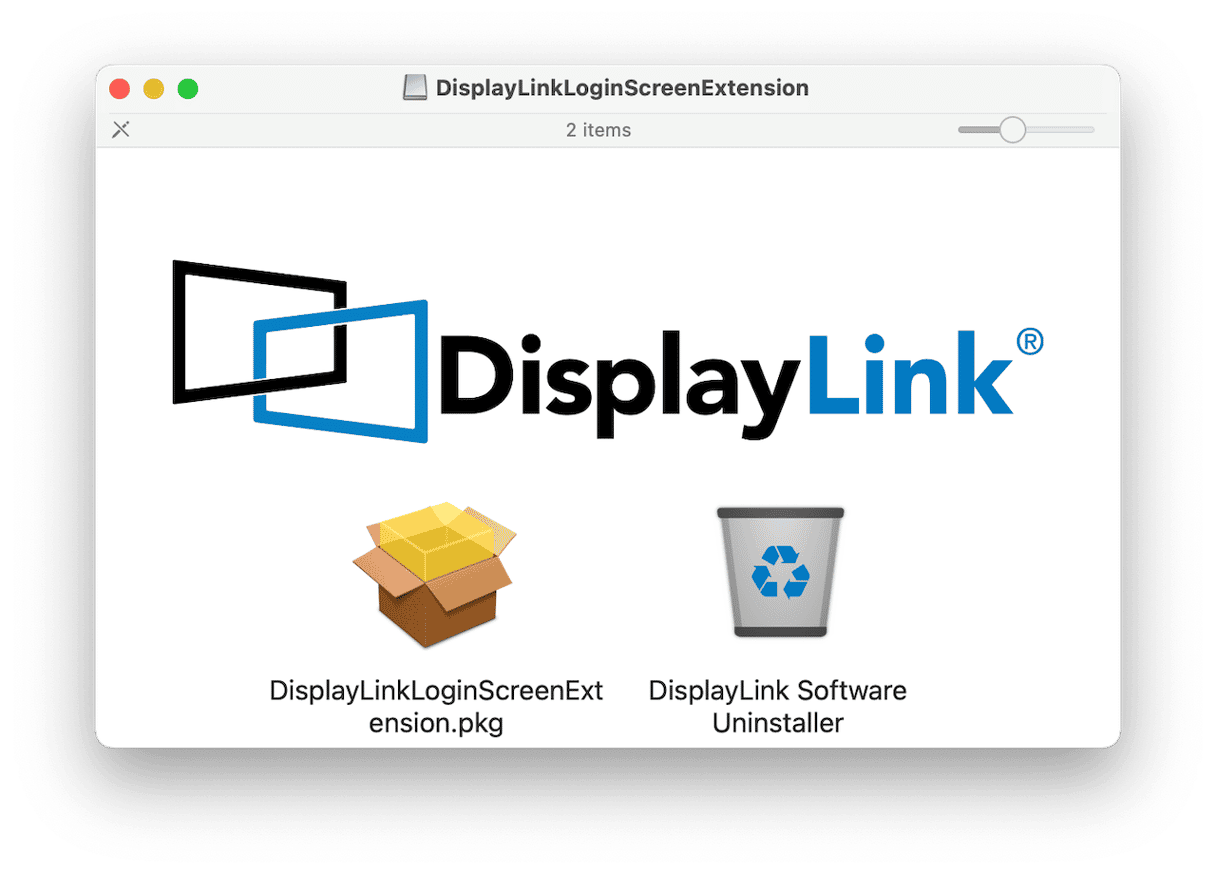
How to reset DisplayLink if it’s misbehaving
If your reason for uninstalling DisplayLink is that it’s not working properly, there is something you can try that may fix the problem without having to uninstall it. Resetting an app involves removing the settings and other files it has placed in your Library folder so that when you next launch it, it behaves as it did when you first installed it. Manually resetting an app is a laborious process, but CleanMyMac’s Applications feature can do it very quickly.
- Open CleanMyMac and choose Applications in the sidebar.
- Click Scan > Manage My Applications > Uninstaller.
- Locate and select DisplayLink Manager from the list of apps. Click the dropdown menu next to DisplayLink Manager and select everything except Binaries. Click the Remove button — but note that it will just reset, not uninstall the app.
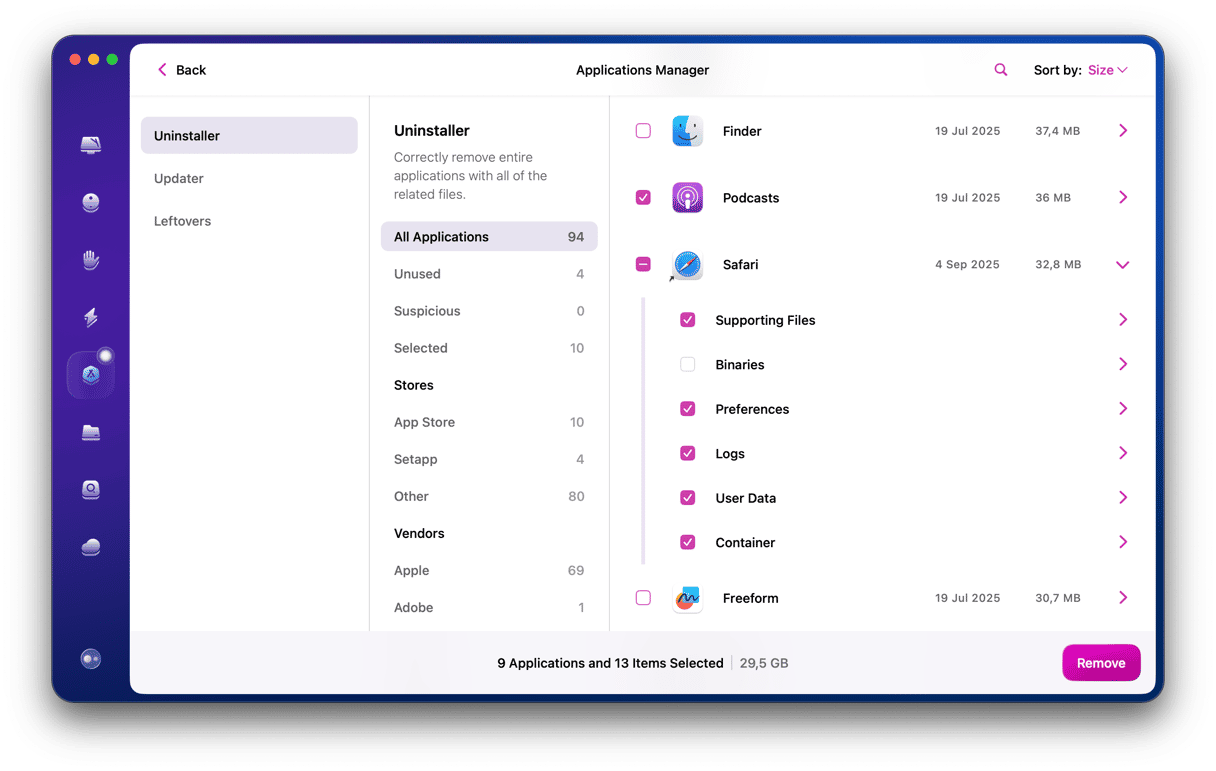
DisplayLink is a tool that allows you to manage settings for external displays connected to your Mac. It’s used for Macs that are connected to an external display using a hub or dock, but it can also be used for displays that are connected over Wi-Fi. If you’ve installed it previously and you no longer need it, you should uninstall DisplayLink. Follow the steps above to do that. And remember, if your reason for uninstalling it is that it’s not working properly, you can try resetting it first using the instructions above.






