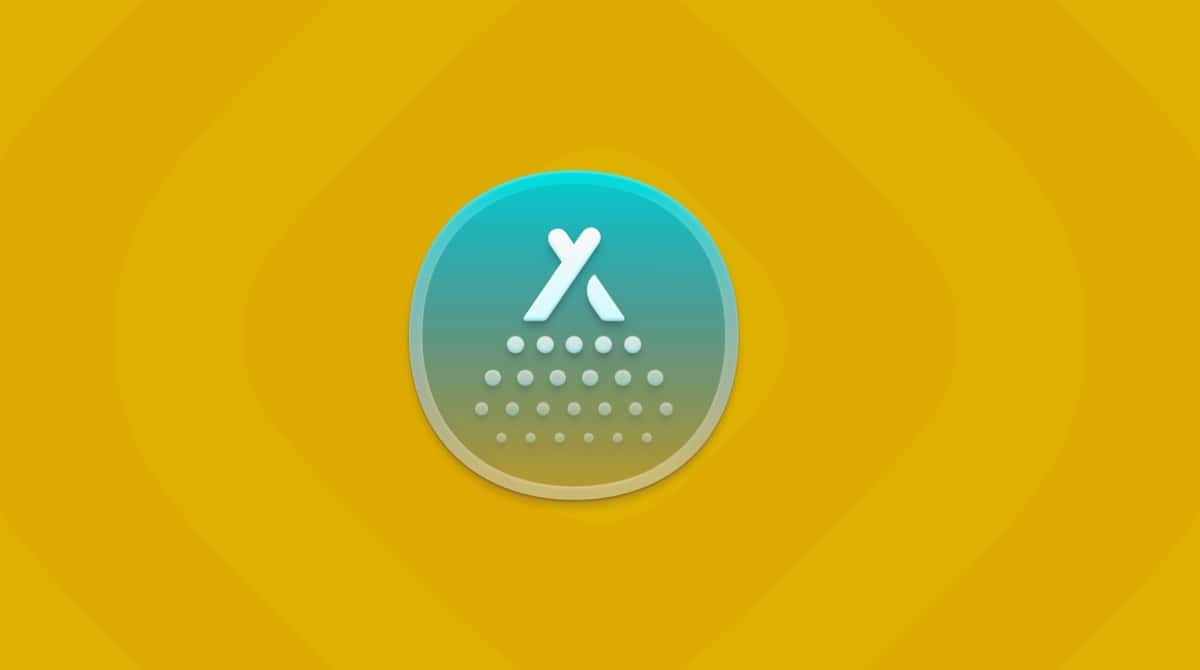There was a time, a decade or so ago, when Evernote was arguably the most popular note-taking app available for Mac, PC, iPhone, and iPad. Nothing lasts forever, though, and the advent of new competitors, as well as big improvements to existing apps like Apple Notes, has meant Evernote is no longer as popular as it once was. If you have used Evernote previously and no longer need it, you should uninstall it to free up space on your startup disk. In this article, we’ll show you how to uninstall Evernote on your Mac.
What is Evernote?
Evernote is a note-taking tool that includes other features that allow you to manage tasks and collaborate on projects. You can use it to clip web pages and store the content as notes as well as create your own notes that include text, images, links, and other content and then share them with others. Notes can be synced so that you can view and edit them on other devices or on the web. You can scan images and text directly into Evernote and use it to store PDFs. Evernote’s search tool now has AI features to make finding the notes you need easier.
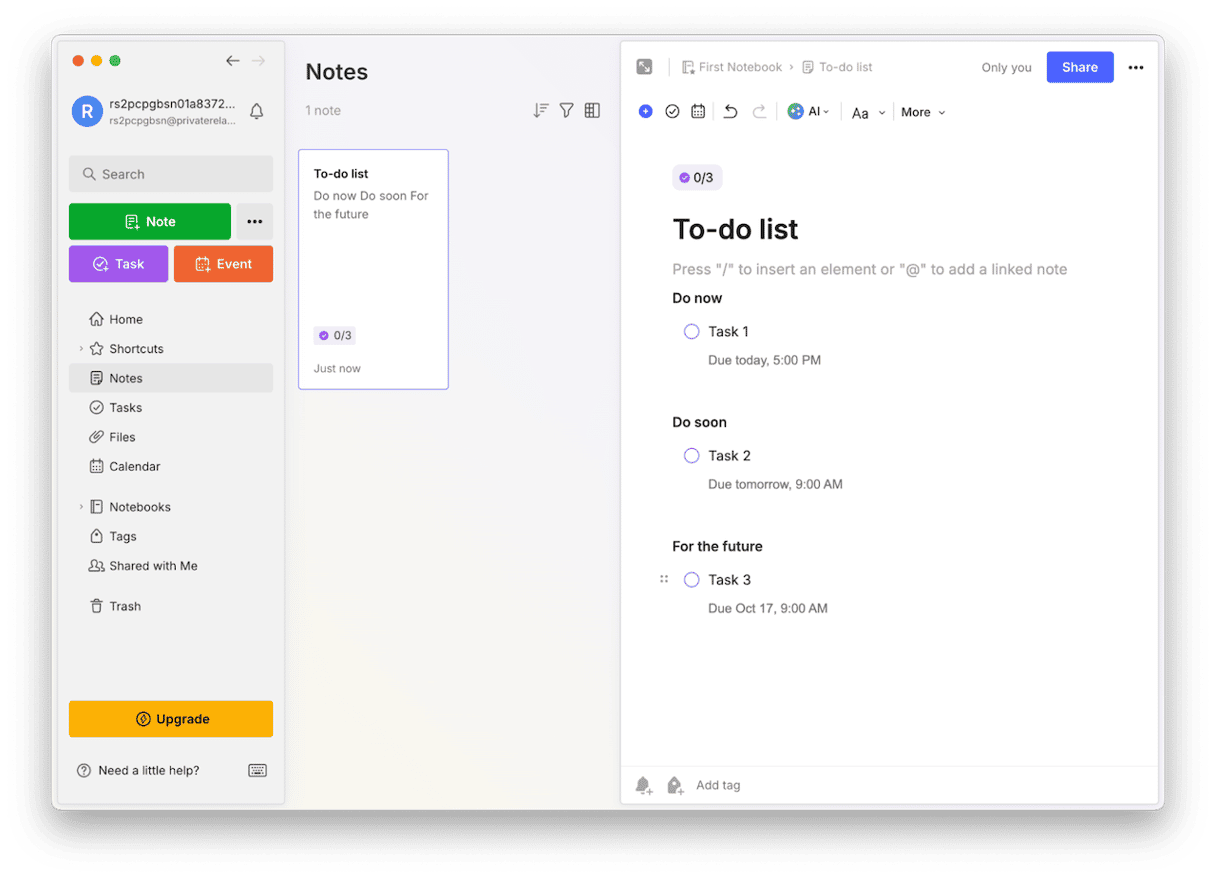
Why uninstall Evernote?
There are lots of different applications available for the Mac that do a very similar job to Evernote. And you may have discovered one that works better for you. As with any application, if you don’t use Evernote, you should uninstall it to free up space on your startup disk and to prevent possible future conflicts with other files on your Mac. In addition, if you don’t use Evernote, it’s likely that you won’t update it regularly, and old versions of software can be a vulnerability when it comes to malware because malware distributors often use fake updates to real applications to attempt to fool you into downloading their malicious files.
Before you uninstall Evernote
If you have notes you want to keep that are stored in Evernote, you should export them before you uninstall it. You can export individual notes, groups of notes, or entire notebooks. There are two choices of format, Evernote’s proprietary Enex format or HTML. Enex files can be imported by lots of other note-taking apps, making it a good option if you plan to do that. Just right-click a note, notes, or notebook and choose Export.
How to uninstall Evernote from your Mac
There are a couple of different ways to uninstall Evernote on your Mac. One is a manual method that involves tracking down every file Evernote has placed on your Mac and dragging it to the Trash, then uninstalling the Web Clipper in every browser you use it with. The other is much simpler and uses a specialist uninstaller to do all the hard work for you. That method needs only a few clicks. We’ll show you how to do both.
How to uninstall Evernote the easy way
As you’ll see below, uninstalling Evernote manually is a lot of work. However, you’ll be pleased to know there is a much easier way to uninstall Evernote on your Mac. You can use a specialist uninstaller to do all the hard work for you. We recommend the Applications tool in CleanMyMac. It can uninstall any app that’s not preinstalled with macOS, and you can use it to uninstall several apps at the same time. It can also reset apps — a good option for trying to fix a misbehaving application — and remove files left behind by apps that were not uninstalled fully. You can download CleanMyMac for free here.
Once you’ve downloaded and instilled CleanMyMac, here’s how to completely uninstall Evernote on Mac:
- Open CleanMyMac and choose Applications in the sidebar.
- Click Scan > Manage My Applications > Uninstaller.
- Locate Evernote in the list of apps in the right-hand pane and select it.
- Click Uninstall.
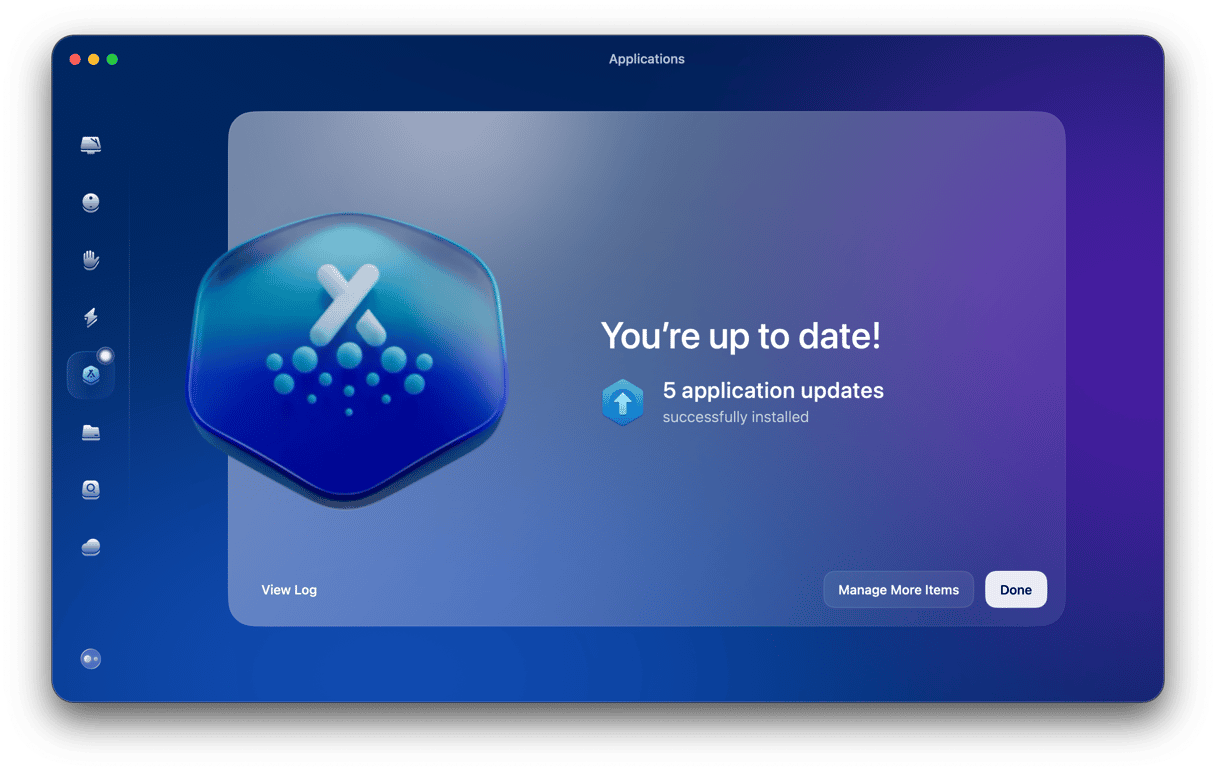
If you want to uninstall other applications at the same time as Evernote, select them at step 3 and then when you click Uninstall, they will all be removed.
If the reason you want to uninstall Evernote is that it’s not working properly and you want to try resetting it instead, click the down arrow next to it after you select it and choose all the files except for the application binary and click Remove.
You may ask yourself, “Can I uninstall Evernote manually?” Yes, keep on reading.
How to uninstall Evernote manually
Here’s what you need to do to remove Evernote without using third-party uninstallers:
- Quit Evernote if it’s running.
- Go to Applications > Utilities and open Activity Monitor. Search for Evernote. If any processes appear in the results, select them and use the ‘x’ in the toolbar to quit them.
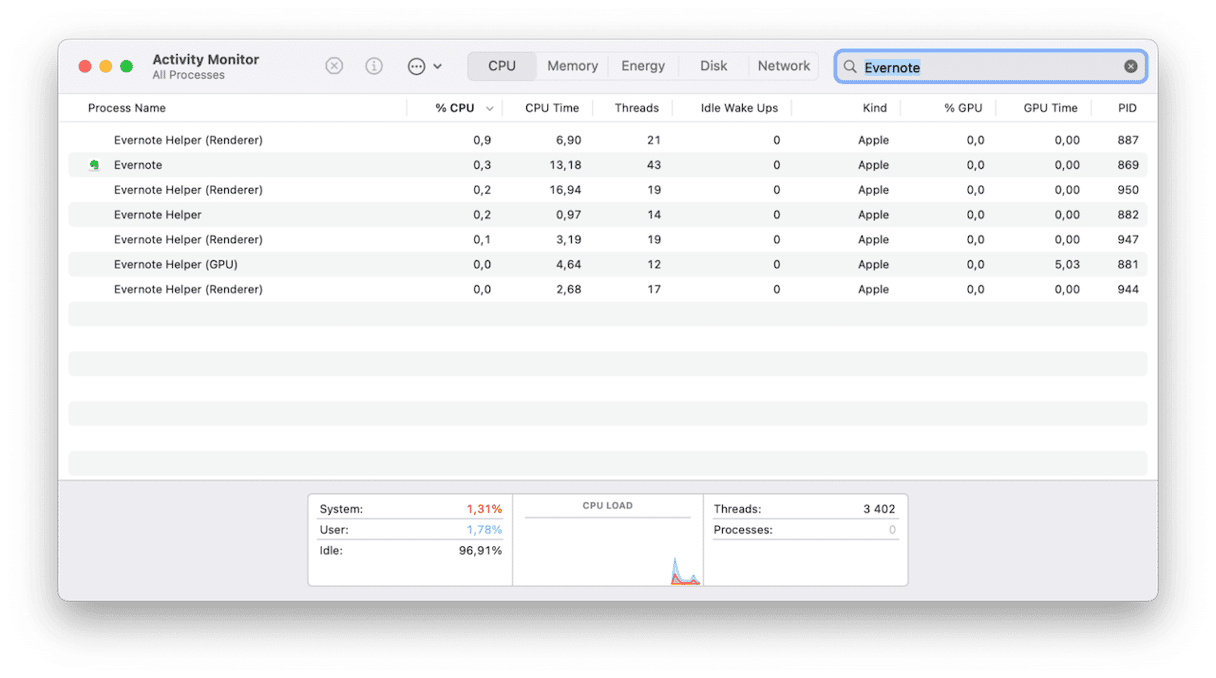
- Go to your Applications folder and drag Evernote to the Trash.
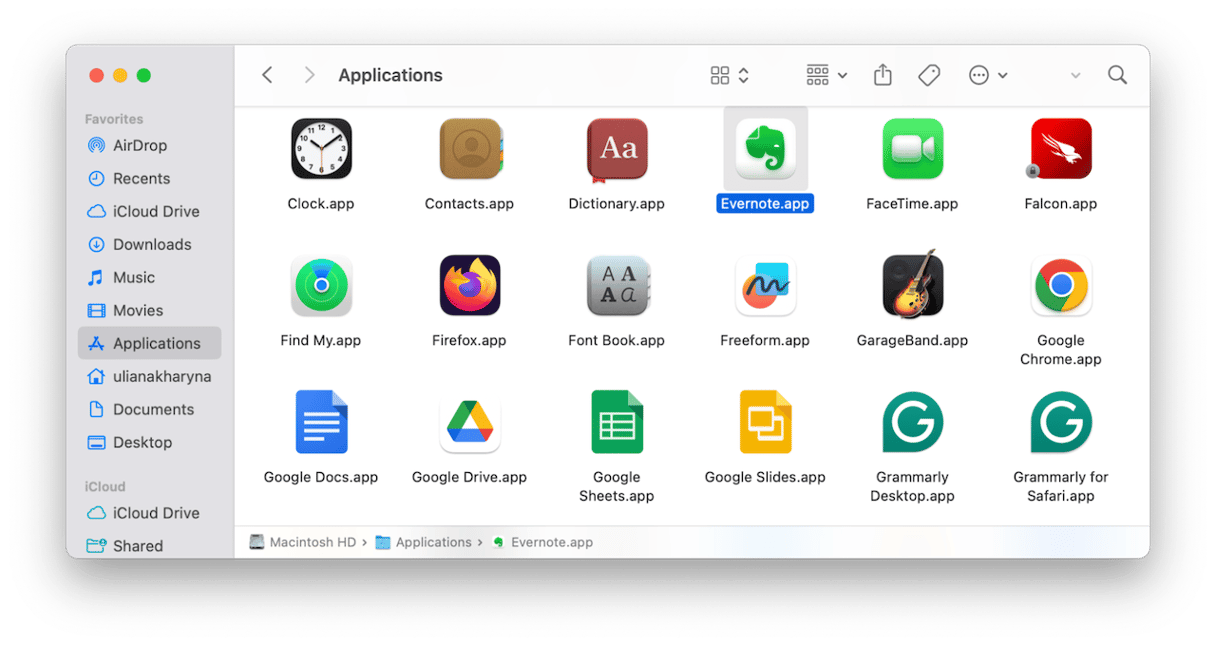
- Click the Finder in the Dock and then the Go menu. Choose Go to Folder. In the text box, paste each of the file paths below followed by Return, one at a time, and at each location look for files with Evernote in their name and drag them to the Trash.
~/Library/Containers/
~/Library/Application Scripts/
~/Library/Application Support/CrashReporter
~/Library/Caches/
~/Library/Preferences/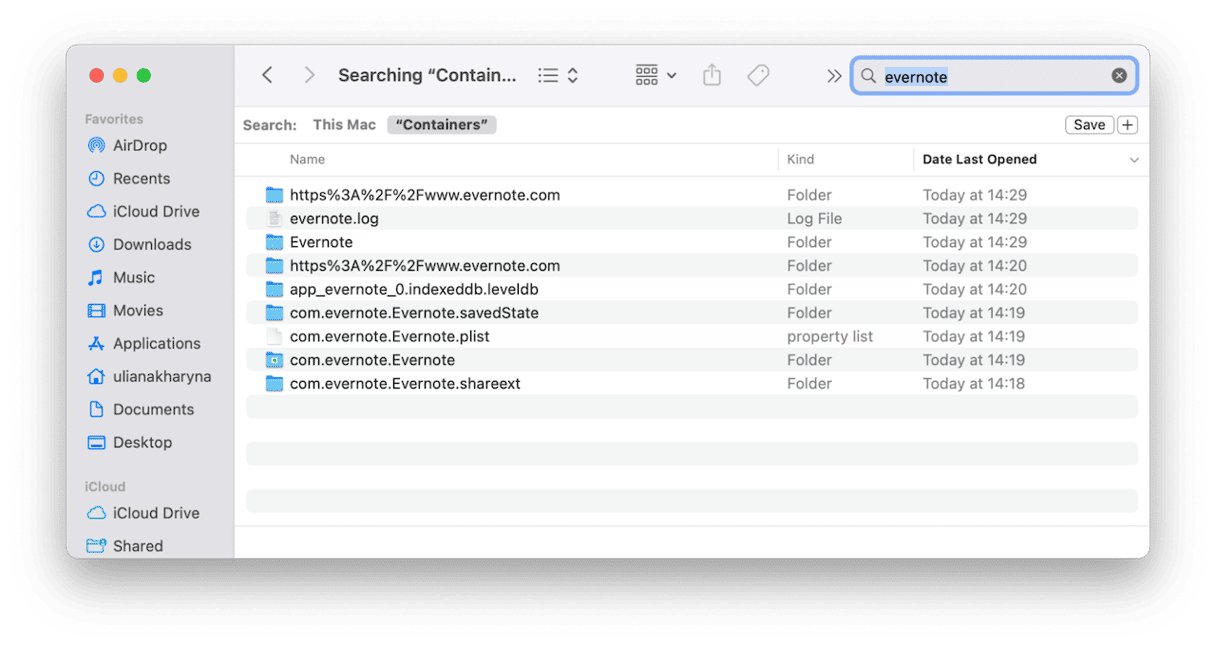
- Empty the Trash.
The last thing you need to do is to uninstall the Evernote Web Clipper from all the browsers you use. The method for uninstalling the Web Clipper will depend on the browser you use.
Safari
- Click the Safari menu and choose Settings.
- Choose Extensions in the toolbar.
- Locate the Evernote Web Clipper, select it, and choose Uninstall.
Chrome (and browsers based on Chromium)
- Click the three dots at the right of the address bar and choose Settings,
- Choose Extensions in the sidebar.
- Locate Evernote Web Clipper and choose Remove.
Firefox
- Click the three horizontal lines next to the address bar and select Settings.
- Choose Extensions & Themes in the sidebar.
- Locate Evernote Web Clipper, click the three dots next to it, and choose Remove.
Evernote is a popular note-taking app for Mac, PC, iPhone, and iPad. However, there are lots of other options for note-taking and task management on Mac. So, if it is installed on your Mac and you no longer use it, follow the steps above to uninstall Evernote.