When the coronavirus pandemic forced millions of people around the world to stay at home, video-calling apps became a lifeline for many and a crucial work tool for others. Despite the availability of apps from Google, Microsoft, and Apple, it was a young upstart company whose name became synonymous with keeping in touch online — Zoom. For that reason, many of us now have Zoom installed on our Mac computers but perhaps haven’t updated it for a while. It’s important that we do it. In addition to allowing you to use new features, updating to the latest version is the most secure way to use any app, as new versions often contain bug fixes and patches for security flaws. In this article, we’ll explain why and show you how to do it.
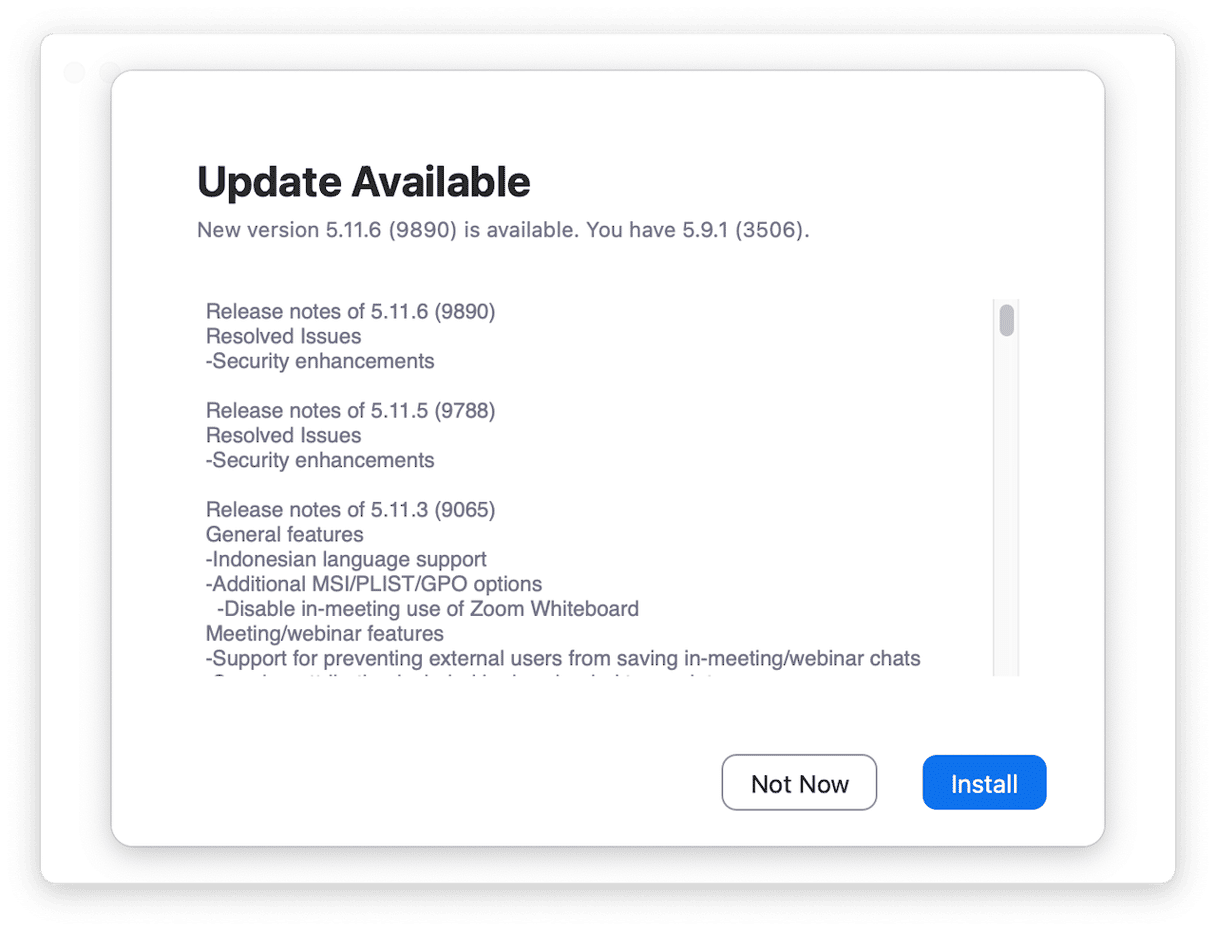
What is Zoom?
Zoom is a platform that allows you to make video and audio calls from pretty much any mobile device or computer. You can use a native app for the operating system you’re using, or you can join calls on the web. Zoom became popular for a couple of reasons: the fact that you could use it on any device without having to sign up for an account and the ease with which you could make group calls. It was also free for most calls.
Why should I update it?
It’s a good practice to keep every app on your Mac up to date. However, it’s particularly important for apps that have had security flaws. Zoom is one such app. In late 2024, Zoom told users that they released an important update addressing numerous high-severity vulnerabilities having to do with the security of private information. But even without such cases, keeping apps up-to-date is a sure way to enjoy the latest features and bug-less user experience.
How to update Zoom on Mac manually
Here’s how to check and see if there are any updates for the Zoom Mac app and install them:
- Open Zoom from your Applications folder.
- Click the ‘Zoom Workplace’ menu.
- Choose Check for updates.
- If there is an update available, follow the instructions on the screen to install it.
- If there is no update available, click Done.
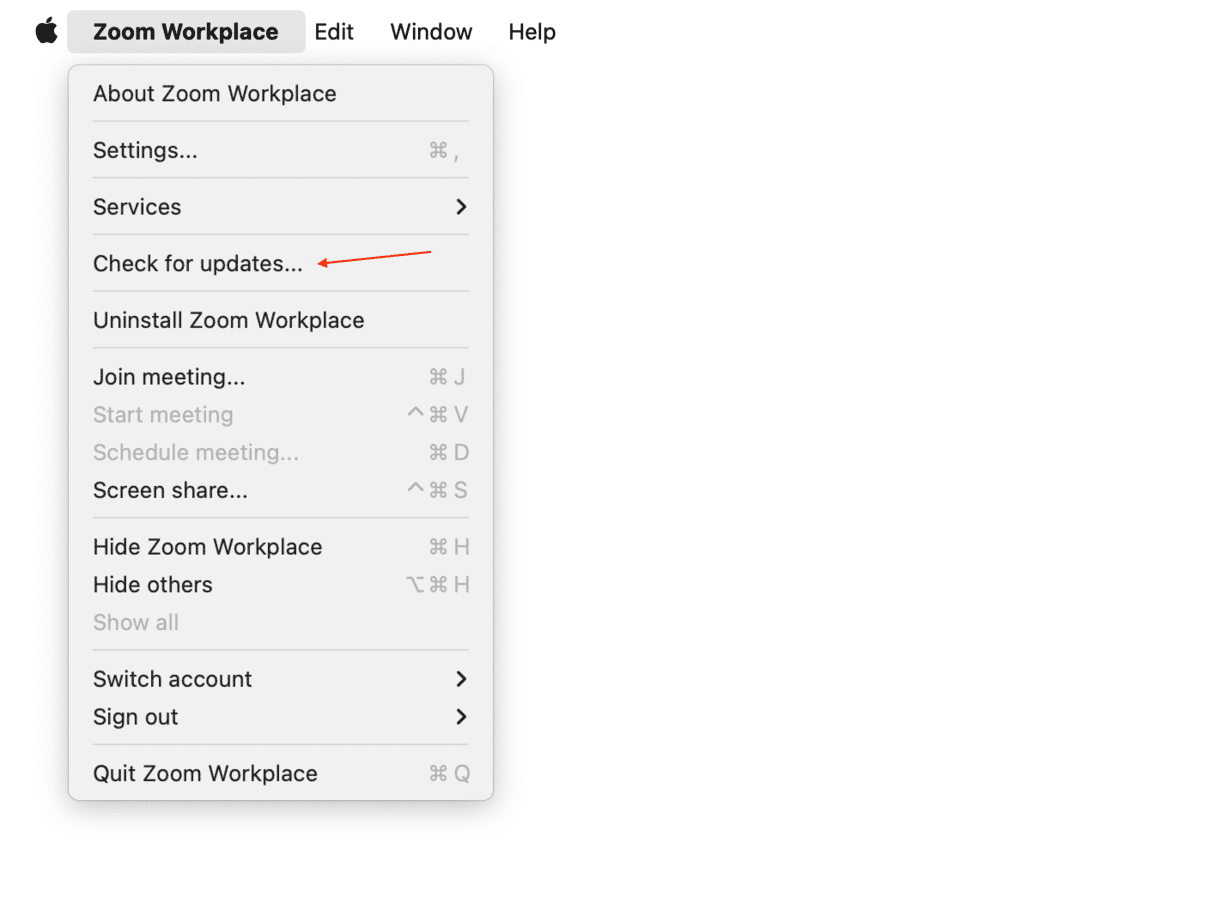
How to customize Zoom updates on your Mac
Like most apps, Zoom can check for updates automatically. Unlike most apps, Zoom allows you to choose how it does that.
- Click the ‘Zoom Workplace’ menu.
- Choose Settings.
- Select General, then look for ‘Automatically keep Zoom desktop client up to date.’
- Check the box next to it.
- Click the down menu next to ‘Update channel’ and choose either Slow, which updates less often and provides more stability, or Fast, which updates every time a new version is available and gives you immediate access to new features.
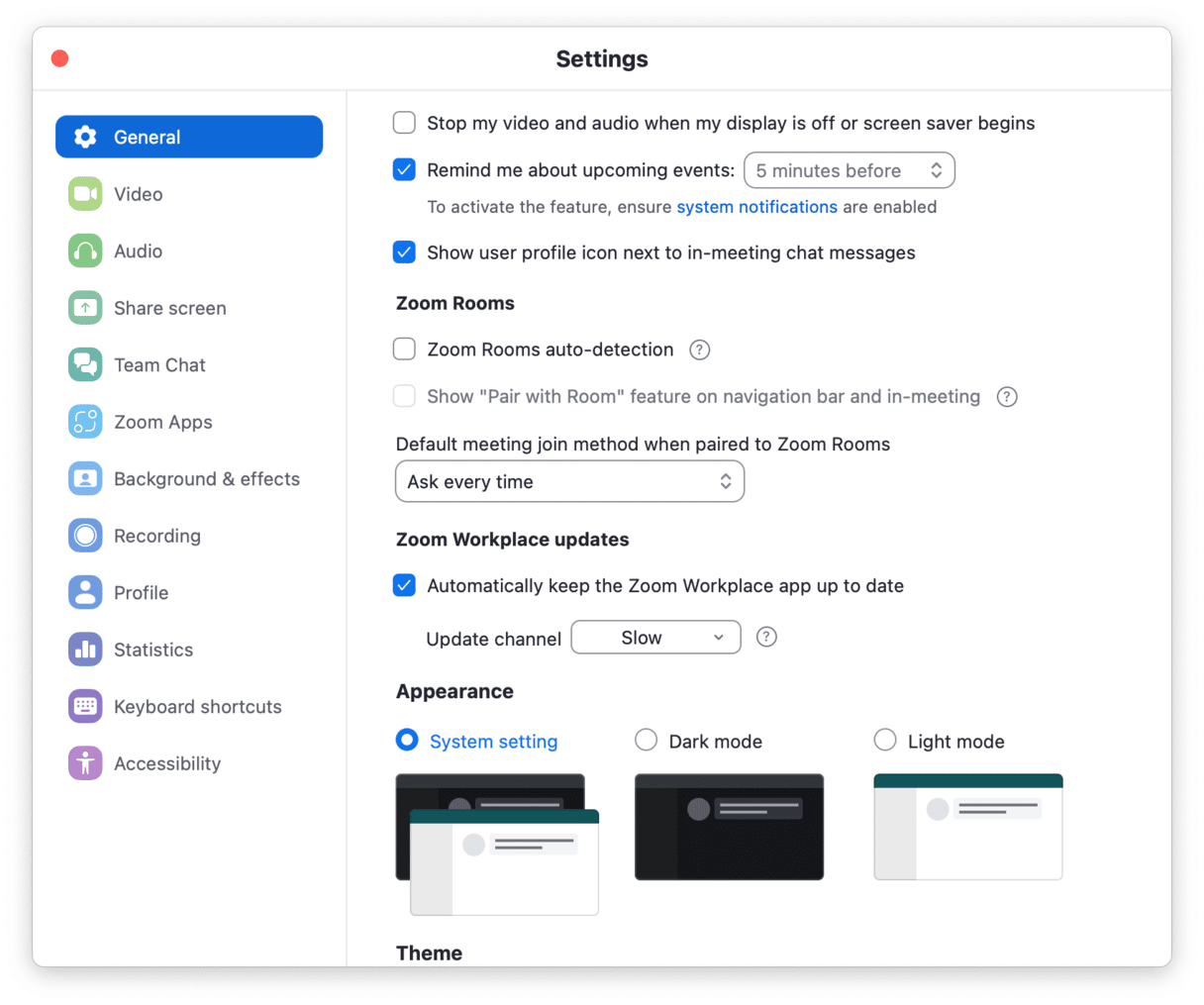
How to update Zoom on Mac in one click
As noted, it is recommended to keep every app you install on your Mac up to date. For apps you use regularly, that’s easy. Just set the app to update automatically. For those you don’t use regularly, you have to remember to open them and allow them to check for updates or do it manually. Or, in the case of App Store apps, open the App Store and let it check for updates.
If only there was an easy way to manually update all the apps on your Mac at once. Well, there is! CleanMyMac’s Updater tool within its Applications feature does just that. It scans your Mac, checks what apps are installed, and then checks whether there are updates available. If there are, you can download and install them all right away without leaving CleanMyMac. Get your free CleanMyMac trial.
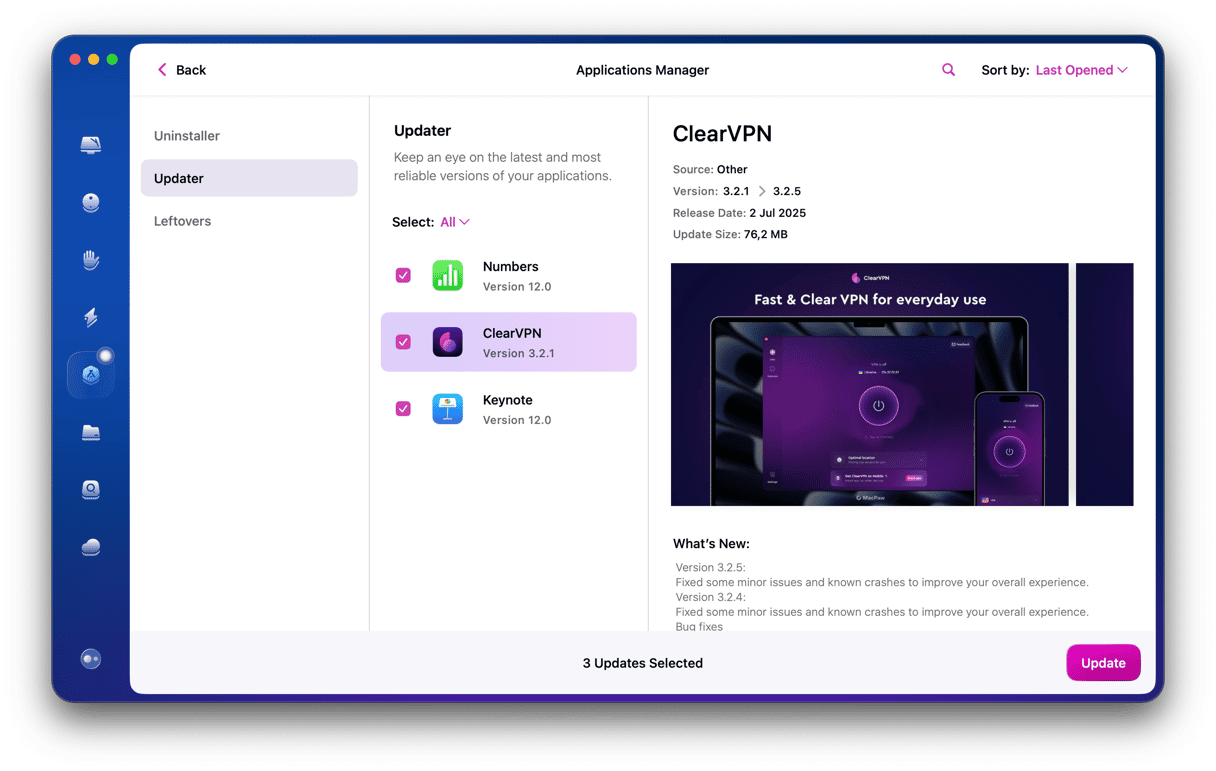
Next, follow these steps to update Zoom app for Mac and all other apps in one click:
- Open CleanMyMac from the Applications folder.
- Go to Applications and run a scan.
- Click Manage My Applications > Updater.
- Select Zoom and any other app that needs to be updated and hit Update.
Updating Zoom on your Mac is a very straightforward process and is something you should do immediately if you haven’t done it for a while in order to patch a known vulnerability. Follow the steps above to do that. It’s also a good practice to keep all the apps on your Mac up to date, and you can use CleanMyMac to help do that.

Frequently asked questions
What is Zoom?
Zoom is a video-calling app that became hugely popular during the coronavirus pandemic.
Why should I update it?
There was a security flaw in earlier versions that is now fixed. You should update to patch that vulnerability.
How should I update Zoom?
Use the Check for Updates command in the Zoom Workplace menu in the app.






