What would iPhone users do without the Find My feature? This ingenious app helps you keep track of your Apple devices, objects using AirTag technology, friends and family members, and even other people’s phones (with permission, of course). Not only can you easily find devices you’ve misplaced, but you can locate all of your devices on a single map — in some cases, up to 24 hours after the device has been turned off.
How to use Find My iPhone for different purposes
You may have never used the Find My iPhone app before, and you probably hope that you’ll never have to, but the truth is that even if you never use it, you should at least know how to turn it on so that you can take advantage of it when you need it! Let’s look at how Find My iPhone works and how you can use it for different purposes.
How does Find My iPhone work?
The Find My app allows iPhone, iPad, and Mac users to find lost devices, share their location with friends and family, and track any items connected to their Apple account through AirTags. Scatterbrains rejoice — AirTags can keep track of your keys, wallet, car, or dog. Find My iPhone relies on a combination of cell service, Wi-Fi, and GPS data to pinpoint the exact location of your connected devices, and in most cases, it works even when your iPhone is powered off.
How do I turn on Find My iPhone?
Enabling the Find My app is easy. Follow these step-by-step instructions:
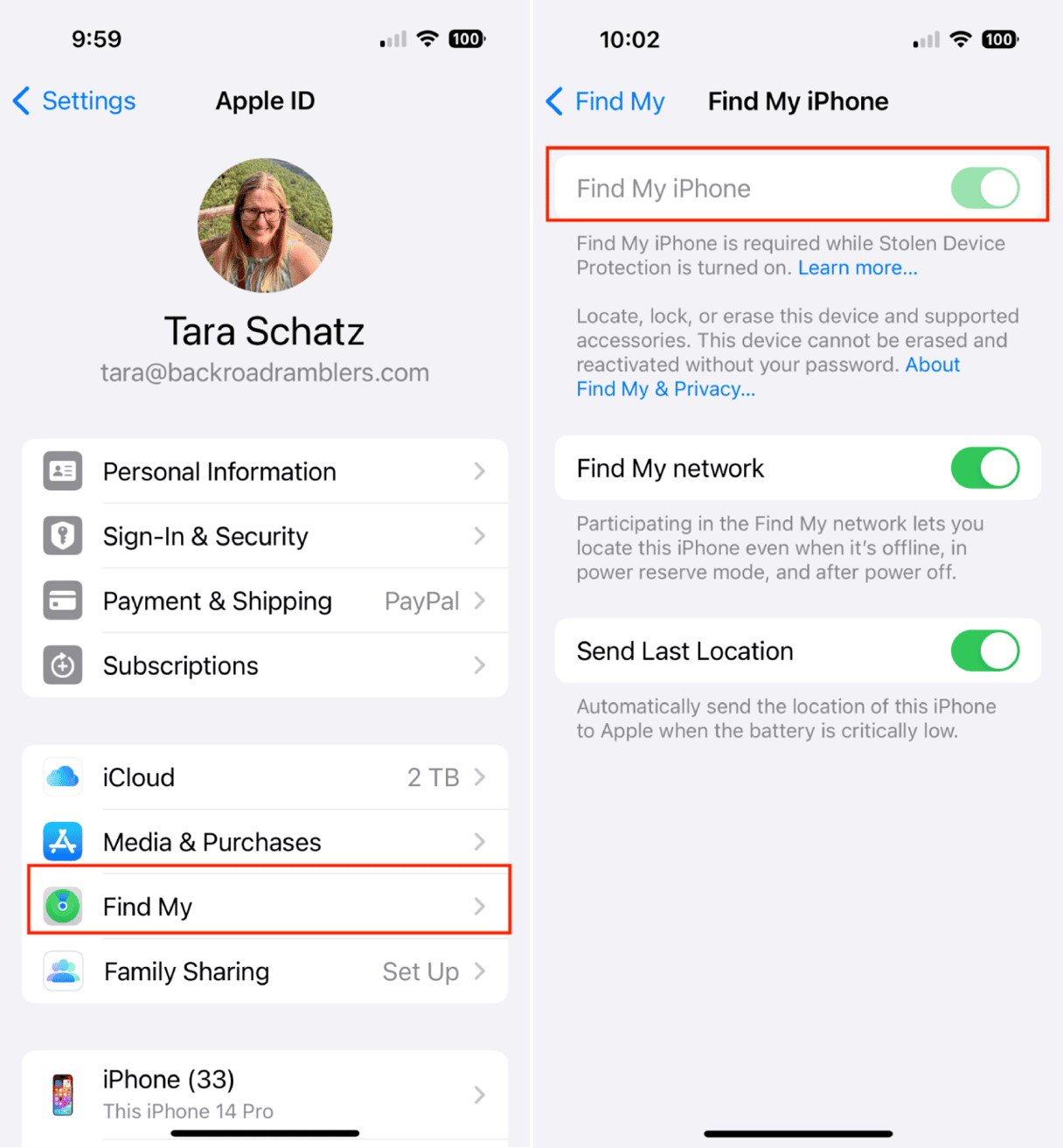
- Open Settings on your iPhone.
- Tap your name to open your Apple account.
- Tap ‘Find My.’
- Tap ‘Find My iPhone’ and toggle it on.
- Toggle on ‘Find My network’ to let you locate your iPhone even when it’s offline or powered off.
- Toggle on ‘Send Last Location’ to automatically send the location of your iPhone to Apple when the battery is critically low.
How do I find my iPhone’s last location?
To track down a missing iPhone, you should start by finding out its last known location, which means you will need another Apple device connected to your Apple account. If you don’t have another Apple device, you can log into your iCloud account using any device, even if it’s not connected to your account.
Here’s how to find your iPhone in the Find My app on any device.
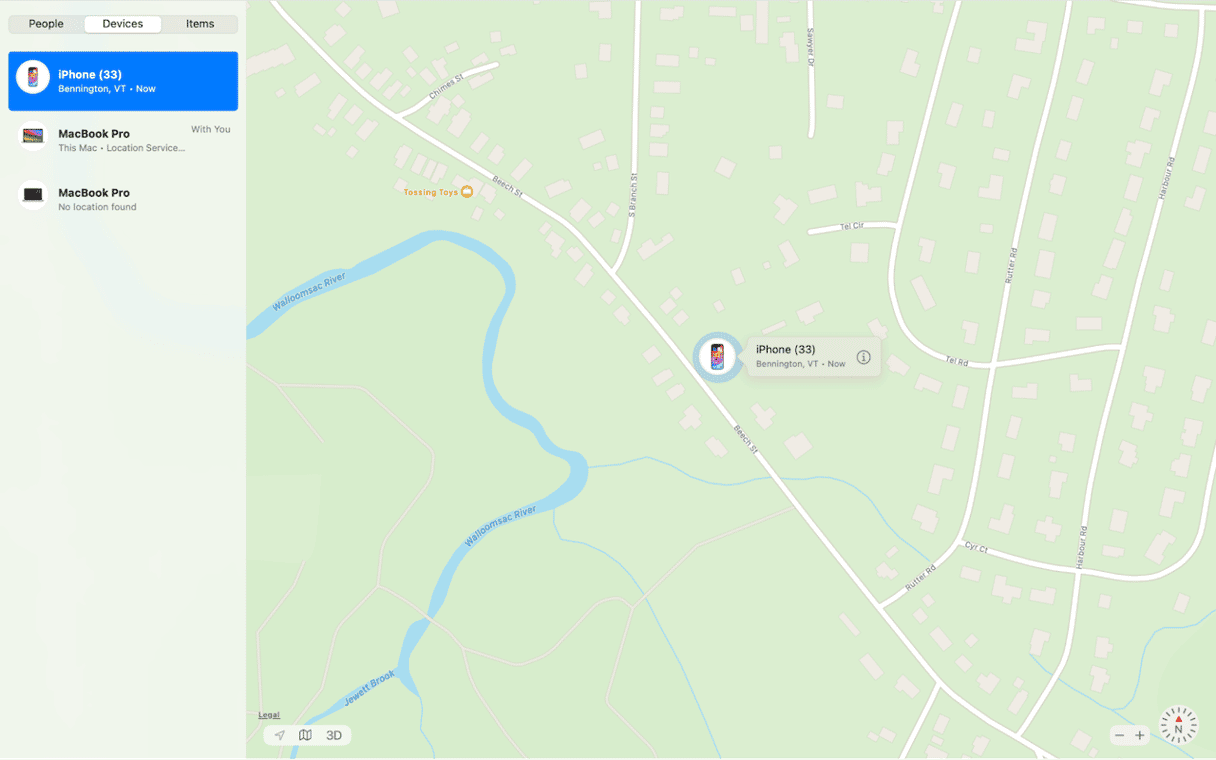
- Open up your iPad, Mac, or iPhone connected to your Apple account.
- Open the Find My app.
- Choose your iPhone or the device you want to locate. A map will appear with your iPhone's location. If powered off, your iPhone will show up on the map at its last known location.
- If your iPhone is lost, you can activate ‘Lost Mode’ by tapping or clicking on the phone icon on the map. This feature will lock your iPhone, and display a custom message on the screen with your contact information.
Don’t forget to save room on your iPhone for backups
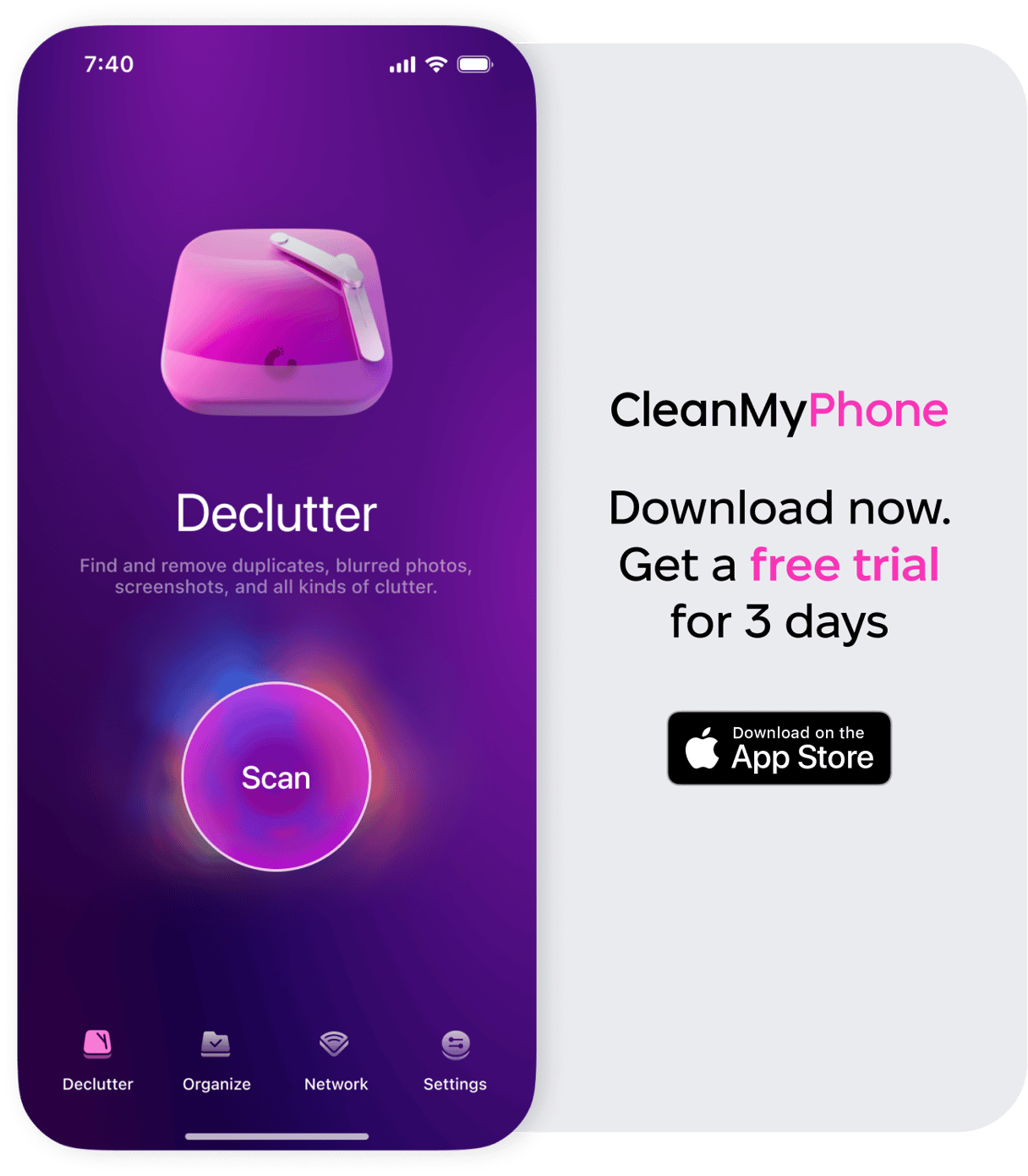
With Find My iPhone, you can usually recover your phone when it’s misplaced or lost, but if the worst happens and you can’t recover your iPhone, you can rely on iCloud backups to retrieve your data. Don’t have enough space to back up your iPhone to iCloud? That’s where CleanMy®Phone comes in. Use it to quickly tidy up your photo library by getting rid of duplicate and blurry images with the tap of a screen. It’s one of the easiest ways to save space on your phone.
How do I use Find My iPhone?
The most common way to use Find My iPhone is to find your iPhone when you’ve misplaced it. Still, there are other uses that you should look into, including Family Sharing so you can keep track of everyone’s devices, find objects with AirTags, and find people using location services. Let’s take a look at how to use some of these features.
Finding someone else’s iPhone
If you’re asked to help someone else find their iPhone, there are a couple of ways you can help. If a family member is part of your Family Sharing group, you can easily locate the iPhone using the Find My app on any device where you’re logged into your Apple account.
Turn on Family Sharing by going to Settings > Apple ID > Family Sharing and inviting family members to join.
Alternatively, if you are trying to locate an iPhone of a friend not part of your Family Sharing account, ask them to log into their Apple account through iCloud on a web browser and then use their own Find My iPhone feature to locate their device.
Locating an object with an AirTag
AirTags are small tracking devices you can attach to important items you want to keep track of — dog collars, wallets, keys, etc. Here’s how to use FindMy with AirTags.
- First, set up your AirTag by holding it near your device and following the on-screen instructions.
- Attach the AirTag to your object.
- Once set up, the AirTag will automatically appear in the Find My app under the ‘items’ tab or menu. You’ll be able to see the location of the object on the map so that you can easily recover it.
Finding people
The Find My app allows you to share your location with friends and family. Here’s how to set it up:
- Open the Find My app on your iPhone.
- Choose the person that you want to share your location with.
- Tap ‘Start Sharing Location.’
- For any contacts that choose to share their location with you, you can see where they are on the map in the Find My app. This can be really useful when you’re traveling or meeting up with friends.
The Find My app is a great way to track all your devices and important objects and locate your friends or family members. If you’re not using it, I recommend setting it up ASAP.










