Launched in 2010, Viber grew so fast that it was bought by Japanese electronics and e-commerce giant Rakuten in 2014 for $900 million. Rakuten continued to improve and strengthen the platform, with growth continuing after it was acquired.
Not long before Viber joined the Rakuten family of companies, they released web-based versions so that users could continue to message and make calls using PCs and Macs. As anyone who’s a Viber user — or a regular user of other messenger platforms such as Facebook or WhatsApp — being able to send messages on a Mac while doing other work is such a relief and time saver. In this article, we cover how to download Viber for Mac.
How to get Viber for Mac
Whether you’ve got an older Mac OS X or a newer macOS, you can download and use Viber on a Mac.
To download and install Viber on your Mac, you need to have an active Viber account and app installed on your phone (iOS or Android). You’ll need to keep your phone nearby to complete the setup of Viber. Follow the steps below to install Viber on your Mac:
- Go to the official website of Viber and click Download for Mac.
- Open the .dmg file and drag the Viber icon into the Applications folder.
- Go to Applications from Finder.
- Open Viber and Follow onscreen instructions to complete the installation.
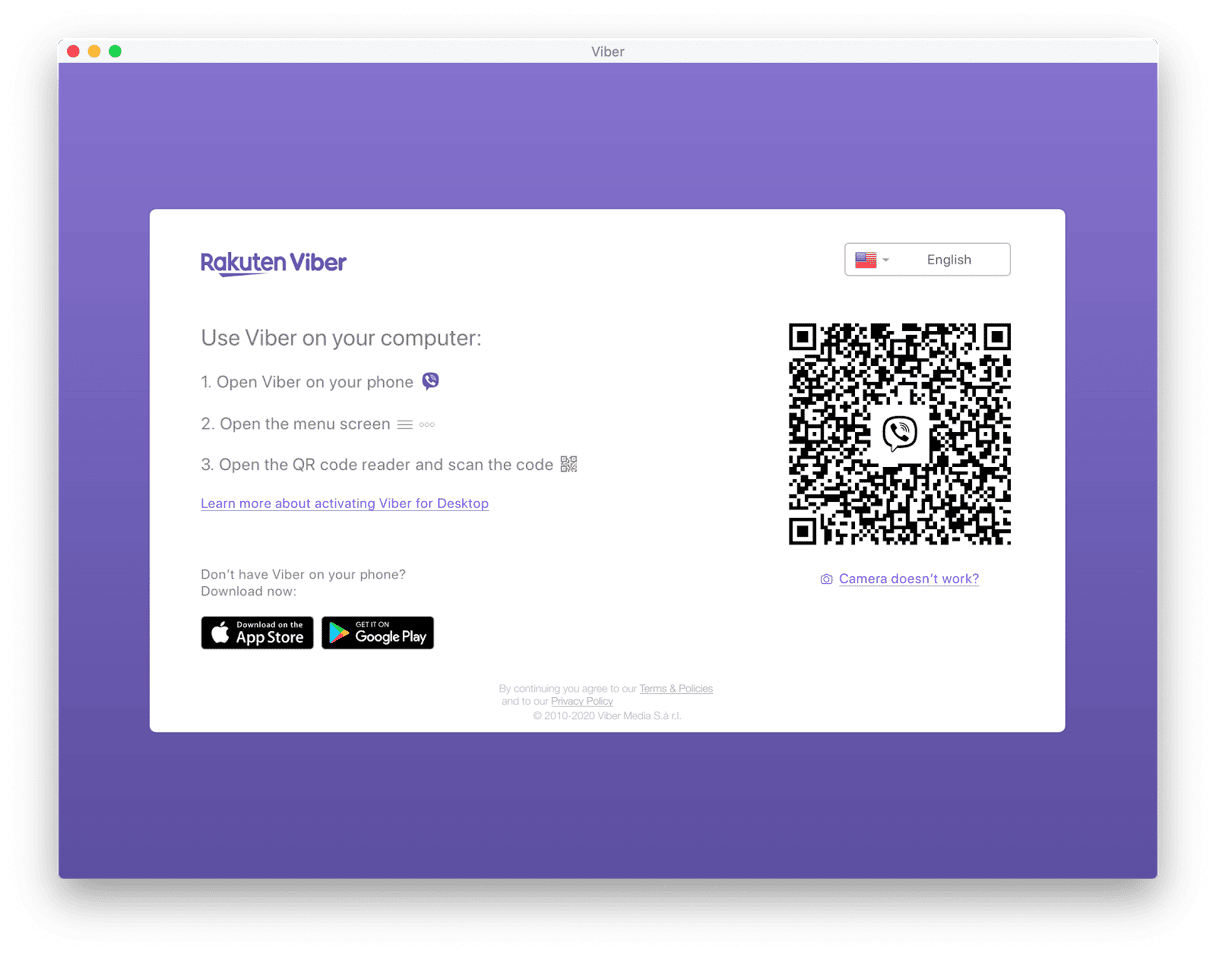
Viber will then send a text with an activation code to confirm the final stage of the setup process. Once you get that text, enter the code, and then you’re all set up on your Mac to use Viber. Enjoy the benefit of Viber on your Mac for sending messages and calls.
What happens if you want to uninstall Viber or it stops working? We’ve got you covered in those situations, too.
How to uninstall Viber on Mac?
If you are no longer using Viber — or any app — the best thing to do is to uninstall it. Sometimes, if an app isn’t working, uninstalling and installing it again can be the most effective way to fix it. There are two ways to do this.
One of the ways is to uninstall Viber is manually, going to the Applications folder and dragging Viber into the Bin. Once you’ve done that, make sure to remove any shortcut icons on your desktop or Dock, then empty the Bin. To check that you’ve removed every trace — including cache folders — it is always sensible to restart your Mac.
Another way to uninstall Viber or any other apps you don’t want is to use a Mac cleaning and maintenance app, such as CleanMyMac. Here is how you use it:
- Get your free CleanMyMac trial.
- Install and open the app and go to Applications.
- Click Scan > Manage My Applications and select the apps you want to delete in the Uninstaller tab.
- Click Uninstall.

If you have trouble with Viber but want to continue using it, CleanMyMac can help you reset it with the help of the Applications feature. Click the arrow (>) button next to Viber, select all its files (except Binaries), and click Remove. The app will run smoothly after the reset.
Now, you know how to install Viber on your Mac and reset it if it doesn’t work the way it should.






