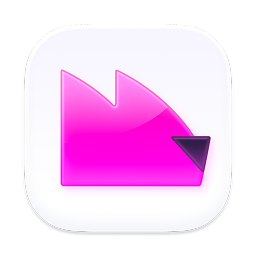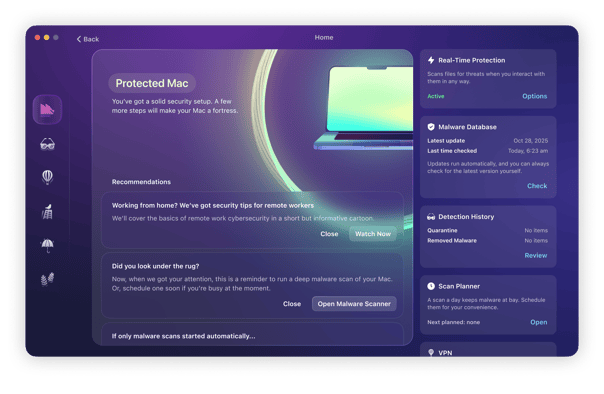Can you get a virus from opening an email? Luckily, the answer is no. However, emails are still one of the main channels for distributing malicious code, and we’ll explain how it’s possible below as well as show how to prevent getting infected.

Can just opening an email give you a virus
No, you can’t get a virus from opening an email in 2025. It used to be the case in the past that you could get an email virus this way. But email platforms have progressed to the point that just opening the email, without interacting with it in any other way, is safe.
The only rare exception where you might get a virus from opening an email is if your email platform allows scripts to be run. This is rare but still worth mentioning.
The danger occurs when you interact with something inside a malicious email. This includes clicking a link or opening an email with an attachment such as a PDF, image, file, or cloud storage link. However, as long as you don’t interact with any of these things, you should be fine.
Although HTML emails (the most common email format) are safe, an even safer way to protect yourself from hackers planting malware in emails is to enable plain text emails in your email service settings.
How to check an email for viruses or malware and what signs to watch for
Fortunately, there are some things you can check for to determine if an email is legit or not. This won’t totally keep you safe from email viruses, but it will provide a great deal of proactive protection.
Email services these days are pretty good at detecting and quarantining spam. However, if you’re ever in doubt about an email, the best policy is to simply delete it. Better safe than sorry.
Do you know the email sender?
In most cases, if you know the email sender, you can consider the email safe. But how well do you know them? Family and trusted friends are one thing, but how well do you really know that colleague? And keep in mind, Nancy Pelosi is probably not privately emailing you from Gmail to ask for a donation.
Some emails are spoofed with your own name as the sender. Needless to say, these can get deleted right away. You have to wonder about the logic behind those emails.
Look at the subject line
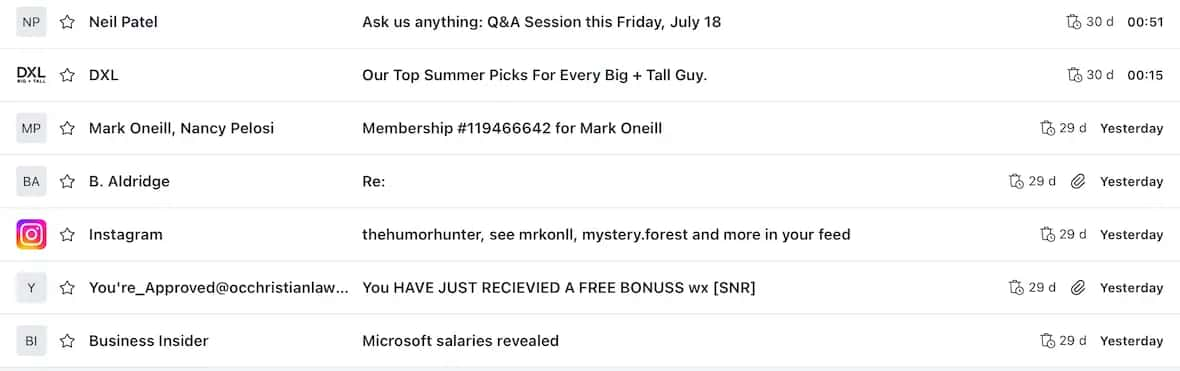
If the subject line is complete nonsense, full of bad grammar, contains lots of emojis, and makes absurd claims (you’ve won $10 billion!), it’s likely a scam and may even contain malware.
However, hackers are pivoting. They’re using email subjects such as “Re: Hello” to try to imply that their email is a reply or part of an ongoing conversation. This is why you should always look at the email sender to see if you recognize them.
Scan email attachments before opening them
We recommend that you don’t download any email attachments if you’re not 100% convinced that they’re on the level. However, many people download attachments only to realize their mistake after the fact. Don’t panic. It’s totally fixable, and malware can be removed.
If you find yourself in this situation, Moonlock checks all downloaded files for malware with its real-time protection feature.
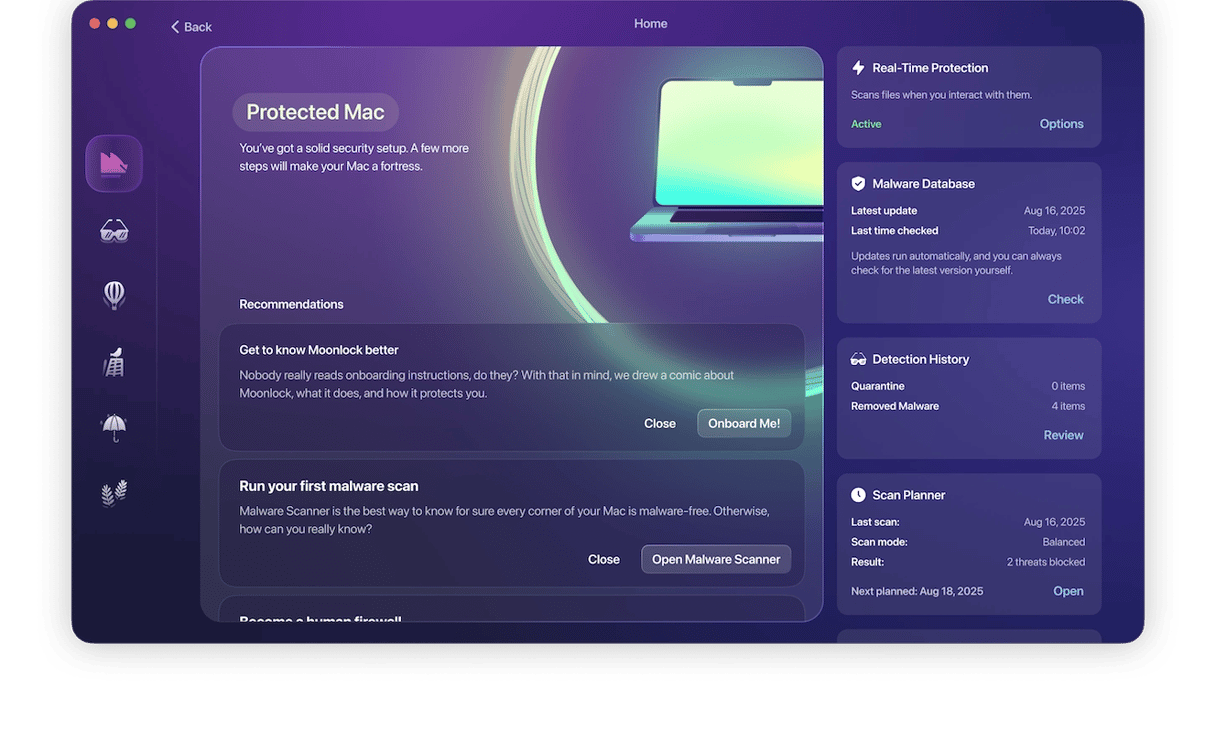
Moonlock is a Mac protection and antivirus app with fast and ruthlessly efficient malware detection tools. If an email attachment has already dumped malware onto your machine, Moonlock will detect and remove the infection for you.
If you’re a new customer, you can sign up for a free trial to put Moonlock through its paces and test it out for email malware protection. Once you’ve signed up and installed the software, work your way through the following easy steps:
- Get started with a free trial.
- To check all the attachments in your Mail app, click the icon that’s second down in the left sidebar (the glasses).
- You’ll now see Malware Scanner. Choose the Deep scan type, it turns Moonlock into an email malware scanner.
- Click the Scan button. This will send Moonlock off through your MacBook on its email virus scan. It will scan all areas of your device, including downloaded email attachments.
- Moonlock will find any infected email attachments — or any malware that has jumped onto your device from it — and lock them away in Quarantine.
- Open Quarantine, select everything in there, and click Remove
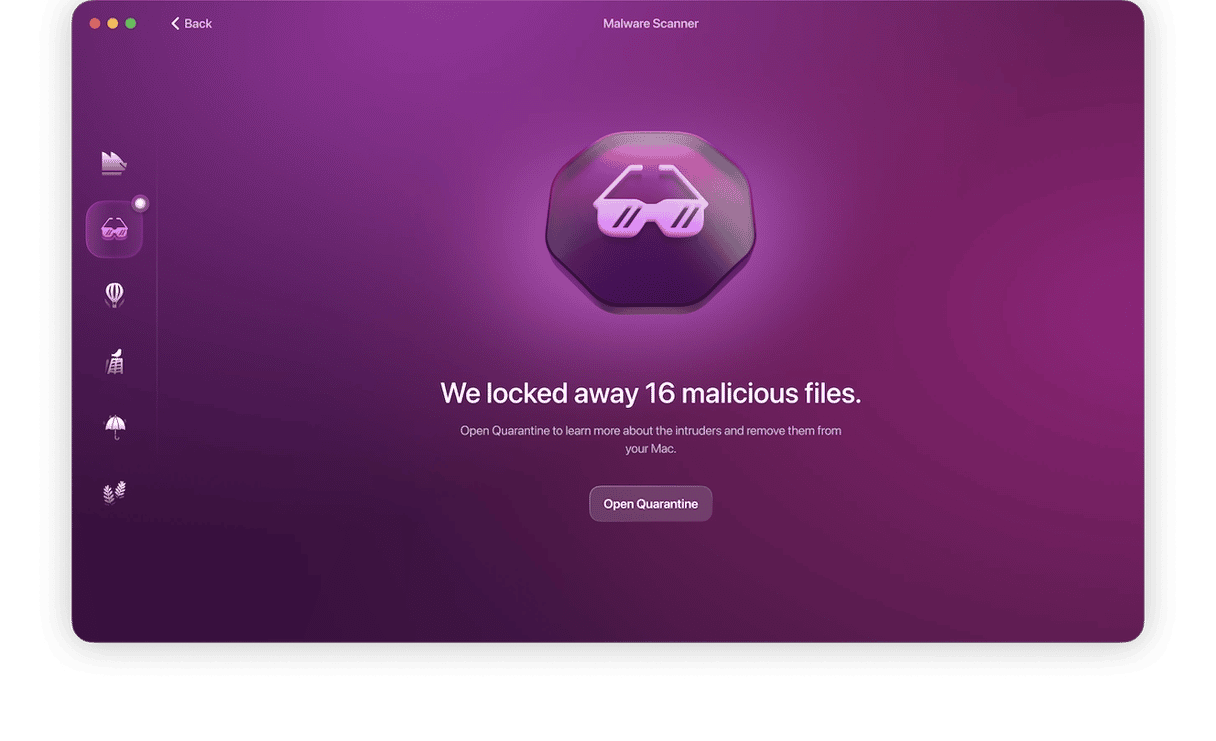
You get scary-sounding emails
Emails claiming “your account will be shut down in 24 hours” are designed to make you jump and act spontaneously. If you run Meta (Facebook) ads, for example, hackers may impersonate Facebook and tell you that your ad account is going to be removed for “violations.”
Check the email address of the sender
Quite often, the email address of the sender gives it away. In the case of Facebook ad hackers, looking at their email address will reveal the truth. We can safely assume that Facebook is not emailing from phuxuyenb(dot)com.
Look at the email attachment (without opening it!)
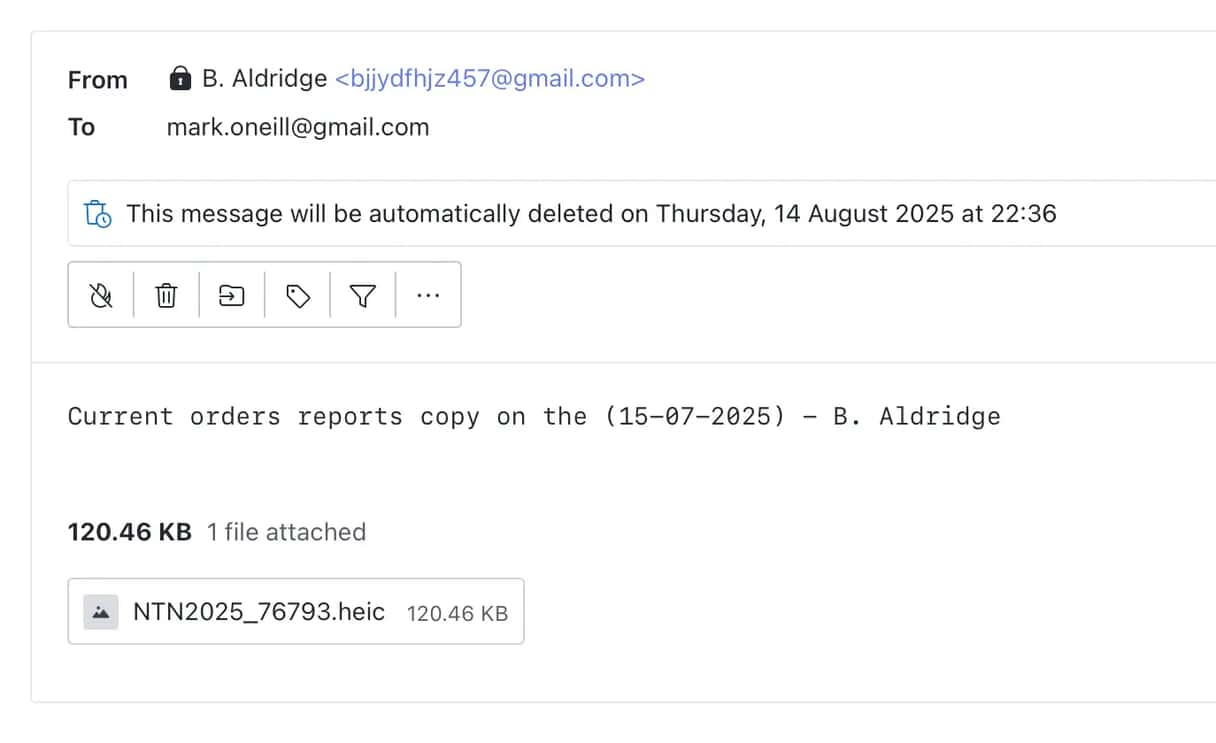
If you have the email open, look at the attachment. Do not open it — just check the format of the attachment and its name. If it’s a PDF with a name like “invoice,” then ask yourself, “Am I really waiting for an invoice?” If the file format is something like .js, .script, or .zip, delete the email immediately.
If the name of the attachment is gibberish, that’s another red flag.

How to avoid viruses in your email?
1. Check for obvious signs
Always double-check the sender’s name and domain names as well as look out for obvious grammatical errors. These may be the signs of letters from illegitimate sources or phishing emails.
2. Never click on a link in an email
It is the basic security tip. If you are not sure where the link goes, never click it. It is especially true if you receive an email from an unknown sender. Even if you think that you know the sender, it is recommended to double-check the address from which you received an email, just like noted above. Another great precaution is to avoid clicking buttons. For example, if you received an email asking you to log in to some service, it is safer to enter its address in the address bar by yourself instead of clicking the login button or the link in the email.
3. Do not open attachments
Like in the case of links, it is recommended to open attachments only from verified and trusted senders. It is safer, though, to scan them before opening because you never know if their email address has been compromised.
4. Make sure your macOS and apps are up to date
Hopefully, you know that timely updates are an important security tip. The thing is that cybercriminals use security flaws to infect your Mac. It means that the new versions of software and macOS can come with security patches that would make the infection impossible.
To check your macOS for updates:
- From the main Apple menu, go to System Settings > General.
- Navigate to Software Update and follow the on-screen instructions to install any available.

To update apps, go to App Store and check Updates at the bottom of the window. Alternatively, click Check for Updates from the menu bar when a particular app is open or make sure that you turn on automatic updates in the app’s settings.
6. Clean your mail attachments
If you use Apple Mail on your Mac, you can scan your email attachments for malware using Moonlock.
Once you’ve opened Moonlock, head to the Malware Scanner icon in the left sidebar (it’s the second down with the raised hand). Once there, click the dropdown menu to choose the scan type.
Choose Deep. Now, when you run a malware scan, your email attachments in Apple Mail will be scanned for viruses and other malware.
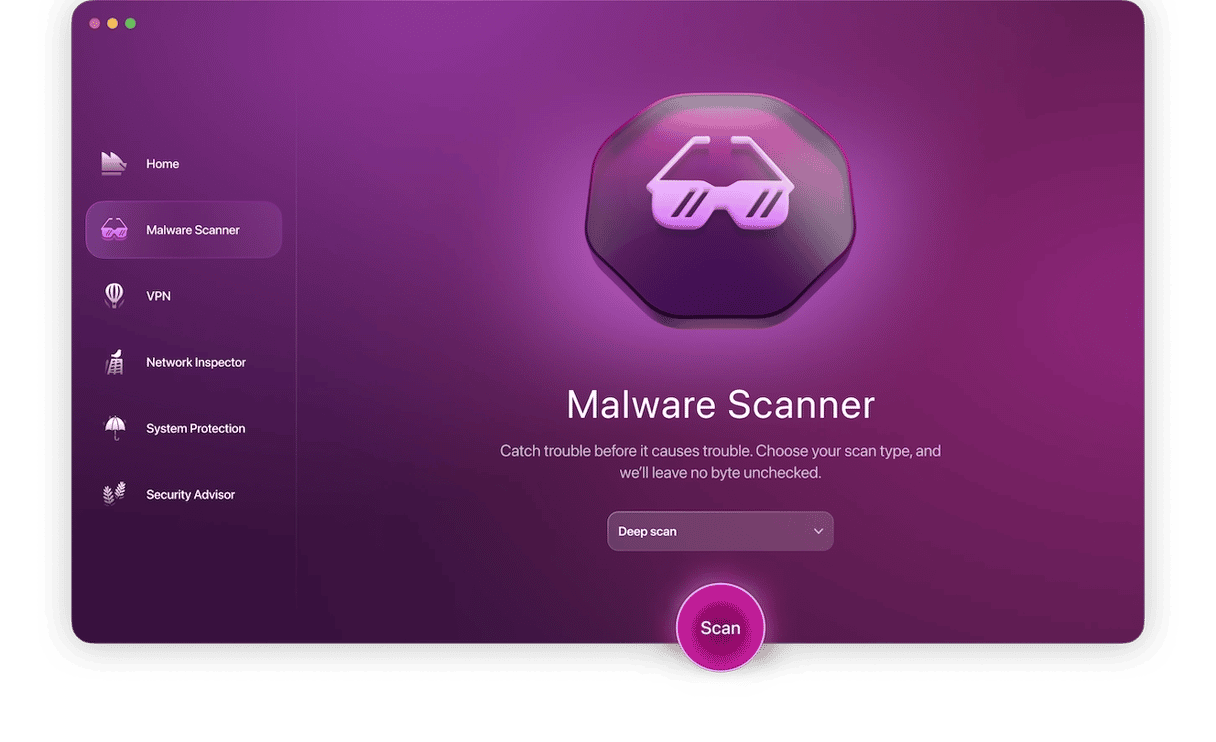
If any malware-infected attachments are found, they will be disarmed and securely locked up in Quarantine. Delete them all when you’re ready.
Bonus tips to keep your email safe:
1. Use multiple email accounts
It makes sense to keep business and personal email accounts separate. If one is compromised, you can still use the other safely. You should also create separate email accounts for social media logins.
2. Use email aliases
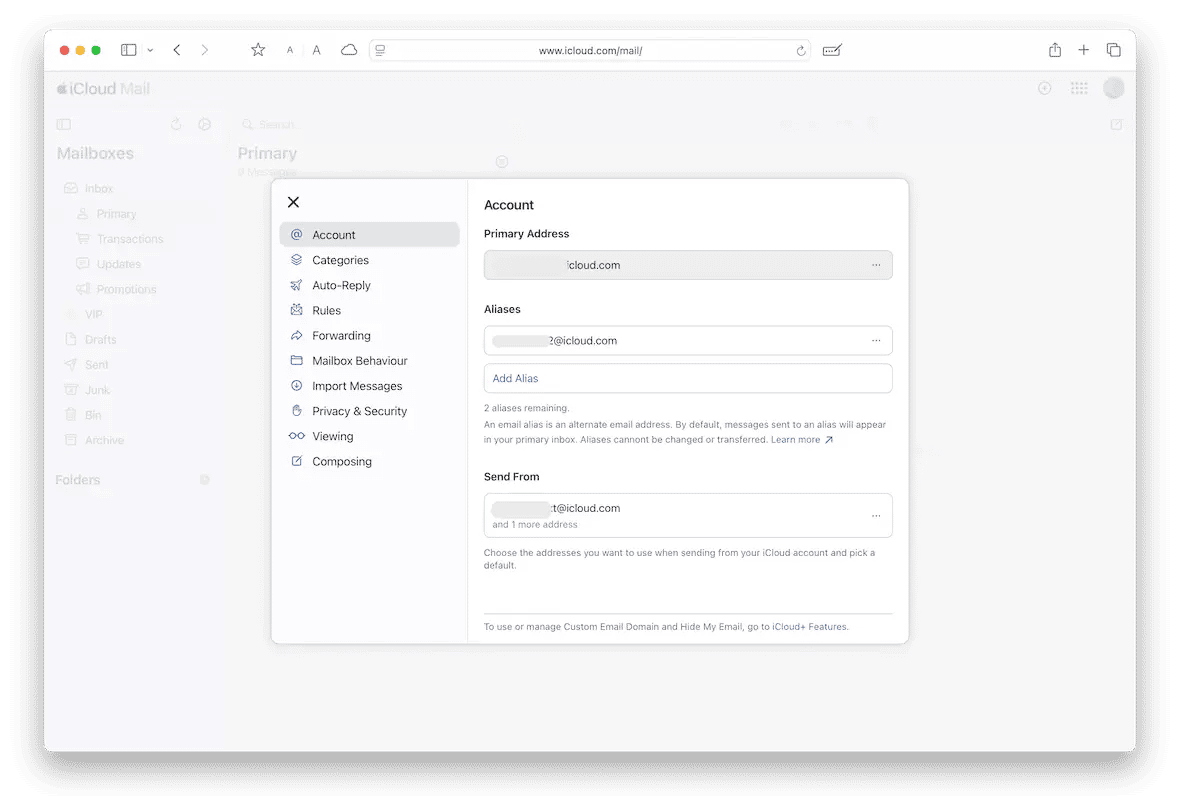
You can create email aliases that hide your valid email address when you send a message to someone you don’t know in most mail providers’ settings. If you have an iCloud email address, you can do so in the Mail app on iCloud.com. Access the Gear button and navigate to Settings > Account > Aliases.
3. Use Sign in with Apple
If you sign up for a service that supports Sign in with Apple, use it. That way, you can create a one-off email address that’s forwarded to your iCloud email and avoid giving your real email address to the vendor.
As we’ve seen, you can, in some circumstances, get a virus just by opening an email. However, it’s very rare and unlikely to happen. If you want to be very cautious, you should follow the steps above to avoid the infection. Viruses in email messages usually come in the form of attachments, such as DMGs, and links. You can use Moonlock to scan your Mac for malware and also to check all email attachments in your Mail app.
FAQ
Can you get a virus without even opening the email?
In theory, it is possible. According to a study by Symantec carried out in 2016, a virus scan can execute malicious code when scanning an email. In practice, though, this bug is addressed by trusted developers.
Can you get a virus from an email without attachment?
The short answer is no. However, if the email contained a link with malicious code, and you clicked on it, you could be infected even if there was no attachment in this email.
Can opening a spam email give you a virus?
In the rarest cases, it is possible. But these days are gone, and simply opening spam email does not give you a virus if you performed no additional action (such as clicking a link or downloading an attachment).
How to scan an email attachment for viruses?
A basic virus scan is the best way to scan email attachments for viruses. You can use the Malware Removal tool that comes with Moonlock to do it.
Which email attachments are safe to open?
Generally, if you are 100% sure that an attachment is legitimate, it is safe to open. In practice, it is safe to open an attachment after scanning for malware and taking all of the precautions outlined in the article.