In the recent macOS versions, Apple paid specific attention to privacy and security. However, regardless of all of the enhancements, macOS is still vulnerable to browser hijackers, adware, and other malware these days. So, if you notice a strange behavior of your Safari browser, you’re almost certainly dealing with the Safari virus.
Although this virus is not so harmful to your computer as a Trojan, it still brings potential security risks, so it is recommended to remove it as soon as possible. In this article, we’ll explain what Safari virus is, how to remove it for good, and how to protect your Mac from future threats.

Does Safari have virus protection?
The short answer is no. Although macOS comes with a multilayered malware protection and Safari has antitracking tools, they are not enough to protect your Mac from viruses. But Safari can prevent you from visiting malicious websites, which may be one of the ways to avoid infection, and hide your browsing activity if you use Private Browsing mode, thus improving your privacy.
What is a Safari virus?
Safari virus on Mac is a browser hijacker that targets the same-name browser. This type of malware is called to generate web traffic and collect sales leads for suspicious websites.
How to find out that your Safari has a virus? If you’ve noticed more ads in unexpected places, pop-ups and banners with fake software updates (like Adobe Flash player update), browser redirects, unwanted extensions, and the overall Mac performance drop, you may have infected your Safari with a virus.
Watch out for it, as this malware can turn your web-browsing experience into a nightmare. Here are a few reasons why it is dangerous:
- Privacy risks: it may steal your data and even expose your personal information.
- Financial loss: if cyber criminals steal your payment details, they may obtain access to your bank account.
- Malware spreading: malware may affect other devices if you have them logged in to the same Apple Account (formerly known as Apple ID) and use Safari on them and it may be spread to other people via instant messaging apps.

How to get rid of the Safari virus on Mac
There are two ways to answer the question of how to get rid of the Safari virus — manual and automatic.
Get rid of every trace of malware automatically
How to remove Safari virus from Mac once and forever? Initiate a Safari virus scan to be on the safe side and make sure that no harmful elements are left on your Mac. For this purpose, we prefer to use CleanMyMac as it can detect Mac-related threats in no time and prevent them from obtaining user data. It performs a folder-by-folder scan to block any suspicious activity so that no malware will go unnoticed.

Here is how to remove a virus from Safari with CleanMyMac:
- Start your free CleanMyMac trial.
- Go to Protection from the sidebar.
- Click the Scan button — you can configure which scan to run: quick, balanced, or deep.
- If the tool detects no malware on your Mac, it’ll say that your Mac is safe.
- If it finds anything, click Remove.
What we like the most about CleanMyMac is that it can scan a computer in the background and immediately inform a user when it finds something harmful.
Remove Safari virus manually
If you prefer manual virus removal, follow the steps below.
Step 1. Remove malicious apps from Mac
- Go to the Applications folder and find any suspicious software. It may disguise itself as a legit app, so search for anything you don’t remember downloading or the last program you downloaded before you noticed the virus.
- Once you detect the malware, drag it to Trash and empty it.
- Choose Go > Go to Folder in the Finder.
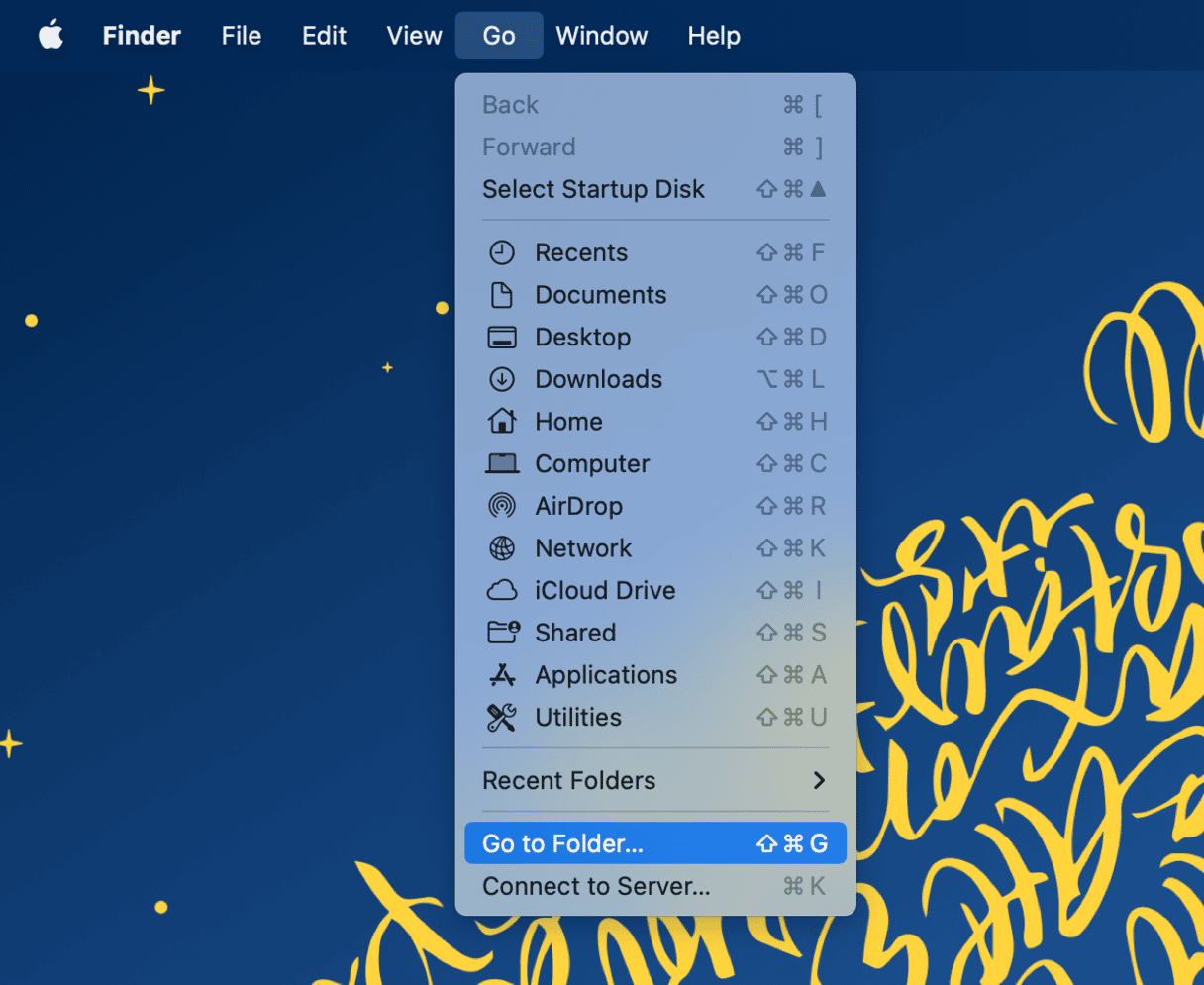
- Go to the folders listed below and delete any files related to the browser hijacker:
/Library/LaunchAgents
/Library/Application Support
~/Library/LaunchAgents
/Library/LaunchDaemons
/Users/Shared/
Step 2. Delete unrecognized extensions
- Go to the Safari menu on the menu bar and choose Settings.
- Click the Extensions tab.
- Look for any extensions that shouldn’t be there. If you find anything, select it and hit the Uninstall button to remove it.
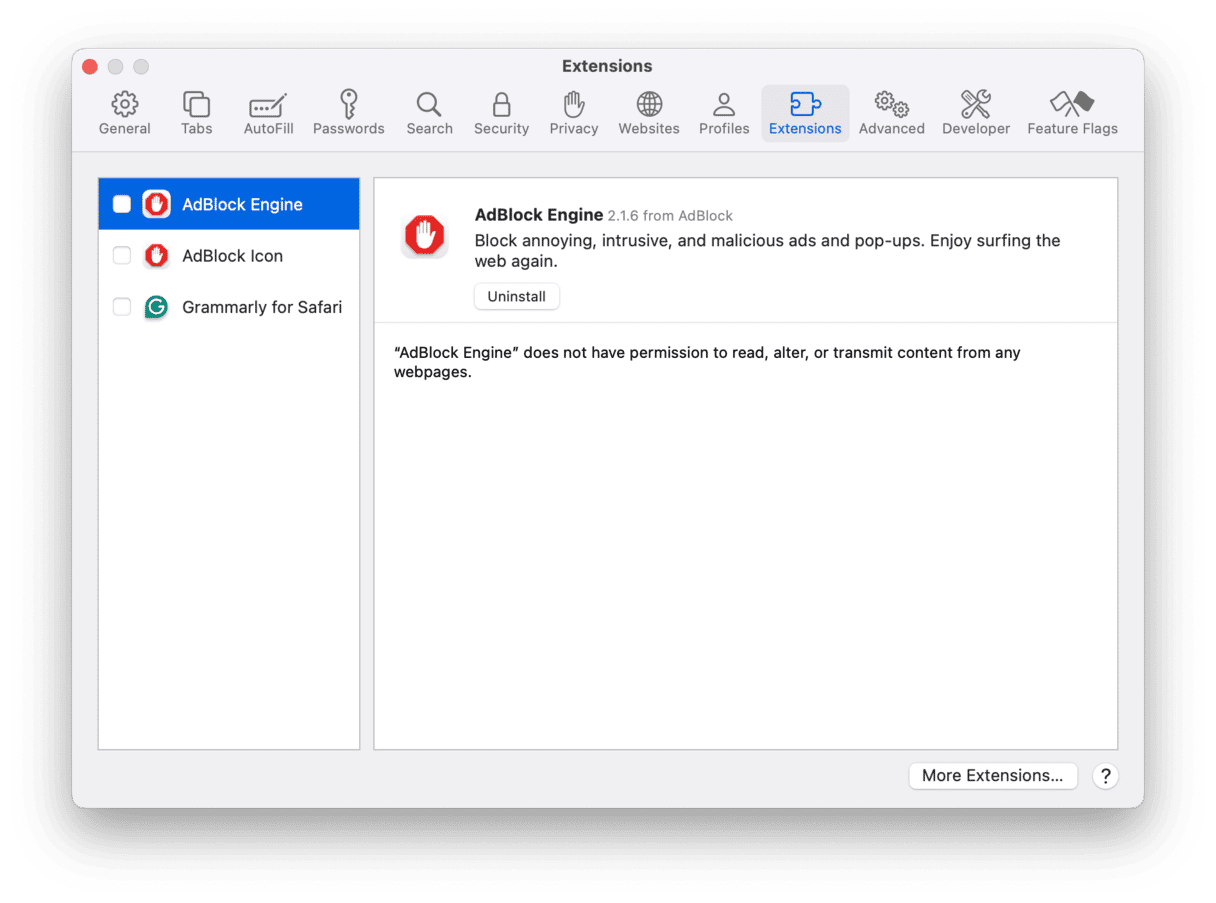
Step 3. Check homepage and search engine settings
- Go to the General tab, enter the preferred website in the Homepage field, or click the Set to Current Page button.
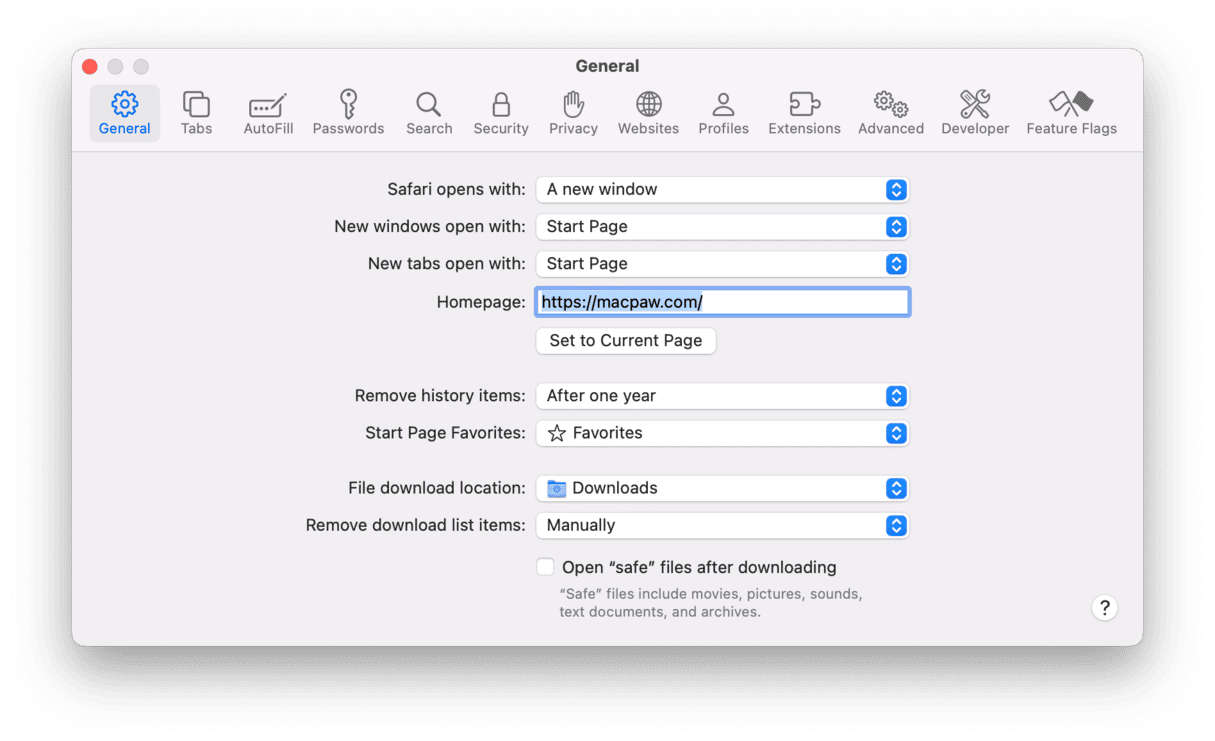
- In the same way, go to the Search tab and choose the search engine you like the most.

A non-privileged user account: The simplest way to keep viruses out
This tip gets rarely mentioned; nevertheless, it’s probably the single most effective way to combat computer viruses. The advice is to use a non-administrative account on your Mac.
The thing is that most viruses are designed to hijack the admin privileges, so they can do whatever operations they want. But if your account is not an admin on this Mac, the harmful activity is reduced to a minimum.
- Go to System Settings and choose Users & Groups.
- There, create a Standard user account and use that one.
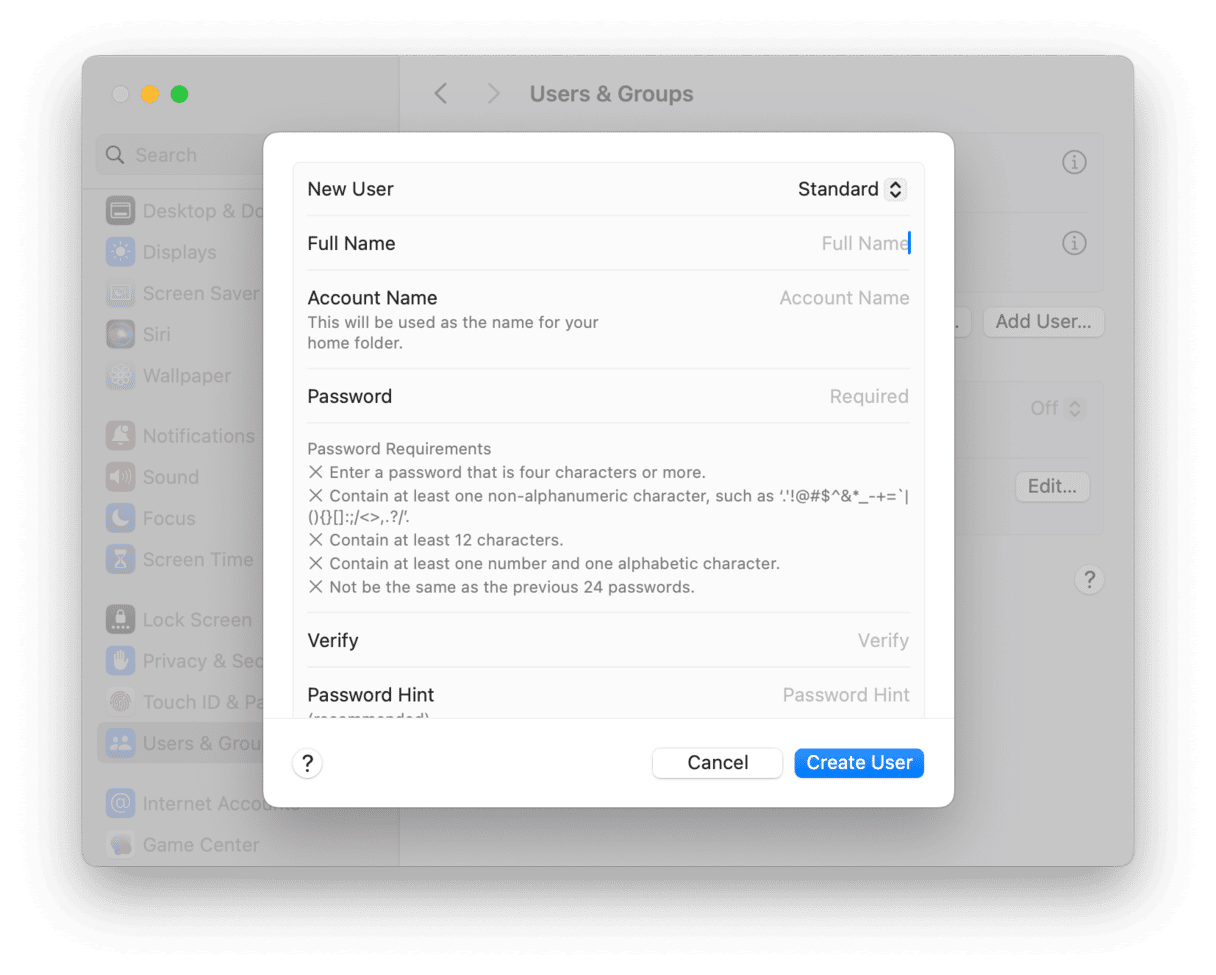
How to protect your Mac from Safari Virus
Now that you know how to stop Safari pop up virus, let’s proceed with some tips on how to prevent it in the first place. To avoid getting the Safari “Warning! Virus detected” sign, consider following these steps:
- Pay attention to the websites you visit, files you download, and apps you install.
- Avoid using third-party software downloaders and installers, as they usually include PUA. Also, do not use pirated software and always make sure that whatever app you download, it comes from a trusted developer.
- Never ignore the warnings if the Safari browser alerts you that a website is not secure.
- Keep your macOS updated — you can enable automatic updates in System Settings > General > Software Update.
- Run regular malware checks. We recommend real-time malware monitor from CleanMyMac. This feature is created to automatically eliminate all kinds of threats, even without running a malware scan. Let it monitor your Mac in the background to keep it clean of malware and protected.
- Back up your Mac regularly. You can set up Time Machine backups in System Settings > General. In case a virus encrypts your data, you can always use the backup to restore it.
- Install a trusted ad blocker so that no ads with potential malware pop up. You can install it from the App Store to make sure it is safe to use.
FAQ
What are the potential risks of Mac Safari virus infection?
As a browser hijacker, Safari pop-up virus is categorized as a potentially unwanted app (PUA). Once the malicious program attacks your Mac, it starts modifying browser settings, so the main hazards of having this virus are web tracking and data leaks. Safari virus scam is all about collecting personal details (IP address, geolocation, search queries, etc.) and sharing them with third parties. This may cause serious problems related to privacy and data security.
How did the Safari redirect virus get on Mac?
Generally, users install the Safari virus on their Mac by mistake. The primary sources of this PUA are deceptive pop-up ads that, once clicked, execute scripts developed to download the virus, fake Flash Player installers, torrent file downloads, and freeware installers (bundling).
How to avoid getting infected with Safari virus?
The easiest way to avoid any malware is to be cautious when it comes to clicking on links, visiting websites, and installing third-party apps. To avoid installing the bundled software, opt for a custom installation and never skip steps without checking available settings.






