Privacy online is a huge issue for almost everyone. We’ve all heard stories of how people have been scammed because of a data breach or because criminals got hold of personal data. But privacy is about more than keeping safe from scammers. Privacy is about remaining in control of all the information relating to you that is available online. That information is the trail you leave behind when you use the internet, and it’s known as a digital footprint. In this article, we’ll explain what a digital footprint is, why it matters, and how you can protect yours.
What is a digital footprint?
Just like a real footprint, a digital footprint is a trail you leave when you move around. In the case of a digital footprint, the trail is left online. Cookies placed on your computer by websites you visit, information websites you log into hold about you, forms you fill in online to social media, posts you make, and photos you share are all digital footprint examples. Anything you do online that can be traced back to you forms part of your digital footprint. But how does digital footprint work? The simple answer is in its two main types — active and passive.
Active
An active digital footprint comprises information you have consciously placed online or allowed to be collected and stored. It could include social media posts, photos you’ve shared online, data in an online form you filled in, or cookies you agreed to accept from a website.
Passive
A passive footprint contains information you didn’t explicitly agree to share, such as that collected by tracking cookies that are used to display relevant adverts to you or your IP address and other information websites collect, such as the number of times you visit the website and how long you stay there.
What are the consequences of a digital footprint?
Information held about you as part of your digital footprint may be viewed and used in lots of different ways. Most of them are harmless, such as websites tracking how many times to use them or social media sites sharing aggregated ‘likes’ with advertisers. However, there are ways in which your digital footprint can be used that could have a negative impact on you. These include:
- An employer looking through years’ old social media posts to find out more about you. Many of us post things on social media that, years later, we wouldn’t want a prospective employer to see. If they do, it may harm our chance of getting or keeping a job.
- Photographs you post online may contain identifiable information, such as a car registration number or home address, that could be used by scammers.
- Photographs and social media posts can be used in ways that are out of context in order to paint a negative picture of you.
- The content you thought you had shared privately could end up in the public domain and damage friendships or other relationships.
- Cybercriminals can collect data about you from lots of sources and build enough of a picture to create a false identity, use your address for credit applications, or guess usernames and passwords for online accounts.
How to protect your privacy
In a minute, we’ll show you how to check your digital footprint and protect it. But before we do that, it’s important to note that your online digital footprint isn’t the only privacy issue you face as a Mac user. Your Mac stores lots of data about you, and if someone else were to gain access to it, they might be able to compromise that privacy. That data includes:
- Your Recent Items List
- Browser history
- Search history
- Recent downloads
In addition to that, the data that websites place on your Mac, like cookies and cache files, can also be used to intrude on your privacy. Finally, your Mac stores a list of all the Wi-Fi networks you connect to: public and private, secure and insecure. It then tries to connect to a network in the list when you are within its range, whether or not it’s secure. Thankfully, you can delete that information, along with your Recent Items list and all the data web browsers store. Doing that manually would be time-consuming and laborious, but you don’t have to make that effort — CleanMyMac has a Privacy module that can do it all for you. It scans your Mac looking for that data and then allows you to remove it all with a click or review what it has found and decide what to remove yourself. You can download CleanMyMac for free here and try it for yourself.
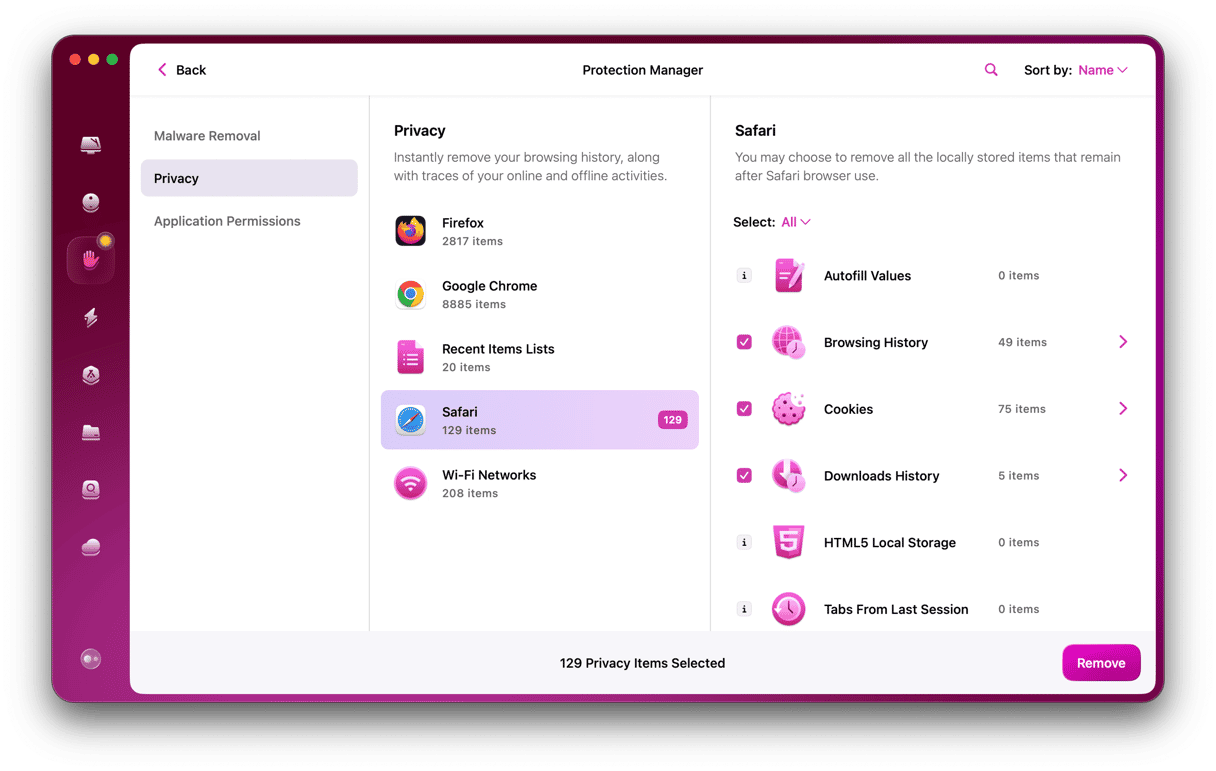
How to check digital footprint
So, what is your digital footprint? How to check it. The answer is easy — Google yourself. Search for your name online. This is what prospective employers may do. Obviously, if you have a name that’s quite common, this won’t be much help to them, and so you don’t need to worry about it too much. However, if you have a relatively unusual name, prospective employers or anyone else who’s interested may be able to find out quite a bit about you. So, you should make sure you know what they are likely to find so you can explain it if necessary or even have it taken down.
How to protect your digital footprint
Here are some digital footprint safety tips:
- Think about what you share. Check your privacy settings on social media sites. Make sure, for example, that Facebook is set to only share your posts and photos with friends and family members. Set your Instagram and TikTok accounts to private. If you don’t want your Twitter posts to be public, lock your account.
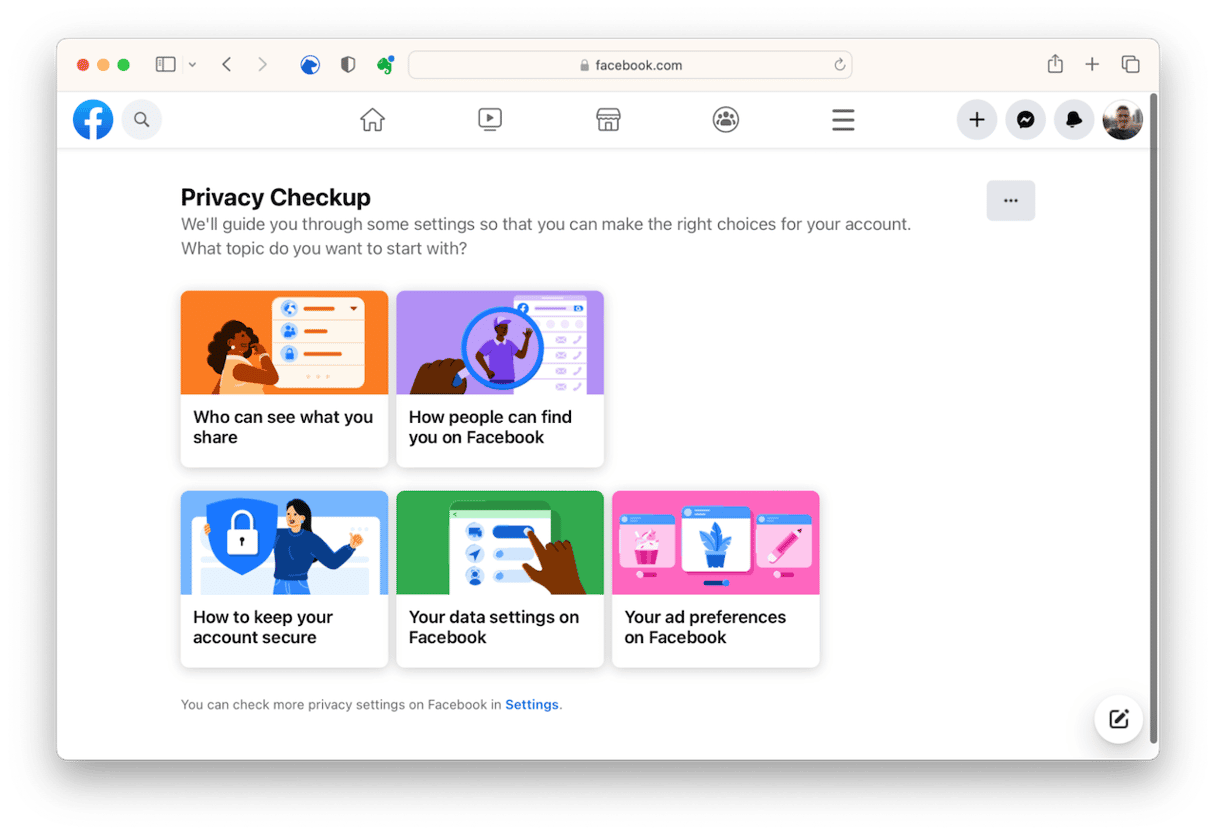
- Be careful what you share. When you fill in a form online, don’t just type in your phone number and address because there are fields for it. Ask yourself if these are necessary. If the form doesn’t mandate you to fill in those fields, don’t. Even if it does, if you’re not comfortable giving out that information, don’t fill in the form. If you subscribe to online newsletters, check the data about you they collect.
- Don’t overshare on social media. Even if your social media accounts are set to limit who can see your posts, be careful what you share. Don’t tell the world you’ve gone on holiday when there is nobody at home. Be careful posting travel plans or photos that show sensitive data. Even ‘liking’ local businesses like a pharmacy could provide criminals with data they can use against you.
- Be careful with public Wi-Fi. When you connect to a public Wi-Fi network, make sure it’s secure. macOS should tell you. If it’s not secure, be careful what you do online. Don’t disclose any personal data, even on a secure public Wi-Fi connection.
- Delete old accounts. Most of us set up online accounts without giving it much thought. And then, when we no longer subscribe to the service or use the website, we just ignore it. The account remains open, and that means it’s vulnerable to being hacked. The older an account is, the less secure its password is likely to be. If you have personal data like emails, social media posts, or online messages in that account, they could end up in the hands of hackers or published on the open internet.
- Don’t ignore data breach warnings. If iCloud Keychain or a password manager warns you that accounts you have or passwords you use have been part of a data breach, don’t ignore the warning. Close the accounts affected if you no longer use them. If you do use them, change the password.
- Don’t store financial data on websites. Some online stores allow you to store your credit card details to make checking out easier next time. It’s convenient, but it also leaves you vulnerable to a data breach. It’s much safer to use iCloud Keychain or a password manager to store card details.
- Use Sign in with Apple, not Facebook or Google. You know the websites offering you the opportunity to sign in with Facebook, Google, or Apple instead of creating a new account, don’t you? There’s a big difference between which you choose. Apple doesn’t share your data with anyone. You can even use Hide my Email to shield your email address from the website. If you sign in with Facebook, you’re giving the website permission to access your Facebook data, such as likes and check-ins.
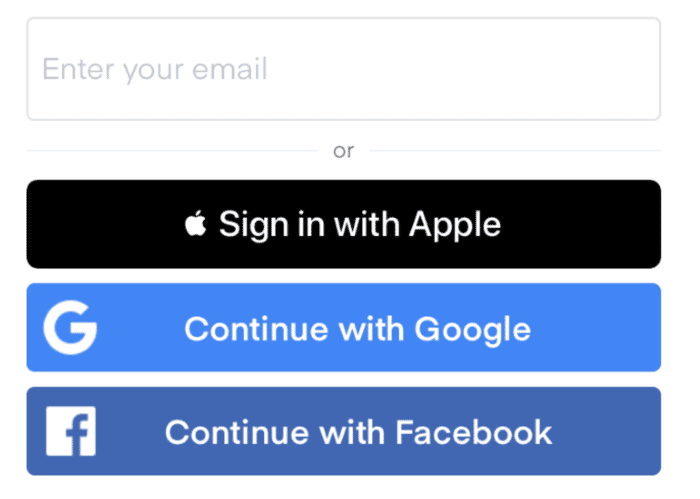
- Protect yourself from malware. Keeping your Mac free from malware is an important part of protecting your digital footprint. There are a couple of ways to do that. You could use a specialist antimalware tool to scan your Mac regularly, or you could use the Malware Removal module in CleanMyMac. It scans your Mac, comparing what it finds with a database of known malware, and if it finds a match, it alerts you and allows you to remove it.
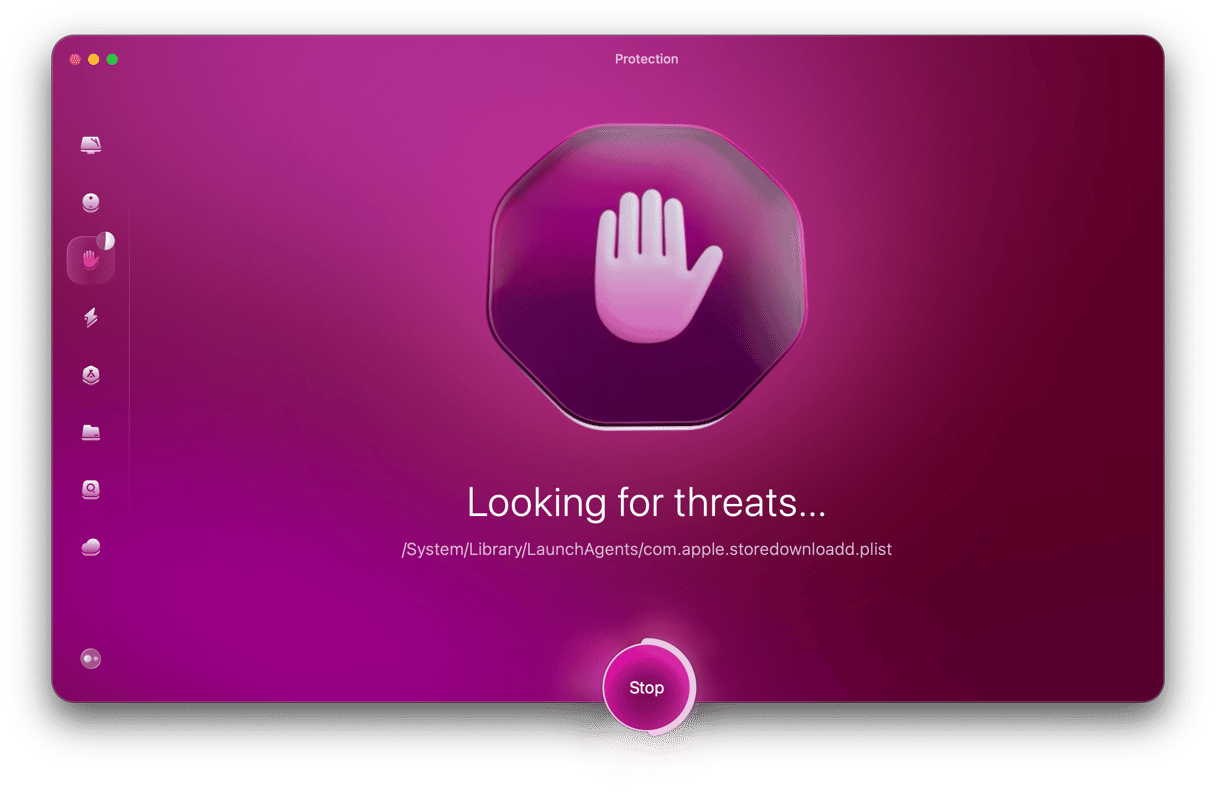
It’s important to be careful with online activity because everything you do leaves a digital footprint in the form of data that might be visible to other people. It’s a good idea to try and monitor the information about you that’s easily discoverable online and take steps to minimize it. Follow the advice above to do that.






