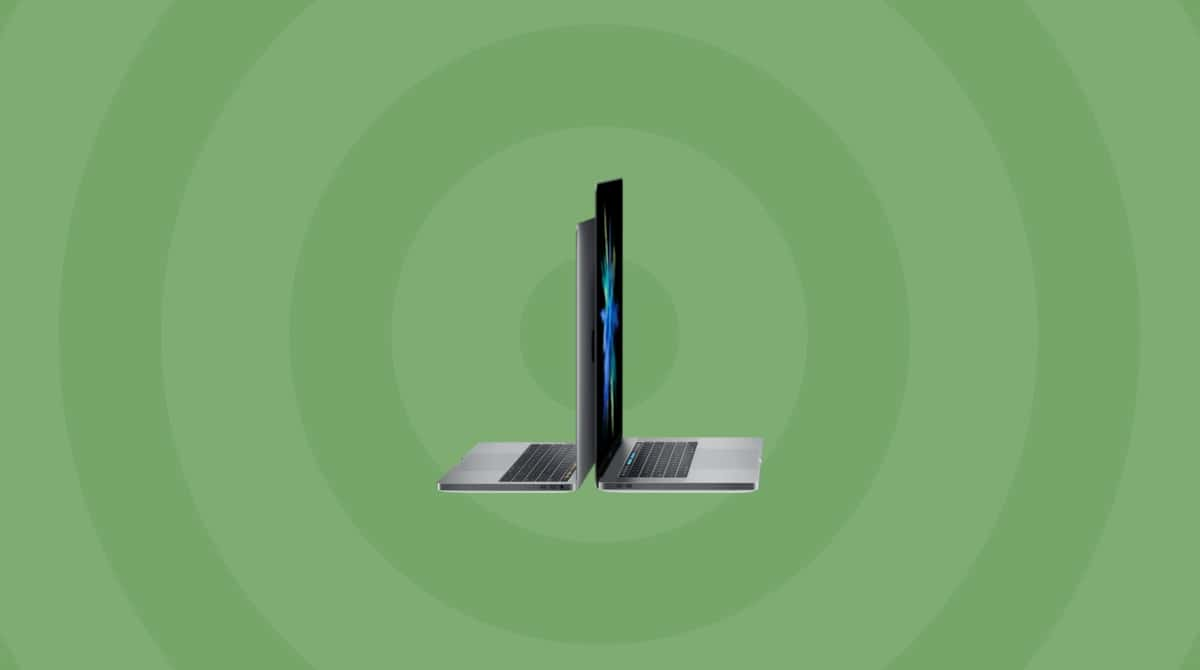Managing passwords and other personal data on multiple devices is complicated and difficult. Keychain is Apple’s attempt to make it easier. iCloud Keychain keeps your account names, passwords, and other sensitive data safe and secure on your Mac, iPhone, or iPad. Moreover, these details are synced between all your devices, making it effortless to access the data you need. In this article, we will address the iCloud Keychain in more detail and explain how it works.
What is iCloud Keychain?
Have you ever used Safari on your Mac to create an account on a website and seen a message offering to create a secure password and store it for you? That’s Keychain. iCloud Keychain is the name Apple gives to the process of syncing Keychain data with all the devices connected to your iCloud account.
The Keychain can store passwords and usernames — if you manually type in account details on a website that’s not already stored in Keychain, it will ask if you want to store them, so they can be filled in automatically next time. The Keychain can also store and autofill login details for apps in iOS and devices like your Wi-Fi router or any network-attached storage devices or servers you log into. And it’s thanks to Keychain that you can store credit card details and autofill them on shopping websites.
How does iCloud Keychain work?
There are a couple of different elements of iCloud Keychain: the bit that stores and syncs login details and credit card numbers and the bit that generates passwords.
When you create an account for a website on your Mac, for example, Safari asks if you want to store your login details. If you agree, it will add them to its database. That database is encrypted and can only be accessed when you are logged into your Mac. The data in the database is synced using iCloud, so you can use it on your other devices where you’re signed in.
If you go to the same website on an iPhone or iPad, it will offer to fill in the details. But because the database is encrypted, you need to authenticate using your passcode, TouchID, or FaceID.
How to access iCloud Keychain passwords in Safari?
If you want to see what’s stored in iCloud Keychain on your Mac, you have two options: Safari and Keychain Access.
Here’s how to access your passwords in Safari:
- Go to Safari > Settings and click on the Passwords tab.
- Type in your user password.
- Scroll through the list of accounts until you find the one you want, or use the search bar to search for it.
- When you find it, click on it and hover the mouse pointer over the passwords to reveal it.
- If you want to delete it, click - and confirm the deletion.
- To manually add a new account, click + and fill in the details.
- If you want to see which credit card details are stored in iCloud Keychain, choose the AutoFill tab and click Edit next to Credit cards.
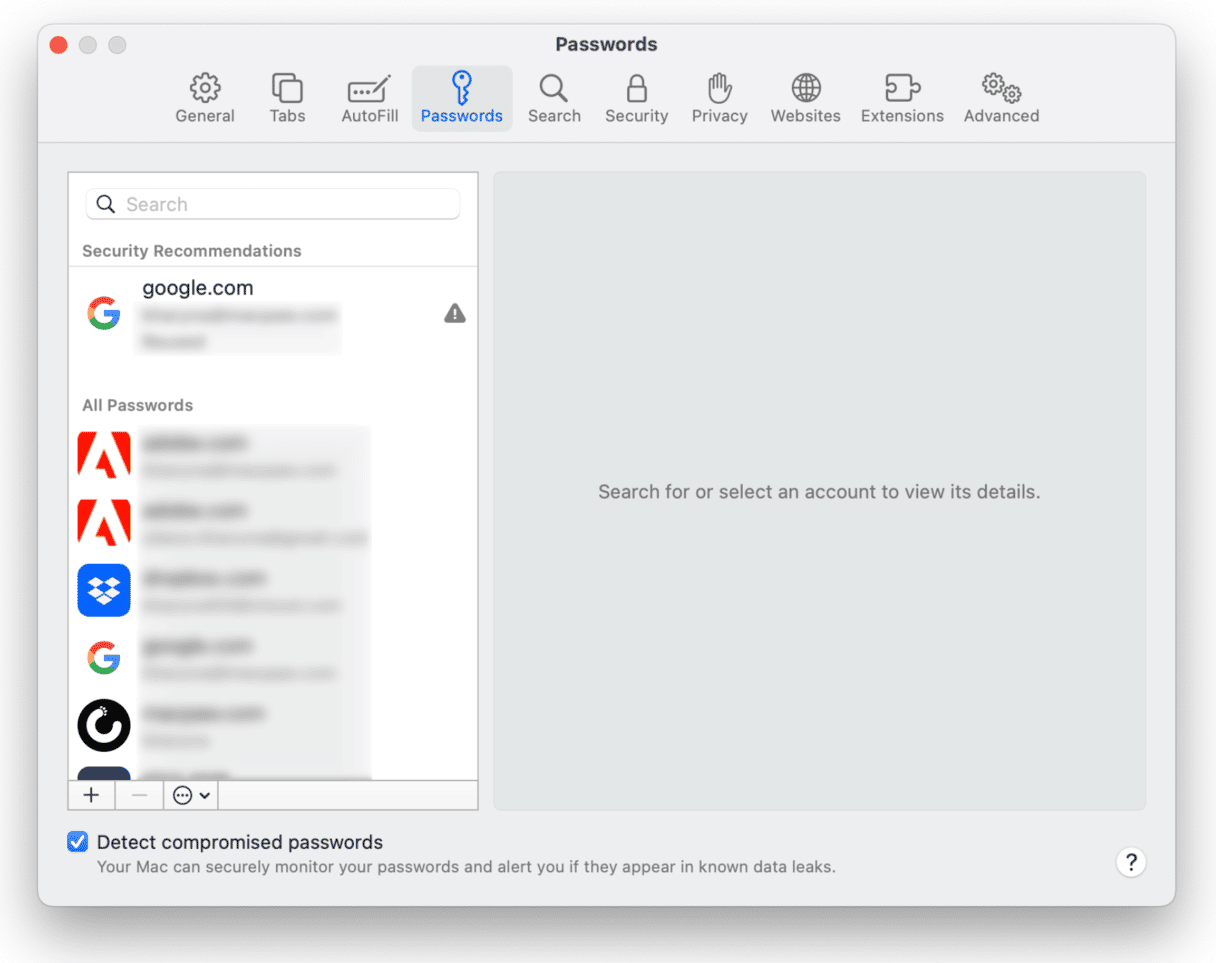
How to manage your passwords in Keychain Access?
Keychain Access is an app in your Utilities folder that displays all the data stored in iCloud Keychain.
- Go to Applications > Utilities and double-click Keychain Access.
- Choose iCloud in the sidebar, then Passwords.
- Unlike Safari, Keychain Access doesn’t just show account details for websites but for everything you have an account for, including NAS drives and Wi-Fi routers.
- Keychain Access can also store secure notes. Click on Secure Notes, then the ‘+’ button to create one.
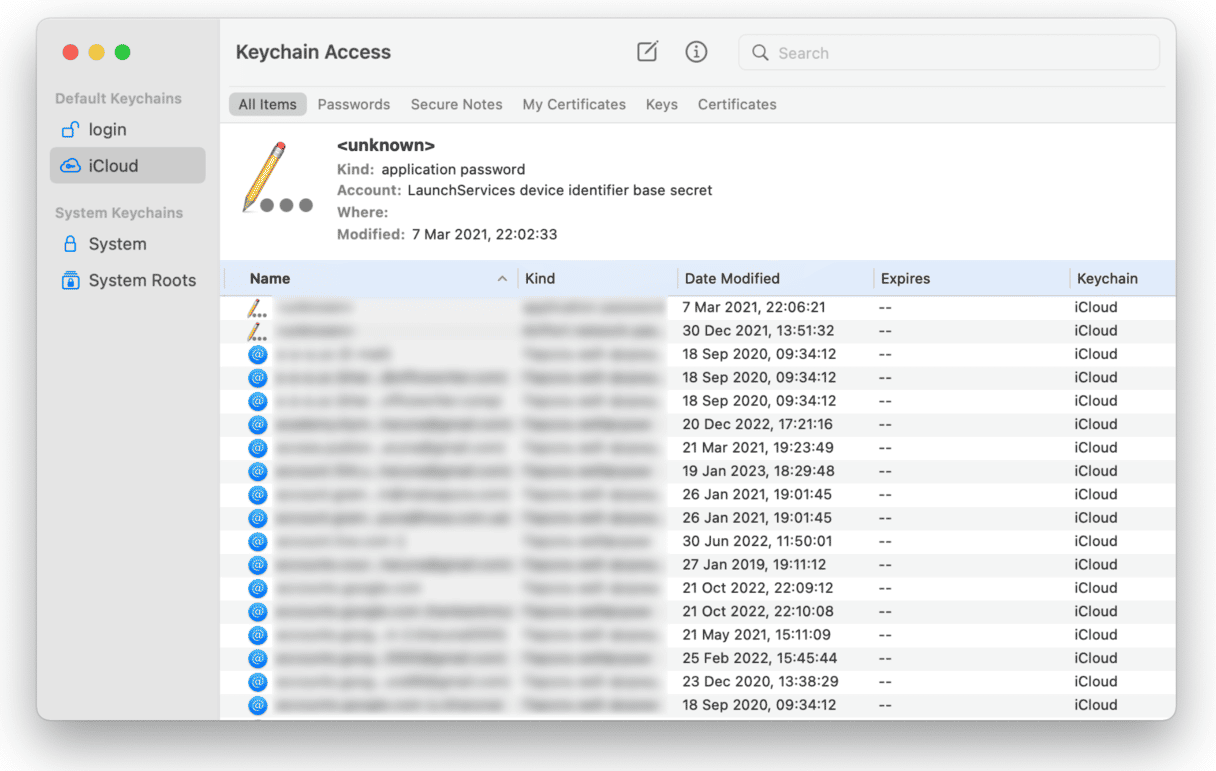
Can your iCloud passwords be compromised?
While no system is perfect, iCloud Keychain is as secure as it should be. Your data is protected by end-to-end encryption using 256-bit Advanced Encryption Standard. Data can’t be accessed by Apple or anyone else while it’s in transit between your devices and Apple’s servers. It’s encrypted while it’s stored in iCloud. A unique key deriving from information about the devices and your passcode protects data in the iCloud Keychain, making it impossible for anyone but you to access it.
What are the risks?
End-to-end encryption requires two-factor authentication. So if you don’t have that switched on, your data won’t be fully protected. Also, to keep your data secure, you should make sure you are always running the latest version of iOS and macOS.
The other risks are related to you, the user. While malware can’t compromise the encryption used to secure your data, it can trick you into giving away passwords or other data and use that information to gain access to your iCloud account.
And if you’re unlucky enough to download a keylogger virus, you will be particularly vulnerable. That’s because keylogger viruses record the keystrokes you type, including your user password, when you use iCloud Keychain, and will then have access to all your passwords. So, you should scan your Mac for malware regularly to make sure it’s clean. My favorite way to do that is to use CleanMyMac’s Malware Removal module. It’s really easy to use and scans my Mac for malware with one click, which means I don’t have to install a separate anti-malware app. It also removes keylogger viruses. It’s free to download and try out. So why not download it and give it a go?

iCloud Keychain is a great tool for storing usernames and passwords securely and autofilling credit card details on various websites. It allows you to use long, difficult-to-guess passwords without having to write them down or store them insecurely. You can use the Keychain Access utility on your Mac to manage the data it stores and create secure notes.
As for your security measures, make sure you have two-factor authentication enabled. It is also necessary to check your Mac for malware occasionally to avoid keyloggers and other malicious programs that may steal your sensitive data.