Staying up-to-date with the latest version of every document isn’t just convenient; it’s essential. Especially when you have more than one MacBook and need access to the same documents, folders, and files across all devices. But how to sync files on Mac? Depending on the location of computers and other circumstances, you may need different approaches. Keep on reading to explore the most effective ways to transfer files between Macs with us.
Can I sync files between two Macs?
Yes, thankfully you can. Apple’s built-in tools, like iCloud Drive and AirDrop, make file syncing straightforward, meaning you don’t always need third-party solutions like Dropbox or Google Drive. However, to ensure a smooth process without technical issues, it's crucial that both Macs run the latest macOS and software versions.
How you sync files depends on your workflow. For example, you might use Microsoft Office 365 or Google Docs when collaborating with colleagues. Therefore, syncing files doesn't require native Apple systems or software.
However, if you need to transfer files or folders and keep them up to date on both Macs, we have a few solutions you could try.
How to sync two Macs
File syncing between two Macs
Syncing files between two Macs is, thankfully, fairly simple.
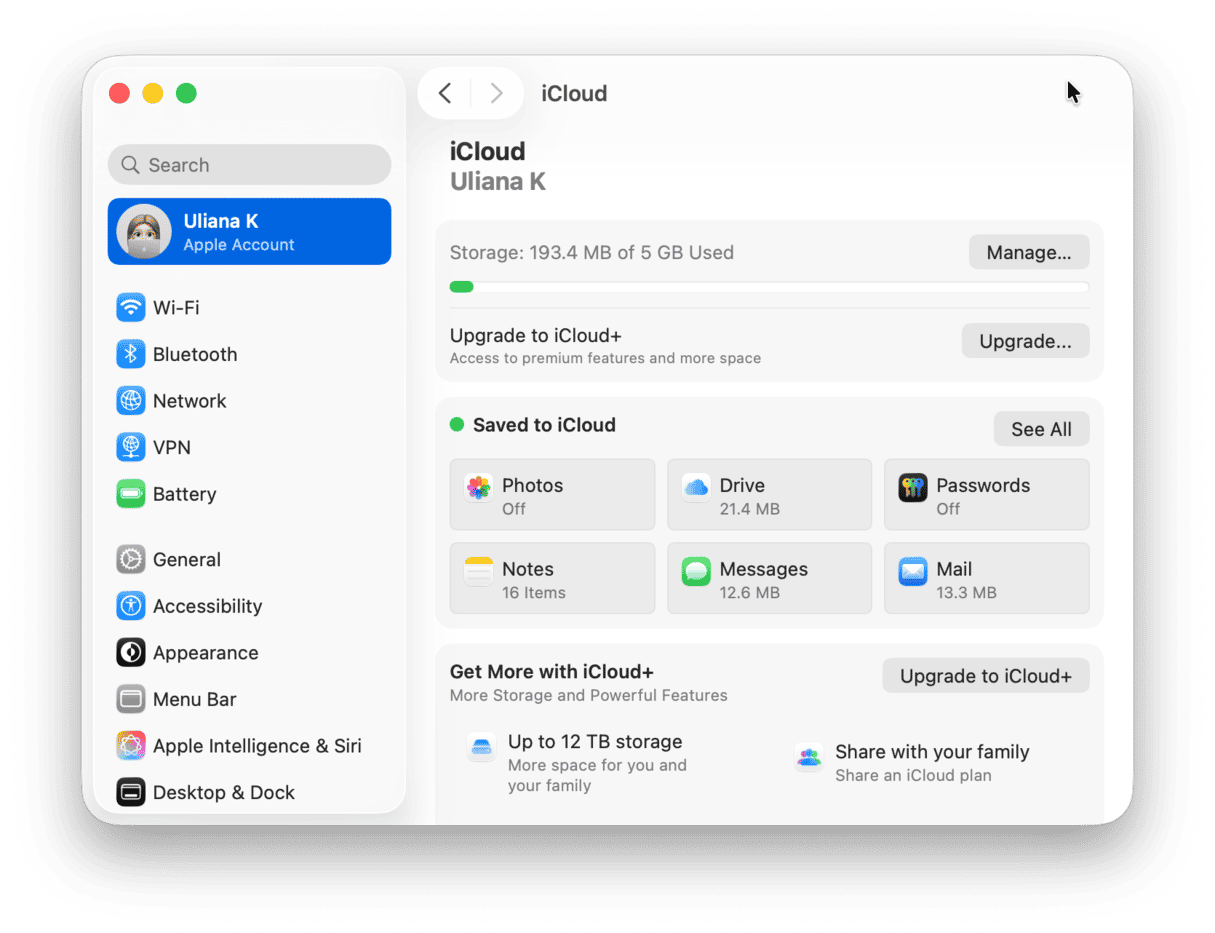
iCloud is a simple way to keep your devices — whether a MacBook, an iPhone, or iPad — in sync. When logged into the same Apple account, saving a file on one device automatically updates it across all devices — ensuring you're always working on the latest version. Just remember, deleting a file on one device removes it from all.
To set up iCloud on your Mac:
- Open the Apple menu and go to System Settings > Apple Account > iCloud.
- If you're not signed in to your iCloud account, click Sign In at the top of the sidebar.
- Go to Drive and toggle on iCloud Drive.
- Enable Desktop & Documents Folders to sync these folders with iCloud.
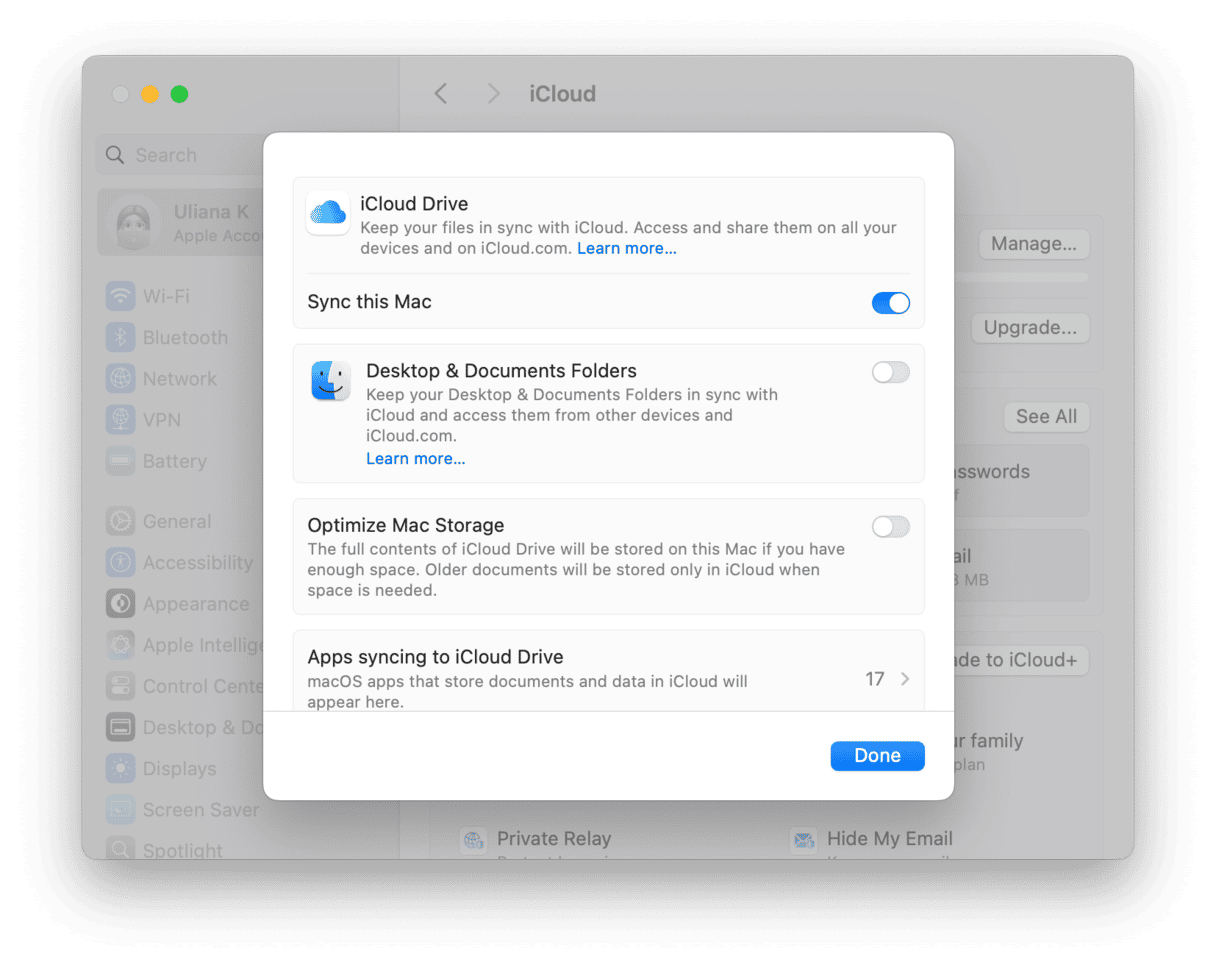
If cloud storage is limited or iCloud isn't an option, file sharing is a great alternative for transferring files between your Macs. You can share your entire system or select specific folders to share.
To set up file sharing:
- Go to System Settings > General > Sharing.
- Click the info button next to File Sharing and switch it on. If you want to share your entire Mac, allow full disk access.
- To share only a specific folder, click “+,” select the desired folder, and click Open.
- Select the folder in the Shared Folders list and click “+.” You can now share this folder with someone from Users & Groups or your Contacts.
- You can adjust access rights by clicking the pop-up menu next to each user and selecting Read & Write, Read Only, or Write Only (Dropbox).
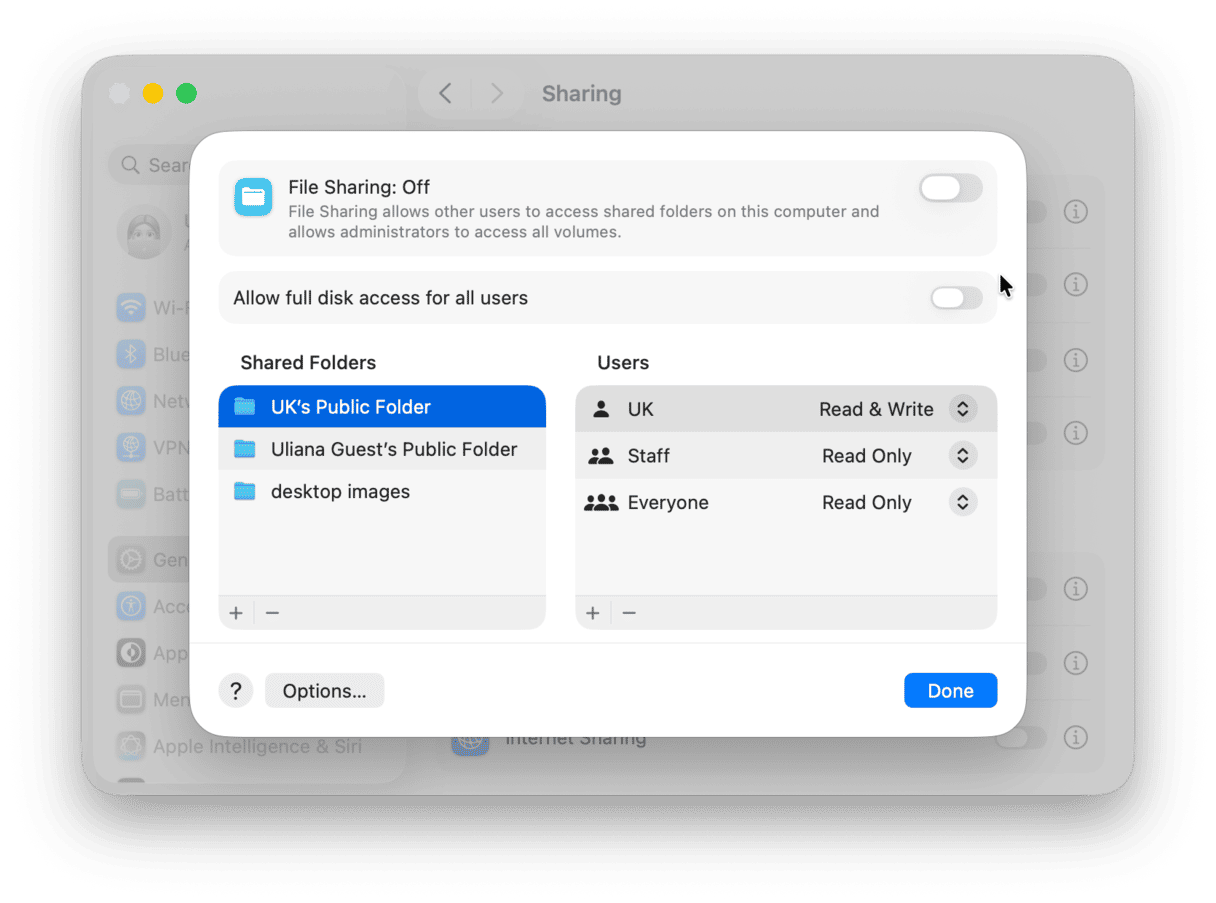
Clean and organize your large and old files
Before syncing all the files you have, it's a good idea to declutter your Mac first. Over time, you may accumulate forgotten files that take up space, so regular disk cleanups not only free up space on your Mac but also optimize your iCloud storage.
CleanMyMac makes it easy to identify and remove large, unnecessary files, ensuring you only transfer what really matters. While the app offers many features to keep your Mac clean and fast, the My Clutter tool is especially handy for organizing your entire storage.
Follow these steps to optimize space on your Mac:
- Get your free CleanMyMac trial.
- Open the app and go to My Clutter. This feature scans your system for large files, duplicates, and other clutter.
- Click Scan to let CleanMyMac analyze your files.
- Once the scan is complete, review all files.
- Check the files you want to delete and click Remove to free up space.
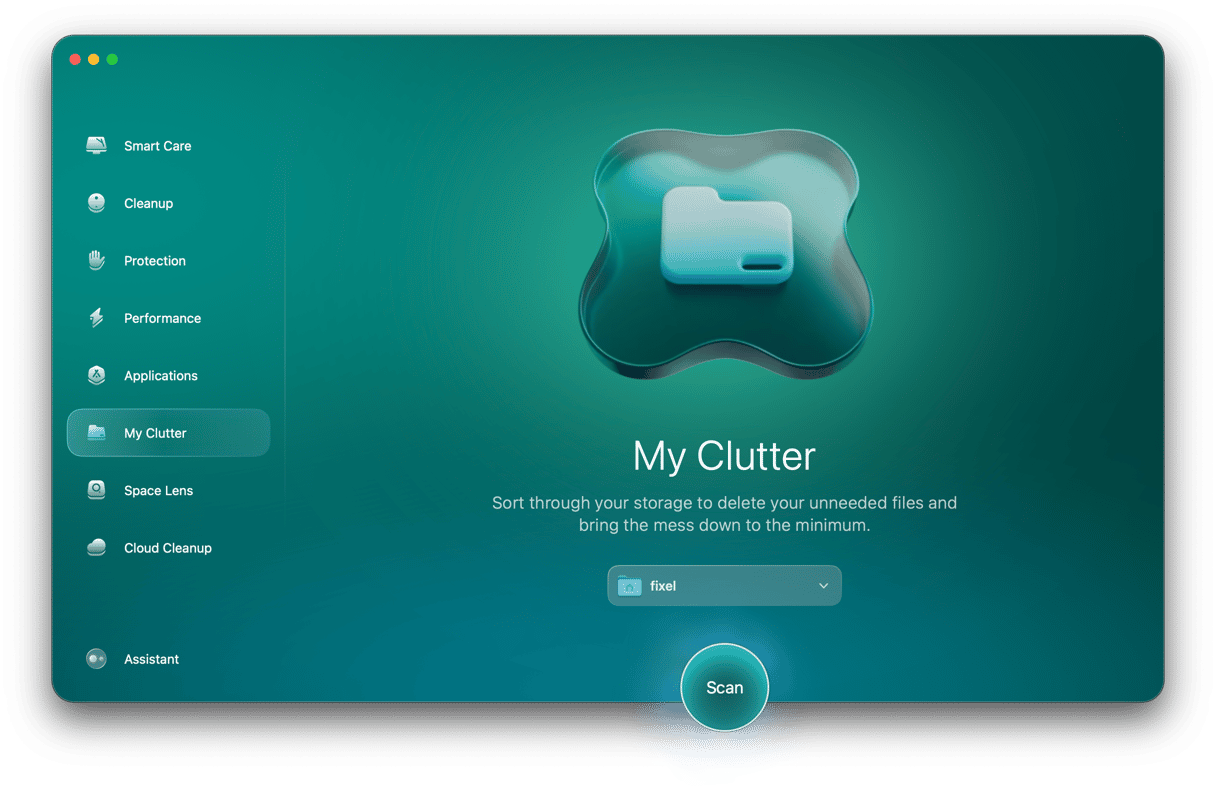

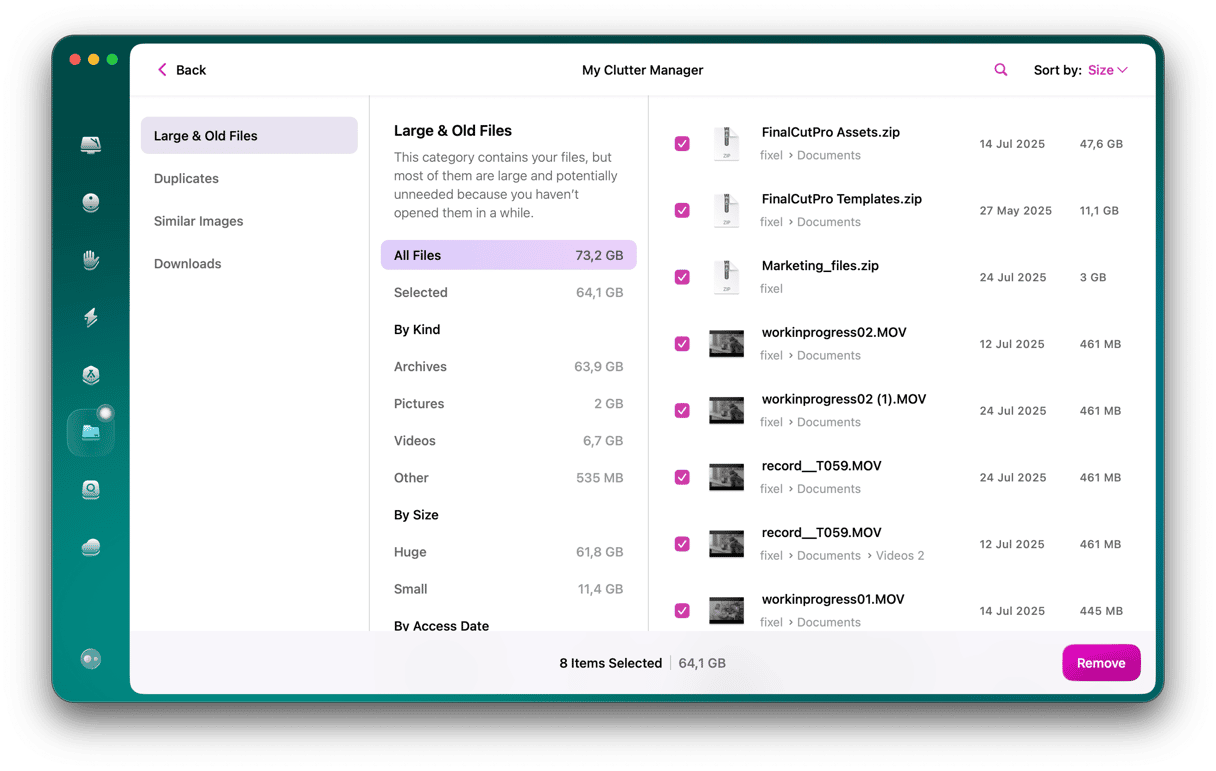
CleanMyMac only removes what you select, keeping your important system data safe and untouched.
Transfer files using Migration Assistant
If you need to transfer your data from one Mac to another, Migration Assistant might be the best option. This built-in macOS app is specifically designed to migrate apps, files, accounts, and settings from your old Mac to the new one. Before launching the app and starting your transfer, ensure that both Macs are fully prepared:
- Make sure both your computers are updated to the latest version
- Enable Wi-Fi on both Macs and position them near each other
- Turn off antivirus software, firewall, and VPN if you have any in use
Set up Migration Assistant on your new Mac:
- Press Command-Space, enter Migration Assistant, and open it.
- Click Continue, then enter the password when prompted.
- Select how you want to transfer files, and click Continue.
- Now, select the other Mac, click Continue, and choose which category of files you’d like to transfer. Follow the on-screen instructions to proceed.
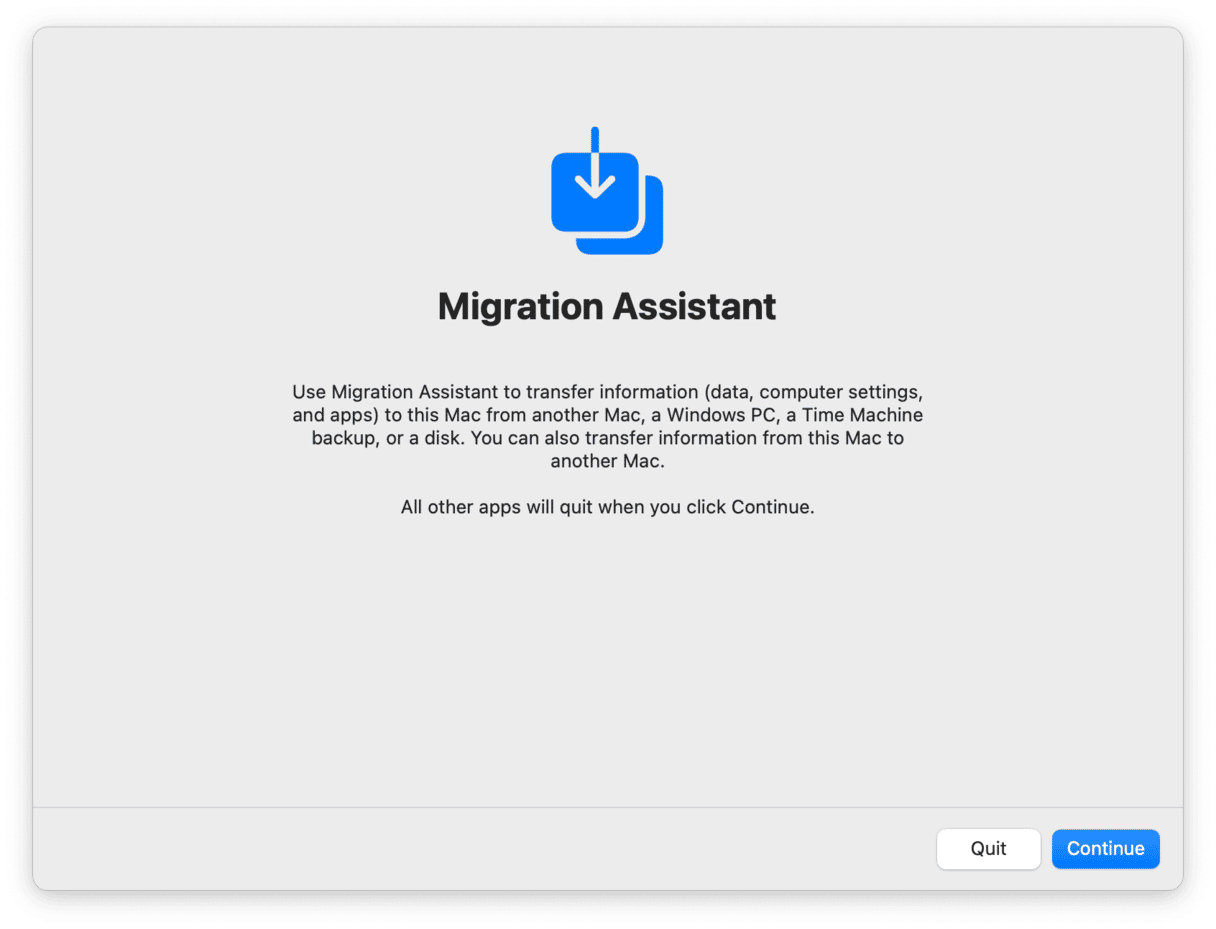
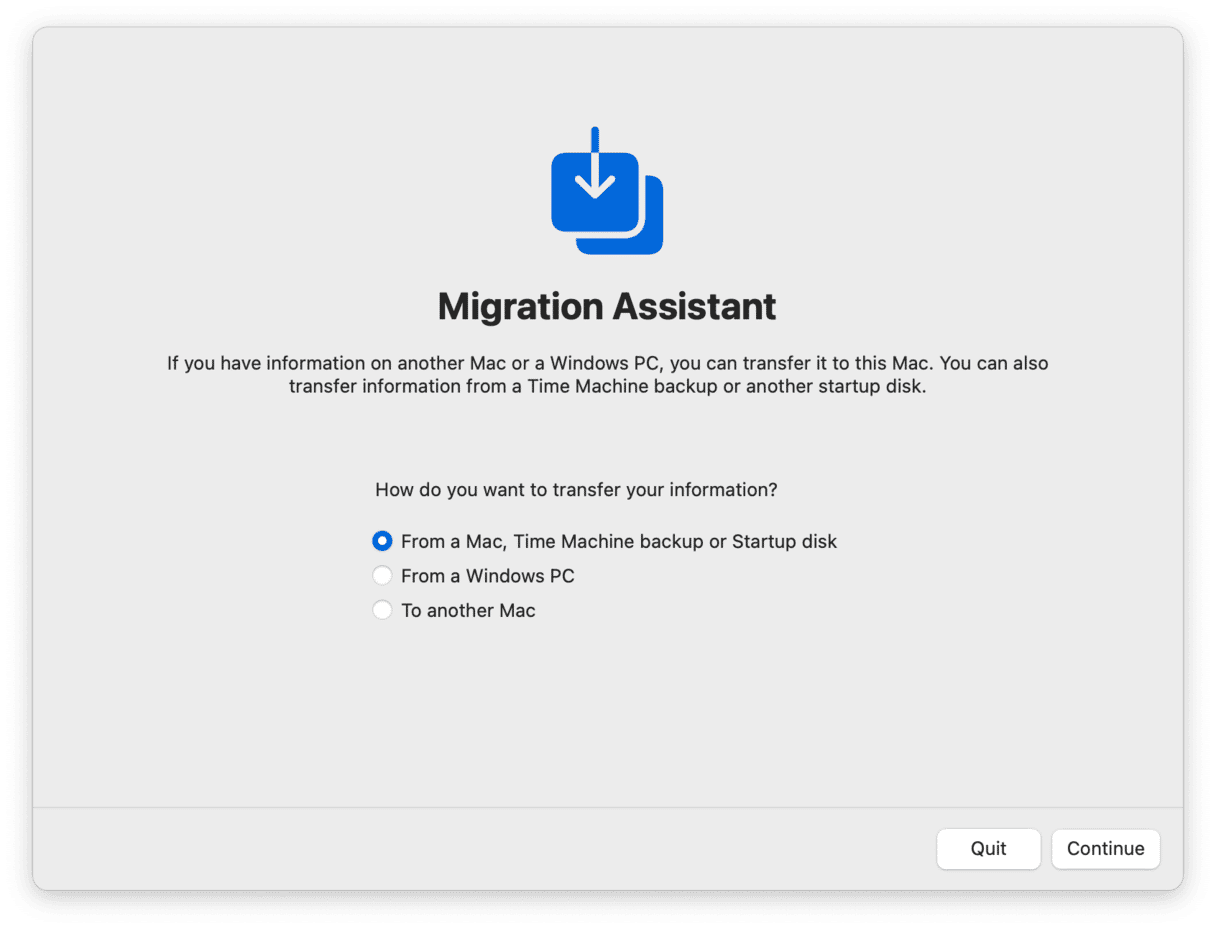
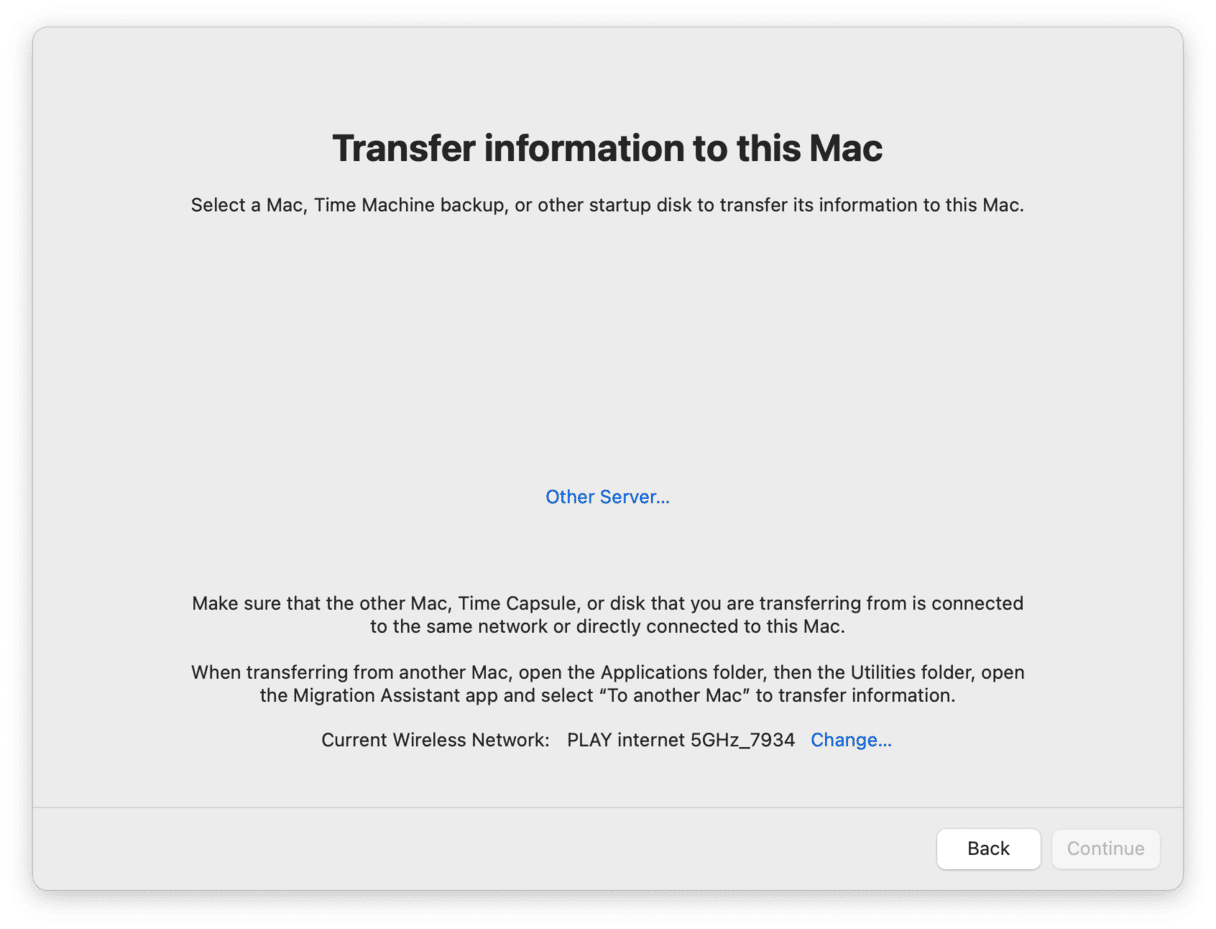
On your other Mac:
- Open Migration Assistant.
- Select the option to transfer information to another Mac.
- When one of your Macs connects to the other, you’ll see the security code on both computers — make sure they are the same.
A large transfer might take several hours, and you won’t be able to use your Macs during that time, so keep that in mind before transferring your data.
Transfer files from cloud storage to your Mac
Storing your files in iCloud allows you to access them from any device at anytime. If you want to have any document, photo, or file on any of your Macs, you can easily download them by signing in to your iCloud account. Here's how:
- Go to icloud.com and click Sign In.
- Enter your email or phone number and sign in with your password or Passkey.
- Go to your iCloud Drive and select files you’d like to have on your Mac. Click the Download button to save copies of your files locally.

This will download copies of your files to your Mac. You can always access those files on iCloud.
To download your photos and videos:
- Click Photos.
- Select the items you want to download.
- Click the Download button.
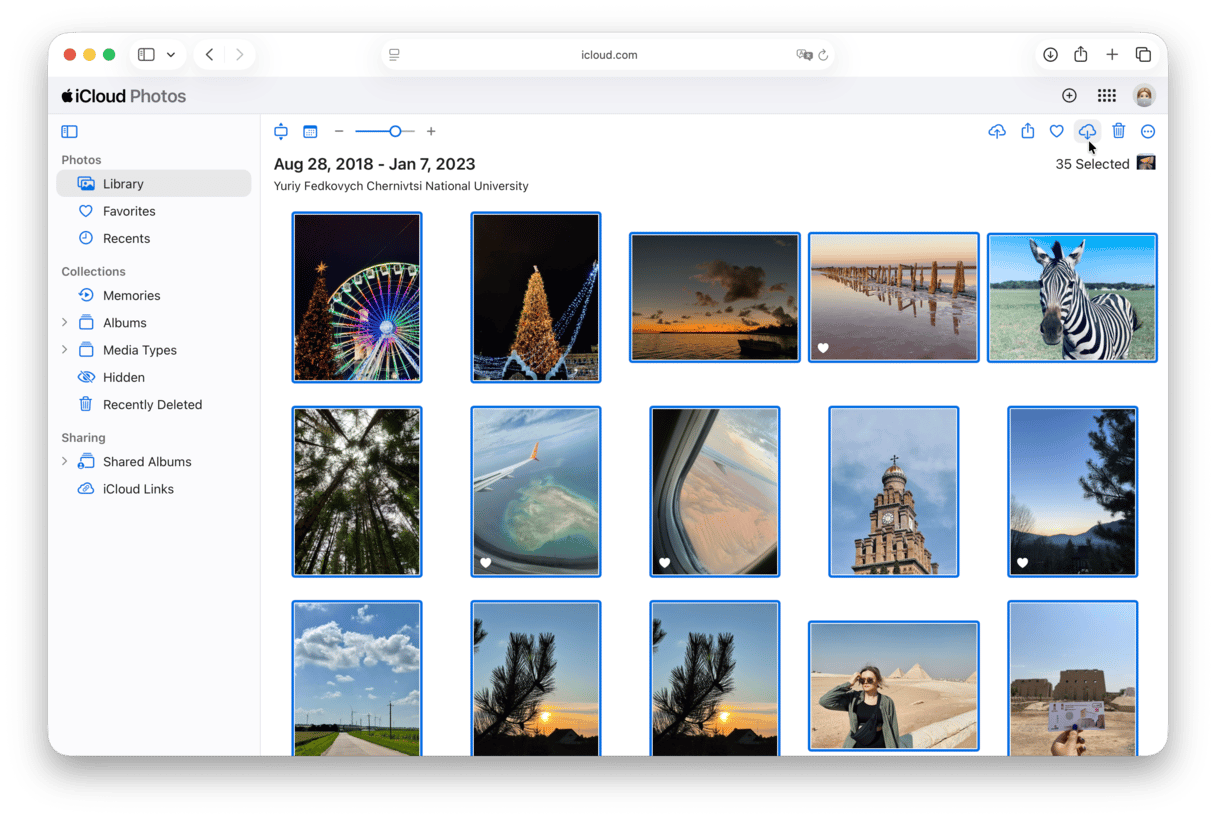
Transferring files from other cloud storage services is just as simple. For example, if you're using Google Drive:
- Visit drive.google.com, select the files you wish to download (hold Command and click to select multiple files), right-click, and choose Download.
Sync bookmarks between two Macs
You can easily sync your Safari bookmarks, reading list, and open tabs across your Macs. Here's how to set it up.
For Safari:
- Go to System Settings and click your name.
- Click iCloud.
- Next to Saved to iCloud, click See All, then turn on Safari.
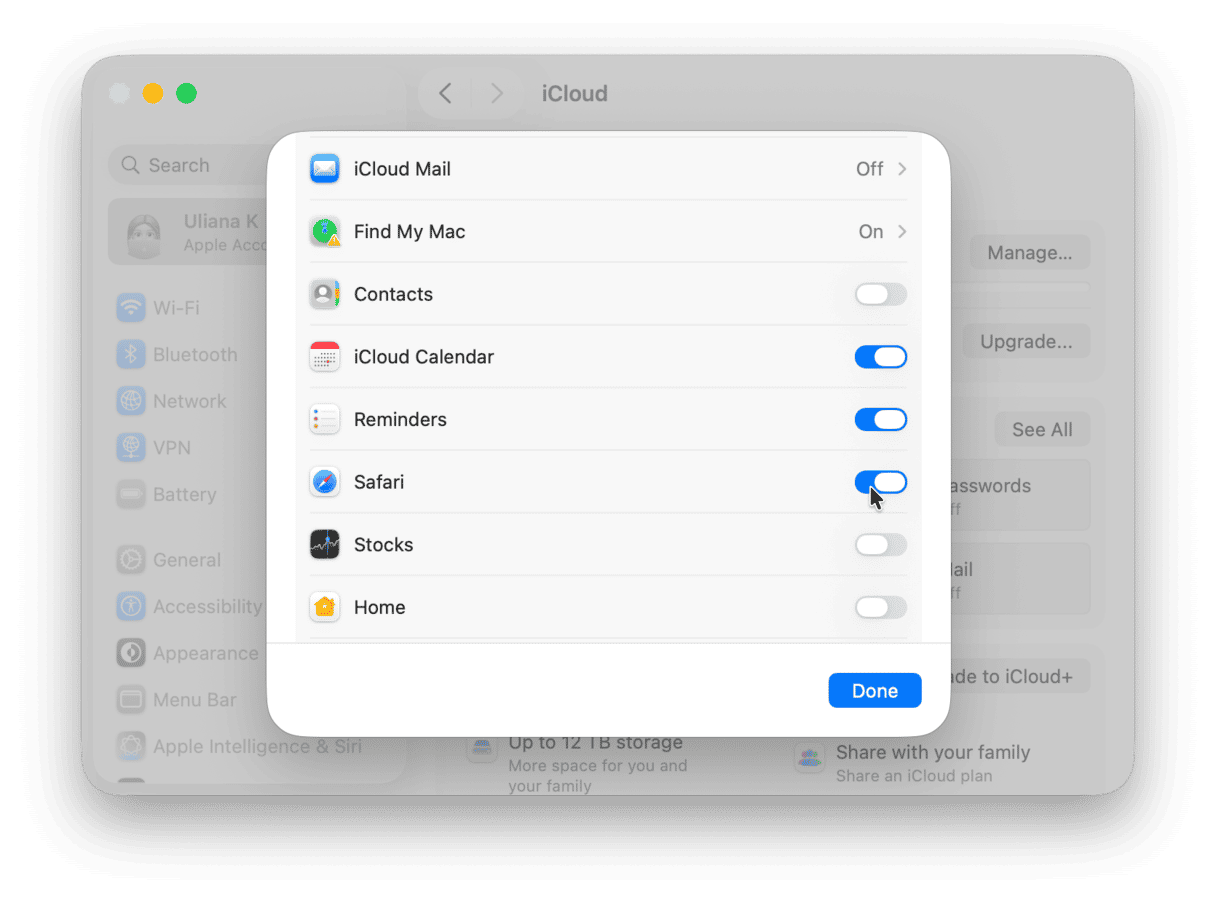
Once enabled, any changes you make — such as bookmarking a website or opening a new tab — will automatically appear on all your devices signed in with the same iCloud account.
For Chrome:
- Go to chrome://settings/
- Click Sync and Google services.
- Click Turn on sync, choose what you want to sync, and confirm.

Use AirDrop to share files between Apple devices
AirDrop lets you transfer photos, videos, files, and more between devices without an internet connection. This makes it a great option if you often use your Mac offline, allowing file transfers even without network access.
Keep in mind that AirDrop doesn't sync files. For instance, any changes you make to a document won't automatically sync on another Mac unless you resend the updated version.
Before you start using AirDrop:
- Turn on Wi-Fi and Bluetooth on both Macs
- Place your devices close to each other (less than 30 feet)
To send a file with AirDrop:
- Enable AirDrop on both devices: Click the Control Center status in the menu bar and make sure AirDrop is on.
- Open the item you’d like to share, click the Share icon in the toolbar, then choose AirDrop and select the receiving device.
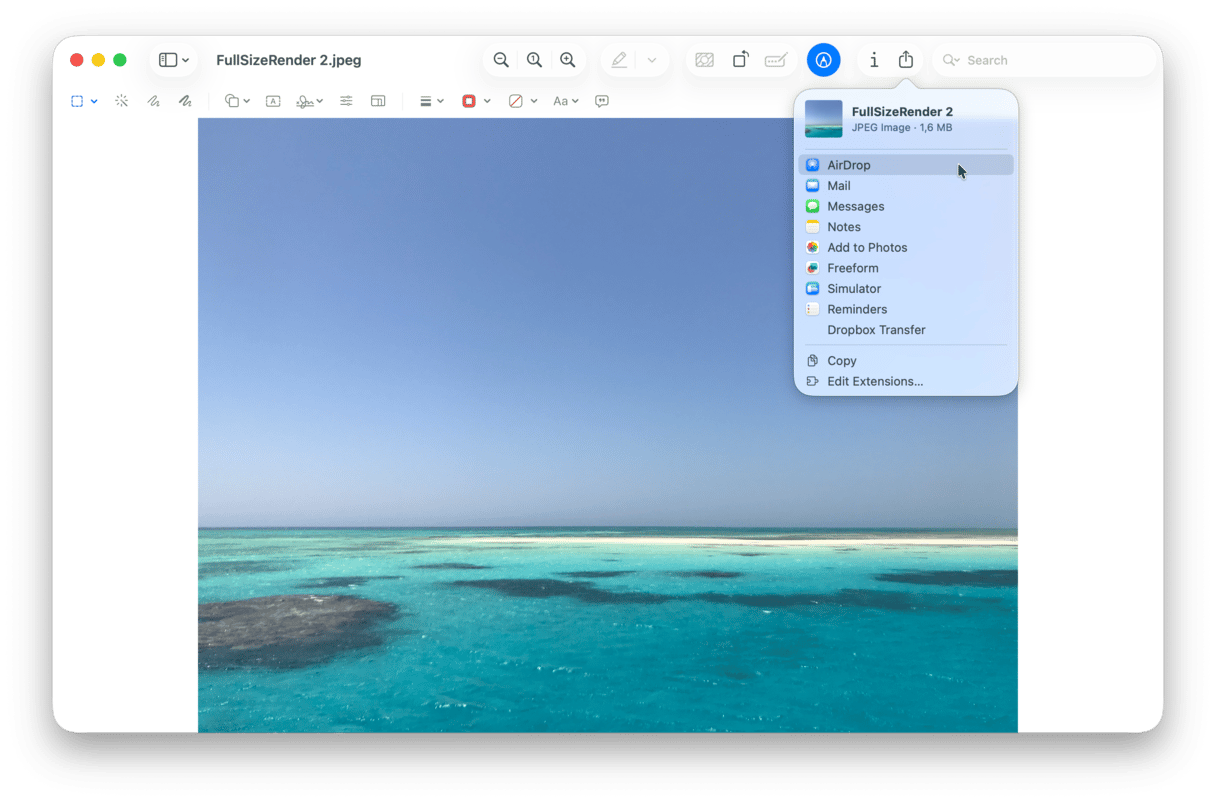
- On the receiving Mac, click Accept when the AirDrop notification appears.
AirDrop also allows you to share passwords and passkeys. Simply add the person you want to share with to your contacts, indicating their iCloud email address, and then send the desired password through the Passwords app.
What happens if my Macs won't sync?
If two Macs aren't syncing as they should, one might be running an older operating system, making the connection less compatible or secure.
How to troubleshoot the issue:
- Update macOS: Go to System Settings > General > Software Update to install any available updates.
- Check network connection: Ensure both Macs are connected to a stable network. Unreliable connections can disrupt the syncing process.
- Restart your devices: Go to the Apple menu and click Restart to reboot both Macs. This can help resolve any temporary bugs.
- Check security settings: Go to System Settings > Network and temporarily turn off your Firewall to see if it’s interfering with syncing.
- Update your apps: Developers often release patches to fix compatibility issues, so keeping your apps up-to-date is essential. You can update all your software at once using CleanMyMac — go to Applications > Scan > Update.
How do I choose the right file transfer method for my situation?
Assess your circumstances to make an informed decision:
- If you need to transfer everything from an old to a new Mac, Migration Assistant is the best option.
- If you need to share just a few files between two Macs (your and someone else's, for example), consider AirDrop.
- For a constant sync between two Macs, choose iCloud Drive.
- For transferring very large files, you may boot into target disk mode. If it seems too difficult, you may try using AirDrop, too, but sharing too large files (over 15 GB) usually fails, although there are no official size limits for using it.
- Regardless of the file size or the distance between two Macs, you can opt for a transfer with a good old external drive. Connect it to a source Mac, drag your files to the external drive's folder in the Finder, eject it, and then connect it to a target Mac and drag your files to the Desktop or another folder. Or you can use Command+C to copy a file and Command+V to paste it.
Once the updates are complete, your Mac may require one more restart. After rebooting, syncing with another device, either using iCloud, file sharing, Migration Assistant, or AirDrop, shouldn't be a problem anymore.
Frequently asked questions
Can I use email to transfer files between Macs?
Yes, as long as they are smaller than 20-25 MB. For larger files, choose an alternative sharing method. For files less than 100 MB, you can also use iMessage as long as you share files between two Macs or other Apple devices.
What are file sending services and how do I use them for large files?
File sending services (like Smash, Dropbox Transfer, or WeTransfer) let you bypass email size limits and share large files by uploading them to a website and then sending a link to stored files to a recipient. A recipient will then only follow the link and click Download to get your files.
Can I share files with other users through iCloud?
Yes, just log in to icloud.com, select your file, and click the share icon. From there, you can provide access to other users by creating a shareable link to a specific file.
Is it safe to open SMB to the internet for file transfers?
No, it is not. Exposing it to the public internet introduces significant security risks like anauthorized access, potential data breaches, and even infecting your Mac with malware (e.g., WannaCry ransomware).






