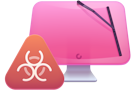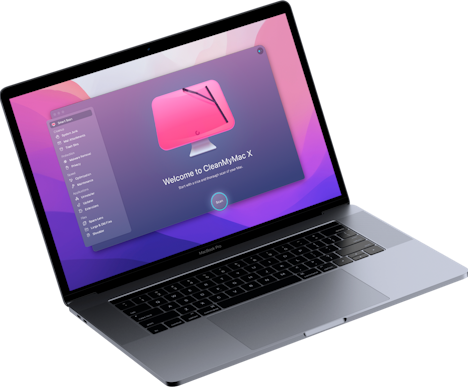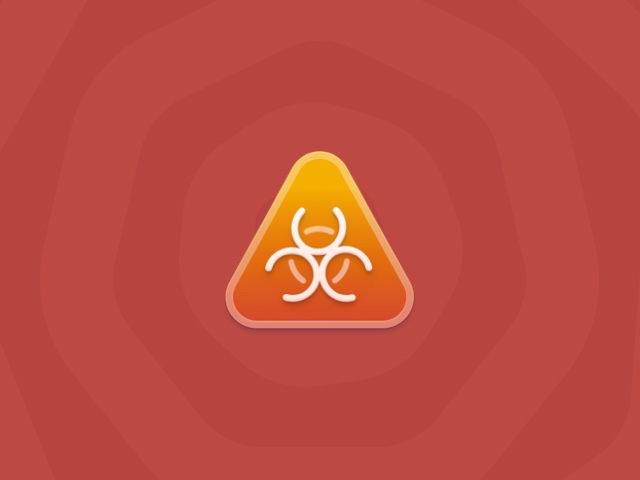How to delete Pronto App from Mac
| Malware name | Pronto App |
| Category | Potentially Unwanted Program (PUP), Adware |
| Claims to be | Search engine |
| Malicious activity | Unwanted redirects, modified browser settings, increased number of ads and pop-ups, sponsored search results, and system crashes |
| Distribution | Bundled with free third-party software |
| Removal | Manual removal or automatic removal with CleanMyMac X |
How dangerous is the Pronto App?
Pronto App is an adware-type infection categorized as a potentially unwanted program (PUP). Although it’s disguised as a useful tool, the app hijacks your browsers and spams you with non-stop ads. In this way, the Pronto App tricks you into clicking on fake pop-ups to drive traffic and earn a profit. It also leads to the following problems:
- Changed homepage and default search engine
- Unwanted redirected to shady websites
- Reduced system performance
The program shows sponsored search results by using fake search engines. Clicking on them may lead to downloading suspicious software, such as rogue browser extensions and system optimizer tools.
Being a PUP, Pronto App generally spreads itself using bundling. To avoid getting unwanted apps installed on your Mac, download software only from the official websites. Also, opt for custom installation only and never skip steps during the process.
How to get rid of the Pronto App once and for all
So, how to remove the Pronto App from Mac? It’s a lot easier than it seems, especially if you have a dedicated antimalware tool at hand.
Safe automatic removal
In cases of malware attack, the MacPaw antimalware lab recommends using CleanMyMac X. The tool is notarized by Apple and available for a free download. It eliminates the infection and reverses the changes made to your computer.
Here’s how to destroy any Mac-specific threat:
- Download CleanMyMac X for free.
- Follow the on-screen instructions to install the app.
- Open it and go to Malware Removal.
- Click Scan and wait for a few minutes.
- If anything harmful is found, click Remove. That’s all!
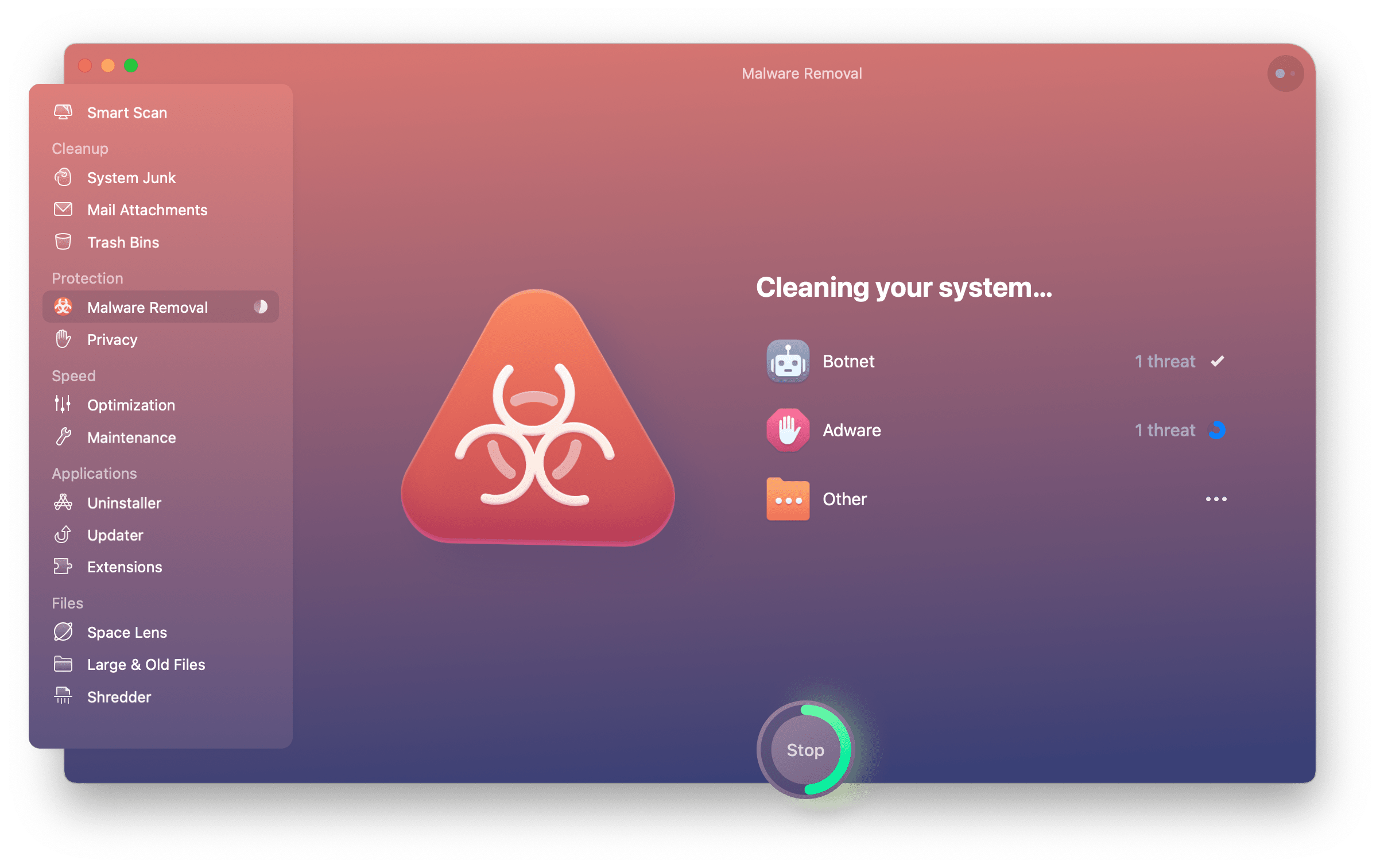
If you prefer basic manual removal, check out the step-by-step guide below.
How to remove Pronto App manually*
Step 1. Delete the main app and login items
- Open Activity Monitor and quit any processes associated with the app.
- Go to the Applications folder and drag the Pronto App to the Trash.
- Then, head over to the Apple menu and choose System Settings.
- From here, select General > Login Items.
- Check for any process that looks out of place and click the ‘–’ icon.
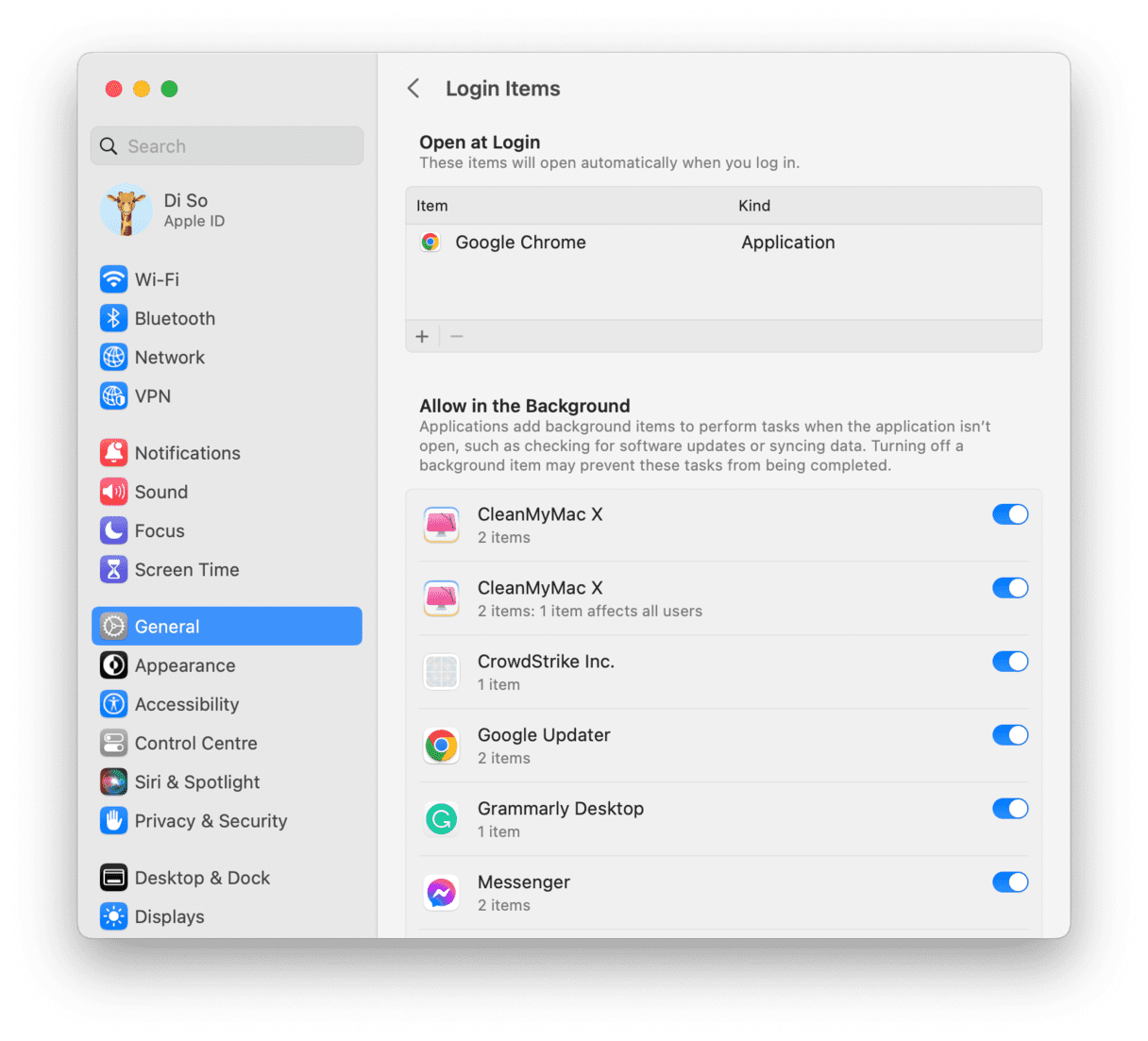
Step 2. Trash malware-related files
- In the Finder, choose Go > Go to Folder.
- Go to the locations below, one at a time, pressing Return afterward:
/Library/LaunchDaemons/Library/LaunchAgents~/Library/LaunchAgents~/Library/Application Support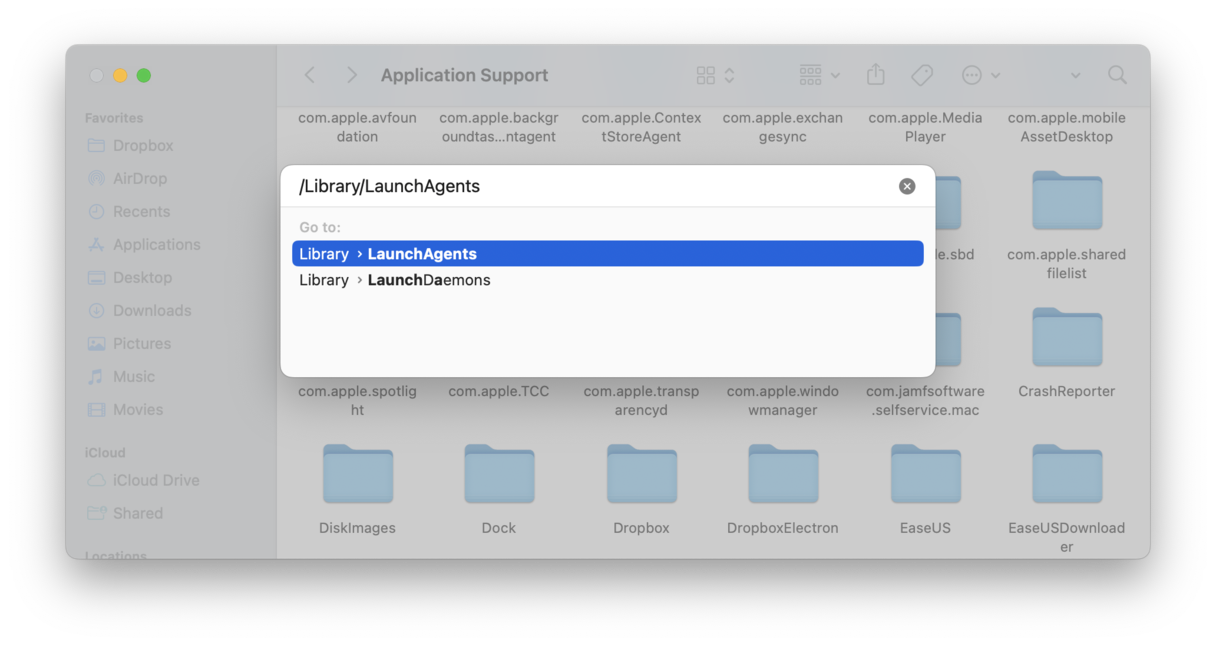
- Delete all files with “pronto” or “prontoapp” in their names.
- Finally, empty the Trash and restart your Mac.
Step 3. Reset browser settings
Safari
- Go to the Safari menu > Settings.
- Choose the Extension tab. Select the suspicious extension and hit Uninstall.
- Go back to the General tab and set the preferred Homepage.
- Navigate to the Search tab and pick the Search engine you want to use.
- Restart Safari.
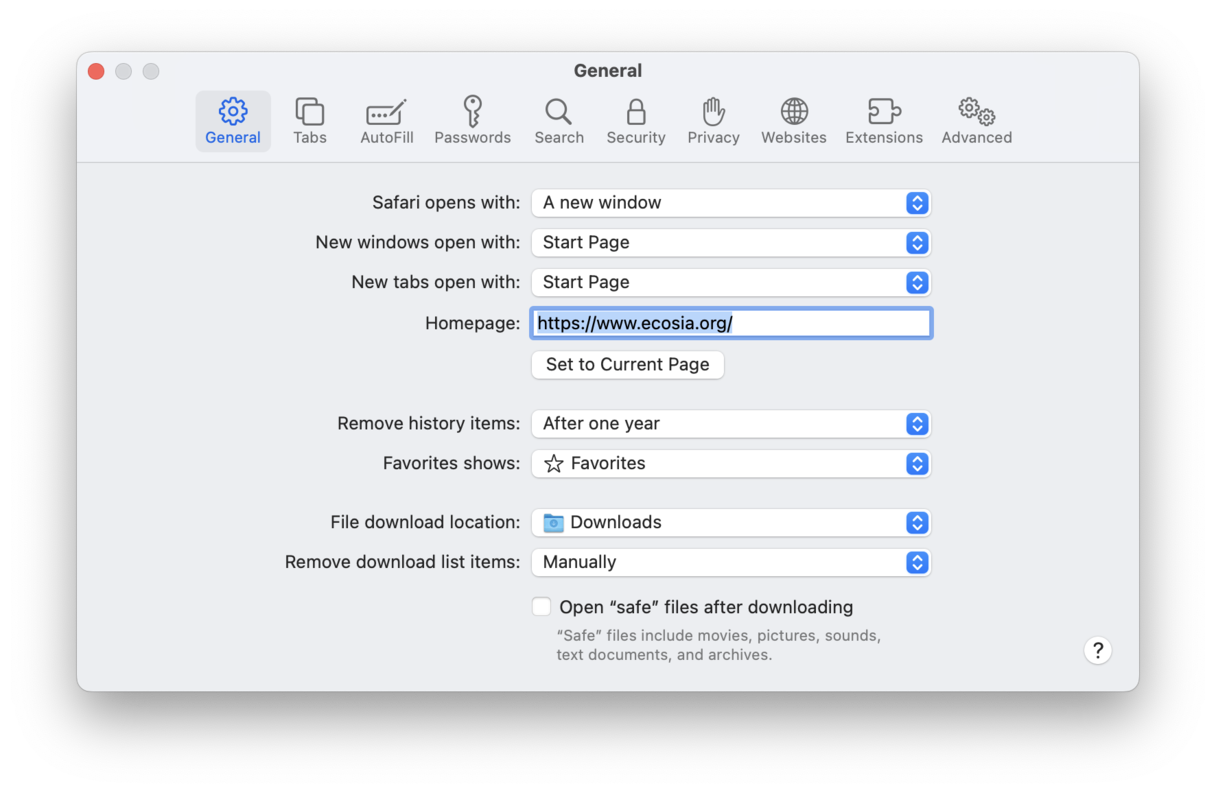
Chrome
- To open the Extensions page, paste chrome://extensions to the address bar and press Return.
- Find any extensions that shouldn’t be there and hit Remove next to them.
- Head over to chrome://settings.
- Go to Reset Settings on the left panel.
- Click “Restore settings to their original default.”
- Click Reset Settings to confirm.
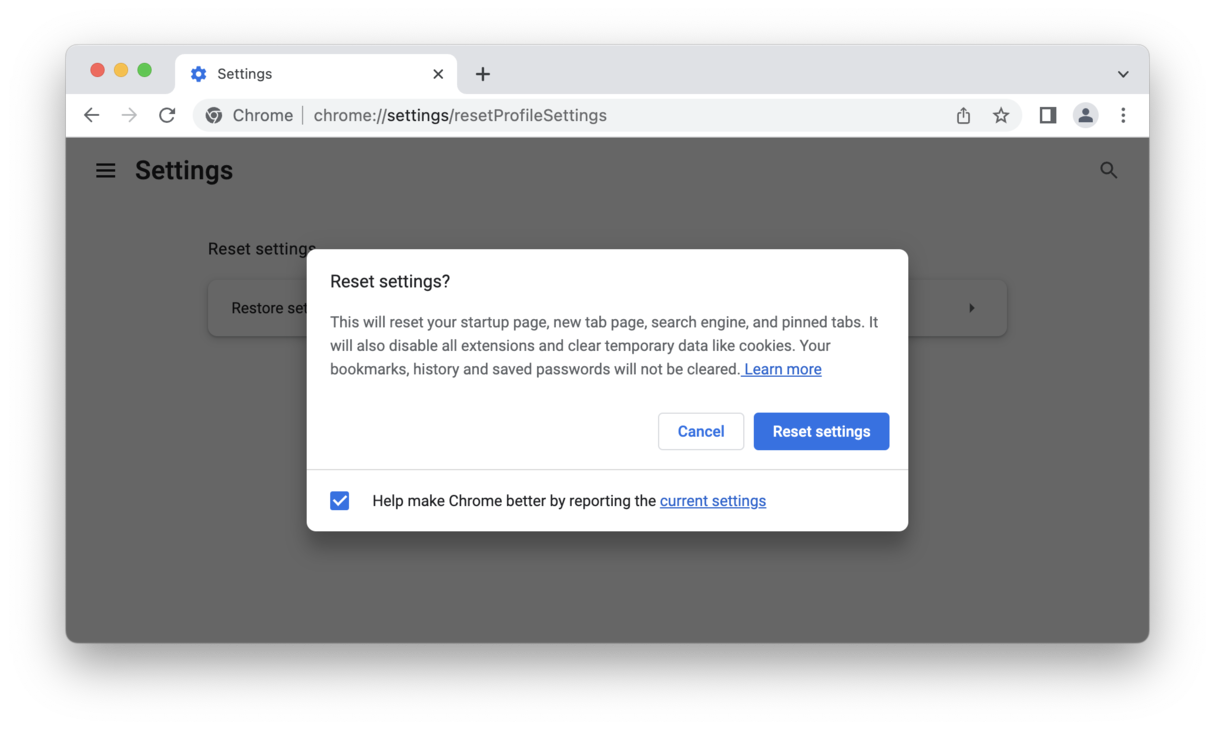
Firefox
- Navigate to about:addons to manage your extensions.
- Click the three-dot icon next to any extension you don’t recognize.
- To restore the default browser settings, head over to about:support.
- Click Refresh Firefox.
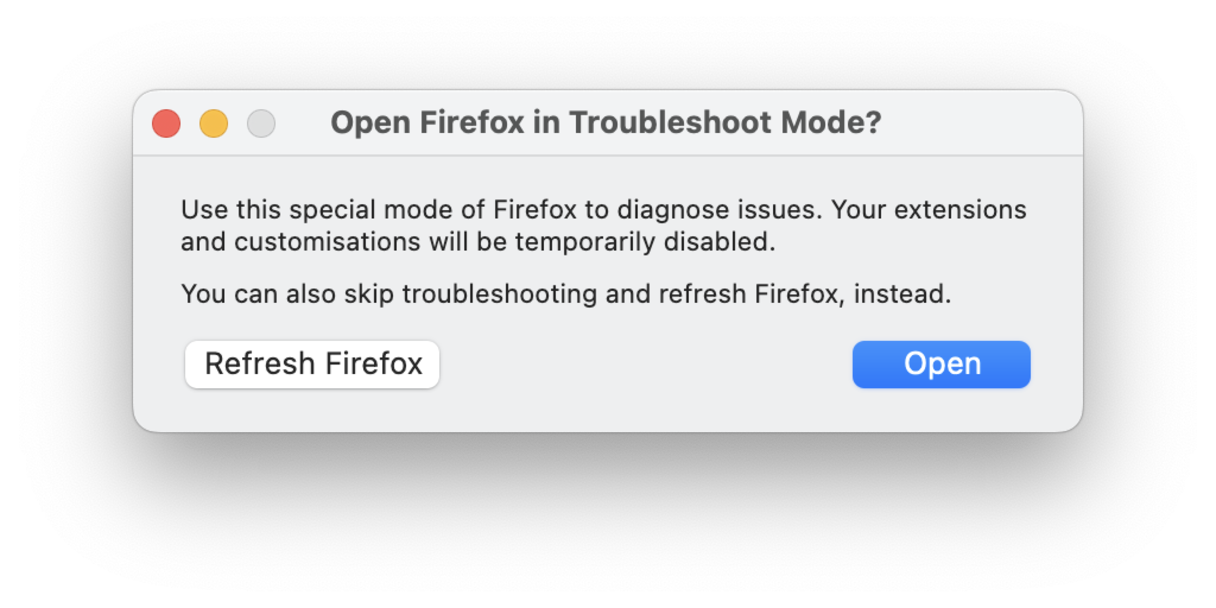
*Please note that the article is provided “as is” for informational purposes only. We do not make any warranties regarding the manual removal of the virus. You have to understand that as a user, you are fully responsible for changing your Mac’s configuration.
Has Pronto App stolen my data?
The program might compromise your privacy, as it can spy on your browsing activity. Pronto App collects sensitive information without your knowledge and uses it for shady marketing campaigns. For instance, it tracks the following details:
- Your IP address and location
- Browsing history
- Search queries and cookies
- Links and ads clicked
- Login and payment details you enter while browsing
To protect your data, get rid of the malicious program right away. Cybersecurity experts also recommend changing your passwords once you restore your Mac after an attack.
How to make sure no trace of malware is left on my Mac
Ensure no suspicious ads, unexpected redirects, and sponsored search results bother you anymore. Your browsers should run smoothly without glitches and freezes. Also, check Applications for unrecognized software.
Enable Malware and threat protection from CleanMyMac X to find and neutralize any hazards in the background.
Please note that the article is provided “as is” for informational purposes only. We do not make any warranties regarding the manual removal of the virus. You have to understand that as a user, you are fully responsible for changing your Mac’s configuration.