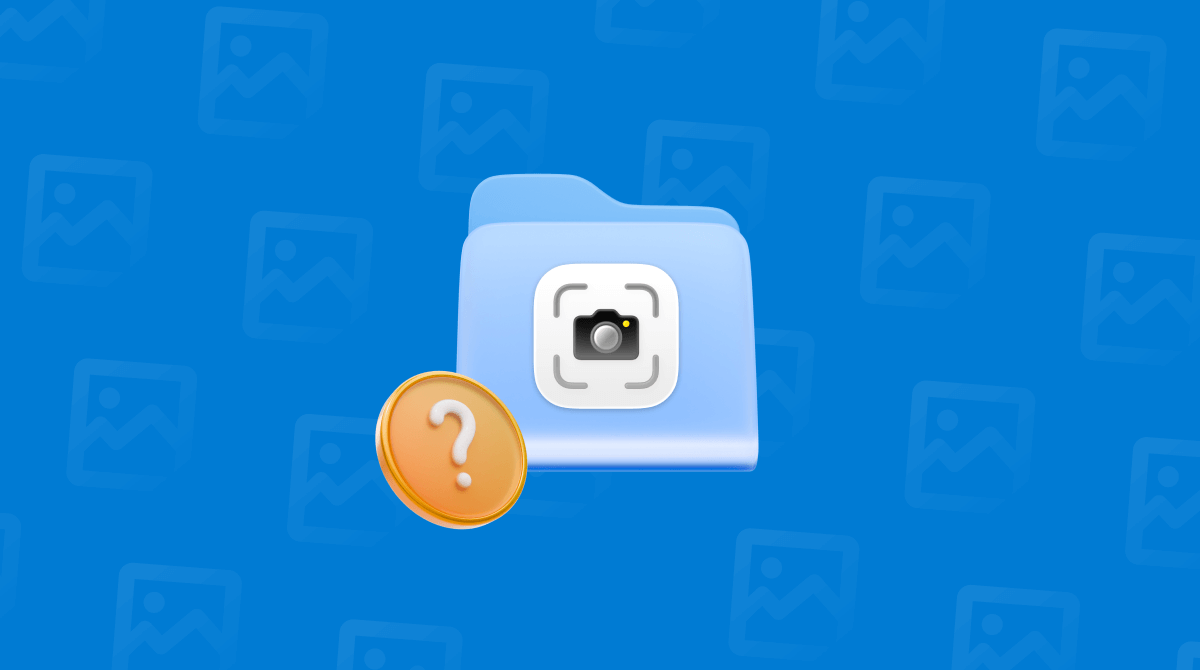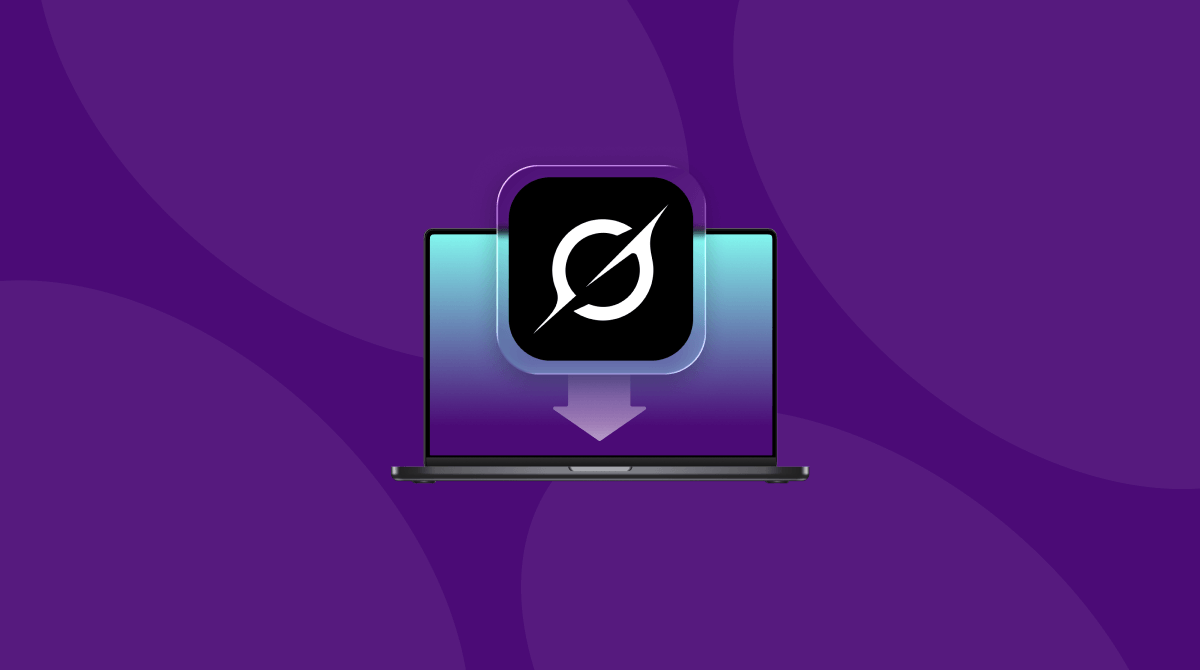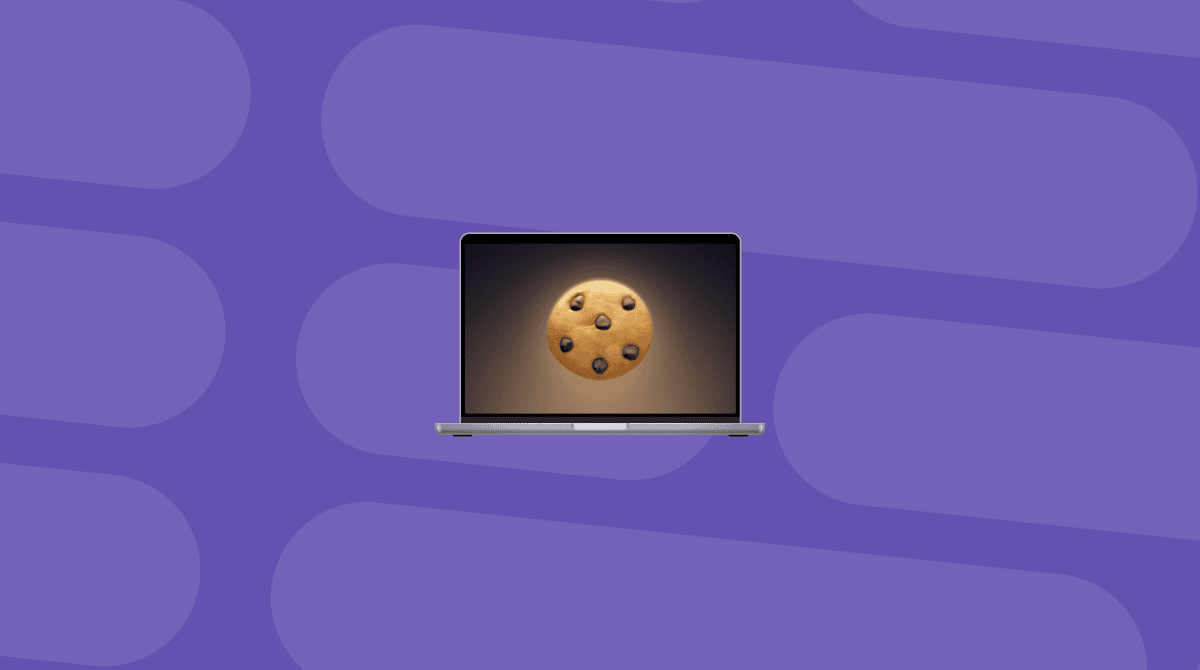How To
Optimization
How to tweak your device for the best performance
Topics:
Explaining everything. From how to change the wallpapers to how to organize your life.
Trending tutorials
Gems from our 1500+ article library brought to your inbox.
You can unsubscribe anytime. For more details, see our Privacy Policy.
Thanks for signing up!
You’re almost done. Now, please check your email.
You can also subscribe with a different email address.