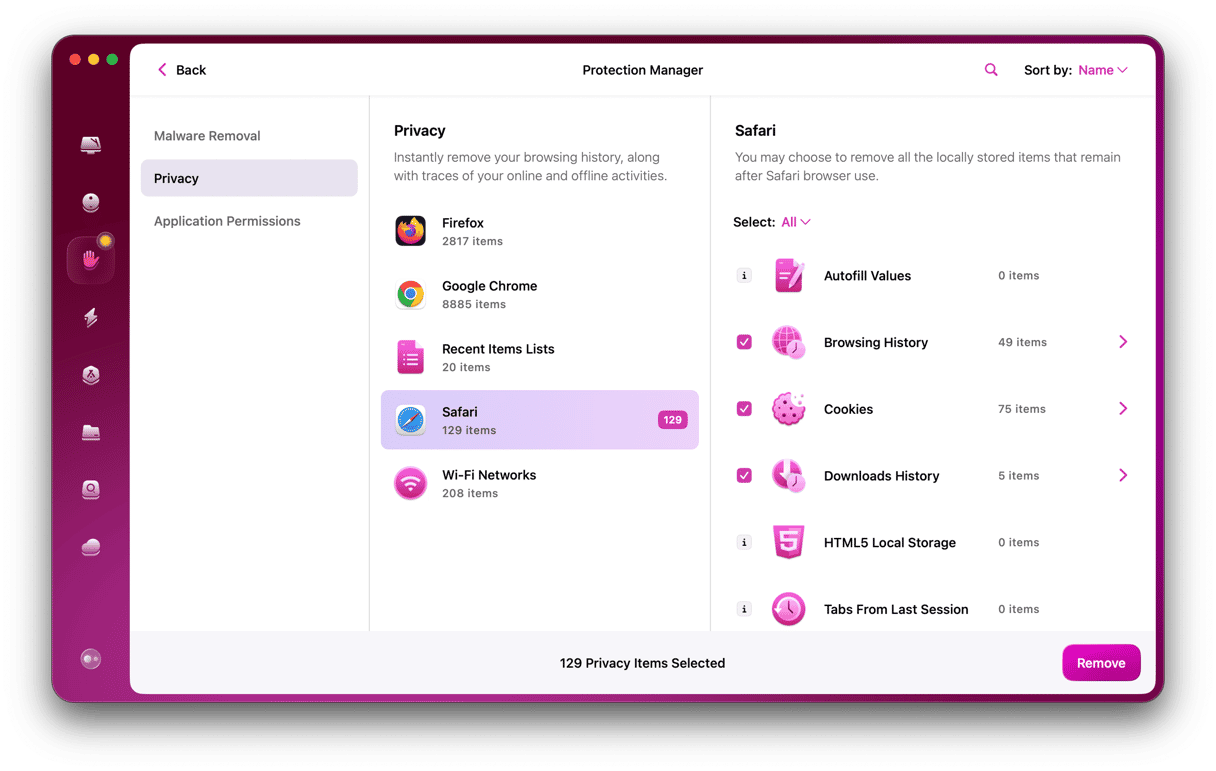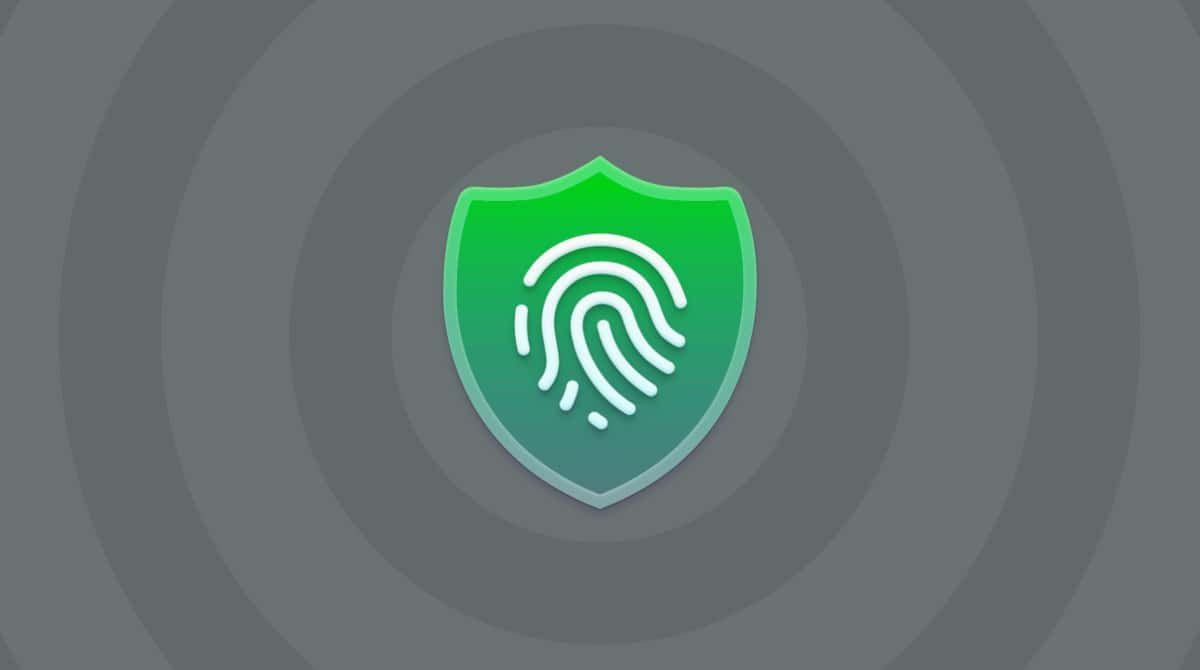Most of us are plagued by web adverts on a daily basis. And while the situation on the Mac may not be as bad as on iOS, where adverts often completely prevent pages from loading, it’s still, at best, an inconvenience. The solution is to use an ad blocker for Safari or whichever browser you use. But which one should you use, and how do they compare? In this article, we’ll give you a rundown of the best ad blockers for the Mac and explain a bit more about how they work.
What is an ad blocker?
When a page loads, it loads a series of scripts on most websites you visit. Some of these scripts are used to display adverts. These adverts can vary from static images and text to automatically playing videos. They often collect cookies to show you adverts that are supposedly relevant to you. Ad blockers recognize these scripts and prevent them from loading, meaning you won’t see the adverts. Ad blockers come, generally, in three forms:
- Standalone apps
- Browser extensions
- VPN services
The first two on that list are self-explanatory. The third refers to VPN services that block adverts and provide regular VPN services when you subscribe to them.
Ad blockers are a little controversial. Website publishers and ad networks argue that the content you view online has to be paid for somehow, that adverts are necessary, and that adblockers prevent them from raising the revenue necessary to fund content. People who use ad blockers often accept that reality but are fed up with the intrusiveness of online advertising.
Are ad blockers safe?
As with anything you install on your Mac, you should be careful when installing an ad blocker. Plenty of malware distributors have hidden their malware inside tools that pretend to be regular and helpful, like ad blockers. However, all the ad blockers on the Mac App Store can be considered safe. And all the ad blockers we list here are safe.
The best ad blockers for Safari
Name | Free version? | Blocks trackers? | Extension or standalone | Acceptable ads |
AdLock | Yes | Yes | Both | No |
Wipr | No | Yes | Standalone | No |
AdBlock One: Tube Ad Blocker | Yes | Yes | Both | No |
There are many ad blockers available for Mac, both as standalone applications and browser extensions. Those listed below, in no specific order, are the best of the bunch.
1. AdLock
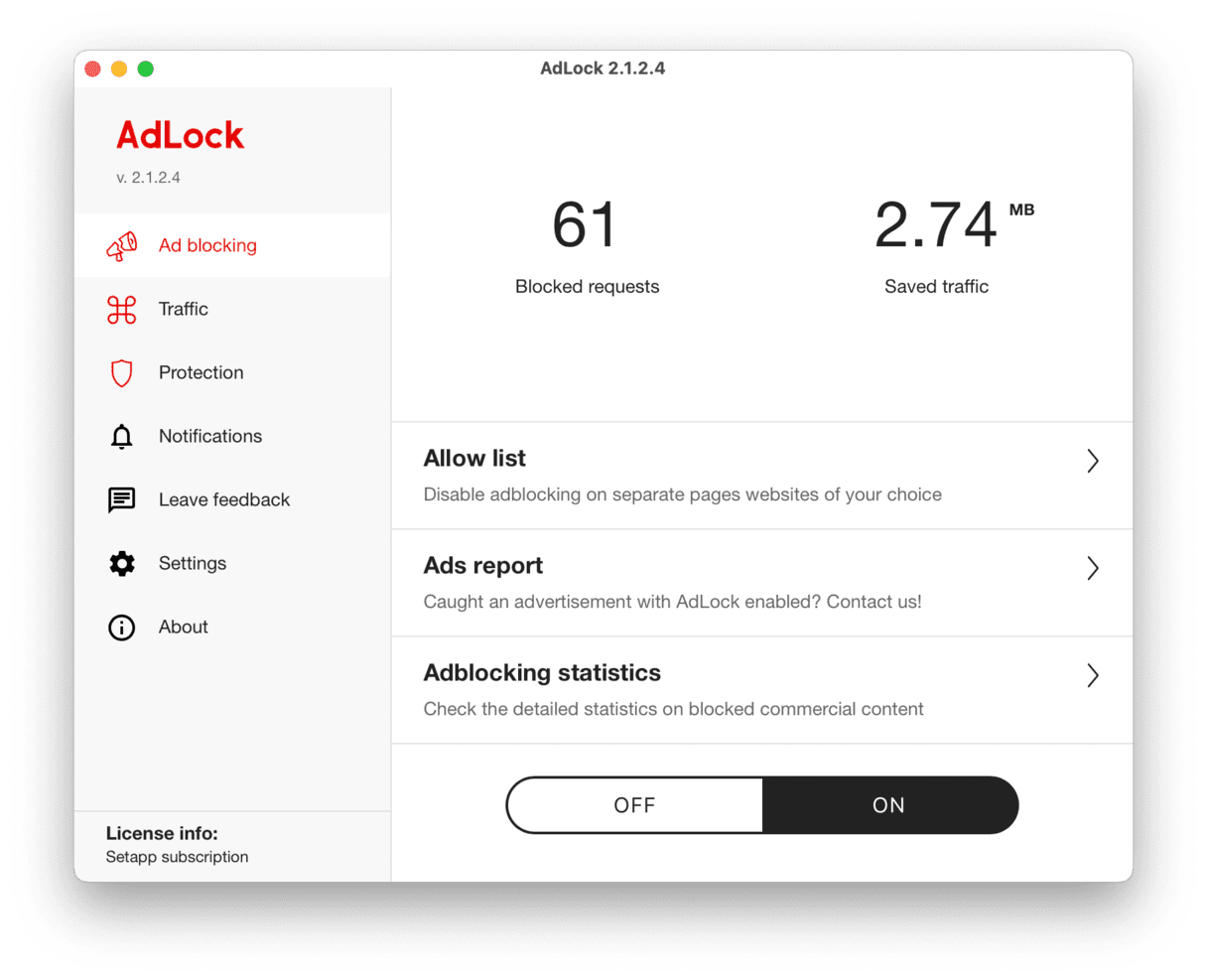
AdLock costs a few dollars a year but does a good job of blocking adverts and preventing tracking. It also has an accompanying iPhone app. You can use it on up to five devices at a time and whitelist sites so that adverts appear on those sites. For example, if there’s a site you visit often and want to support financially, you could whitelist it. Unlike some ad-blocking services, AdLock doesn’t recognize ‘acceptable ads’ and attempts to block everything. Depending on your viewpoint, that may be a good or a bad thing.
2. Wipr
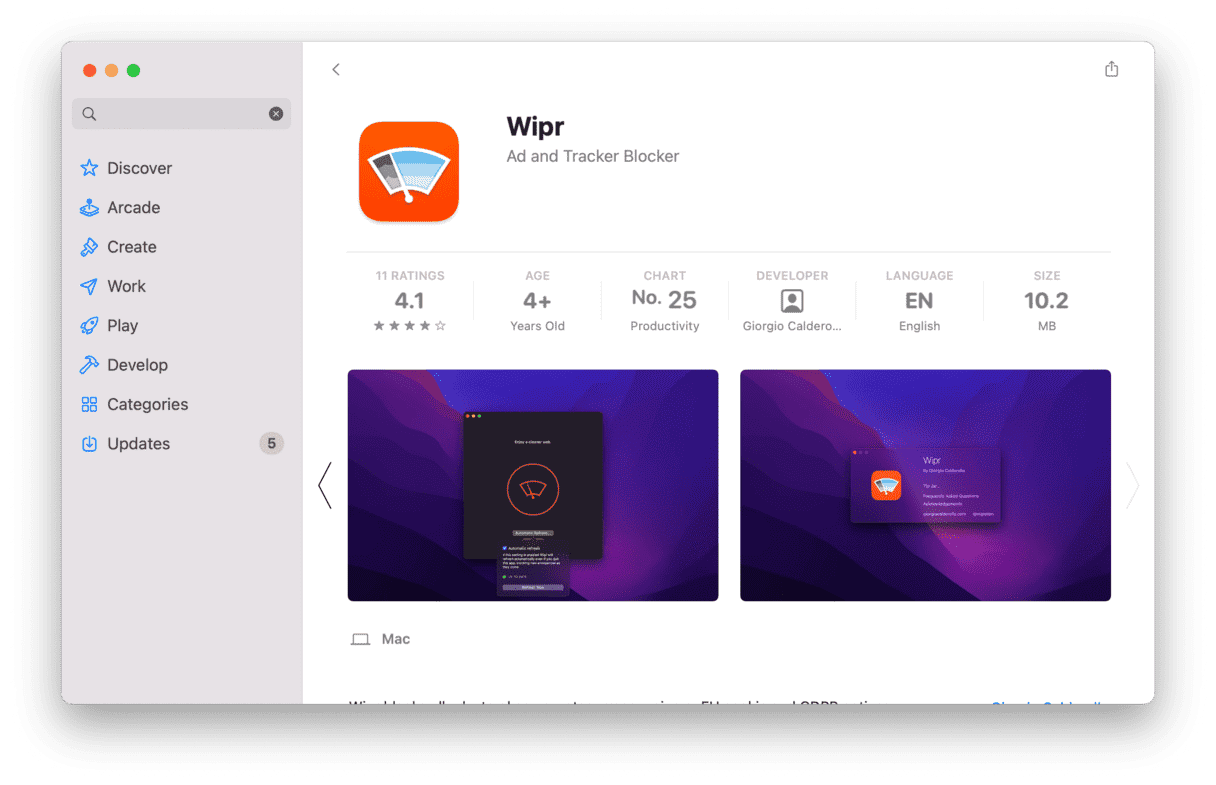
Wipr doesn’t just block adverts; it also stops cryptocurrency miners and trackers from loading. And if you’re in the EU or UK and fed up with all those cookie and GDPR notices, it will block those too. Its database is updated twice a week, so it’s on top of the latest scripts and can block them. And it doesn’t have ‘acceptable ads.’ Its developer also makes a point of saying that advertisers can’t pay for their ads to be whitelisted in Wipr. It’s very easy to set up, too. You just turn it on or off, and it gets to work.
One of the best things about Wipr is its enhanced support for lots of different languages, where it maintains specific blocklists for each language. At a $1.99 one-time purchase, it’s good value, too.
3.AdBlock One: Tube Ad Blocker
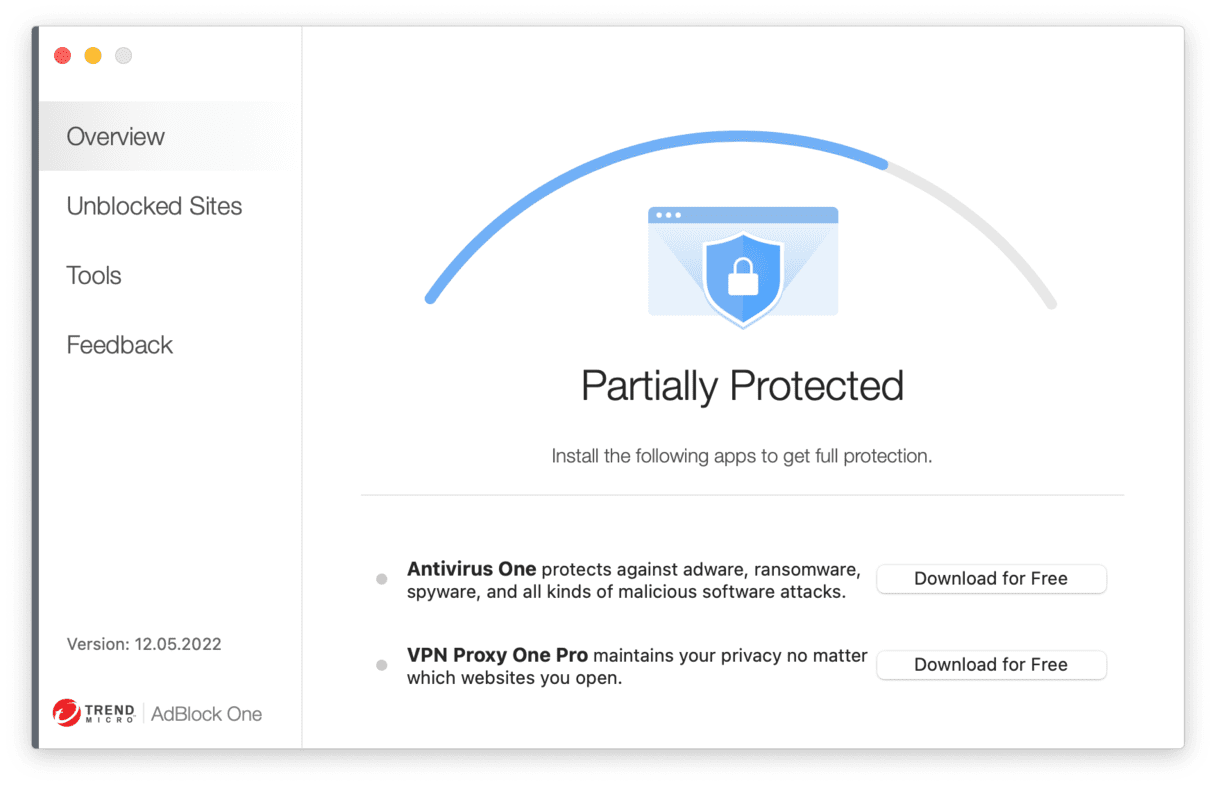
AdBlock One is free ad-blocking software developed by Trend Micro. Once you install AdBlock One from the Mac App Store and enable the Safari extension, the ad blocker will start filtering all online ads. It also blocks access to Google ads displayed on the top of your search page so that you don't accidentally open the ad when you're looking for something else.
However, it does nudge you to download other Trend Micro products to get complete protection, which may be a bit annoying. But if it's okay with you, AdBlock One is an app you should definitely try.
4. NordVPN CyberSec
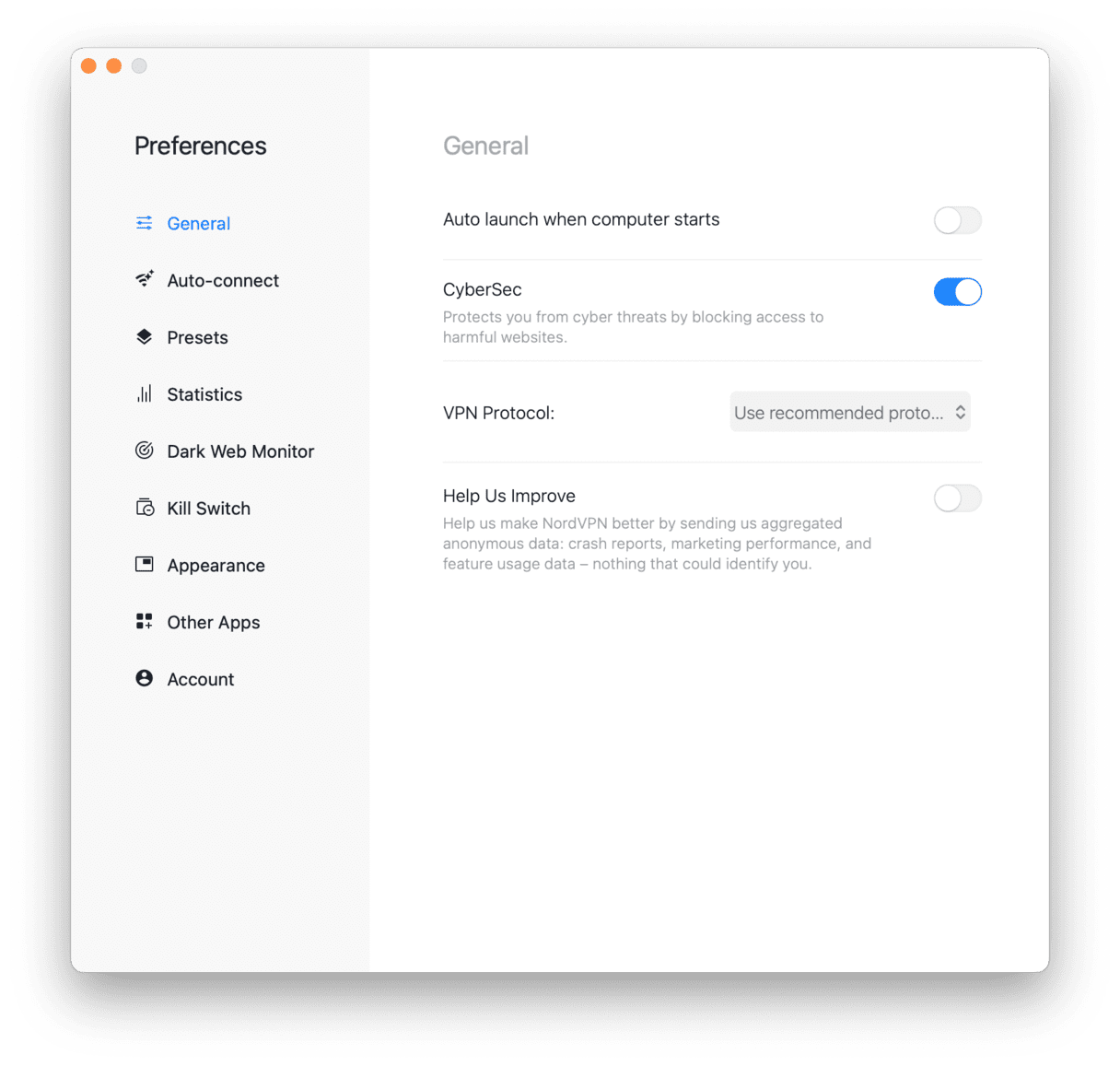
CyberSec is part of the NordVPN app. It’s a fairly basic ad blocker and doesn’t offer as many features as some of the other ad blockers we’ve listed here. However, it does a fairly good job of blocking ads. CyberSec, as its name suggests, also prevents you from being tracked, warns you about unsafe websites, protects you from malware and phishing attacks, and makes sure your Mac isn’t used as part of a botnet.
5. Adblock Plus
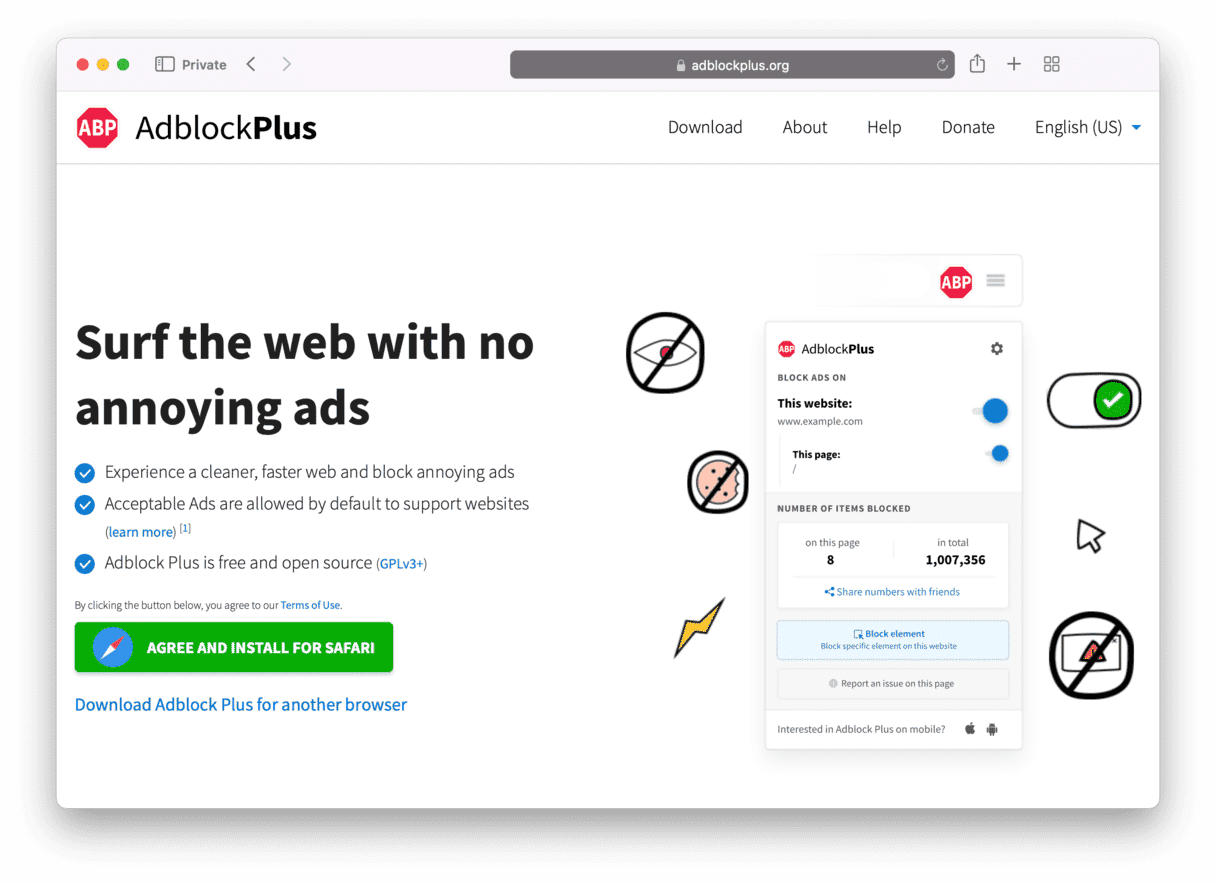
Adblock Plus is one of the most popular ad-blocking extensions and is available for Safari and several other browsers. It’s made by the creators of Adblock for Mac. Both Adblock and Adblock Plus participate in the acceptable ads program, so by default, you will see some adverts, though you can switch that off. You can also whitelist sites, choose additional blocklists, and set filters. Adblock Plus also blocks malware and can block social media buttons.
Adverts on the web vary from simple images that don’t intrude at all on your web browsing to auto-pay video adverts that slow down page loading and get in the way of the content you want to view. Ad-blocking software is an excellent way to deal with that problem. You can also block other content, keep your Mac free from malware, and even display ‘acceptable’ adverts depending on which adblocker you choose. Whichever adblocker you choose, CleanMyMac can help maintain your privacy and keep your Mac safe and secure.