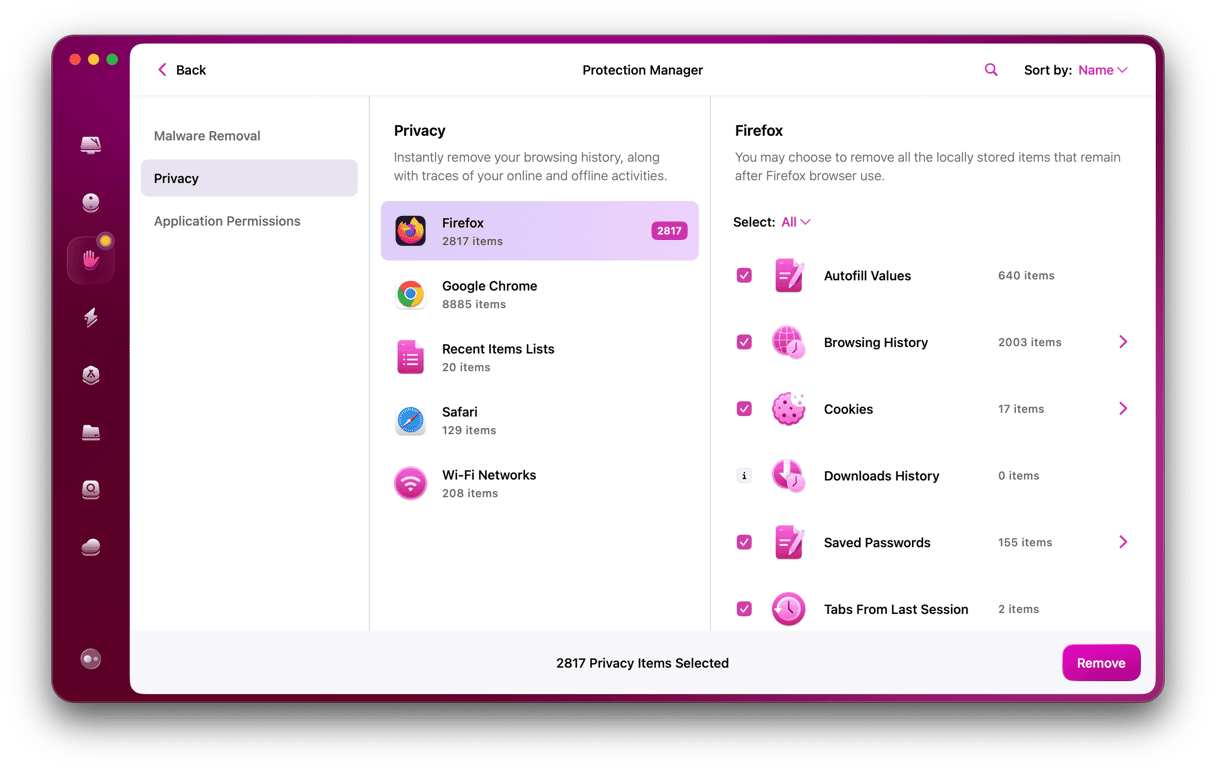When it comes to browsing the web, there is no shortage of options for Mac users. While most of us probably use Safari because it’s installed with macOS and is an excellent browser, there is plenty of choice for anyone looking for an alternative. In this article, we’ll run through the best web browsers for Mac, explaining their strengths and weaknesses.
What’s in a web browser?
It’s worth noting that while there are lots of different options when it comes to web browsers for Mac, most of them run on one of three underlying technologies. Safari uses Apple’s WebKit engine, Firefox uses the Gecko browser engine, and browsers based on Chromium, such as Chrome, Edge, and Opera, use the Blink engine. Browsers that use the same engine share many of the same features and have similar performance for things like page rendering. Nevertheless, even the browsers based on Chromium are quite different from each other in terms of how they look and feel and what features they come with.
What are the best browsers for Mac?
Below are 7 best internet browsers for Mac. We’ll include a general description of each as well as their main pros and cons.
Safari
Where else to start but with Safari? Safari has a couple of notable features that give it an advantage from the off. It’s installed with and updated alongside macOS, so you don’t need to download or update it separately. And it’s also deeply integrated with the OS, making it easy to autofill forms, use passwords saved in iCloud keychain, and pick up tabs on your Mac that you’ve recently viewed on an iPhone or iPad.
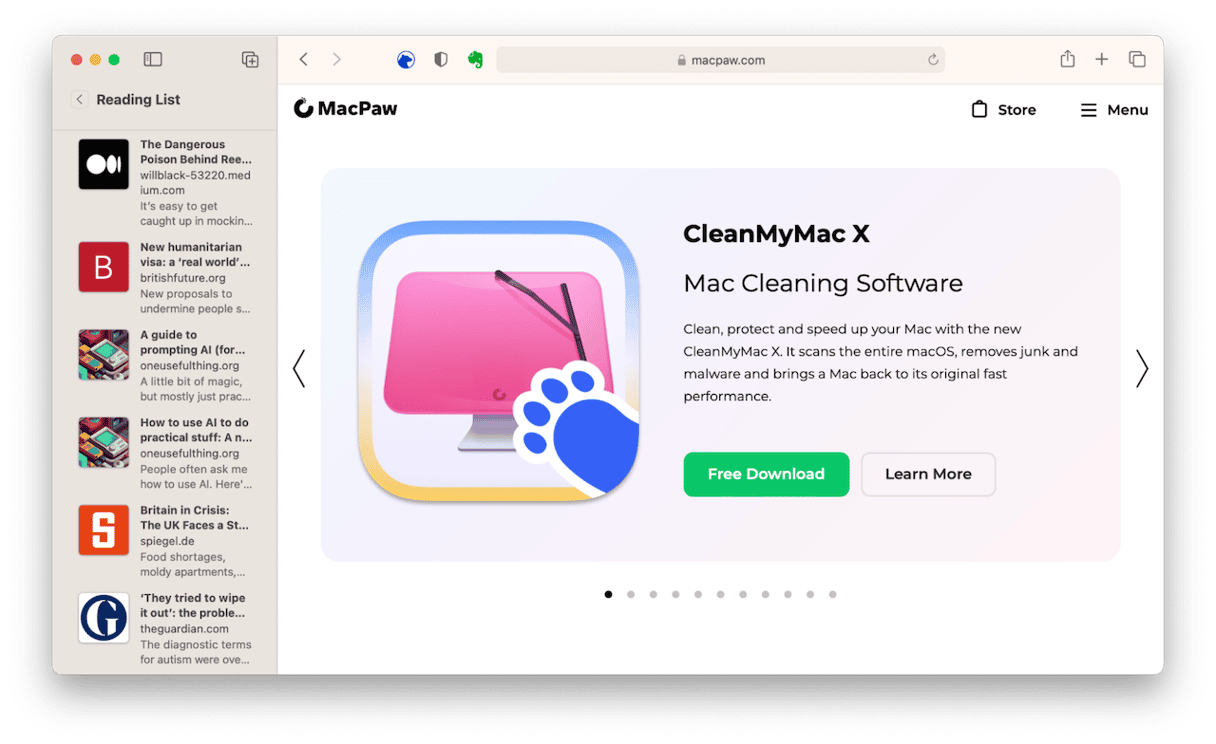
The Sonoma version of Safari adds new features, including the ability to create separate profiles — an area where Google’s Chrome previously had an edge — and the option to turn websites into apps that live in the Dock and which you can access without needing to open Safari first. Before that, Ventura added support for QuickNotes, allowing you to easily add text, images, and links from Safari to a note in Notes. You can also pin tabs and create groups of tabs and share them with others.
Safari also has robust privacy features, such as preventing third parties from tracking you as you browse the web and blocking websites from identifying the hardware and software you’re using. And, of course, it blocks sites that may harm your Mac.
One of our favorite features is ‘Shared with You’ on the homepage, which displays links that you have been sent in Messages.
| Pros | Cons |
| A fast and privacy-focused browser | Not all websites are supported, especially Windows-based |
| Allows to make purchases with Apple Pay on websites using TouchID to verify transactions | Fewer extensions developed for Safari compared with Chromium-based browsers |
| Supports passkeys, an Apple feature introduced with Ventura | Cannot be used on non-Apple devices |
Chrome
If one of Safari’s big advantages is its integration with macOS, Chrome has a benefit in that it works brilliantly with Google services like Docs and Gmail. When you’re signed into your Google account, you can access your web history and bookmarks from any other Chrome browser where you’re signed in, whether on Mac, PC, iPhone, or iPad.
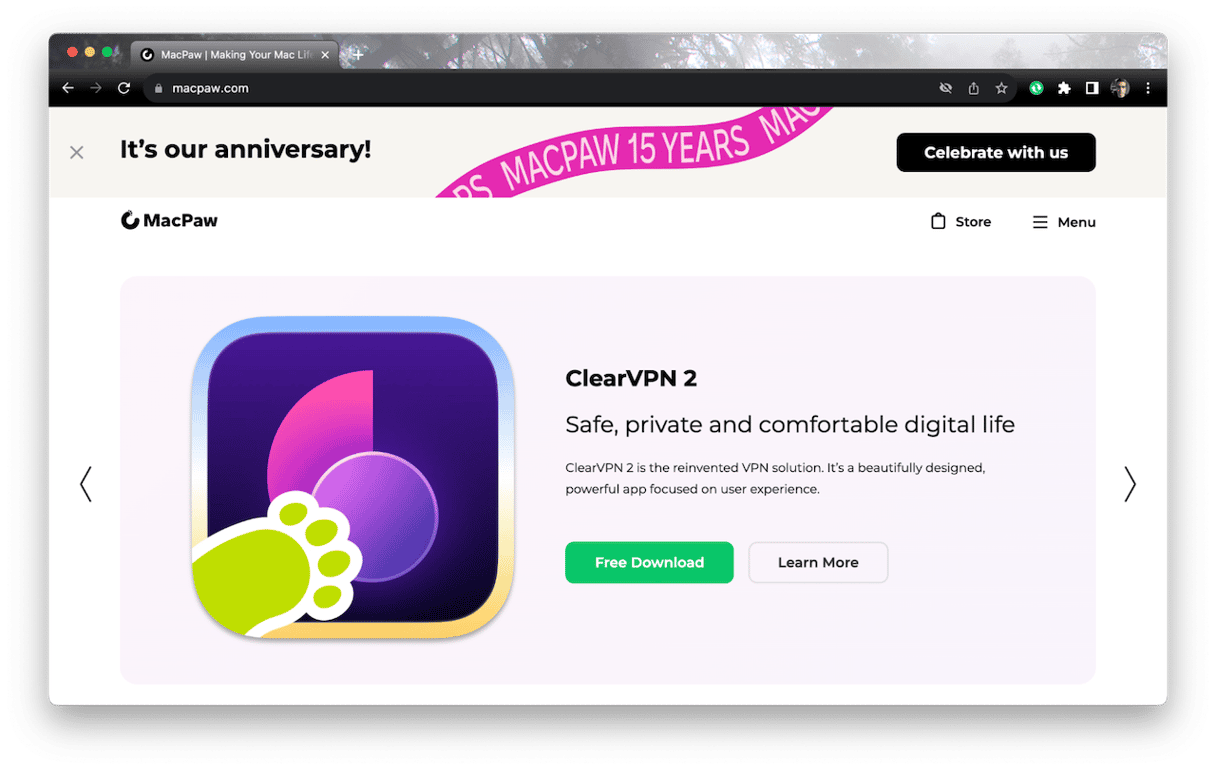
One feature we like is the ability to compare search results side by side. It’s a bit like having two tabs open at once, but instead of having one visible and one hidden, both are visible — one taking up most of the screen and the other in a sidebar. So, when you search for something and click a result, you can see the rest of the search results in the sidebar. Chrome also supports tab groups.
| Pros | Cons |
| Has a vast library of extensions — password managers, web clippers, ad blockers, and useful tools like Grammarly | Isn’t as privacy-focused as Apple and may pass some of your data to advertisers |
| Has a secure password manager and the ability to autofill payment information | Had a reputation in the past for being a resource hog and is still known to slow down Macs |
| Can be used on all kinds of devices and offers synchronization as long as you are signed into the same Google account | Uses more RAM and CPU than other browsers on the list |
Firefox
There was a time when Mozilla’s Firefox was the chief competitor to Safari. But over the years, it started to fall behind both Safari and Chrome. However, it’s improved markedly in recent versions and now has much to offer. It’s fast, with no real noticeable difference in page-loading times compared with Chrome and Safari.
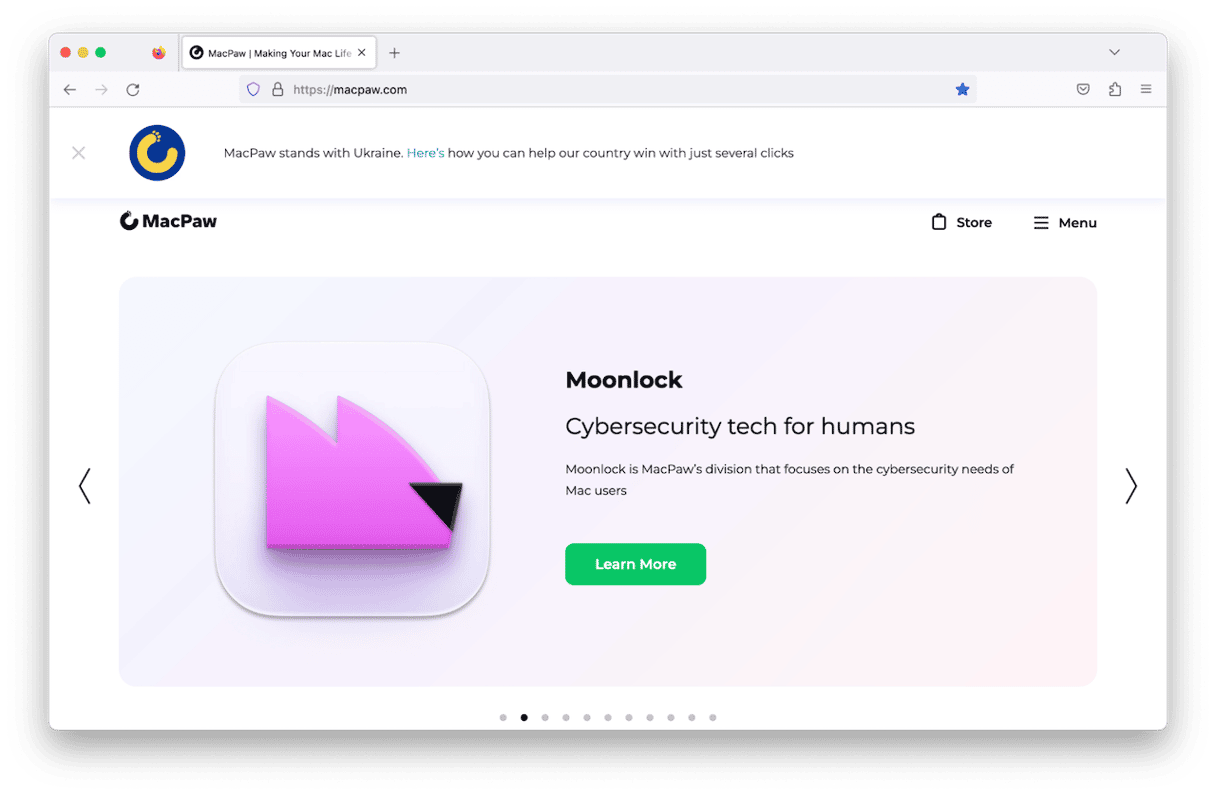
There are three levels of privacy protection to choose from. The Standard level blocks trackers, including those from social media sites and cryptominers, and stops sites from identifying your hardware and software. The next level up is so robust that Firefox warns it may break some sites, and the third level allows you to customize what should be blocked.
The Mozilla Foundation now owns the Pocket app, which allows you to save web pages for viewing in the Pocket app, and so that is deeply integrated into Firefox. There aren’t as many extensions as there are for Chrome, but it has the basics covered. Mozilla also offers a VPN, a tool similar to iCloud Private Relay, and a monitoring system for password breaches.
| Pros | Cons |
| Like Chrome, there are a lot of different extensions for Firefox | Has fewer features than Chrome and Safari |
| Supports user accounts, allowing you to log in and access your history and bookmarks from Firefox on your other devices | Known issues with add-ons and websites compatibility |
| Comes with several levels of privacy protection | Syncing options are limited, so cross-device usage is not always as convenient as for other browsers |
Microsoft Edge
Mac users have a love-hate relationship with Microsoft browsers. There was a while in the late 90s and early 2000s when Internet Explorer was the browser of choice for Mac users. That ended when Apple launched Safari, and Microsoft mostly ignored the Mac. But Edge is now a really useful browser and well worth considering. One neat feature is the Edge Insider program that allows you to access brand-new Edge builds before they’re released to the public.
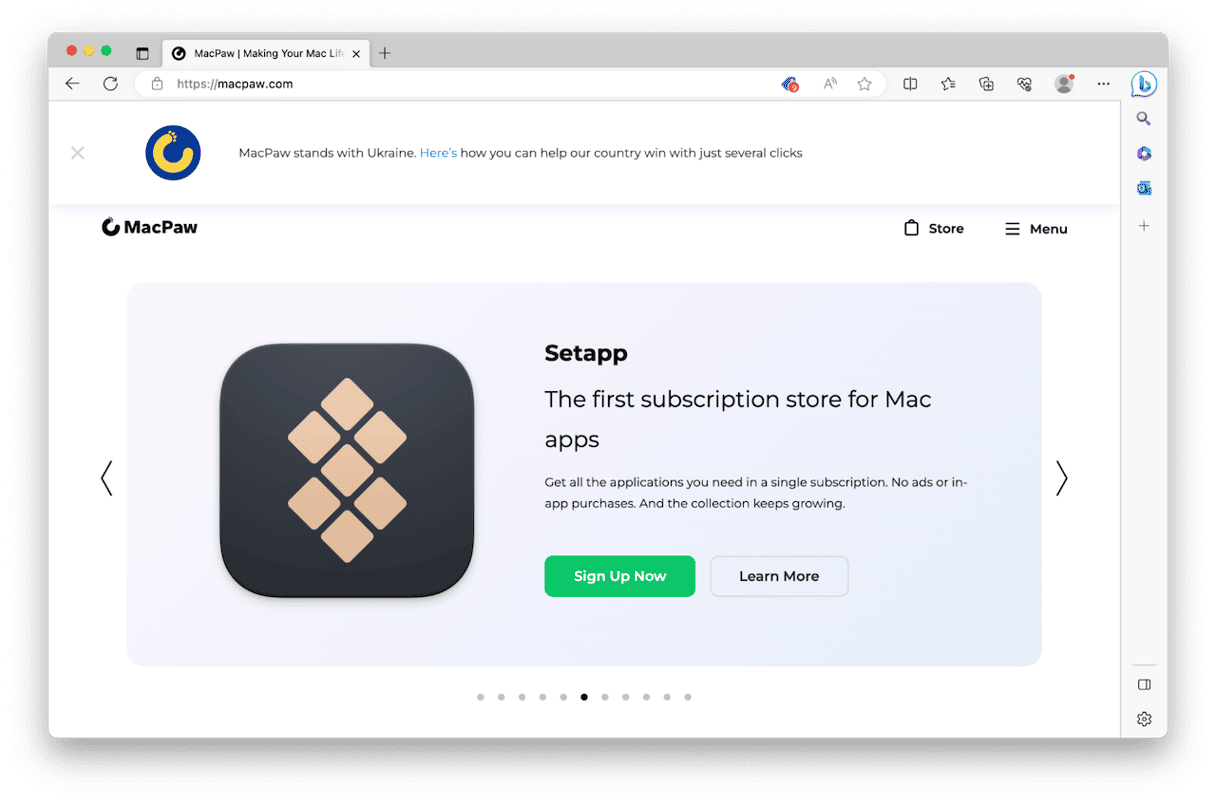
Edge’s other great benefit is its integration with Microsoft 365. A button on the homepage allows you to quickly access online versions of Outlook, Word, Excel, and other applications that form the Office suite.
| Pros | Cons |
| Deeply integrated with Microsoft 365 | Collects a lot of personal information |
| Like for some other Chromium-based browsers, you also have access to all the extensions you use in Chrome | May not be supported on older macOS versions |
| Microsoft’s integration of ChatGPT in Bing — you can use this browser to explore the new AI frontier | May be slower than other browsers on the list |
Opera
Opera is another browser built on Chromium, but it looks very different from Chrome and Edge. In terms of its user interface, its most obvious difference from other browsers is a bar down the right side of the window that allows you to quickly access services like social media sites, including Facebook Messenger and Whatsapp, ChatGPT, and a media player that hooks into Apple Music, Spotify, YouTube Music, and others.
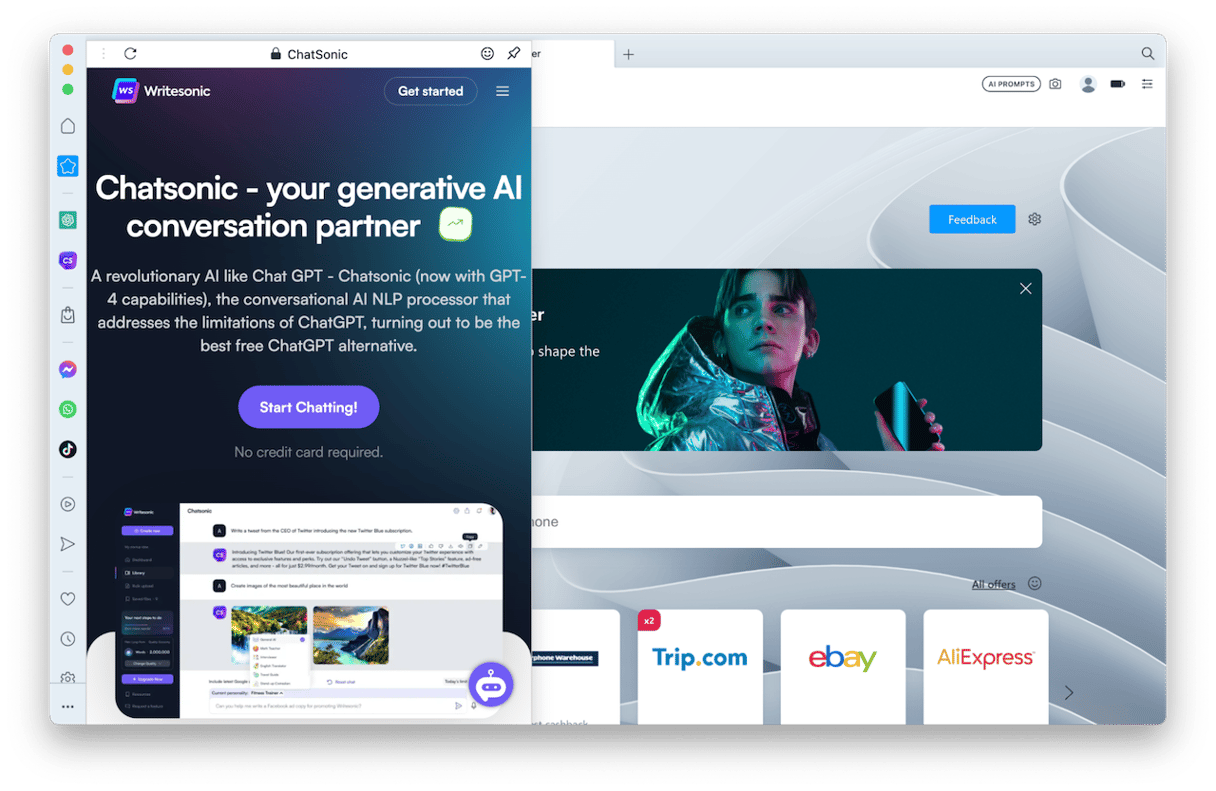
The sidebar also allows you to access Chatsonic, an AI alternative to ChatGPT, and Opera Flow, which allows you to send messages and files between your Mac and mobile versions of Opera on your phone or iPad. The sidebar is also where you access your history, bookmarks, and a dedicated shopping channel called Shopping Corner.
Being built on Chromium means you have access to Chrome extensions. If you want a web browser that does things a little bit differently, Opera is a great choice.
| Pros | Cons |
| Has a conveniently designed sidebar allowing quick access to all of your favorite features and services | Some users claim that Opera installs too many plug-ins and add-ons, which may significantly reduce browsing speed |
| Has a battery saver feature that reduces background activity to save energy when you’re running your laptop on battery power | High resource (RAM and CPU) consumption |
| Built-in VPN and ad blocker | Known issues after each browser update (e.g., losing some data like passwords or history) |
Vivaldi
Vivaldi is another Chromium-based browser. Like Opera, Vivaldi has a sidebar that allows you to quickly access web content. And the sidebar also has a notes feature, allowing you to make notes and add screenshots as you browse — very useful for research. You can create groups of tabs and stack them in the tab bar or put them at either side or the bottom of the window.
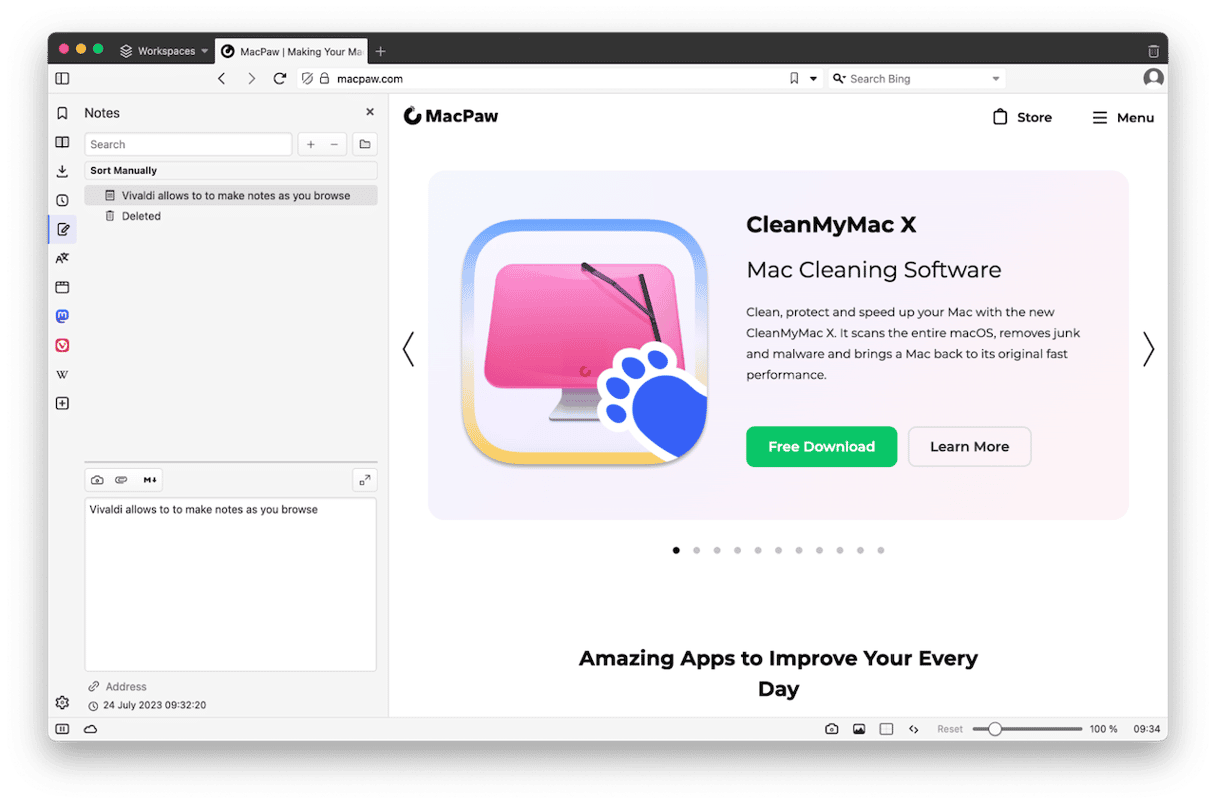
You can also put pages in what Vivaldi calls Web Panels and keep them in the sidebar. When you click one, it opens alongside the current window. And you can change the width of the sidebar, reorder panels, and zoom in to see their content more easily.
Vivaldi also has built-in mail and calendar apps, a translation feature, excellent privacy controls, and an integrated Mastodon client.
If you want a browser that’s integrated with Apple, Google, or Microsoft tools, Vivaldi isn’t the one for you. But if you spend a lot of time doing research and value privacy controls, it’s excellent.
| Pros | Cons |
| Allows to open multiple tabs in a split-screen view | Design is overcrowded |
| Comes with numerous built-in features that make it a great choice for research | Not as easy-to-use as other browsers due to all of the features and customization options |
| Compatible with Chromium extensions | Not as intuitive as other browsers — some time needed to learn to use all of the features |
Brave
Brave is the new kid on the block in this list. It’s a Chromium-based browser that also has a VPN, though, unlike Opera, you’ll have to pay a monthly fee to use it.
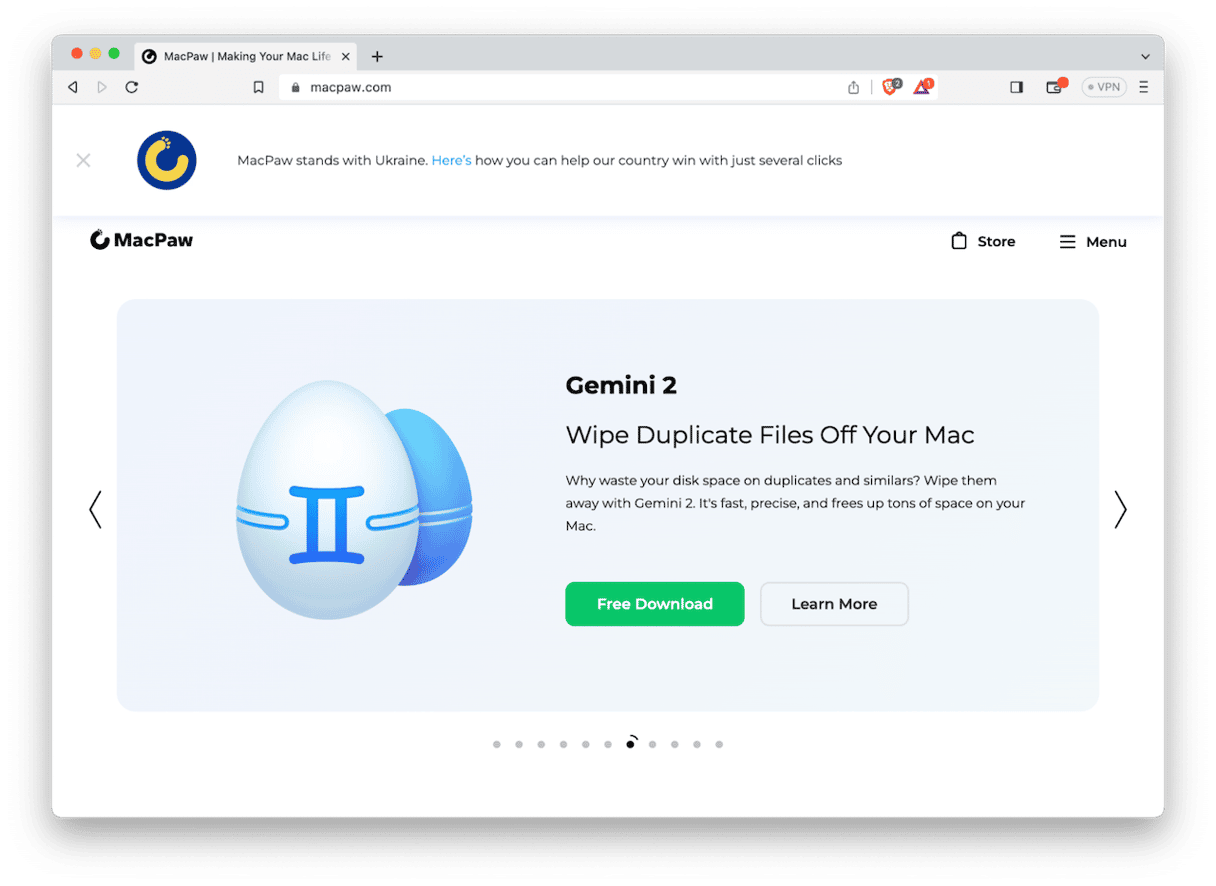
It also has a built-in crypto wallet. That wallet is used in Brave’s most innovative feature, Brave Rewards. It allows you to earn tokens for enabling and viewing adverts. You can control which ads you want to see. And you can use the tokens to reward websites whose content you’ve enjoyed. Brave also has its own independent search engine that’s privacy-focused and a video conferencing tool.
Brave doesn’t have as many features as other browsers on this list, but it stands out by trying to do things differently. If privacy and getting rid of adverts are your main criteria in a browser, it’s well worth checking out.
| Pros | Cons |
| A privacy-focused browser that blocks trackers and invasive ads by default | Some websites may not work properly because the browser limits ads and tracking |
| Speed and performance are good mainly because the browser is ad-free | Can feel overwhelming because it has a lot of settings and customization options |
| Integrated with Tor and has its own crypto wallet | Not all Chromium-based extensions are compatible with the browser |
There are lots of web browsers available for Mac. So many that deciding which is the best browser for Mac is a tricky task. Most use Safari by default because it’s there. And it’s great. But browsers like Opera and Vivaldi have lots to offer. And Chrome and Edge offer good integration with Google and Microsoft products. Read the guide above, download the ones you like the sound of, and give them a try.
Frequently asked questions?
What is the fastest browser for Mac?
According to different tests, Safari is the fastest browser on Mac. It is then followed by Chrome, Edge, and Opera.
What is the most secure browser for macOS?
The most secure browser is Brave known for its focus on blocking trackers and ads. However, Safari, Opera, and Firefox also come with great privacy features.