If you regularly use your MacBook Air or MacBook Pro at a desk with an external display or you have just bought a Mac mini, you’ll need an external keyboard. And while you can still buy USB keyboards, for most people, that means a wireless device. In this article, we’ll round up the best wireless keyboards for your Mac.
How to choose a wireless keyboard
Before we jump into the list of options, it’s important to think about what you want from a Mac keyboard. Just to type stuff, right? Well, no, it’s not quite as simple as that. Few peripherals invoke as much passion in users as keyboards. Some people like high clicky keys, while others like the much lower-profile keys that barely move. Which do you prefer?
Do you need a numeric keypad? If you spend a lot of your time working in Numbers or Excel, the answer is probably yes, so you need to consider that, too. Do you want extra media keys for volume and brightness? Does it have to be stylish?
Finally, you need to decide whether you want a Bluetooth keyboard or one that connects using a USB dongle. For Mac users, the answer is almost certainly Bluetooth unless you also want to be able to use it with a device that doesn’t have Bluetooth. Talking of other devices, some Bluetooth keyboards allow you to pair with several devices at the same time and just flick a switch to move from one device to the other. That’s worth bearing in mind, too.
Best Mac Wireless keyboards
Apple Magic Keyboard with Numeric Keypad
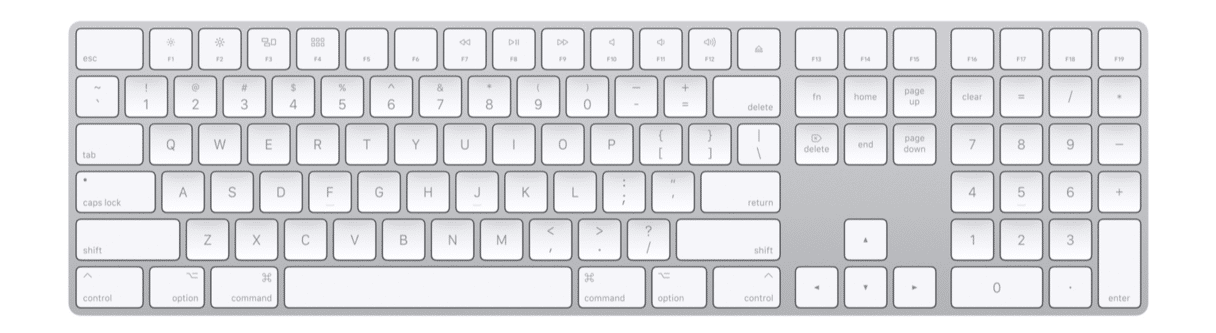
The full-size version of Apple’s Bluetooth keyboard has 19 function keys, a full suite of media controls, a numeric keypad, and document navigation keys like page up, page down, home, and end. It also has large arrow keys to make gameplay and navigation easier. Its built-in battery charges from your Mac by connecting to it using the included Lightning to USB cable. One benefit of Apple keyboards over third-party devices is that the battery level is displayed in the Bluetooth menu bar item.
Price: $129
There is a model with Touch ID for Mac models with Apple silicon available at $179. It has the same design and features, with the main difference — built-in Touch ID.
Apple Magic Keyboard
The smaller version of Apple’s keyboard has 12 function keys, smaller arrow keys, and no numeric keypad or document navigation keys. However, it has the same scissor mechanism as the larger version, and its battery, charged by a USB cable connected to your Mac, lasts a month or more between charges.
Price: $99
Like the keyboard with numeric keypad, there is another model of Apple Magic Keyboad — one with Touch ID available at $129.
Satechi Aluminum Bluetooth Keyboard
If you want a Mac-compatible keyboard that’s as stylish as Apple’s own but don’t want to pay Apple prices, this could be the answer.
It has a numeric keypad and full-size arrow keys as well as dedicated keys for cut, copy, and paste. The keys are the same low-profile type that are on the Apple keyboard. The Satechi also has function keys that double up as controls for macOS features like Mission Control and Spotlight.
It charges via a USB-C port and included USB-C to USB-A cable, and you should get a month between charges. You can also pair up to three devices, say a Mac, iPad, and iPhone simultaneously and switch between them by pressing a button.
Price: $79.99
Obinslab Anne Pro 2
Not everyone likes low-profile keyboards with butterfly or scissor mechanisms. If you prefer mechanical switches on your keyboard, the Obinslab Anne Pro 2 is a great option. You can choose from a range of Cherry switches, and you can plug it into your Mac with a USB cable when you need faster speeds for playing games.
It doesn’t have a numerical keypad, document navigation, or arrow keys, so if you spend the bulk of your time in spreadsheets or writing apps, it may not be the one for you. It’s charged using the included USB-C to USB-A cable, but battery life is less than for Apple or Satechi keyboards at only around eight hours. It does, however, have customizable backlighting, and its keys are solid and robust.
Price: $97

Logitech G613
This is another gaming keyboard with mechanical switches, in this case, Romer-G. But this time, it also has arrow keys and a numerical keypad. There are also six programmable ‘G’ keys and separate media buttons above the keypad. The G613 uses Logitech’s Lightspeed wireless technology, which means you need to plug in the included wireless dongle. However, if you don’t play games or care about speed, you can also connect it using Bluetooth. It uses two AA batteries, and Logitech says the battery life is 18 months.
Price: $129.99
Logitech MX Keys
Like the Satechi and Apple Extended keyboards, the Logitech MX Keys is a metal-framed, low-profile keyboard with a full set of cursor keys, document navigation controls, and a numerical keypad. It can pair with up to three devices simultaneously, allowing you to switch between them at the press of a button. There is a special edition — Logitech MX Keys for Mac. You can also use the accompanying app to reassign keys. You can assign different profiles to different applications. The keys are backlit, though you can’t change their color. The MX Keys also comes with a proprietary USB receiver that you can use instead of Bluetooth. It charges using the included USB-C to USB-A cable.
Price: $119.99
Logitech Ergo K860 Wireless Split Keyboard

If you struggle with problems in your hands or wrists because you spend all day sitting at a keyboard, an ergonomic device may be a good option. Logitech’s K860 is curved and slightly rises up from the desk to offer a better typing position for your hands. It’s also split, allowing your hands to work at a more natural angle, and there’s a wrist rest, too.
K860 has the same layout as the MX Keys, so you get the cursor keys, numeric keypad, and document navigation keys. However, because of its design, it’s bigger than that keyboard and will take up quite a bit of room on your desk.
K860 uses AAA batteries, so it doesn’t recharge by connecting to your Mac. It’s not as well-constructed as some of the others here, but it is quiet.
Price: $129.99
Logitech Craft

Spend most of your time working in Adobe’s Creative Cloud apps? Logitech’s Craft might just be the keyboard for you. It has a dial in the top left corner that allows you to make fine adjustments in programs like Photoshop and Illustrator without having to reach for the mouse. It also works in QuickTime Player, Preview, and Safari.
One of the best things about this keyboard from a Mac user’s perspective is that its keys have dual labels — one for Windows and one for Mac. So, the Command key is labeled with the familiar symbol and is right next to the spacebar, where you would expect it on a Mac. The Windows Start key doubles as Mac’s Option key.
In addition, its square keys have spherical ‘dishes’ to guide your fingers and make it easier to type without looking at the keyboard.
It has a numerical keyboard, arrow keys, and document navigation keys and is charged by connecting it to a USB port on your Mac. It can also pair with up to three devices simultaneously. For computers that don’t have Bluetooth, there’s a wireless USB dongle.
Backlighting on the keys adapts to ambient light, just like Apple’s MacBook Pro keyboard. This is a really well-thought-out keyboard for Mac users.
Price: $199.99
Matias Backlit Wireless Aluminum Keyboard
This full-size aluminum keyboard from Matias is designed with Mac users in mind. In fact, it closely resembles Apple’s own Magic Keyboard with Numeric Keypad and even comes in the four colors in which Apple makes its Macs: silver, gold, space gray, and rose gold.
You can connect it to four devices at a time and switch between them at a press of a button. The keys are backlit, though the lighting illuminates more than just the keycaps and is visible around the edges of the keys, too, which you may or may not like. Battery life is claimed to be up to a year, which is longer than most. If you like the idea of Apple’s keyboard but don’t have the budget, this is a good alternative.
Price: $139

Keychron K4
Most mechanical keyboards are designed with Windows users in mind, reasonably enough, as they are usually made for playing games. But the Keychron is different. It’s a Mac keyboard, set up for the Mac, and with Mac keycap labels.
You can choose from a range of different mechanical switches and can even order custom keycaps. The backlighting is customizable, too. Best of all, perhaps, you can use it as both a Bluetooth wireless keyboard and a USB keyboard. It has a rechargeable battery that should last a month between charges. The numerical keypad and cursor keys are squeezed closely to the rest of the keyboard, meaning there is no room for document navigation keys, but it’s still a good option for writers and gamers.
Price: $79.00
Microsoft Surface Keyboard
Stay with us here. We know it’s a Microsoft keyboard. And we know it’s designed for the Surface computer. But the Surface Keyboard really is a great keyboard. And Mac users have been happily using Microsoft keyboards for years.
What makes the Surface Keyboard so great? The keys. The chiclet-style keys look like those on the Apple Magic Keyboard. But they don’t feel like it. They have more travel and faster responses.
The keyboard is made from a combination of aluminum and plastic, and it is sturdy and well-built. The layout is the same as Apple’s larger Magic Keyboard, so you get the numeric keypad and extra document keys. It’s powered by AA batteries, which Microsoft says should last a year.
Price: $99.99
Keep your Mac running smoothly
As we said earlier, having a great keyboard is important, but it won’t speed up or enhance the way you use your Mac if you don’t look after the software on it. That’s particularly true if you play games where every ounce of performance is crucial. CleanMyMac is a great way to do that. Here’s how it works:
- Grab a free copy of CleanMyMac here and install it.
- Launch it from your Applications folder.
- Look at the modules in the left-hand sidebar. They are grouped by category. So, those under ‘Optimization’ will help your Mac run better.
- Choose a module in that category.
Press the big button at the bottom of the main window. When it’s finished, you’ll see a list of what CleanMyMac has found. You can either Review Details to find out more or get rid of the files that are causing problems by pressing that big button again.
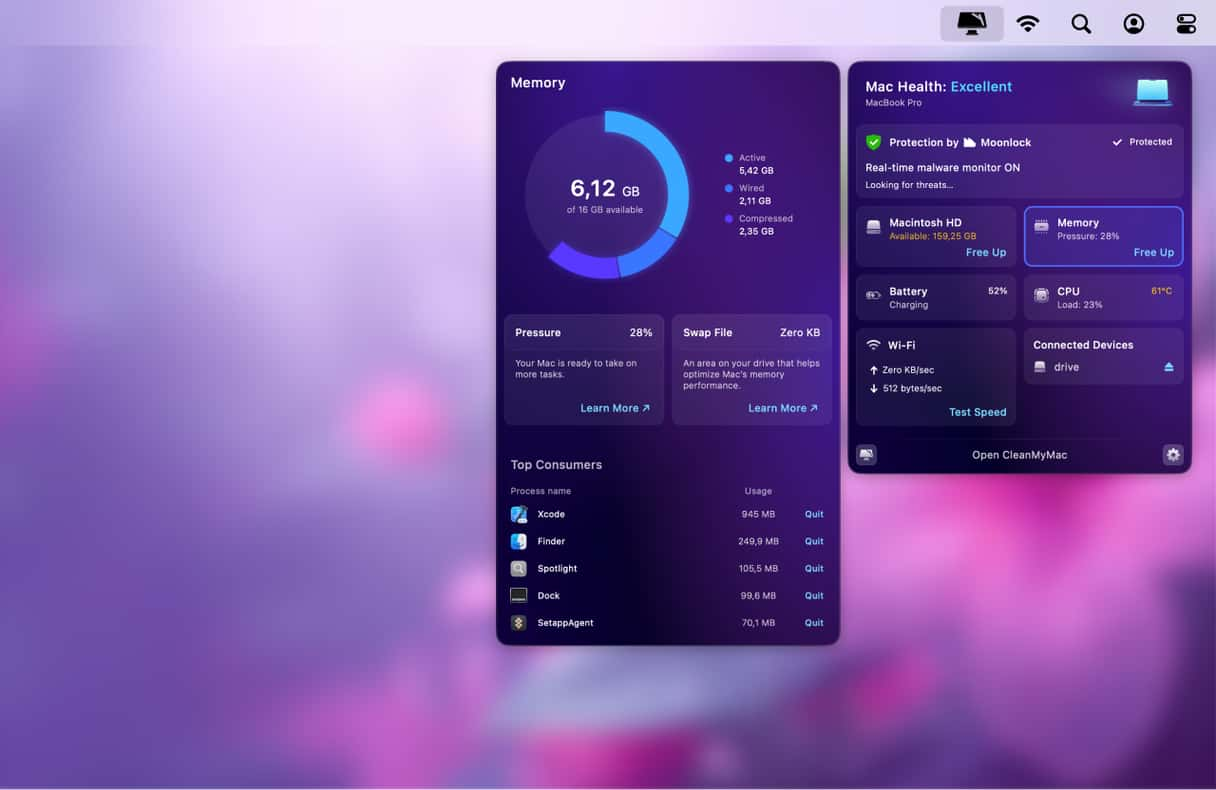
The above tool shows Heavy Memory Consumers on your Mac. You can disable these to give your Mac an extra boost.
There are lots of great wireless keyboards available for the Mac, whether you want one for gaming, writing, or using creative applications like Photoshop. Any one of those listed above will do a great job, and there’s one to suit every budget, too.







