Buying a new Mac is exciting, but it can also be very confusing. For most of the Macs it sells, Apple offers a number of different configuration options, including various RAM capacities, storage sizes, disk types, and processors. For many people, it's the last of those that are most important. It's arguable that processors, or CPUs, are now so powerful that they can do everything most of us need to do at a speed that is more than good enough, so the choice of CPU isn't important. But that's not entirely true, as we'll explain below.

What is a processor?
Put simply, a processor is the 'brain' in your Mac. Until relatively recently, the CPU was responsible only for taking input, executing instructions, and passing on the results. Now, CPUs incorporate short-term memory of their own and, sometimes, graphics processors or GPUs. When it comes to choosing a processor for your Mac, deciding whether to opt for one that has an on-chip graphics processor is one of the critical decisions you'll have to make. Macs that have processors with on-board GPUs tend to be less expensive than those with separate graphics processors but also are less capable when it comes to things like rendering 3D graphics and 4K video.

What processor does my Mac have inside?
Until November 2020, Apple used Intel-based processors in all their Macs, But things changed when they announced the switch to their own Apple chips based on ARM technology. ARM was initially created for mobile devices, and chips that are built with ARM technology are much more efficient than those by Intel. Apple Silicon came with an 8-core CPU, up to 8-core GPU, packing up unprecedented power and long battery life in a small chip.
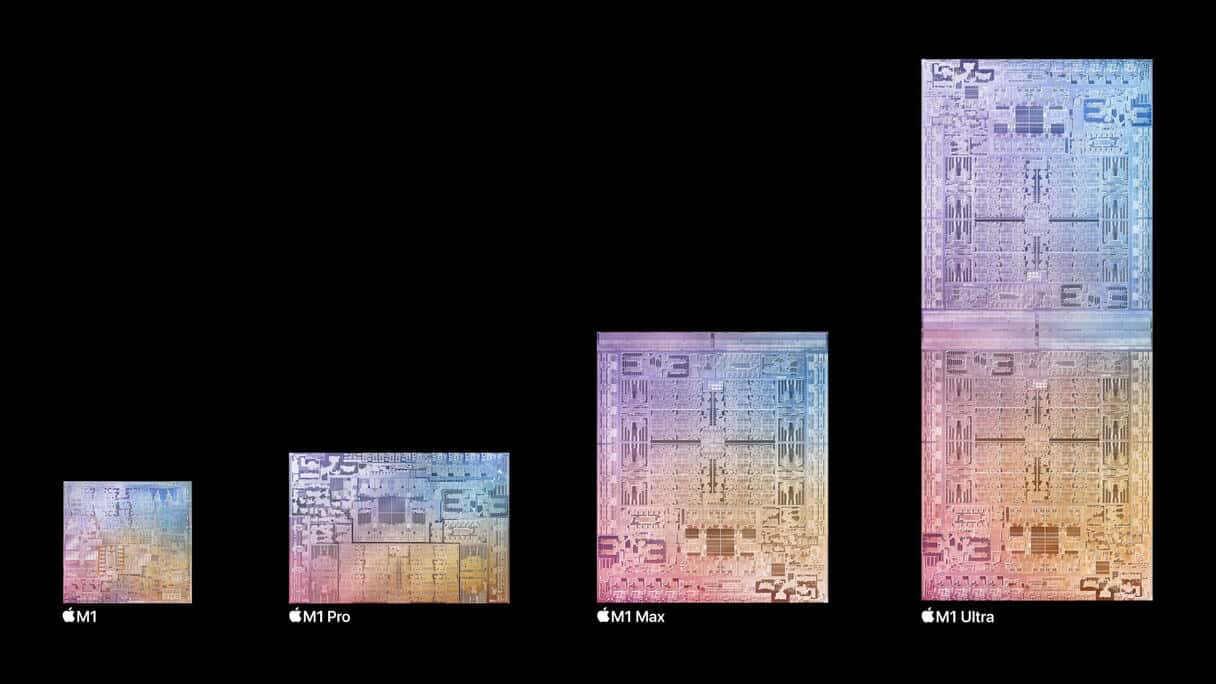
Image source: Apple
The newest M1 Ultra features a 20-core CPU with 16 high-performance cores and four high-efficiency cores — that kind of hardware allows new Macs to consume less energy. This chip supports up to 128GB of RAM, which is great news for someone performing creative tasks that demand vast amounts of memory.
How to check if your Mac uses an Intel or Apple Silicon processor
If you have bought a new Mac since the beginning of 2021, your Mac likely has an Apple processor. If you've purchased a Mac after October 2021, your computer may feature an M1 Pro or M1 Max. All other Macs purchased before November 2020 feature an Intel processor.
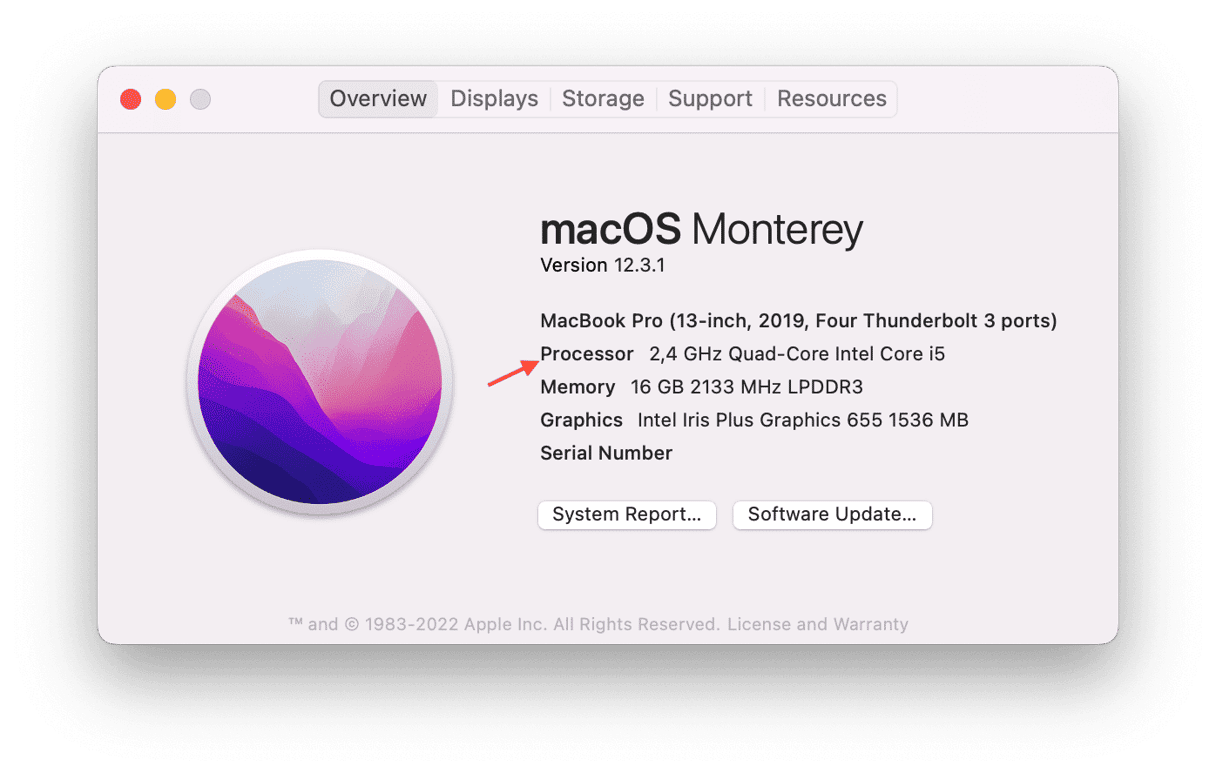
To find out if your Mac is using an Intel processor or an Apple Silicon, go to the Apple menu > About This Mac. If there's the "Chip" section, which says "Apple M1," your Mac is using an Apple Silicon CPU. On Intel-based Macs, there should be the "Processor" section with the type of your Mac's CPU specified.

What are the important features of a processor?
The key feature of a processor is the balance between speed and power consumption. CPUs that run faster use more energy and so generate more heat. This doesn't just mean that fans have to run more often; it also uses more power — and if the Mac is a laptop, it runs the battery down more quickly. This, of course, isn't the issue for the M1 Ultra: the Mac Studio powered with an M1 Ultra chip uses less power over its lifetime while delivering maximum performance.
Can I upgrade the processor in my Mac?
That's a flat no, sadly. In the past, Macs have had processors that could be upgraded, but now they're soldered firmly in place, so your Apple CPU can't be removed. That makes a choice you make when you buy your Mac even more important. The good news is that for most users, every processor that ships with a currently available Mac, even those that haven't been updated in several years, is absolutely fine and will run as fast as you need it to.
If I can't upgrade the processor, how else can I speed up my Mac?
Two of the most effective ways to make your Mac go faster are installing more RAM and swapping your hard drive for an SSD. Those both cost quite a bit of money, however. A much less expensive and much easier way is to get rid of the 'junk' files that can clog up your Mac. These are installed by applications or the system or downloaded to your machine by websites. Deleting them one by one is a long and challenging process, but CleanMyMac makes it very easy. CleanMyMac identifies files on your Mac that either serve no purpose, that you're unlikely to need, or are large and haven't been opened for a while.

You can scan your Mac with one click, and CleanMyMac will report back to you with the files it thinks you can delete and how much space it will save you — it can be tens of gigabytes. You can then review them and choose which to get rid of or press Delete and get rid of them all. CleanMyMac also makes it easy to uninstall apps you no longer use and removes all the leftover files. You can download it free here.
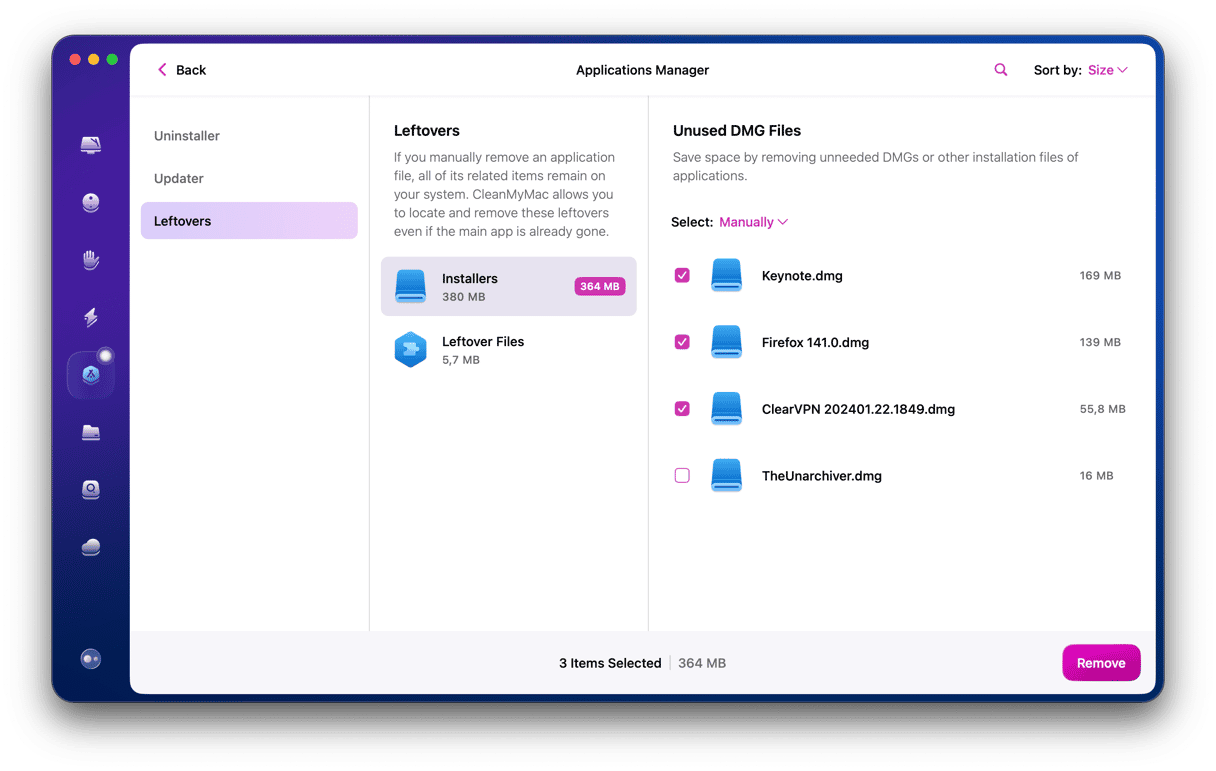
Choosing a processor for your Mac can seem confusing and complicated, but it's not really. Once you've chosen the Mac you want, there are likely only a few options. And with the help of our guide, you should now know which one is right for you.





