The latest version of macOS is here, and you’re probably wondering whether Sequoia is worth the time and effort of downloading and installing it. That’s likely to be even more true if you’re running macOS Sonoma. After all, how much of an improvement can Sequoia be? In this article, we’ll tell you. We’ll highlight all the key differences of macOS Sonoma vs Sequoia.
Apple Intelligence
Eventually, this is likely to be the biggest difference between macOS Sequoia and Sonoma. We say ‘eventually’ because Apple Intelligence features won’t be part of Sequoia from day one. Apple has said only that they will be available in beta form in the fall. And you’ll need a Mac with Apple silicon to use them. Nevertheless, Apple Intelligence will be huge for Mac, allowing you to summarize long documents, create audio transcripts, generate images from text, and automatically prioritize emails and messages from those people who matter most to you. Siri will also be smarter and get a significant redesign in Sequoia.

macOS Sequoia vs Sonoma: Performance
It’s likely that most Macs, other than the most recent, will notice a performance hit when running Sequoia compared with Sonoma. It’s likely, particularly when using Apple Intelligence features, to place more demands on your Mac’s resources than previous versions of macOS. For that reason, it’s a good idea to prepare your Mac before you install Sequoia. That means clearing out junk files like old cache files, temporary files that were never deleted, and settings for apps that are no longer on your Mac. It also means optimizing performance by running some maintenance tasks and scanning for malware.
Doing all that manually would be a chore, and you probably wouldn’t bother. But what if there was a much easier way? Well, there is! CleanMyMac’s Smart Care tool scans your Mac, looking for junk files, malware, important app updates, and opportunities to optimize performance. And it does it all with just a click. Once it’s done, you can choose to follow its recommendations with one more click or review what it has found and decide for yourself what to do. You can download CleanMyMac here.

Customization
Sonoma brought desktop widgets and new Lock Screen animations. Sequoia deals with an issue that has caused problems for users for years — managing windows. Instead of just allowing you to have full-screen windows, or two windows next to each other, Sequoia allows to tile them. You can drag windows to the edge of a screen or a corner to quickly arrange them in tiles, or you can invoke different tiled layouts with keyboard shortcuts.
macOS Sonoma vs Sequoia: iPhone mirroring
Continuity camera allows you to use your iPhone as a webcam on your Mac or to use your iPhone’s microphone to record on your Mac. But Sequoia goes one step further: it allows you to mirror your iPhone on your Mac screen. You can control your iPhone from your Mac, receive iPhone notifications on your Mac, and will eventually be able to drag and drop files between iPhone and Mac.
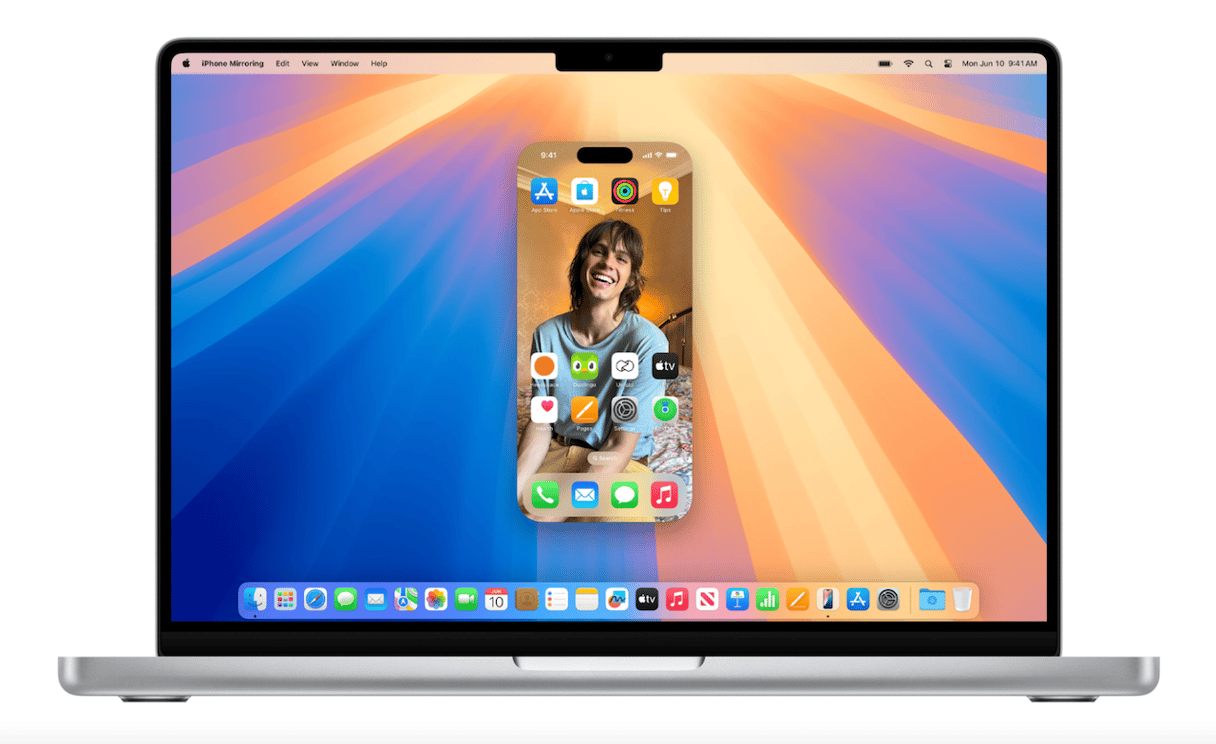
Passwords
macOS Sonoma introduced the concept of passkeys, something that Apple hopes will eventually remove the need for passwords altogether. But, in recognition that may take a while, Sequoia gets its own Passwords app. Whereas, previously, you had to go to Safari or System Settings to manage passwords, you’ll now be able to do it in a dedicated app. Sadly, there’s no support yet for other autofill data like credit card numbers, but maybe that will come in the next version.
macOS Sequoia vs Sonoma: Video conferencing
Apple introduced some new features for video conferencing in macOS Sonoma, like the ability to appear as a bubble overlay when you share your screen in a call. In Sequoia, you can preview what you are about to share during a call before it’s shared, and you can customize your background using an Apple design or one of your own photos.
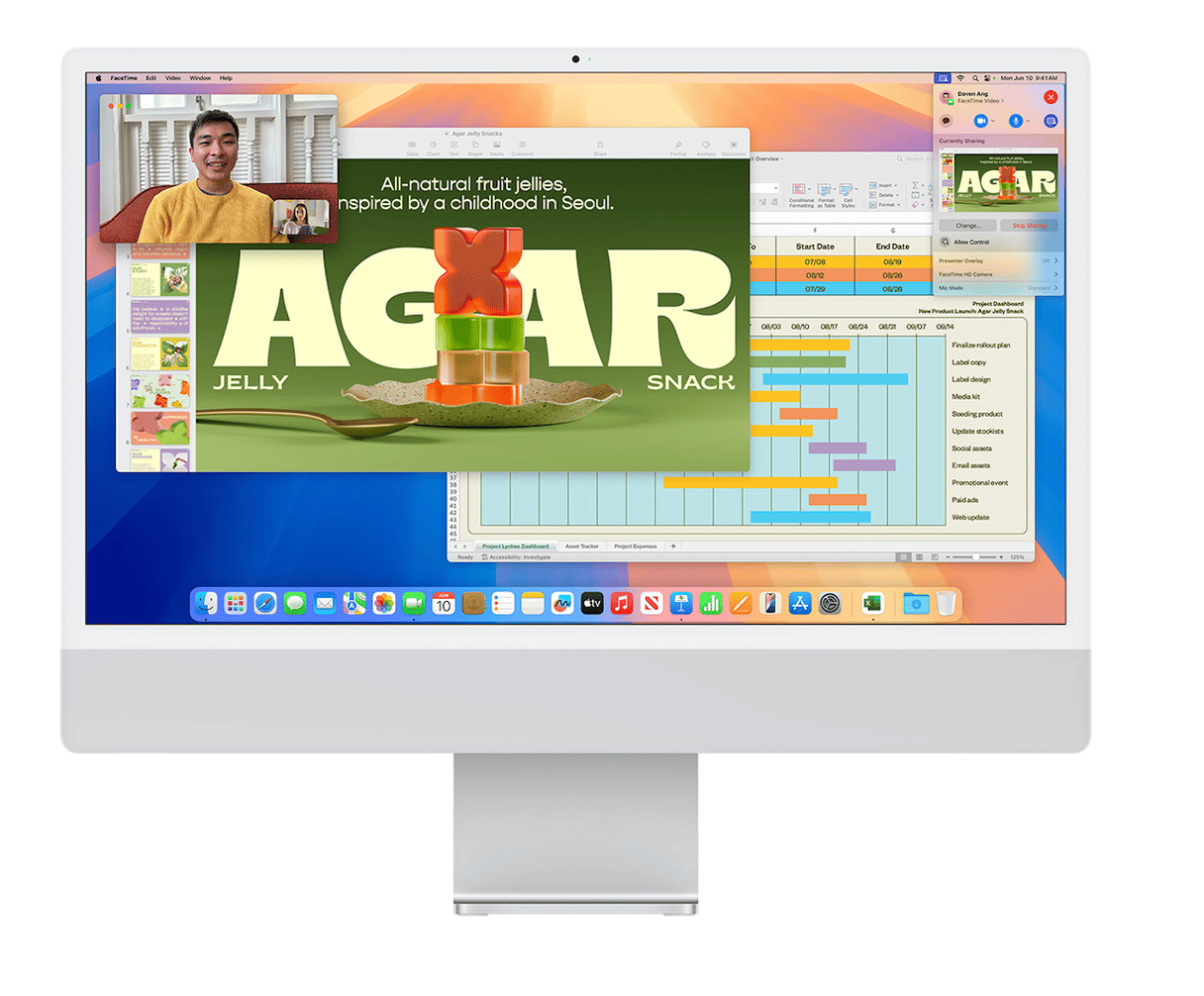
Safari
In Sonoma, one of the big new features in Safari was the ability to turn any web page into a web app that you could keep in the Dock. In Sequoia, the Reader view is significantly improved and there’s a new video player that detects when you’re playing a video and puts it front and center. There’s also a new information button at the left of the URL. When you click it, Safari displays information like Maps directions to a bar or restaurant.
Notes
In Sonoma, Notes improvements were about viewing PDFs and sharing notes with Pages so you could edit them. In Sequoia, the big addition is the ability to record, say, a lecture from within Notes and then have it transcribe the audio and save it to a note. The transcript can also be combined with other notes from the lecture, such as checklists or documents. You can highlight text in any color you want, have Notes solve equations you type, and create collapsible headers to make structuring notes easier.
macOS Sequoia vs Sonoma: everything else
Compared with Sonoma, there are several other improvements in Sequoia. These include the ability to create reminders in the Calendar app, styling of text in Messages, topographic maps in Maps, and history and unit conversions in Calculator. Freeform makes it easier to organize and present boards, Home gets guest access, and Photos gets new Collections.
If you thought that the latest version of macOS wasn’t that different from the previous version, take a look at the
macOS Sonoma vs Sequoia list above. You can see that there are quite a few areas where Sequoia improves on Sonoma and adds new features, too. If your Mac is compatible, it’s well worth upgrading.






