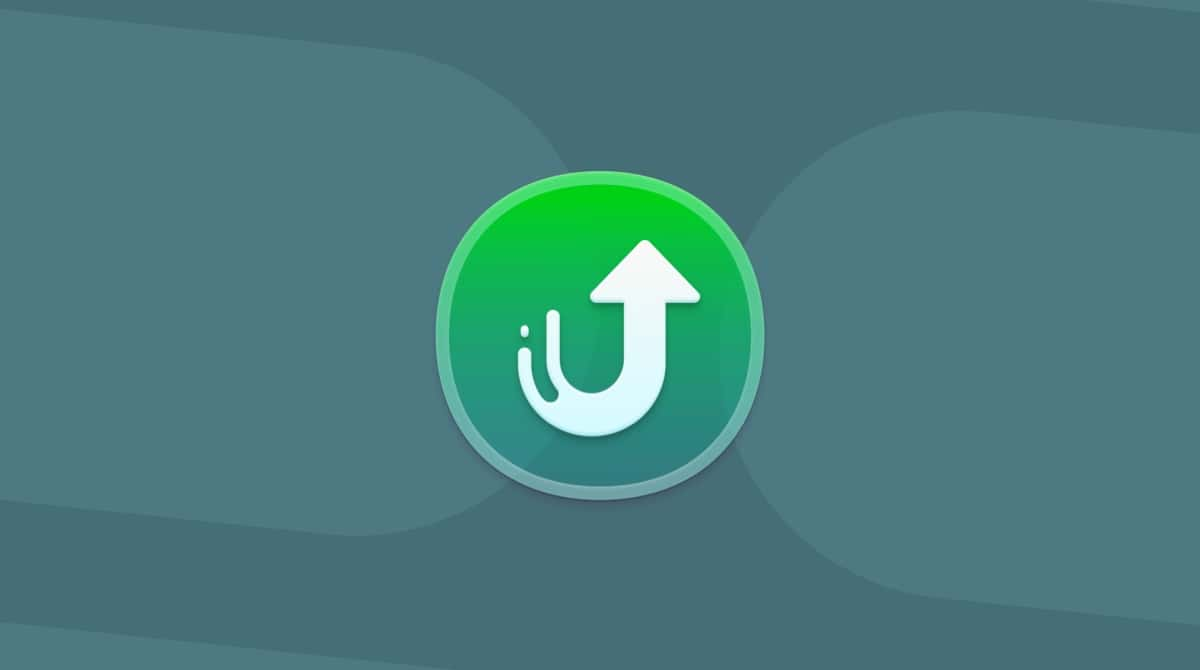The Photos app has been much improved in recent years and is now a very capable photo editor, as well as a library for your photographs. It’s updated regularly, and more new features and improvements, such as the new Apple Intelligence features that are currently being rolled out, come with each new version. So, if you’re excited to get the new version, how do you do it? Keep on reading, and we’ll show you how to upgrade Photos on Mac.
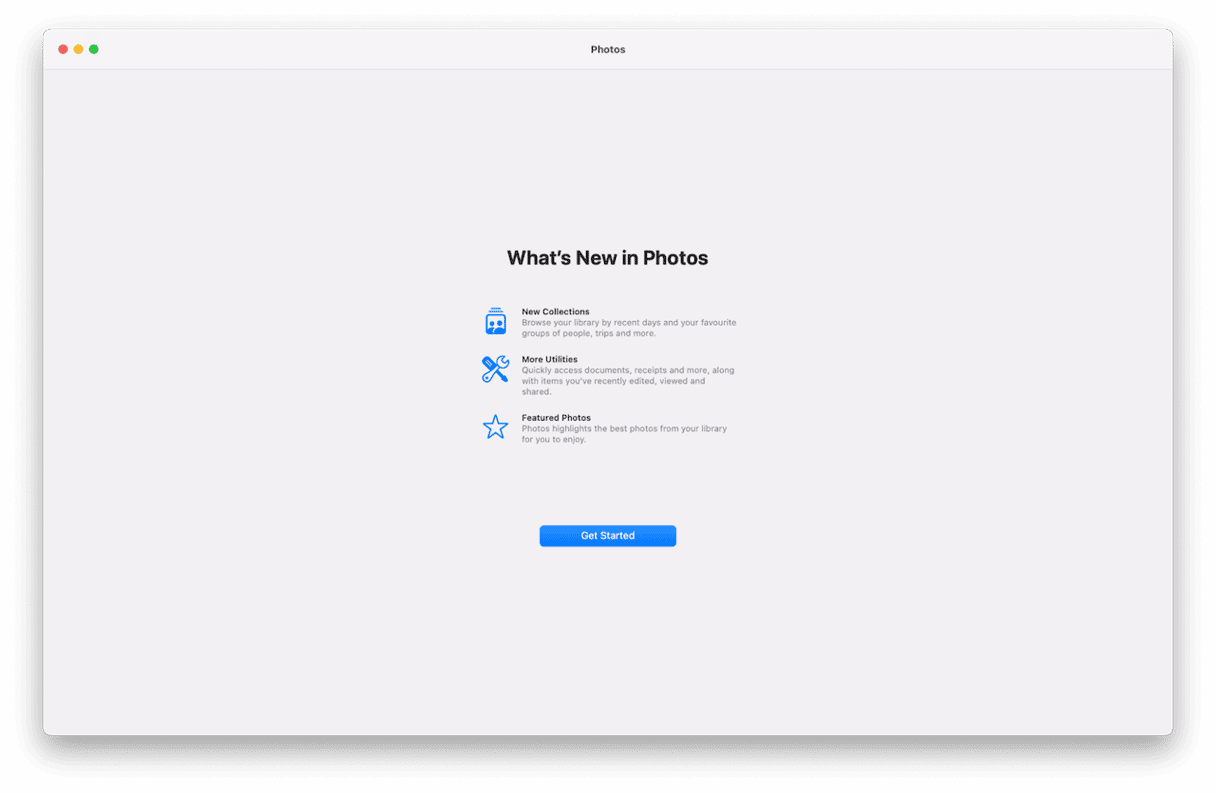
Why update the Photos app on your Mac?
The main reason for updating Photos is to take advantage of the new features in the most recent version. With the arrival of Apple Intelligence, there’s even more reasons to want to upgrade because Apple Intelligence adds features to Photos, such as natural language search, the ability to create custom memory movies, and the tools for easily removing unwanted objects from photos. But updates also sometimes include security patches and performance improvements, which are both excellent reasons for upgrading in their own right.
How to update the Photos app on Mac
Photos is part of macOS. It’s one of those stock applications that, along with Safari, Calendar, Reminders, and others, is installed when you install macOS. That also means that it is updated when you update macOS. So, to update the Photos app on your Mac, you need to update macOS.
Here’s a reminder of how to update your Mac:
- Click the Apple menu and choose System Settings.
- Select General and go to Software Update.
- Wait for your Mac to check for updates.
- If there is an update available, follow the instructions on the screen to install it.

What if my Mac can’t install the latest macOS?
Unfortunately, there is no way to update Photos without updating macOS. So if your Mac doesn’t support a newer version of macOS than the one it’s currently running, you won’t be able to update Photos.
What if I have the latest version of Photos on my iPhone but not my Mac?
That’s not a problem. If your phone is running the latest version of iOS but your Mac doesn’t support the latest version of macOS, you will still be able to use Photos on your Mac to sync photos with your iPhone and view and edit photos taken on your iPhone. However, some of the features in Photos on your iPhone may not be available on your Mac.
How to easily update applications on your Mac
Most applications on your Mac don’t update alongside macOS. They need to be updated independently. You can set apps to update automatically, either through the App Store or within the app itself, depending on how you downloaded it.
If you don’t want to relinquish all control of updates and want an easier way to manually update apps, CleanMyMac’s Applications tool can help. It scans your Mac, looking for apps and checking whether there are updates available. When it’s finished, it will show you all the apps that are ready to be updated. You can then either choose to update them all with one click, or review the findings of the scan and choose for yourself which ones to update.
The Applications feature can also uninstall apps, reset them if they are not working properly, or remove files left over by apps that are no longer on your Mac but were not uninstalled properly. And it will show you which applications you haven’t used in a long time, so you can decide whether to keep them or uninstall them. You can get your free CleanMyMac trial here.
To update multiple apps, follow these steps:
- Open CleanMyMac and choose Applications.
- Click Scan.
- Choose Manage My Applications > Updater.
- Select the applications you want to update and click Update.
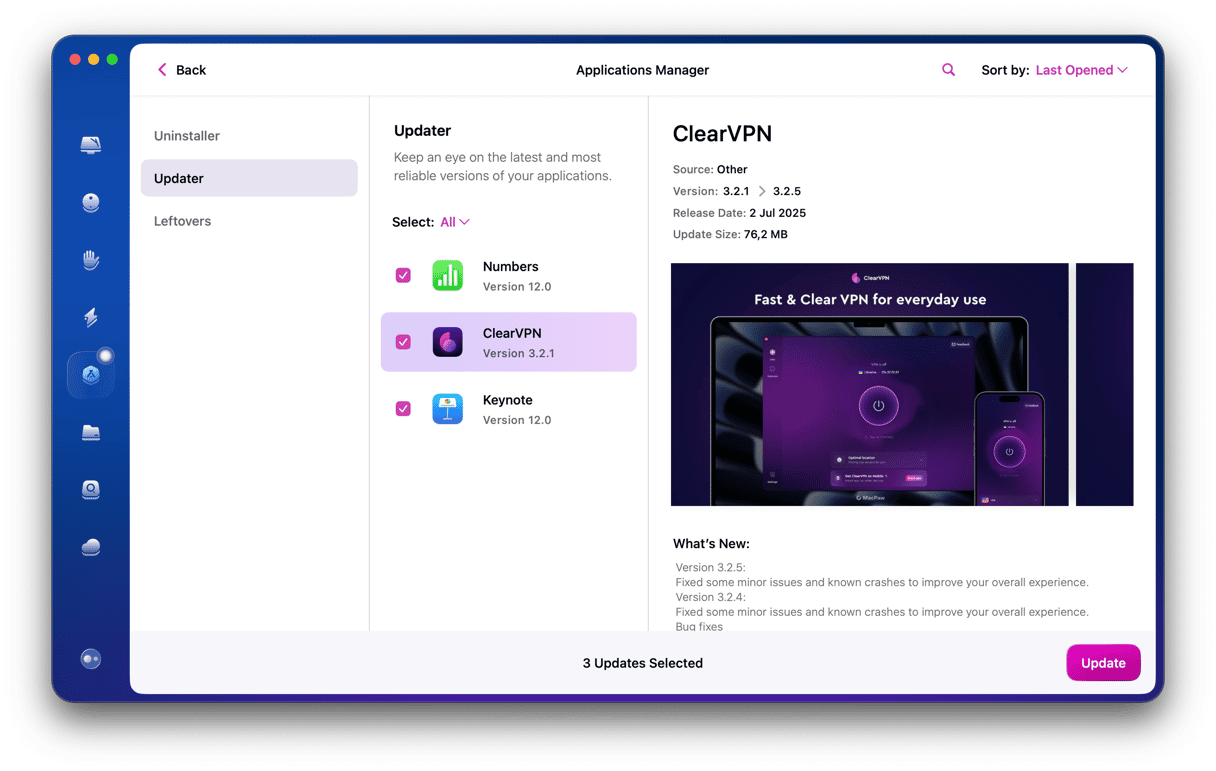
How to update iPhoto on Mac?
If your Mac still runs an old macOS version and has the iPhoto app on it, you can update it from the App Store. From there, you’ll have to check the Updates section to see if there is an update for the iPhoto app. Note that you will be able to update it only if you have access to Apple ID you used to download it in the first place.
Apple has added some great new features to Photos in recent years, so if you take lots of photos with your iPhone or use Photos to store other photos, you will probably want to install the latest version. The bad news is that there is no way to update Photos on its own. The good news is that it happens automatically when you update macOS. Follow the steps above to update Photos on your Mac.