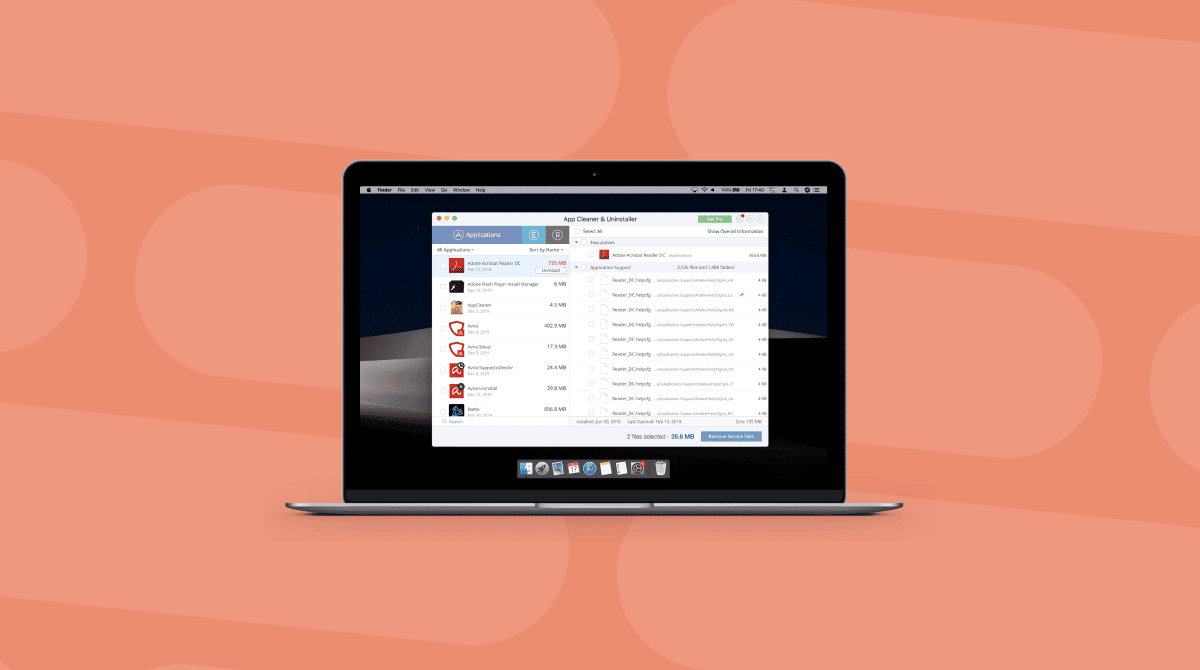Sometimes, the default way that my Mac handles files is frustrating. Shuffling through multiple levels of the Finder can be repetitive and exhausting. Sometimes, even straightforward tasks — like deleting files by dragging them to the Trash — aren’t as simple as they might seem.
I know I’m not alone in feeling this way: there’s a whole range of secondary apps that address exactly this issue. Some are pretty simple, and some are more complex, but they all pose the same question: Does your Mac work the way it should right out of the box?
In this article, I will focus on one app that is designed to tweak macOS and make organizing disks more effective — OnyX. Let’s go!
| Pros | Cons |
| The app is free | Developers focus on supporting only the version for the latest macOS |
| It comes with a really powerful toolset for Mac maintenance and optimization | For each macOS version, a different version of the app is needed (it can be downloaded from the developer’s website) |
| The user can access hidden parts of the macOS using OnyX | The app is not for novice users — some learning is needed to use it properly |
OnyX review: features of OnyX for Mac
OnyX is a Mac cleaning utility and disk manager that helps you supervise and organize your disk. A little disclaimer before we get started: OnyX is NOT for beginners. It doesn’t make anything simple, fun, or pretty. Instead, it delivers a set of powerful, professional tools for gaining complete control of your Mac. Basically, to use it effectively, you will need some understanding of how macOS operates.
Here’s what OnyX has to offer:
- Maintenance: This tab contains a checklist of the maintenance tasks that OnyX can perform on your Mac with a single click. These are broken into four categories: verifying, rebuilding, cleaning, and miscellaneous. All you need to do is select the boxes next to the tasks that you want to perform. Each task in the maintenance section is designed to leave you with a Mac that runs more smoothly and efficiently. According to the developers, it is to be used if a Mac is becoming sluggish. Supposedly, it will help the computer run faster.
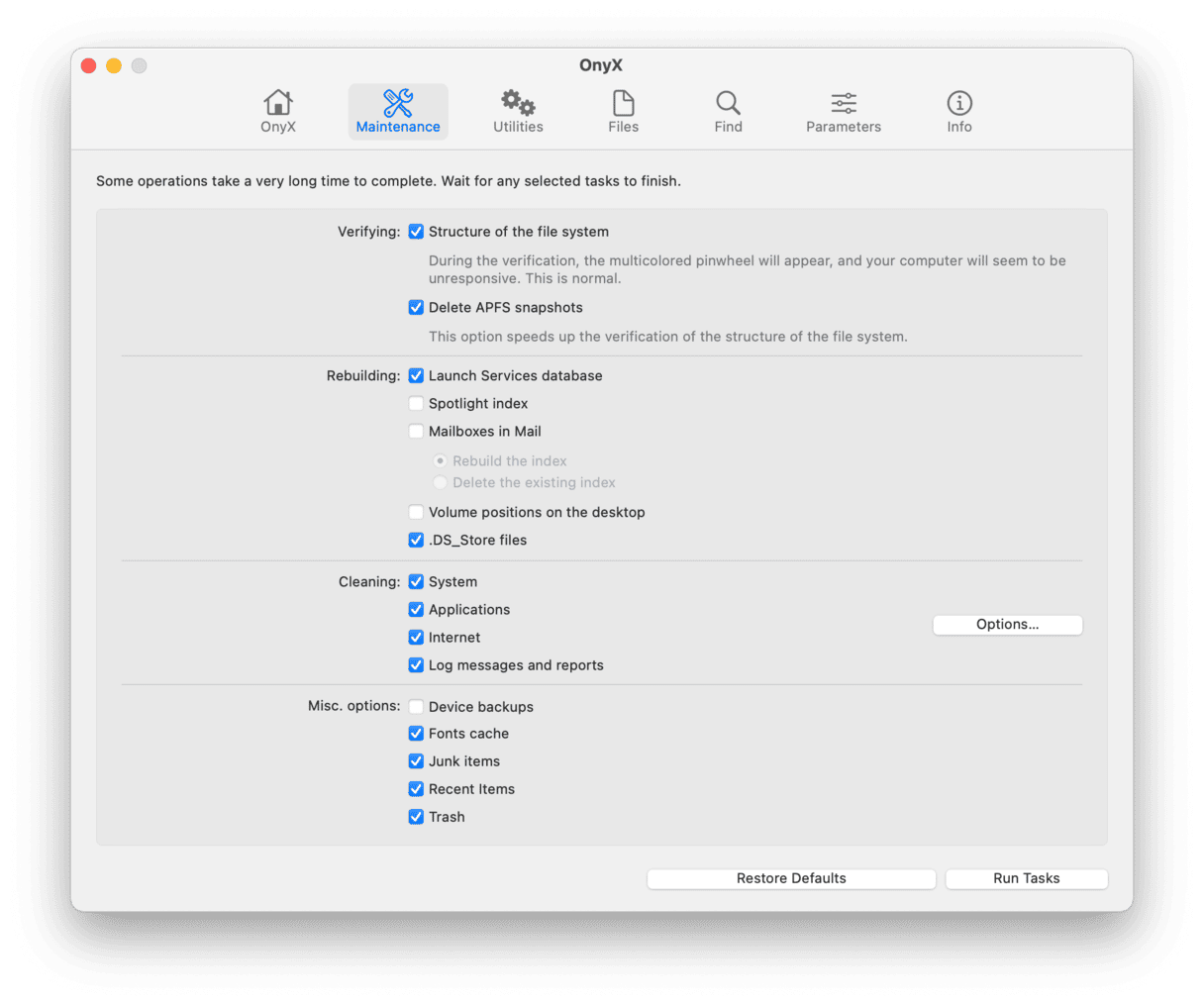
- Utilities: These are the most technical operations the application can perform. I’ll confess that I’m not exactly sure what many of the tabs in this section are for, but I did find the Applications tool very useful. This feature collects a number of useful but usually hidden features on your Mac in one place, including Storage Management, Screen Sharing, and Wireless Diagnostics apps. Although these are usually buried deep in System Settings, it’s nice to have them on hand.
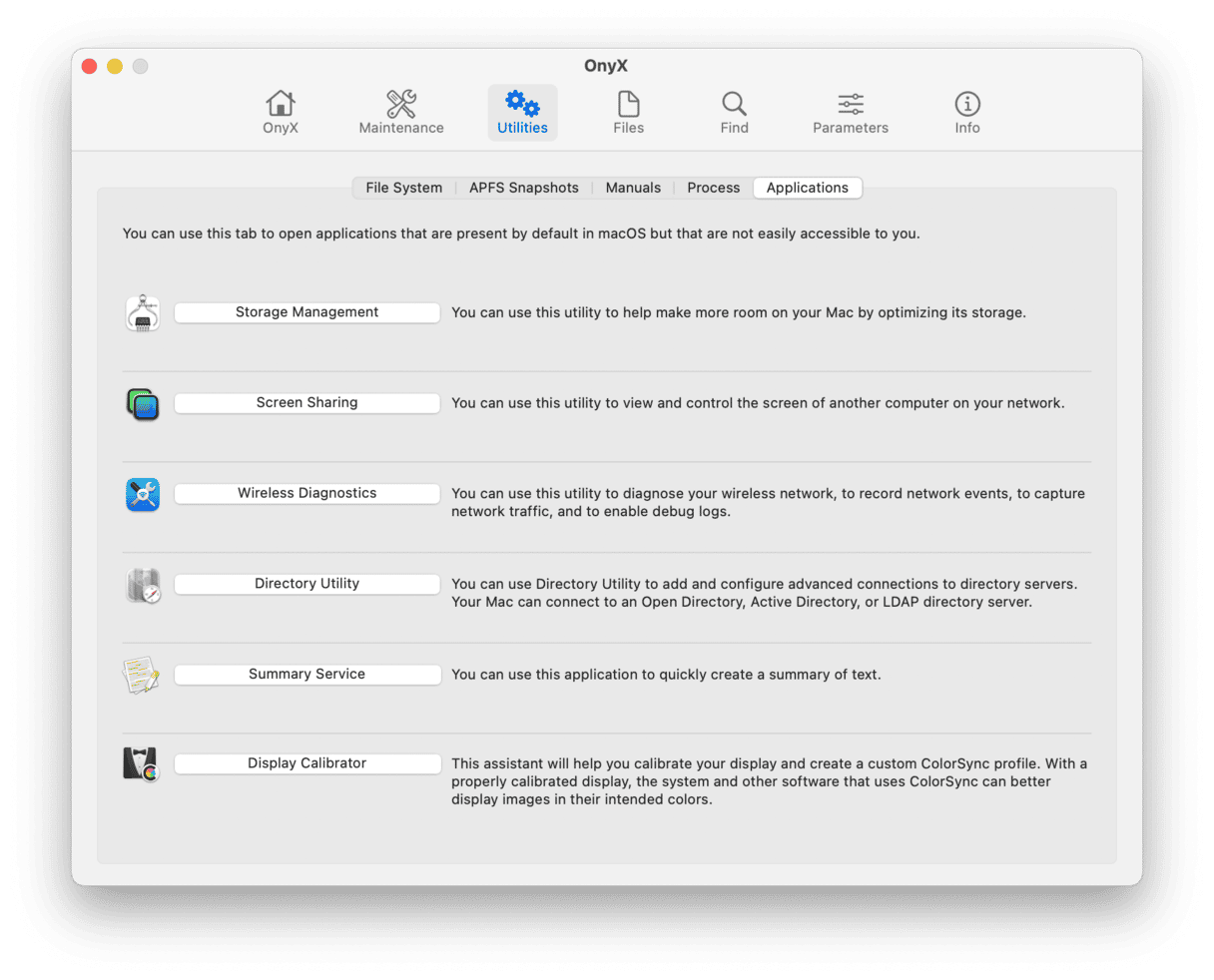
- Files: This feature gives you a high level of control over individual disks and files. You can change whether a disk is visible in the Finder, assign it a unique Checksum label, or delete any exact duplicates or AppleDoubles. This feature also lets you delete files permanently (don’t worry — it has a triple-pass Secure Delete option to prevent any mistakes). Permanent deletion is perfect for files containing sensitive information, as sending such files to Trash and emptying it afterward is usually just not enough for destroying them.
- Parameters: This section offers dozens of options for changing the way your Mac operates. From general choices about display speeds and graphic effects to customization options for the Finder and the Dock, it lets you fine-tune all the parts of your computer that you thought were stuck that way for good. As a bonus, if you’ve somehow lost control over new parameters, there’s an option of restoring defaults that comes in handy.
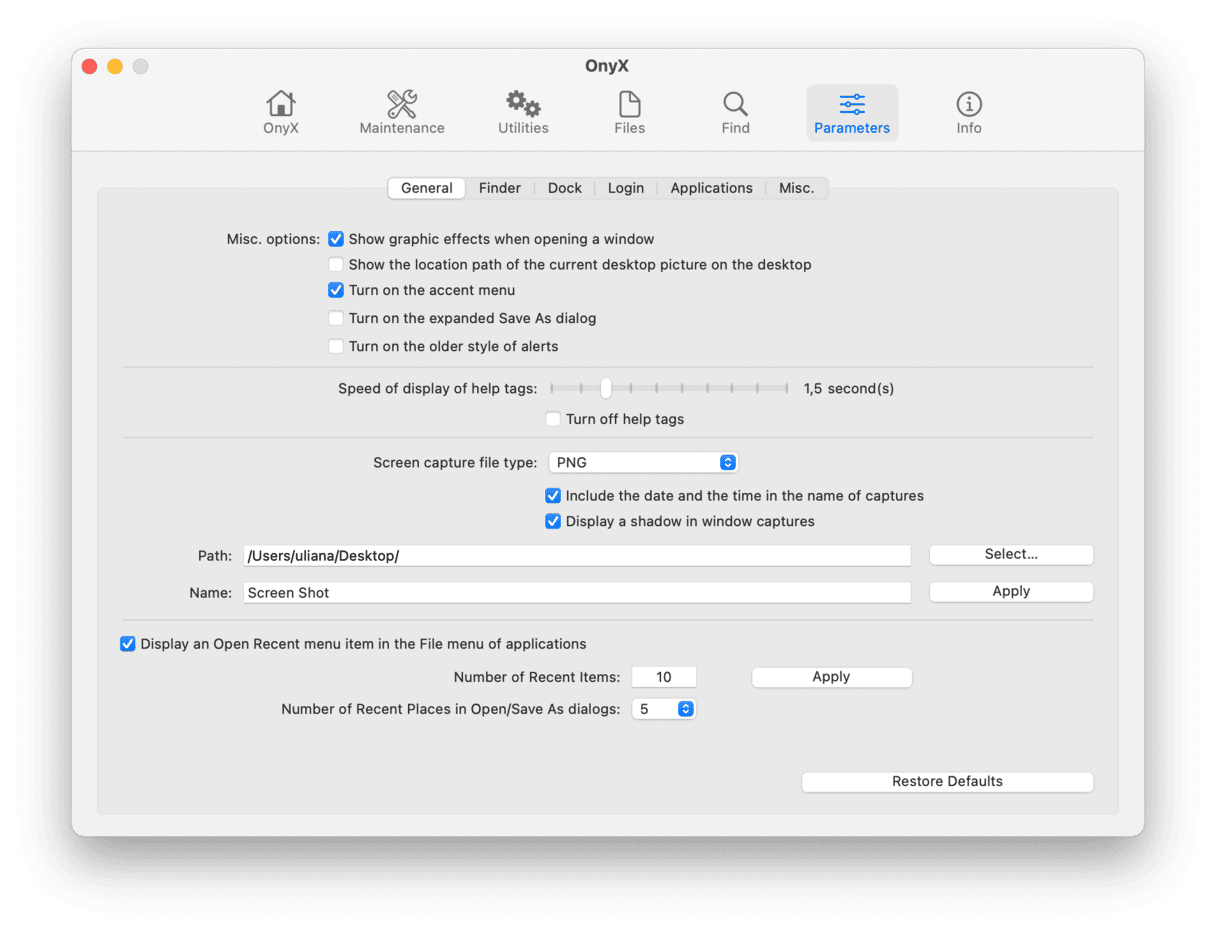
What makes OnyX unique?
OnyX is unlike any other disk manager I’ve used. It doesn’t simply meet the user halfway; instead, it demands a high level of input and proficiency. Here’s what I noticed:
- No Frills: OnyX isn’t very concerned with looks. Its interface is a series of tabs and checklists with only minor hierarchical organization. This look might require a bit of expertise on part of a user. However, on the other hand, it is more about functionality than looks, so if it’s what you’re looking for, it may be a good choice for you.
- Power: OnyX makes changes at a very deep level, allowing you to fundamentally alter the way your computer works. By addressing the parameters and rules behind the basic building blocks of your disk, it gives you an extremely high level of control, provided that you know what to do with it.
One place the app is lacking is in automated features. A great deal of foresight and careful calibration are required to automate some necessary processes (like malware detection and other maintenance tasks), and even then, you might not catch everything you meant to. If you don’t have spare time to figure out all the settings, you may try more user-friendly solutions. For example, CleanMyMac by MacPaw — love it or hate it — has automated cleanup tools and a pretty impressive design.
Here’s what I mean:
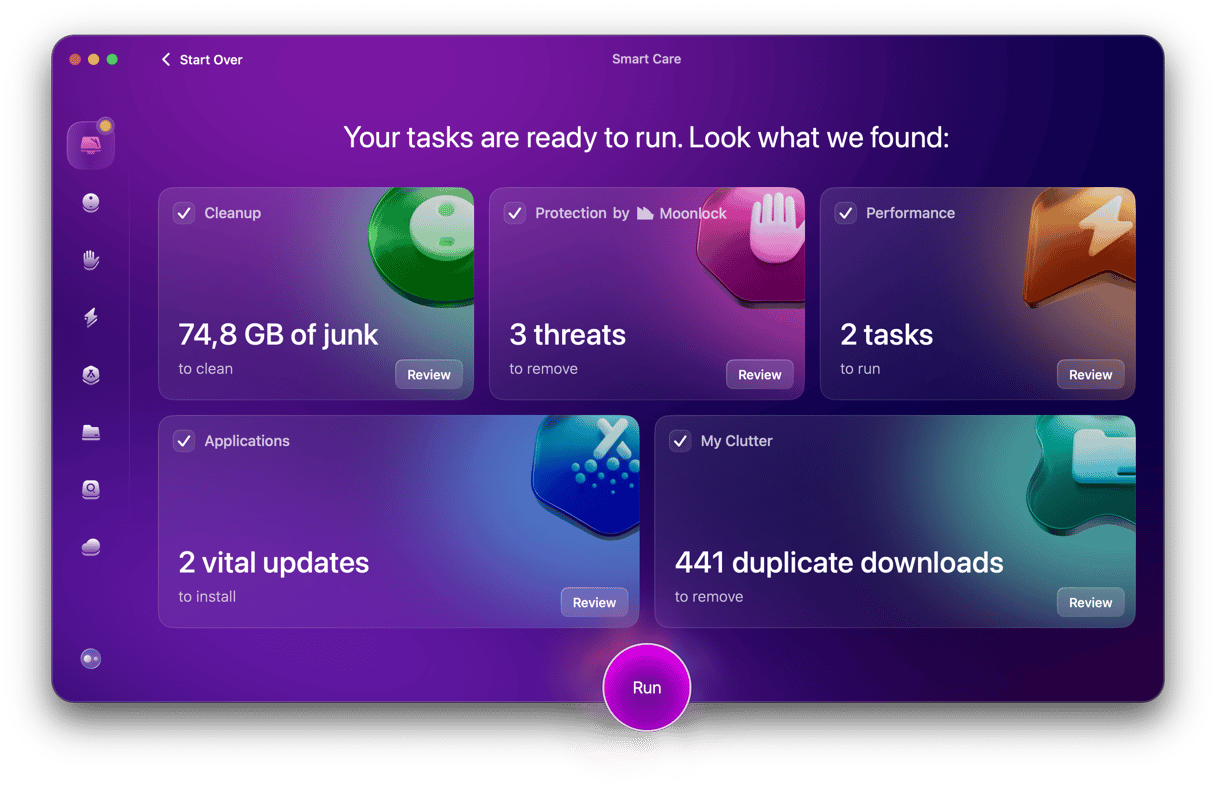
If you like to play around with this app, download its free version here.
And if you want to learn more about other tasks it can perform, check our comparison of OnyX and CleanMyMac here.
Is OnyX safe?
A disk manager can make a lot of changes to the deep structure of your Mac. It’s always a good idea to do your research and make sure that you trust the one you’re using. Look for an app with a long history of updates and a developer that’s been around for a while — that way, your computer is more likely to be in safe hands. OnyX was first released on Mac OS Jaguar in 2002, so it’s had some time to work out any kinks.
Another way to ensure that you won’t harm your computer is to use the version of OnyX that matches your current operating system. If you haven’t upgraded to the latest macOS version yet, Titanium software (OnyX’s developer) has every past version of the app available for download on their website. It comes in handy for those users who love older macOS versions; however, according to the developers, older versions of the app are no longer supported. It means that some security or operation issues may emerge eventually.
In inexperienced hands, a powerful tool like OnyX can do a lot of accidental damage. Unlike other disk analyzers, which often make suggestions or mark certain files as off-limits for deletion, OnyX’s commitment to control means that a casual user might end up deleting something important or changing settings to the point that their Mac becomes unusable. It’s important that if you plan on using a technically sophisticated tool like OnyX, you have the technical skills to use it safely.
OnyX review: the verdict
As I mentioned before, OnyX is a powerful Mac optimization utility. In the right hands, it’s got the power and flexibility to deliver great results. It doesn’t require much space and is incredibly stable. But if you’d like to go beyond just cleaning and tune your Mac in more ways, or would like more automation from an app, check out these OnyX alternatives — hope you’ll pick the right tool for your needs.