As an Organization Member, you can activate CleanMyMac on one or several computers based on the number of device slots shared with you.
Join an Organization in MacPaw Account
In your inbox, open the email invitation to join an Organization and click Accept Invitation. Then, follow the prompts to create a MacPaw Account.
If you already have a MacPaw Account associated with this email address, just sign in.
Download and activate CleanMyMac Business
You can start downloading and activating the app via the email you receive when a plan is shared with you or directly from your MacPaw Account.
Start activating and downloading CleanMyMac via email
When your Organization’s Owner or Administrator shares Business plan access with you, you get an email from MacPaw Support saying, “Your team has shared an app with you!” Open this email and click Activate Now. Then, follow the prompts to download and activate the app.
Activate and download CleanMyMac using your MacPaw Account
- Sign in to your MacPaw Account at https://my.macpaw.com using the email with which you joined the Organization.
- On the CleanMyMac Business tile, click Manage.
- Download and install the app.
- Open CleanMyMac X and click Unlock Full Version in the sidebar.
- Click Activate Now and sign in with your MacPaw Account credentials (the email and password you used to join the Organization).
Cool! Now, you can enjoy all of CleanMyMac’s features.
Request plan access
If you don’t have CleanMyMac Business under Your MacPaw Products in your MacPaw Account, it means that your Organization has not shared any plan with you yet.
To request access to a Business plan, click Ask for Access on the Your Organization tile and write your request to the Organization’s Owner.
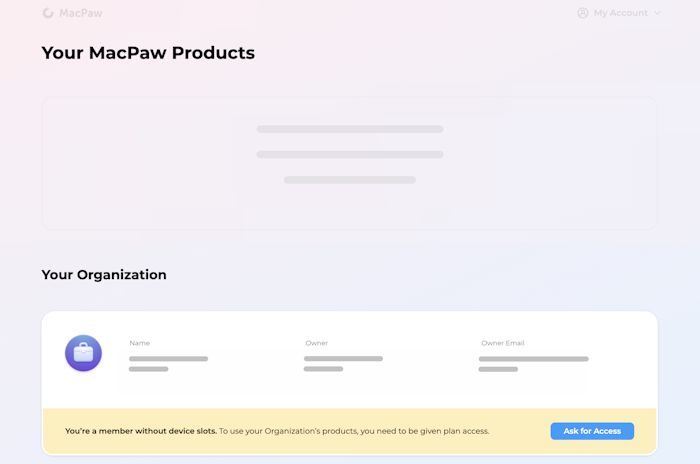
Move CleanMyMac to another Mac
If you start using a new computer and need to move CleanMyMac to it, you first need to deactivate the app on your current Mac and then activate it on the new one. For ways to do this, see Move CleanMyMac X to another Mac. Alternatively, contact your Organization Owner or Administrator for help.
