Before sharing a plan with other users, make sure they have been added to your Organization as members.
Giving plan access to an Organization member means sharing with them a certain number of vacant device slots within a plan. The member can then activate CleanMyMac on the corresponding number of devices. You can do this in two ways:
- Share your Organization’s plan with up to 25 members at a time using their emails (the ones they used to sign up for the MacPaw Account). This option is most useful when you need to share the same number of device slots with several Organization members.
- Give plan access to a specific member directly from the Members list in your MacPaw Account. This option offers more granular control over the allocation of device slots in your Business plan.
The shared device slots are deducted from the plan’s total number of vacant device slots. In other words, vacant device slots are the slots that have not been shared with the Organization members yet.
Give plan access with emails
- Go to the Organization page in your MacPaw Account and click the Members tile.
- Click Give Plan Access.
- In the Give Plan Access window, enter up to 25 emails of the Organization members with whom you want to share device slots within a Business plan.
- Choose a plan and enter the number of device slots to share with each Organization member mentioned in the Members field.
- Click Give Access.
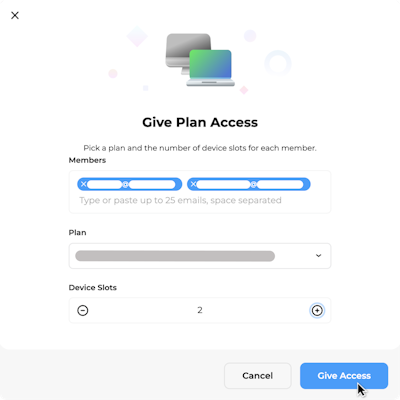
Give plan access to a specific member
- Go to the Organization page in your MacPaw Account and click the Members tile.
- Select a member from the list and click the member’s tile.
- On the Member Details page, click Give Plan Access.
- In the Give Plan Access window, choose a plan and enter the number of device slots to share with the member.
- Click Give Access.
Now, the Organization members with whom you’ve shared plan access receive an email with further instructions on how to download and activate the app.
Note: If you give plan access to a member who already has it, their device slots are added up. You can remove excess device slots from a member anytime.
Also, the Organization Owner doesn’t have plan access by default. The steps in sharing device slots with the Owner are the same as those in sharing device slots with other members.
