Upgrade a paid plan for more device slots
Upgrading means adding more device slots to your Business plan. As a plan Owner or Administrator, you can share vacant slots with members of your Organization, allowing them to activate and use CleanMyMac on their computers.
Note: Upgrading a plan is possible only after the Organization Owner confirms the email used for registering the MacPaw Account.
To upgrade a Business plan for more device slots, follow these steps:
- Go to the Organization page of your MacPaw Account and click the plan you want to upgrade.
- On the Plan Details page, click Upgrade Plan.
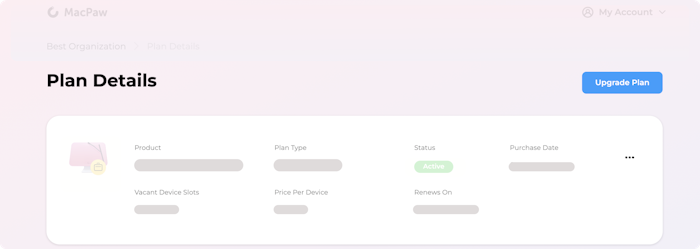
- Specify the number of device slots to be added to the plan.
- Check the updated information about the plan and its price. Then, click Pay Now.
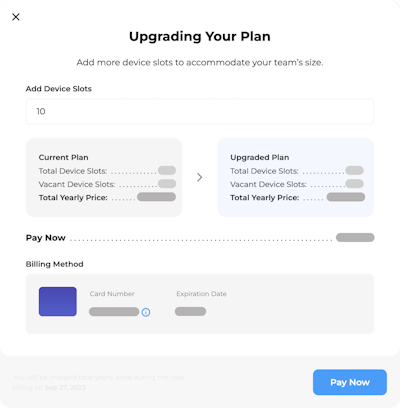
Processing your payment may take a few minutes. If the new device slots are not displayed, refresh the page in your browser.
Once the upgrade is complete, you may share the free device slots with more members of your Organization.
Cancel a plan
As an Owner or an Administrator, you can cancel a Business plan anytime so that it’s not renewed for the next billing period.
To cancel your Business plan, follow these steps:
- On the Organization page of your MacPaw Account, click the plan you want to cancel.
- Click the 3-dots menu in the plan and choose Cancel Plan. Then, confirm your choice.
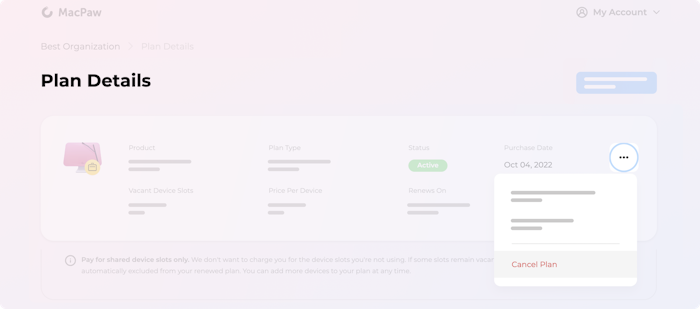
After cancellation, the plan remains Active till the end of the current billing period (that’s the period you’ve already paid for). While the plan is Active, you can still distribute available device slots. All members can keep using CleanMyMac without limitation.
Once the billing period is over, the plan becomes Inactive. CleanMyMac locks most of its features for all members using this plan (including the Owner and the Administrators).
You can view the terms of a plan’s billing period on the Plan Details page of your MacPaw Account.
Note: There’s no option to reactivate a canceled plan. But as an Organization Owner or an Administrator, you can start a new plan anytime later. In this case, you’ll have to arrange the new plan for your team again: purchase device slots and assign them to particular members.
Should you have any questions, contact our Sales Team via [email protected].
