Sometimes, you may see an "unexpected error" dialog while trying to activate CleanMyMac X. The error may be related to your MacPaw Account password or happen because of issues with your internet connection.
To resolve this problem, try to reset your password first. Then, if you still get the error, try to change the
location of your connection. See the detailed steps for both solutions in this article.
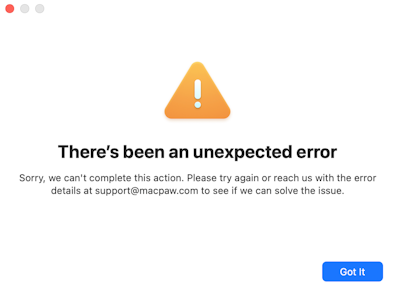
Solution 1: Reset your MacPaw Account password
Most probably, the error occurs because the CleanMyMac X app uses an incorrect password when trying to communicate with your MacPaw Account. To fix this issue, reset the password to your MacPaw Account:
- On the MacPaw Account sign-in page, enter the email you used to purchase
your CleanMyMac X plan and click Next.
❗️If you get "Load Fail" or "Failed to Fetch" errors in this step, go straight to Solution 2. - Click Forgot Password? and click Next.
In a few seconds, you'll get a verification email from MacPaw. - Go to your inbox, find the verification email from MacPaw, and copy the verification code from it.
If you cannot find this email in your inbox, also check the Spam (or Junk) folder. - Go back to the MacPaw Account sign-in page, enter the verification code, and click Next.
- Enter a new strong password and click Next.
Now, try to activate CleanMyMac X again using your email and new password.
Solution 2: Connect to a VPN
You may still get the "unexpected error" on activation even after changing your MacPaw Account password. Or, you might see the "Load Fail" or the "Failed to Fetch" errors after entering your email in your MacPaw Account. In these cases, something on your Mac may block the connection to our server.
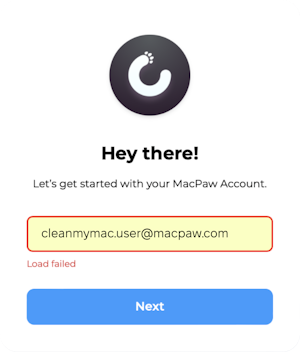
To fix both problems, follow these steps:
- Connect to a VPN and change your location. Any VPN will do, but we can recommend our ClearVPN. See how to change your location in ClearVPN.
- Once you establish a VPN connection, do one of the following:
• If you managed to change the password to your MacPaw Account, try to activate CleanMyMac X with that password again.
• If you got "Load Fail" or "Failed to Fetch" errors while accessing your MacPaw Account, try to reset your password and then activate CleanMyMac X, as explained in Solution 1.
If none of the solutions from this article helped, please use general troubleshooting steps for activation errors.
