Broadly speaking, all files on your Mac can be described as shortcuts assigned to some data stored on the disk. Usually, these shortcuts lead to unique information, but sometimes several shortcuts may be connected to the same data. In this case, the disk space consumption is substantially reduced comparing to regular copies of a file because shortcuts alone weight nearly nothing.
Shortcuts leading to the same piece of data are called "hard links." You can create as many hard links to a certain file as you want and place them anywhere within the same disk volume. Moreover, Gemini 2 allows you to replace duplicates with hard links instead of removing them completely. This gives you a possibility to free up some disk space and yet keep all files on their places.
Gemini 2 can create hard links for any types of files, including pictures, audio tracks, and documents. Still, there are certain limitations:
- Hard links cannot be created in iTunes or Photos libraries.
- Hard links can lead only to a file on the same disk volume.
- A hard link points to the most recent version of the file, therefore all hard links are always of the same version.
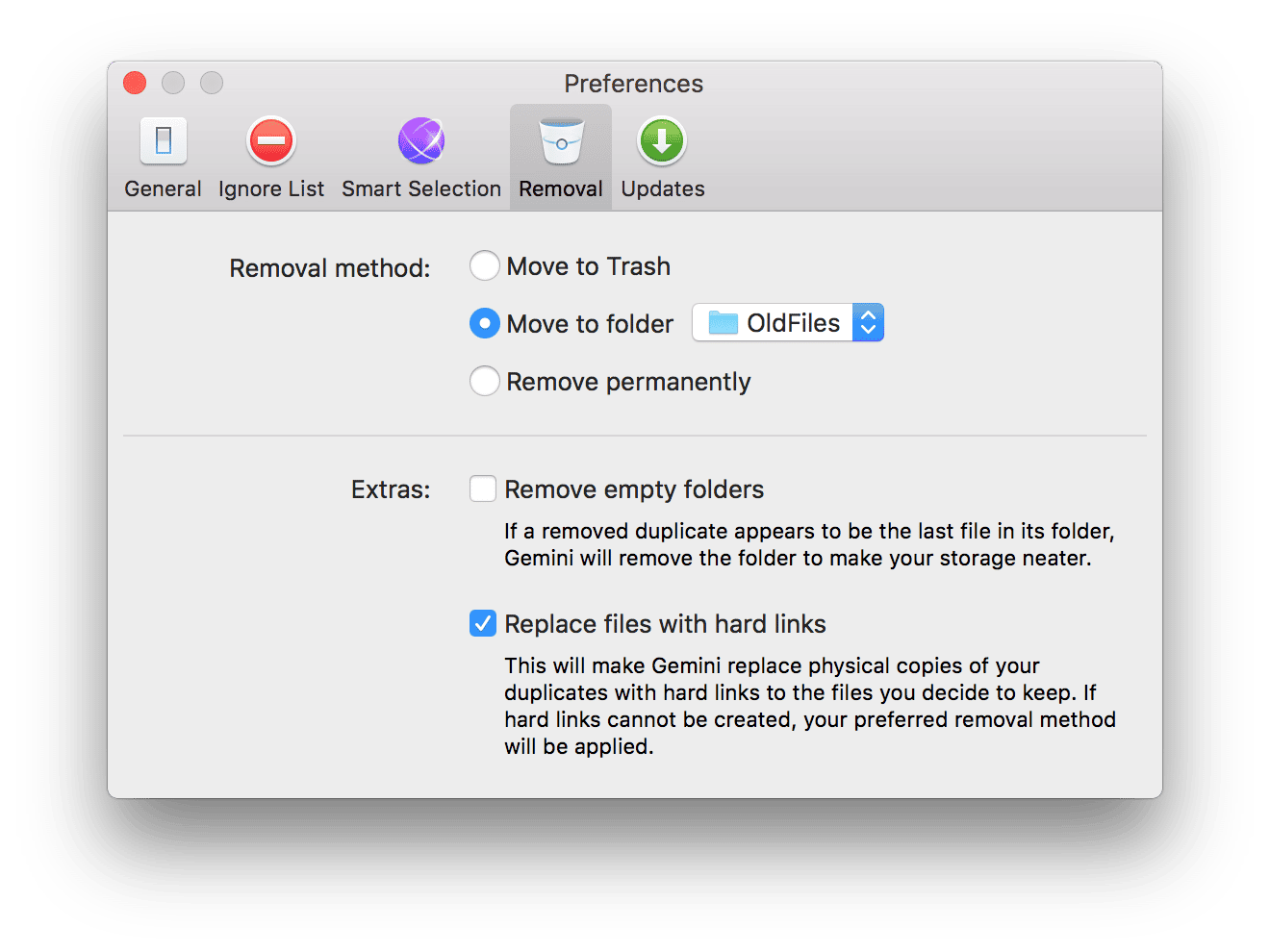
Please note that deleting a file with hard links requires removal of all its hard links. If at least one hard link is saved, the file continues to exist in the system. You can read more about hard links here.