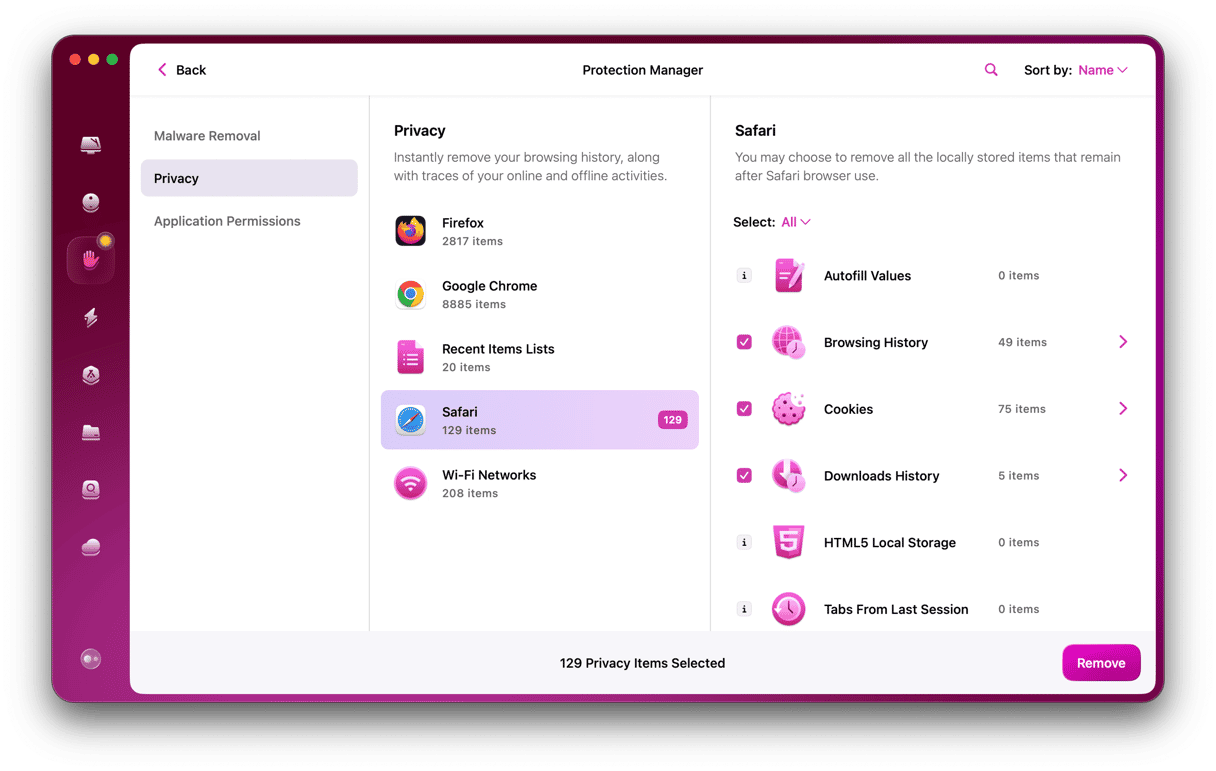As well as building computers and mobile devices, Apple has a huge range of services you can sign up to and for which it will charge you either a one-off fee or a recurring subscription. In fact, services have made up an increasingly large portion of Apple’s overall revenue year after year. On top of charges for its own services, Apple also bills users for purchases on behalf of App Store developers, including one-off charges for downloading apps, in-app purchases, and subscriptions. All of this means that many of us have several payments a month coming out of our bank accounts or charging our credit cards that go to Apple. Keeping track of them can be difficult, so it’s no wonder many people wonder ‘why does Apple keep charging me?’ In this article, we’ll explain how Apple charges you, for what, and how it notifies you of those charges. We’ll also explain what to do if you think you’ve been charged incorrectly.
Why do I see apple.com/bill on my statement?
When Apple charges your card for anything, it appears in your bank account or credit card statement as apple.com/bill — the charge could be for any one of a number of things, including:
- Apps from any Apple app store
- In-app purchases for any app
- New subscriptions or subscription renewals for apps or other content
- Music, movies, or TV programs downloaded from the iTunes Store
- iCloud+ subscriptions or additional iCloud storage
- Purchases or subscriptions made by family members who are enabled under Family Sharing
If you see apple.com/bill on your statement, it’s because you or a family member has purchased something listed above or taken out or renewed a subscription. Subscriptions renew automatically unless they are canceled, so it’s possible that a subscription may have renewed without you realizing it. Most of the time, you’ll know why you’ve been charged because you will remember buying an app or taking out a subscription. However, if the purchase was made by a family member or is a subscription that renewed automatically, you may not know about it. In those cases, there are several ways you can check what the charge relates to and, if necessary, request a refund.
How to check why you’ve been charged
Apple will send an email to the email address associated with your Apple ID whenever it charges your card, whether it’s a new purchase, subscription, or renewal. So, if you see a charge listed as apple.com/bill and don’t know what it’s for, check your email. Make sure to check your junk mail, too. Look for emails from Apple dated around the time the charge was made to your account. In the body of the email, you will see how much was charged and details of what the charge was for.
It’s worth noting that if you use Family Sharing and a family member makes a purchase, it will be charged to the card of the person listed as the organizer in Family Sharing, even if the family member has their own card details stored in iCloud.
You can also check your Apple ID account to see what you’ve been charged. Here’s how to do that:
- Open Apple Music on your Mac.
- Click Account and choose Account Settings.
- Authenticate with Touch ID or your Apple ID password.
- Scroll down to Purchase History.
- Click See All.
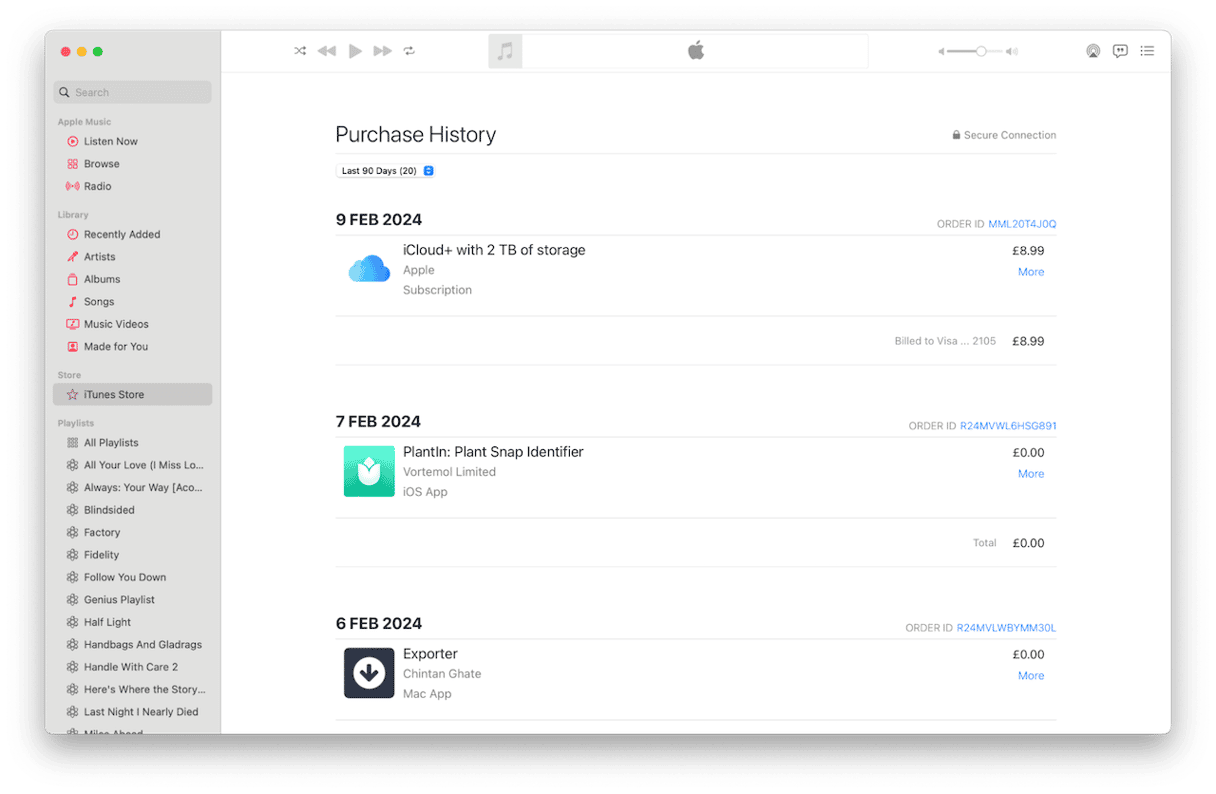
You will see a list of every app you’ve downloaded on every device associated with your Apple ID, along with how much, if anything, you were charged and how payment was made. You will also see subscription payments for new subscriptions and renewals, in-app purchases, and content downloaded from the iTunes Store by you and family members.
By default, the list shows items for the previous 90 days, but if you need to go back further than that, click the menu under Purchase History and choose the period you need.
If you can’t find any transactions listed there that match the amount that has been charged to your card, move to the next step.
What to do if you can’t identify a charge
If you can’t see an item listed in the Purchase History section in Apple Music and don’t have an email, the next step is to report a problem to Apple:
- In a web browser, go to http://reportaproblem.apple.com/
- Sign in with your Apple ID (if you think the purchase might have been made using a different Apple ID, sign in using that one).
- In the search box to the left of your Apple ID, type the price you were charged and press Return.
- If you can’t find the charge you’re looking for, click the Apple ID and choose a family member, then look through the charges listed there.
- Repeat step 4 for all family members.
How to cancel a subscription
If the charge is for a subscription you had forgotten about or no longer want, you can cancel it.
If the subscription is for iCloud+
- Open System Settings and click on your Apple ID.
- Choose iCloud and click Manage.
- Click Change Storage Plan.
- Choose Downgrade options, log in with your Apple ID if you’re asked, and click Manage.
- Select a different plan. If you want to revert to the free plan, choose the 5GB option or None.
- Quit System Settings.
If the subscription is not iCloud+
- Open the Music app.
- Click Account > Account Settings.
- Log in if you’re asked.
- In the Settings section, opposite Subscriptions, choose Manage.
- Locate the subscription you want to cancel and click Edit.
- Click Cancel to cancel the subscription.
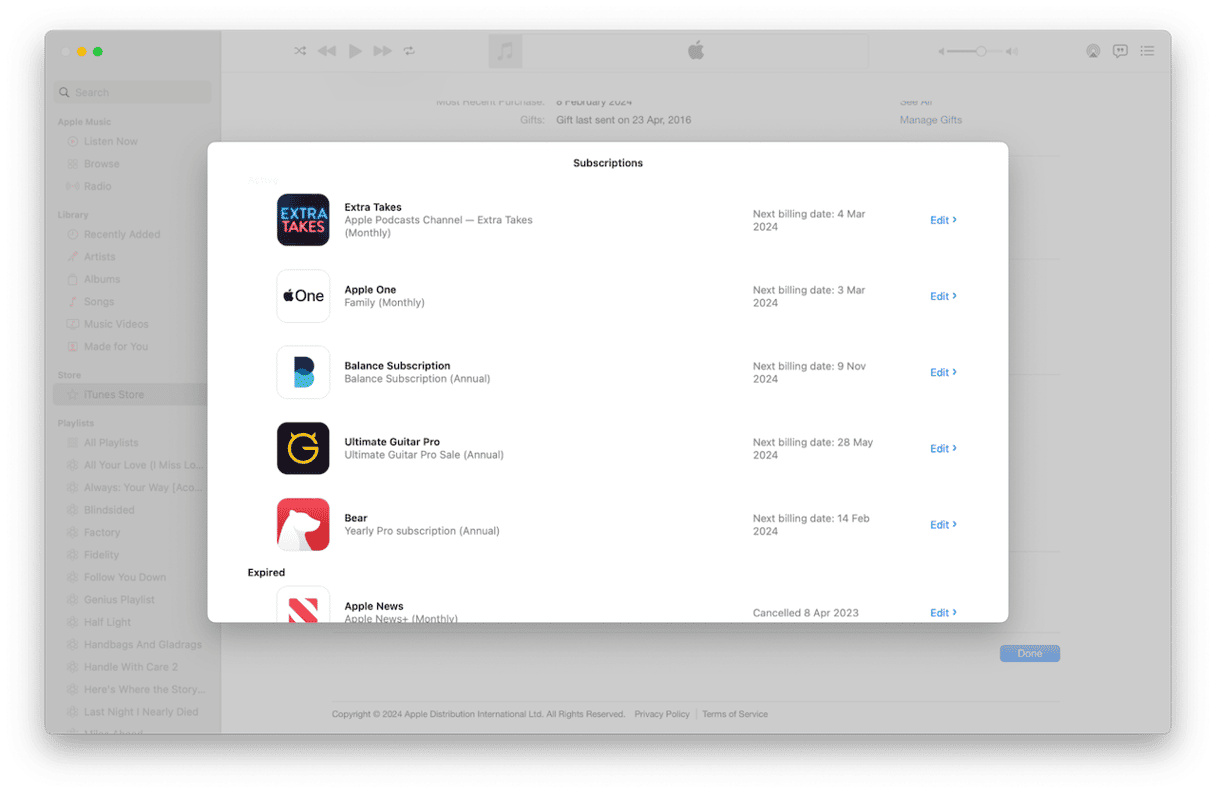
How to dispute a charge
If you can’t find the charge from your bank statement in the list of purchases attributed to you or a family member, the next step is to contact Apple and request a refund. There is a process for requesting refunds on Apple’s support pages. However, to use that, you have to select the purchase you want refunded from those listed on Apple’s website. That’s fine if you want a refund for something that you didn’t intend to buy, doesn’t work as advertised, or a subscription you forgot to cancel. It won’t work, though, if you can’t find the item you were charged for on Apple’s website. In that situation, the next step is to contact Apple directly.
- In a web browser, go to https://getsupport.apple.com
- Click Get Started under Request a refund.
- Type details of the issue into the text box.
- Follow the instructions on the screen, and you should be connected to a member of Apple’s customer support team by live chat or telephone.
Contact your bank
If nothing else works and Apple support can’t help or can’t find details of the charge, the next step is to contact your bank and ask for more details. It’s possible that the charge may have been fraudulent and not made by Apple at all. Your bank will be able to advise you on what to do next.
If you find yourself looking at your bank statement and wondering, ‘why does Apple keep charging me?’, there are several possible answers. The most likely answer is that you have a subscription to iCloud+, Apple Music, or another Apple service that you didn’t realize you or a family member had signed up to. Or maybe you thought the subscription had been canceled. It could also be the case that you downloaded an app, signed up for a free trial, and forgot to cancel it. Or maybe a family member made in-app purchases in a game or other app. Follow the steps above to identify what the charge was for, find out why it appears on your bank statement, and cancel a subscription if necessary.