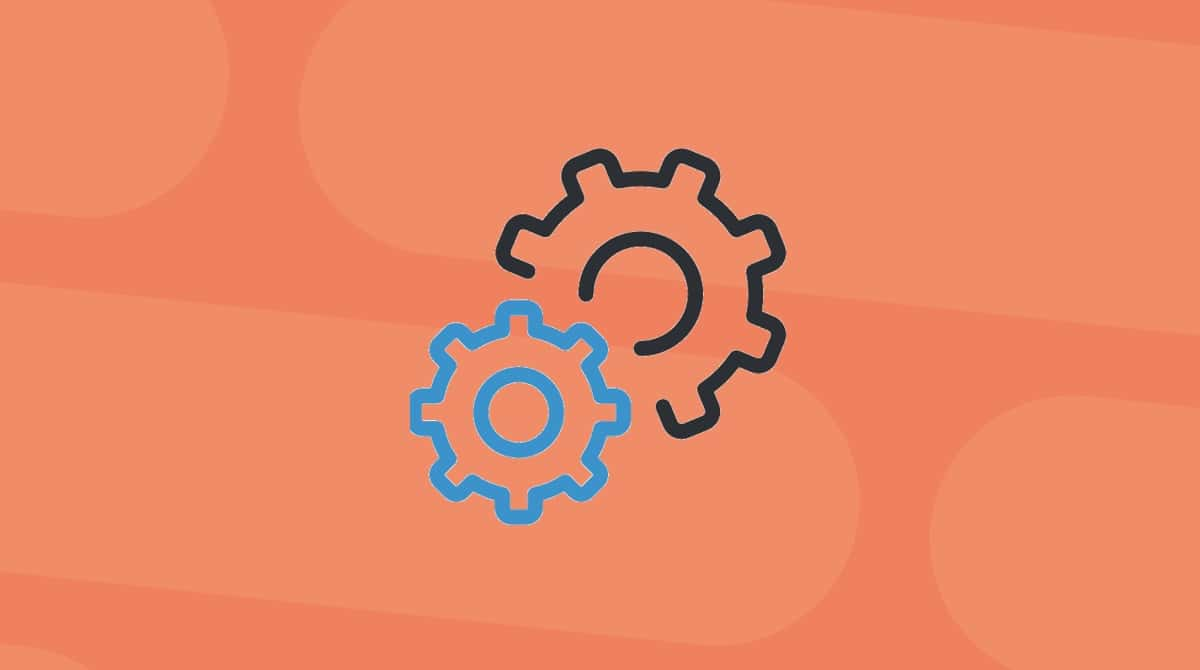Apple’s M1 Macs were its first venture into building computers that ran on silicon the company designed itself. Where previous Macs used Intel CPUs and GPUs, Apple’s M1 Macs used the M1 chip — a clever piece of silicon known as a system-on-a-chip (SOC) that includes the CPU, GPU, and more. Since the M1, Apple has launched several other M chips, including M2 and M3, with several different specifications for each generation of chips. However, it hasn’t all been plain sailing. In this article, we’ll look at the problems some M1 Macs have faced and how to fix them.

What are the Apple M1 problems?
There have been a few problems reported by users who have bought M1 Macs. Not all of them are related to the M1 SOC itself, and some are even listed in the specifications, as we’ll see below. However, there are others, such as reports of memory leakage and issues with videos loading in web browsers related to the M1. Happily, many of these have been fixed in updates to macOS. And in many cases, if you’re experiencing these issues, just updating macOS will fix the problem. Read on to find out more.
SSD wear
This was one of the first issues reported by early users of M1 Macs. Some of them noticed that when they used Mac’s built-in SMART reporting tool to check the total bytes written (TBW) to and from their SSD, it had reached a level that would mean it would hit the maximum covered by Mac’s warranty within a few months. This was blamed on the fact that the M1 makes greater use of swapping data between RAM and SSD than Intel Macs. However, the problem turned out to be with the way the wear was being reported and not the SSD itself. The issue was fixed in a macOS update.
Solution: Update your M1 Mac to the latest version of macOS
Intel apps not compatible with M1 apps
While it’s true that apps written for Intel Macs need to be rewritten so that they are optimized for M1, when the M1 launched, several big-name apps weren’t able to run on it natively.
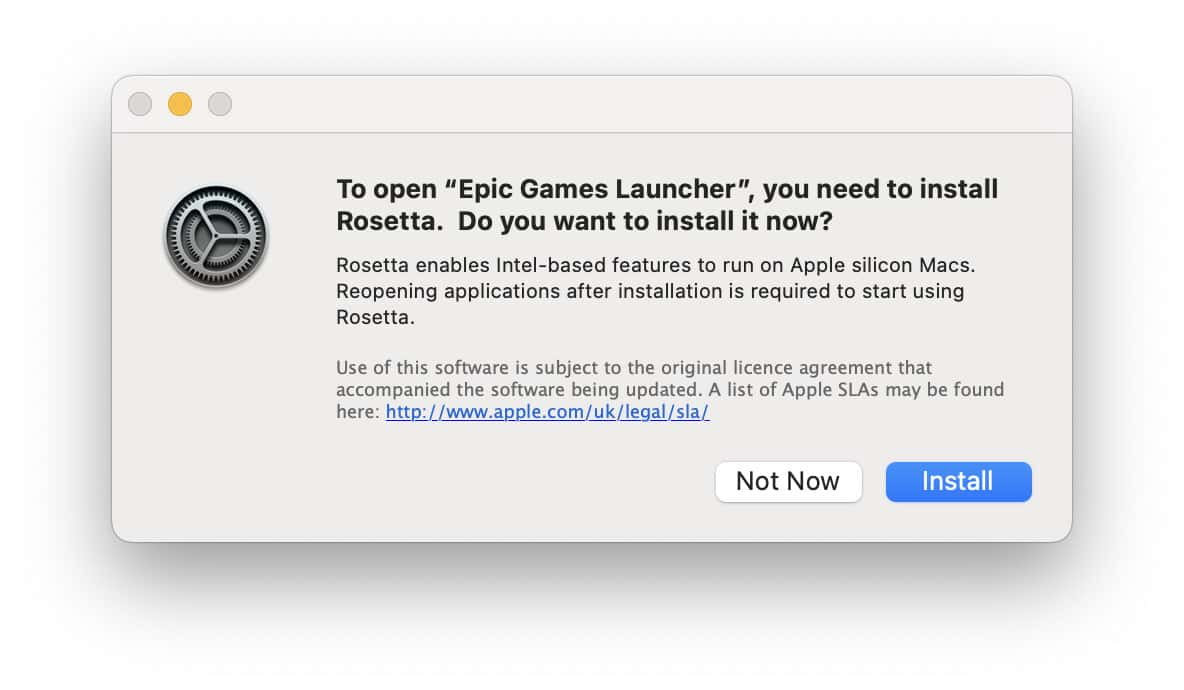
However, Apple created an excellent workaround. That workaround was Rosetta 2, and it allowed Intel apps to run on M1 Macs without most users noticing much difference. Since then, most of the apps that weren’t native at launch, like Adobe’s Creative Suite and Microsoft Office, have been updated to add native support for the M1. So, if you’re running an older version of those apps that needs Rosetta, and you notice a performance issue, update the apps to the latest version.
Solution: Install Rosetta 2 or update applications to the latest version
Apple M1 memory leaks
Initially, Apple’s M1 Macs shipped with 8GB RAM, the same as their Intel-based counterparts. Apple explained that they didn’t need more because the M1 was much better at handling memory and used it more efficiently. Now, though, you can configure a Mac with much more RAM than that. And some users have discovered that when they have lots of RAM, some applications like to grab much of it for themselves. If you suspect this is happening, you can use Activity Monitor to check which apps are using lots of memory, switch to alternatives, or update them.
Solution: Use CleanMyMac to quit apps that are stealing RAM
One neat solution to this issue on any Mac is a handy tool called CleanMyMac. Among many other features, CleanMyMac has the Optimization module item that allows you to quickly see which applications are consuming a lot of RAM and deal with them quickly. You can download CleanMyMac for free here.
- Open CleanMyMac and go to Optimization.
- Click View All Items > Heavy Consumers.
- Select the apps you’d like to quit.
- Click Quit.
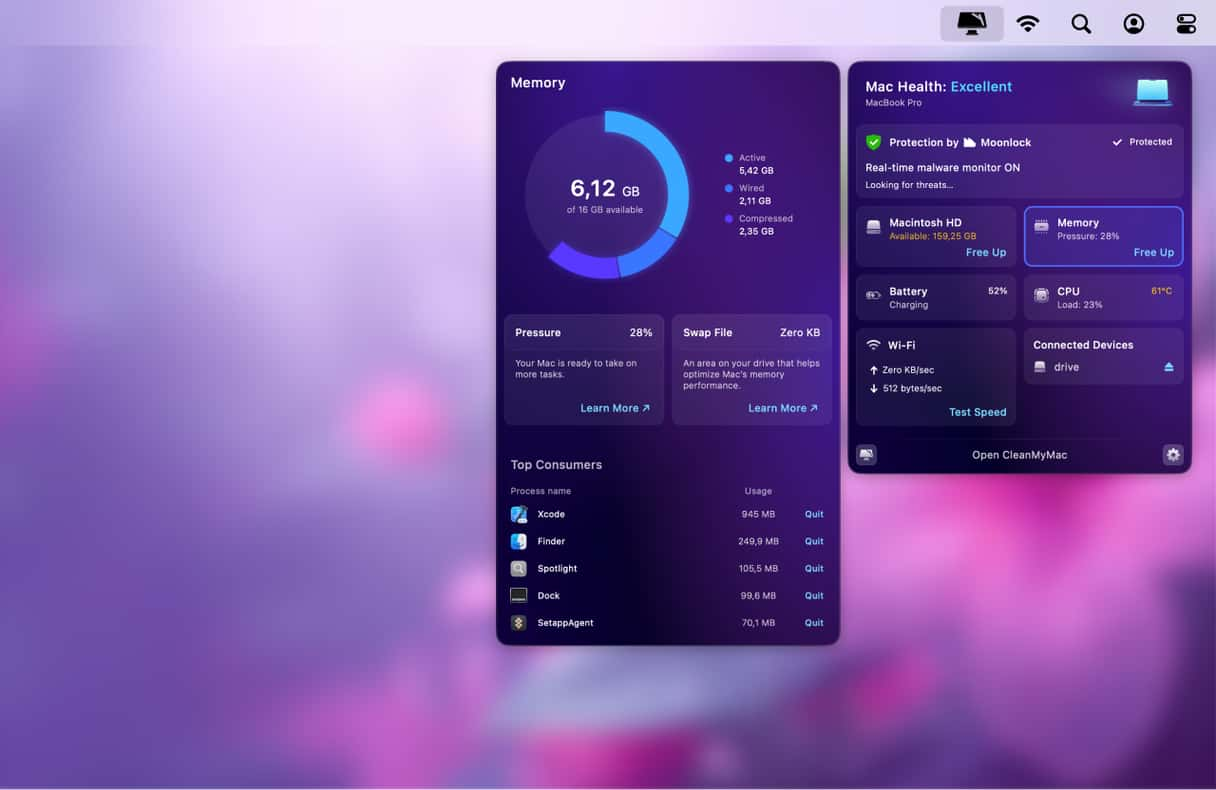
No Boot Camp partition
Sadly, the move from Intel to Apple Silicon meant that it was no longer possible to create a Boot Camp partition on a Mac and Boot Camp Assistant is no more. As Intel-based Macs used the same hardware, it was simple to provide a way to install Windows on a Mac using Boot Camp. Apple silicon is a whole different hardware platform and one for which Windows isn’t designed, so Boot Camp is no longer possible. However, you can still run Windows on a Mac using a virtualization tool like Parallels Desktop.
Solution: Use virtualization software to run Windows
Bluetooth and Wi-Fi connection issues
This is another issue reported by early users of Apple’s M1 Macs, and that seems to have been resolved in an update to macOS. If you experience these problems, and macOS is up to date, or you can’t update it, try switching Wi-Fi off and then back on again. To fix Bluetooth problems, unpair Bluetooth devices and then connect them again.
Solution: Update macOS to the latest version
Slow scrolling in some apps
M1 MacBook Pros use adaptive screen refresh rates. That means that the refresh rate only reaches its maximum, 120Hz, when necessary, such as when you scroll through a web page. Some users have reported that M1 MacBook Pros had trouble reaching the high refresh rates, resulting in scrolling that was less than the silky smooth performance promised. Again, this has now been fixed in an update.
Solution: Update your Mac
The family of M1 chips that power newer Macs are hugely powerful and leave their Intel predecessors in the dust. However, there have been a few Apple M1 problems. If you have been experiencing any of those listed above, follow the advice to get your Mac up and running as fast as possible again. And remember, you can use CleanMyMac to deal with memory leaks in applications.