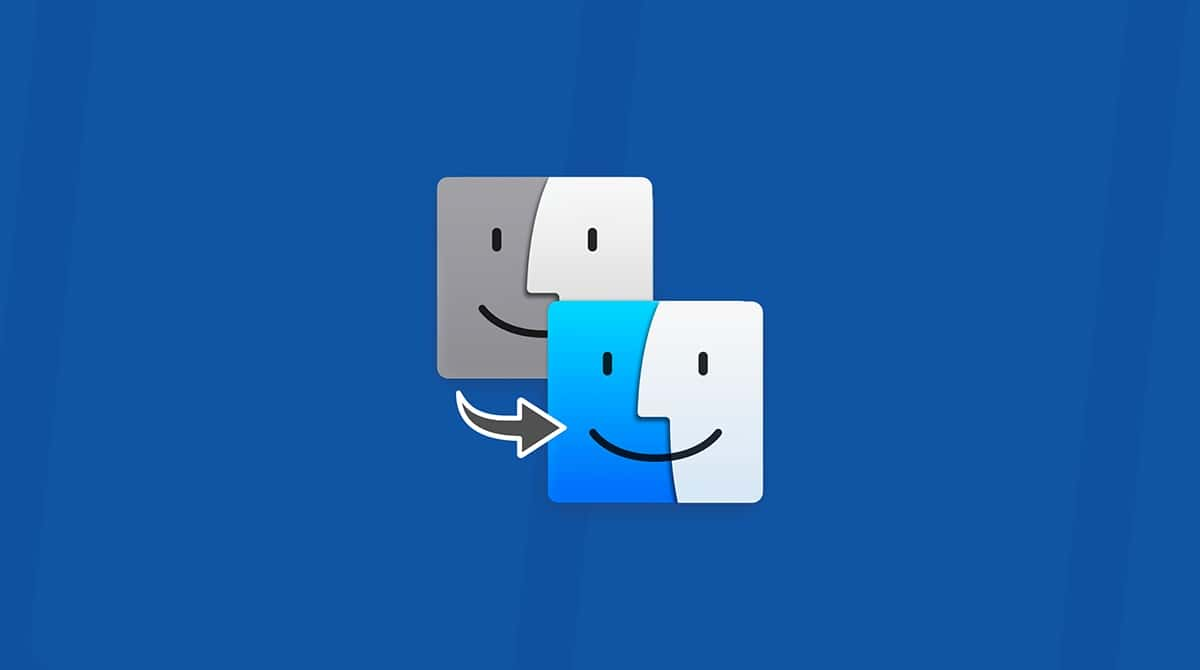If you have a Mac that is getting a little old, or you’re thinking about buying a second-hand Mac, you will have at some point considered how long your Mac will last. It’s not an easy question to answer, but we’ll cover all the issues here. We’ll also show you how to make your Mac last a little longer than it would otherwise do.

How long do Macs last according to their specification?
macOS updates
There are several different ways to look at how long MacBook Pros last (or any other Mac). The first, and possibly most important, is how long your Mac will be able to run a version of the OS that’s supported by Apple. The current version of macOS is Sonoma. Given Apple’s recent record, that will be supported for at least three years after it will be superseded. So, if you have a Mac that can upgrade to Sonoma, you can expect software updates to be available for another three years.
Here’s the list:
- MacBook Air models from 2018 or later
- MacBook Pro models from 2019 or later
- Mac mini models from 2018 or later
- iMac models from late 2019 or later
- iMac Pro from 2017
- Mac Pro models from 2019 or later
- Mac Studio models from 2022 and later
Based on OS updates alone, you can see that a Mac typically lasts between eight and 11 years, depending on the model.

Compatible apps
The next thing to consider is whether your Mac can comfortably run the apps you need. If you’re running older versions of applications and want to upgrade to more recent versions, you’ll need to consider whether they will work on the version of the OS your Mac is running and within the hardware limitations of the Mac itself. This, of course, varies widely between applications, so it’s impossible to provide accurate guidance. However, one thing to consider is that if you’re still running older versions of apps and want to upgrade to the latest OS version, you will need to make sure the app is 64-bit. If it’s 32-bit, it won’t run, and you will need to update it.
Hardware
Apple hardware typically lasts much longer than that from competing manufacturers. Lots of people have Macs that are 10 or even 20 years old that still work. And there are a few that are even older than that.
The flip side is that Apple products are notoriously tricky to fix or upgrade and usually have to be sent to Apple or taken to an authorized service center. So, to answer the question of how long Macs last, we have to work out how old a Mac can be and still be repaired if something goes wrong. Apple says that Macs will be serviced and spare parts available for five years after it stops selling that particular model. After that, it considers the model to be “vintage.” Vintage Macs are those between five and seven years old. Apple will service these through authorized service providers, subject to the necessary parts being available.
Macs, over seven years old, are considered “obsolete.” Apple or its service providers will not service obsolete Macs. From a repair point of view, Macs last seven years since they are no longer on sale. Macs are typically on sale for around a year, though some models have been sold for much longer. That means a typical Mac lasts eight years from a hardware perspective.
How do you know when it’s time to get a new Mac?
First, you need to find out how old your Mac is if you haven’t done so already. Click the Apple menu and choose About This Mac. You should see a year next to the model name. That’s the one you need.
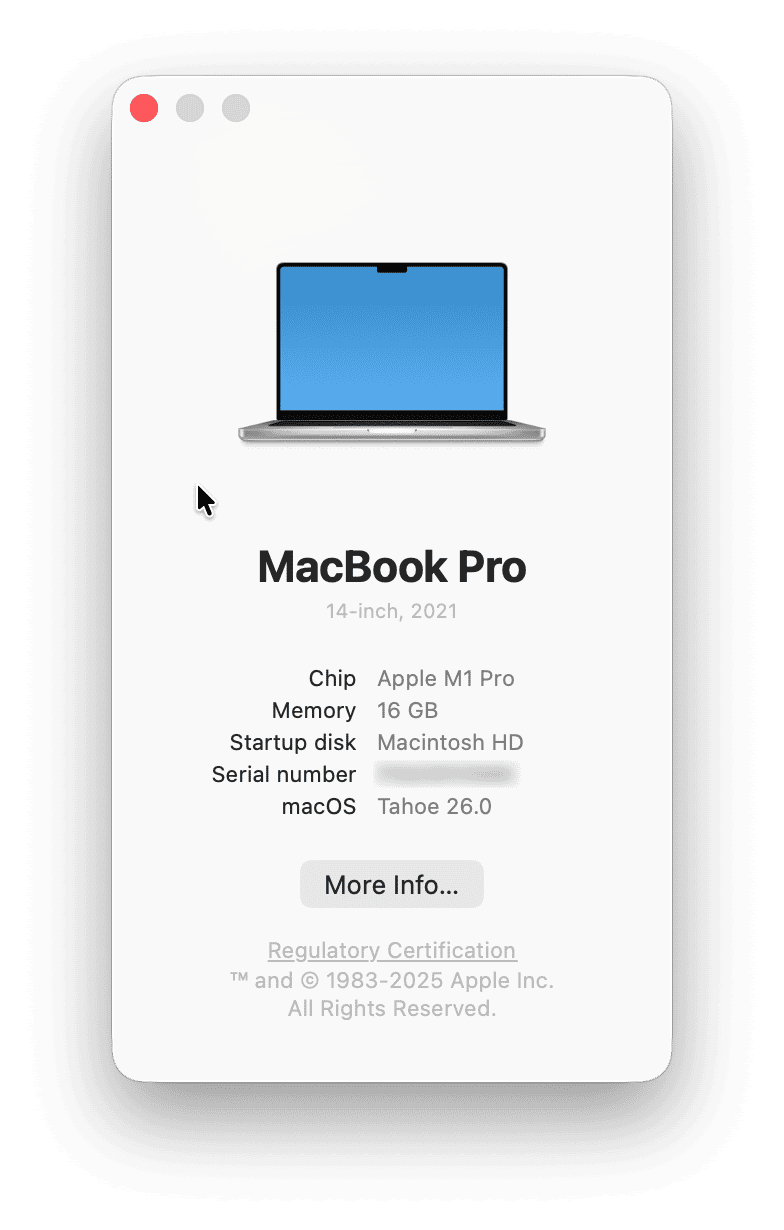
If your Mac can no longer be updated, can’t run the apps you need to run, or is considered obsolete by Apple, it’s probably time to buy a new one. However, those aren’t the only indications that you should consider an upgrade. If your Mac is running very slowly, for example, it may not be up to the job of running the latest versions of your applications. Or it may need more RAM, but you can’t upgrade it.
If the battery life on your MacBook, MacBook Air, or MacBook Pro seems to get shorter every week, it’s probably a sign that the battery is nearing the end of its life. That’s another hint that it may be time to get a new Mac.
Don’t immediately buy a new Mac if your current model is a bit slow, though. You can do plenty to speed it up and free up some space on the boot disk in the process.
Try this before you buy a new Mac
There are several reasons why you may think it’s time to upgrade to a new Mac. A lack of storage space on your boot drive may be one of them. Even if you do your best to optimize storage, it seems applications just keep getting bigger and bigger and taking up more space.
However, there is an alternative. CleanMyMac can free up gigabytes of storage space by allowing you to clearly see what’s taking up all the space on your drive. CleanMyMac has the My Clutter feature to help you remove the clutter that slows down your Mac — it lists files that are taking up significant space, duplicates, similar images, and forgotten downloads, so you can deal with them and reclaim space quickly.
- Get your free CleanMyMac trial.
- In CleanMyMac, select My Clutter from the sidebar and run a scan.
- Click Review All Files and look through the clutter the app has found.
- Select an unneeded file and click Remove to delete it.

The question of how long do MacBooks last, or indeed any other Macs, is not an easy one to answer. But if you follow the steps above, you should be able to work it out for your Mac or one you are thinking of buying second-hand. If you use CleanMyMac to clear clutter on your Mac, you may be able to make it last just a little bit longer.