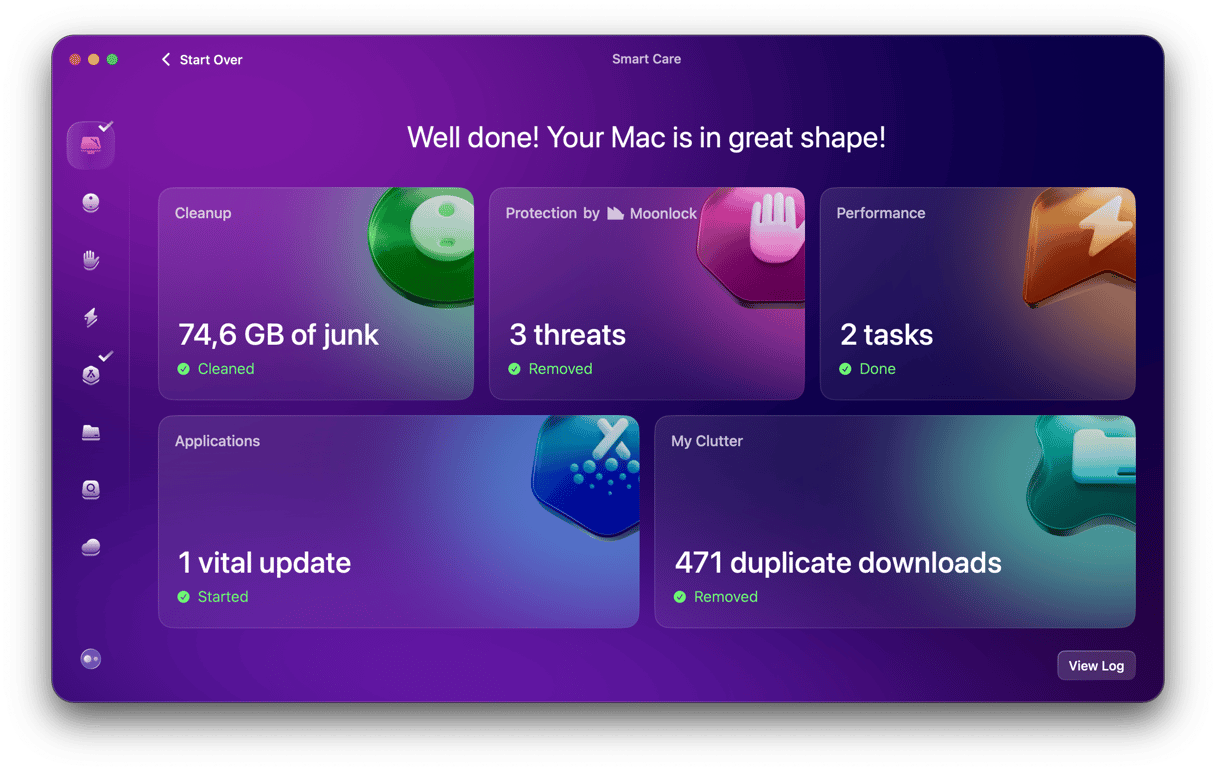Macs are powerful computers, so it’s no surprise that creative professionals, including video editors, choose them for their projects. And there’s no shortage of Mac editing software. Whether you just want to add titles, transitions, and audio or add Hollywood-style effects and have access to professional color correction, there’s most likely an app that can do it. Choosing the right one, though, can be difficult because of the variety of alternatives available on the market. To help you avoid the pain of research, we’ve collected the best video editing applications for Mac.
Best video editing software for Mac: paid and free
1. iMovie
Apple’s consumer-focused video editing tool used only to be free if you bought a new Mac. But now, everyone can download it free from the App Store. It’s a brilliantly easy-to-use application. One of its best features is the movie trailer themes that allow you to create amazing cinema-style trailers in a few minutes.
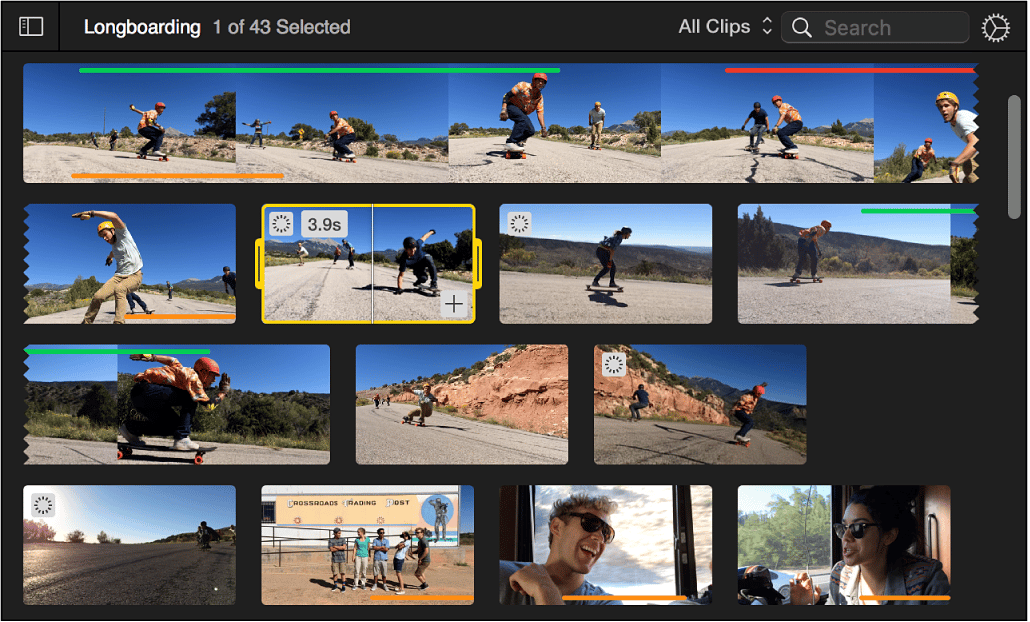
If you want to create your own movies, there are tons of effects, transitions, sound effects, and title styles to help you. And it’s easy to import your own audio tracks and photos and add them to your production. If you’re looking for a free video editor for Mac, iMovie could be the only tool you’ll ever need.
Price: Free
Free trial: Not applicable
Official website
2. Final Cut Pro
Final Cut Pro has come a long way since it was overhauled a few years ago and lost several features that caused lots of criticism to be directed at Apple. The fact that it’s designed by Apple means that it takes full advantage of Mac’s hardware, particularly Mac Pro and iMac Pro. It pushes their multicore CPU and GPUs to the maximum.
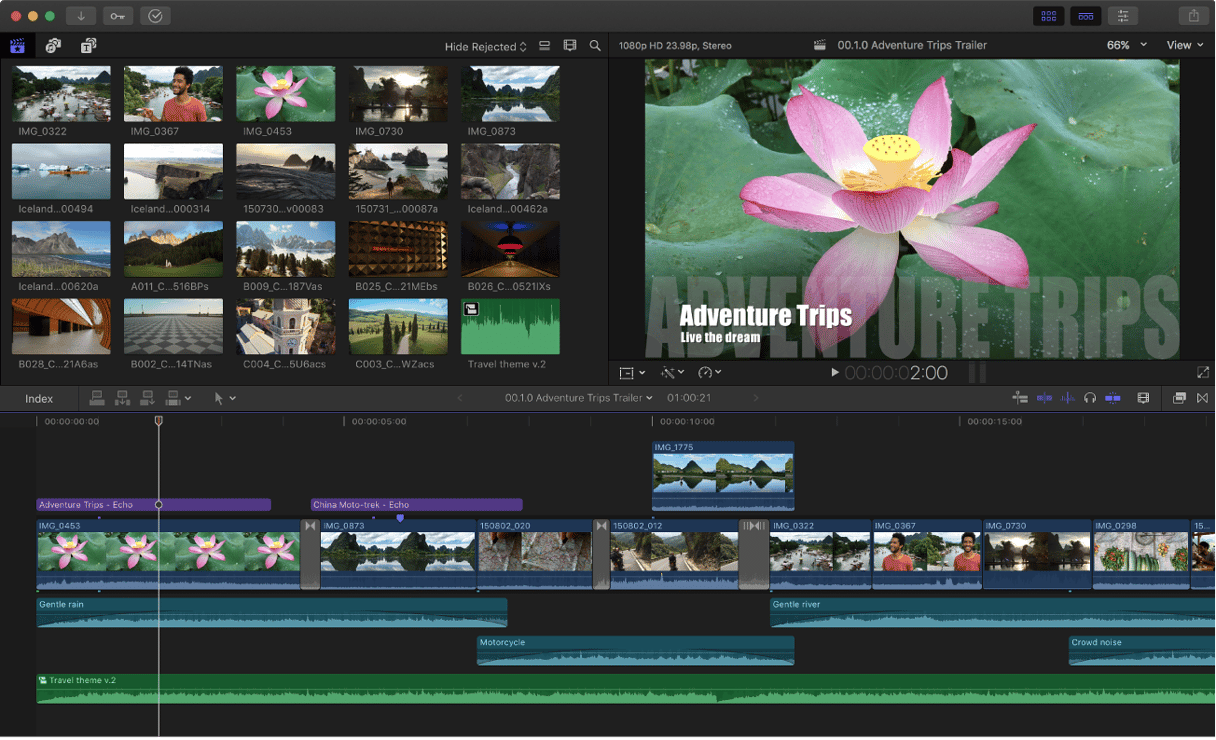
Features like the Magnetic Timeline 2 and Object Tracker may be beyond the needs of most of us, but if you edit videos for a living, you’ll appreciate them. Support for up to 64 camera angles with automatic audio syncing is another feature that makes video professionals’ lives much easier. And, of course, it supports the formats you would expect of a serious video editor, including ProRes, RED, and XAVC, as well as H.264 from digital SLR cameras. When it comes to Mac video editing, Final Cut Pro has all the bases covered.
Price: $299.99
Free trial: 90 days (available here)
Official website
3. DaVinci Resolve
If iMovie or Final Cut Pro isn’t for you, give DaVinci Resolve a try. It’s the free version of DaVinci Resolve Studio, but being free doesn’t mean there aren’t many features. It’s loaded with professional tools like some of the best color correction and image stabilization there is. In the free version, you can work at frame rates up to 60fps and export your movie in SD, HD, and Ultra HD.
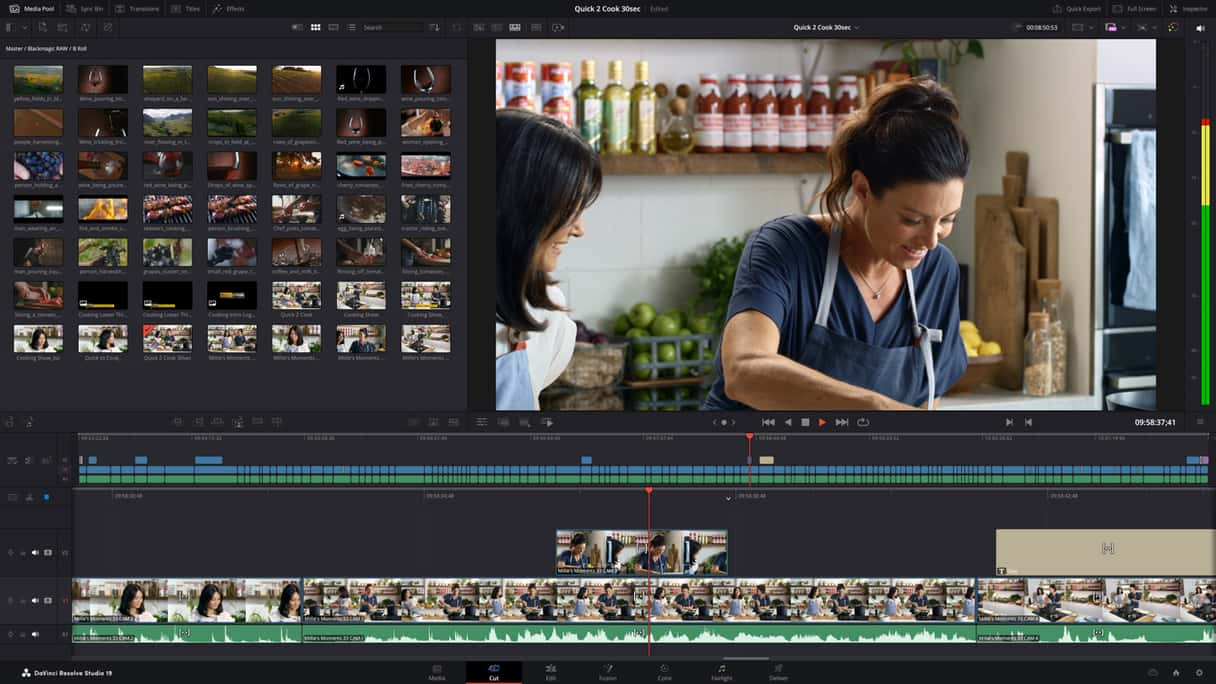
It has a full digital audio workstation for sound editing, meaning you won’t have to leave the app to get the audio just the way you want it. It’s available on the App Store, but if you want the full features of the free version, download it from the Blackmagic website.
Price: Free
Free trial: Not applicable
Official website
4. Lightworks
While DaVinci Resolve gives away lots of its high-end features in the free version, the same can’t be said of Lightworks. There’s still plenty here, though, including effects, multicam editing, titling, and a timeline with multiple layers.
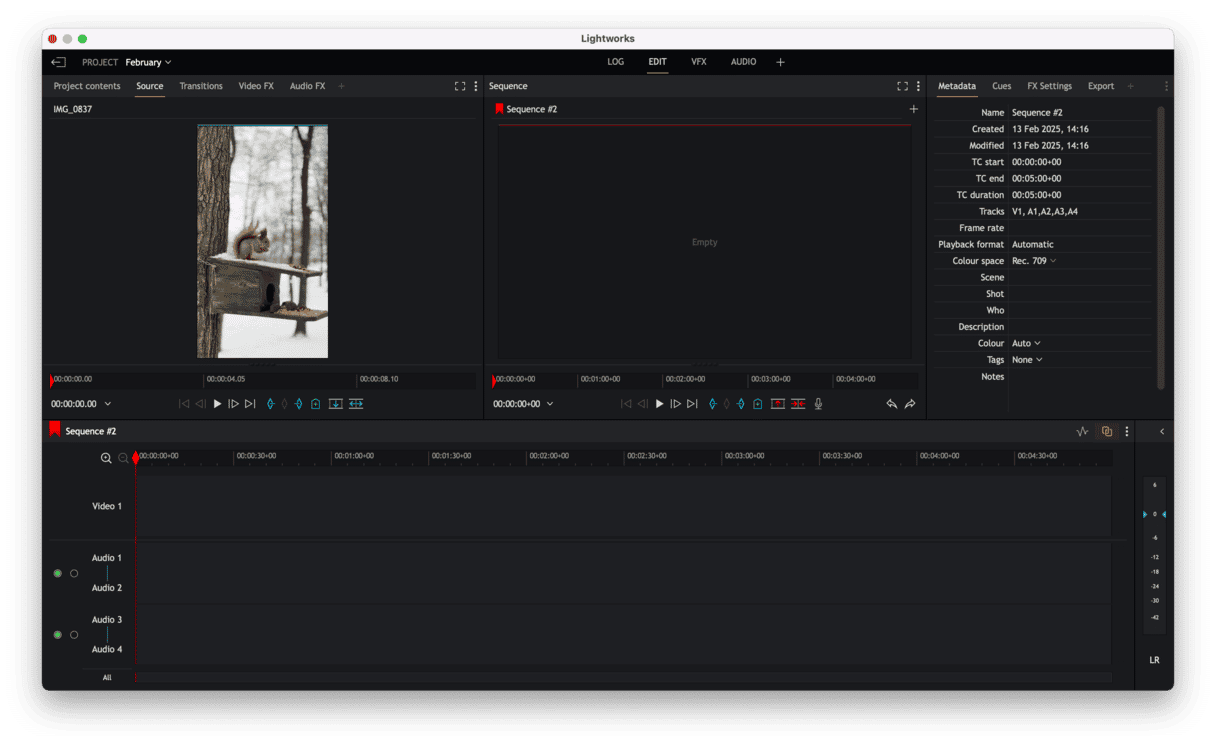
There’s also access to royalty-free video and audio content for you to include in your projects. However, output in the free version is restricted to 1080p on Vimeo and 720p on YouTube. And there are no detailed export options for H.264 or MP4. If you need more tools, you can upgrade to Create or Pro versions of the app.
Price: Free
Free trial: Not applicable
Official website
5. Adobe Premiere Pro
Like all of Adobe’s professional products, Premiere Pro is only available as a subscription package, and subscribing for a year will cost you almost as much as buying Final Cut Pro outright. However, if you prefer your video organization tools and especially the timeline to look and work like a traditional non-linear video editor, you may prefer Premiere Pro over Final Cut’s Magnetic Timeline.
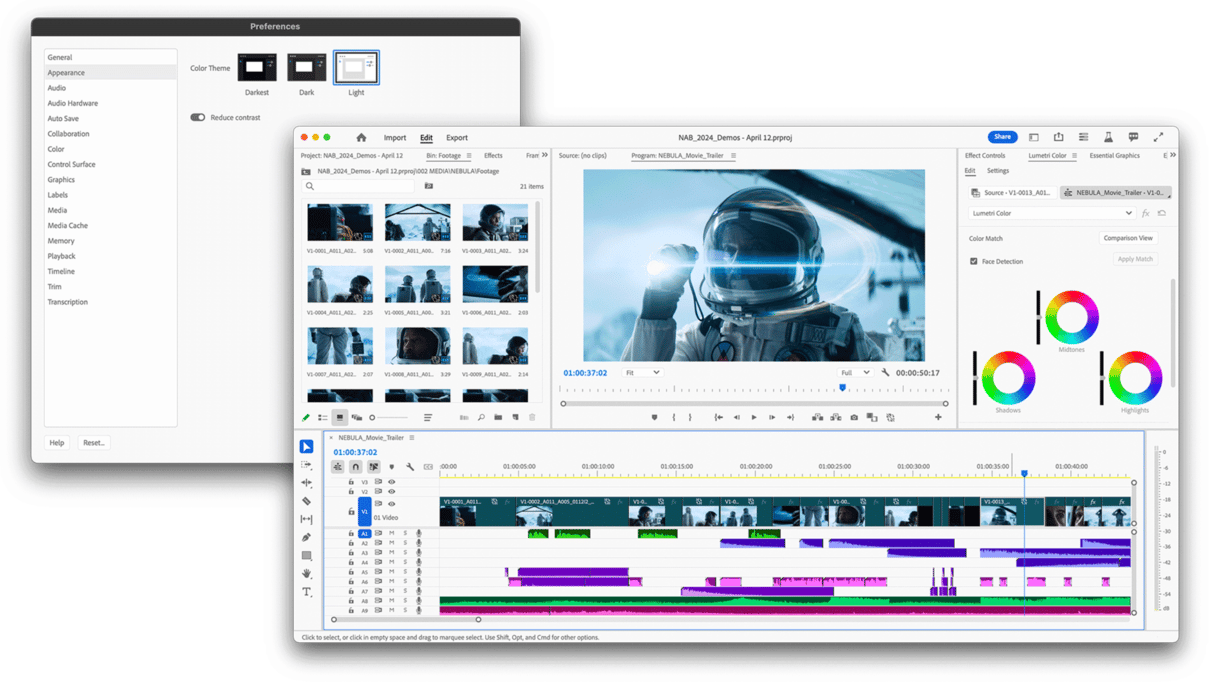
In other respects, Premiere Pro is very similar to its Apple rival, offering a full range of audio editing and color correction tools, as well as effects, support for multiple formats (including Apple’s ProRes), and all the output options you’re likely to need.
One area where Mac users will notice a difference is in rendering performance, particularly on a high-end Mac like Mac Pro or iMac Pro. Adobe’s application is designed for Mac and PC and so optimized for Mac’s multicore CPU and GPU the way that Final Cut Pro is.
Price: $263.88/year
Free trial: 7 days
Official website
6. OpenShot
OpenShot is an open-source video editor with a user interface that’s much simpler than most. That doesn’t mean it’s short of features, though. It has templates for creating titles, effects, the ability to remove the background from your video, and slow-motion and time effects.

You can also create 3D animated titles and effects; there’s support for unlimited tracks and for more than 70 languages. The interface isn’t the slickest you’ll ever use, and there have been question marks over its reliability in the past, but it’s worth trying if you want a free video editor for the Mac.
Price: Free
Free trial: Not applicable
Official website
7. Adobe Premiere Elements
The simplest way to describe Premiere Elements is that it is to Premiere Pro what iMovie is to Final Cut Pro. But Elements and iMovie are two very different apps. For a start, while iMovie is free, Elements costs $100. The other main difference is that Elements is set up to automate much of the process of creating your movie masterpieces. So, for example, Quick mode takes the clips and other media you’ve imported and throws them together on the timeline, you can then reorder them, trim them, and add transitions and other effects.
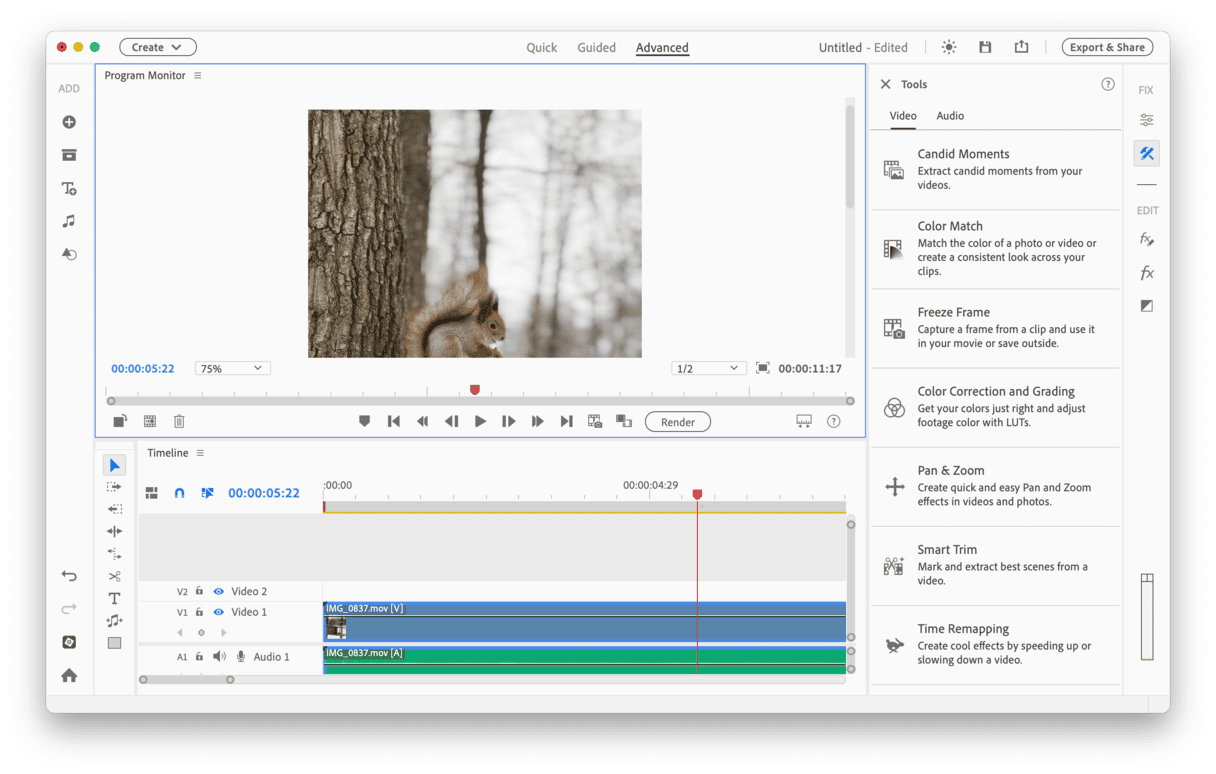
Even here, however, the emphasis is on letting Elements do the hard work for you. So, click the Fix button, and it will apply image stabilization and other ‘fixes.’ If you want to be more involved, a guided mode prompts you with onscreen tips. Of course, if you’d rather work completely manually, you can. Elements don’t make it as easy to import media as iMovie does, and you’ll have to download much of its additional content, like music scores, individually.
Price: $99.99
Free trial: 7 days
Official website
8. Adobe Premiere Rush
If you need a video editor for vlogs or social media posters, Adobe Premiere Rush is worth checking. It has started as a mobile-only app, but it is now available for Macs. The main idea behind the product is to let you make the shooting-editing-sharing process really fast and virtually effortless. The best part about Adobe Premiere Rush is its clean and easy-to-understand design.
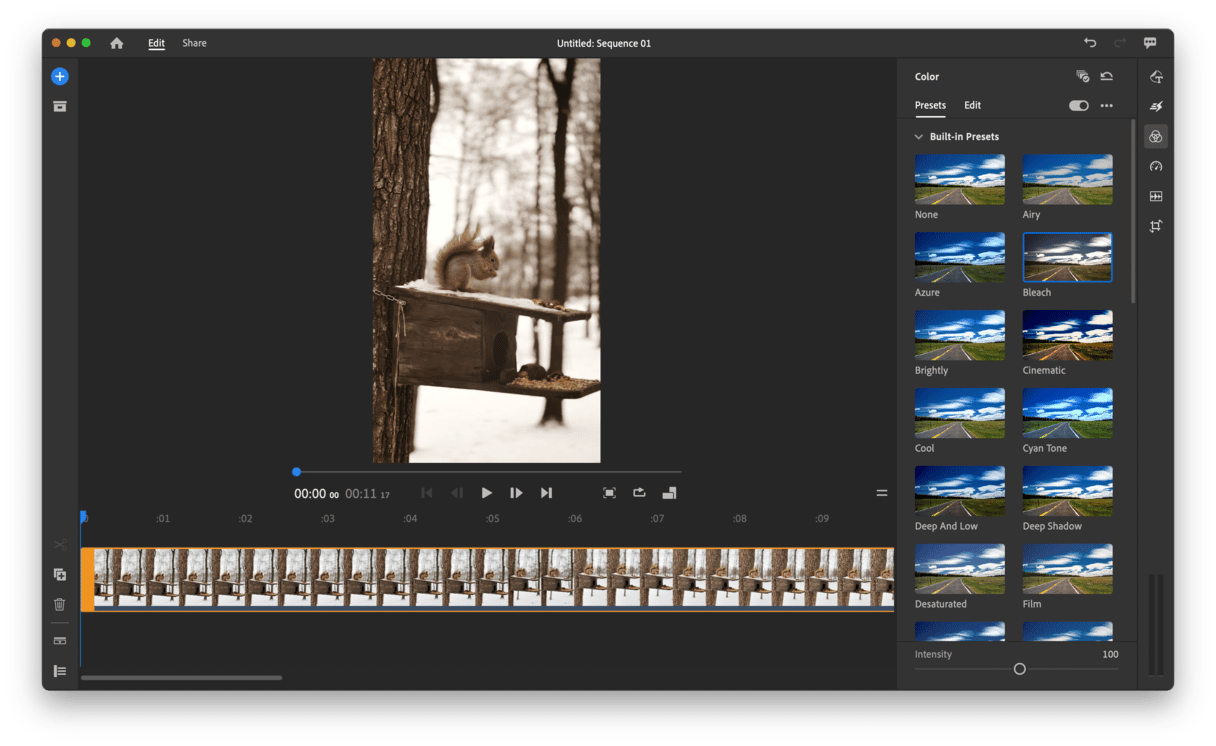
However, unlike Premiere Pro or Premiere Elements, it is more limited. It allows you to change playback speed, add audio, enhance colors with presets, and add transitions. It also lets you add 7 video tracks and supports 4K XAVC-S format. But if you are looking for 3D editing, the support of VR content, export to H.265 (HEVC), or multicam editing, unfortunately, you will have to invest in Premiere Pro.
Price: $99.99/year (Adobe Express subscription)
Free trial: Free version available on the official website
Official website
9. MovieMator
MovieMator allows you to trim, split, move, and merge clips from various sources. It handles every consumer file format you’re likely to need and can import directly from your iPhone or GoPro. There are lots of built-in effects and transitions, and, of course, you can add titles, too.
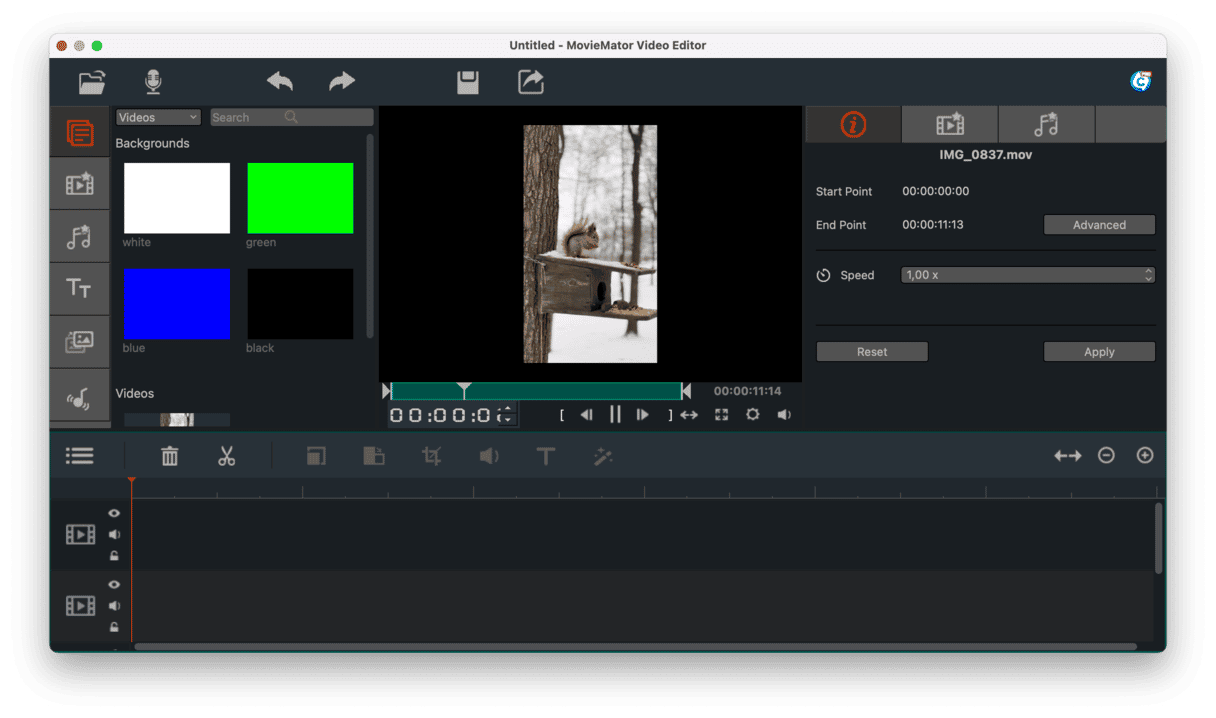
The interface is simple enough for most people to get to grips quickly, and the real-time preview makes it easy to see exactly how your video is coming along. There is a significant limitation on the free version of the app — exports are listed to videos that are up to five minutes long. Also, there is only one transition and a handful of effects in the free version.
Price: $29.99
Free trial: Free version (available here)
Official website
10. Filmora
Filmora allows you to import clips from your Mac’s hard drive, a camera, and even from social media accounts. It has a somewhat quirky interface that may take some getting used to if you’ve used other video editors.
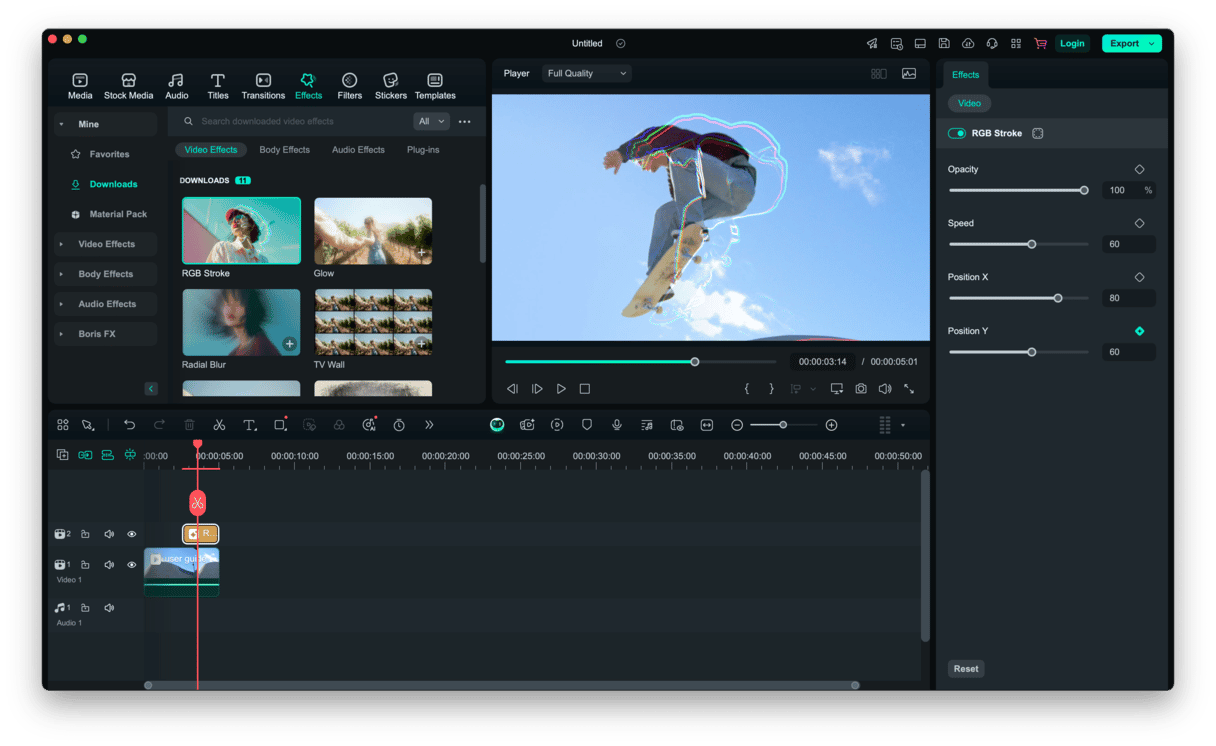
Still, it has plenty to commend it, including lots of effects, titling options, and audio controls. Its neatest feature could be the lighting preset options that allow you to emulate the look of Game of Thrones, Star Wars, or House of Cards at the click of a button.
Price: Starting $9.99/year
Free trial: Free version available on the official website
Official website
So, that was our take on best video editing software for Mac. But our list is not exclusive, since there are lots of other apps out there, both paid and free. So, take your time to test an application before purchasing it. Final tip: remember to read reviews before installing anything to your Mac, especially if it is free, and do not download software from freeware websites to avoid infecting it with malware.