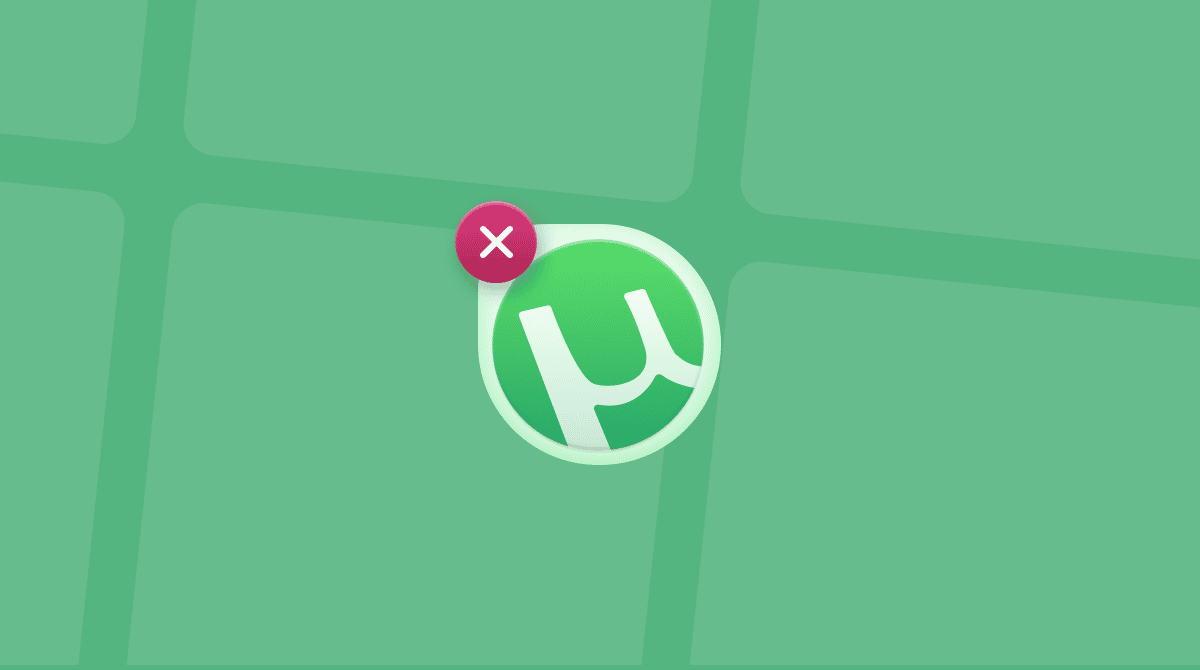If you use your Mac for video editing, you may have outgrown Apple’s free video editing tool, iMovie, and moved on to using something else. There are lots of different options for video editing, but for those who need to do more than add a few transitions to home movies, the options are more limited. Those who opt not to go for Final Cut Pro or Adobe Premiere often choose Blackmagic Design’s DaVinci Resolve, especially as it has a very capable free version. If you have installed it and no longer use it, we’ll show you how to uninstall DaVinci Resolve on your Mac.
What is DaVinci Resolve?
DaVinci Resolve is a video editing tool held in high regard and widely used by professional video editors for all kinds of projects. It comes in two versions: the free DaVinci Resolve available on the App Store as well as from Blackmagic Design’s website and the paid-for DaVinci Resolve Studio. Both versions include modules for video editing, color correction, audio editing and mixing, and video effects. The free version is limited to 4K video resolution and 60 frames per second (fps). The Studio version includes support for higher resolutions and up to 120fps, as well as support for multiple graphics processing units (GPUs), more plug-ins, and machine learning capability.
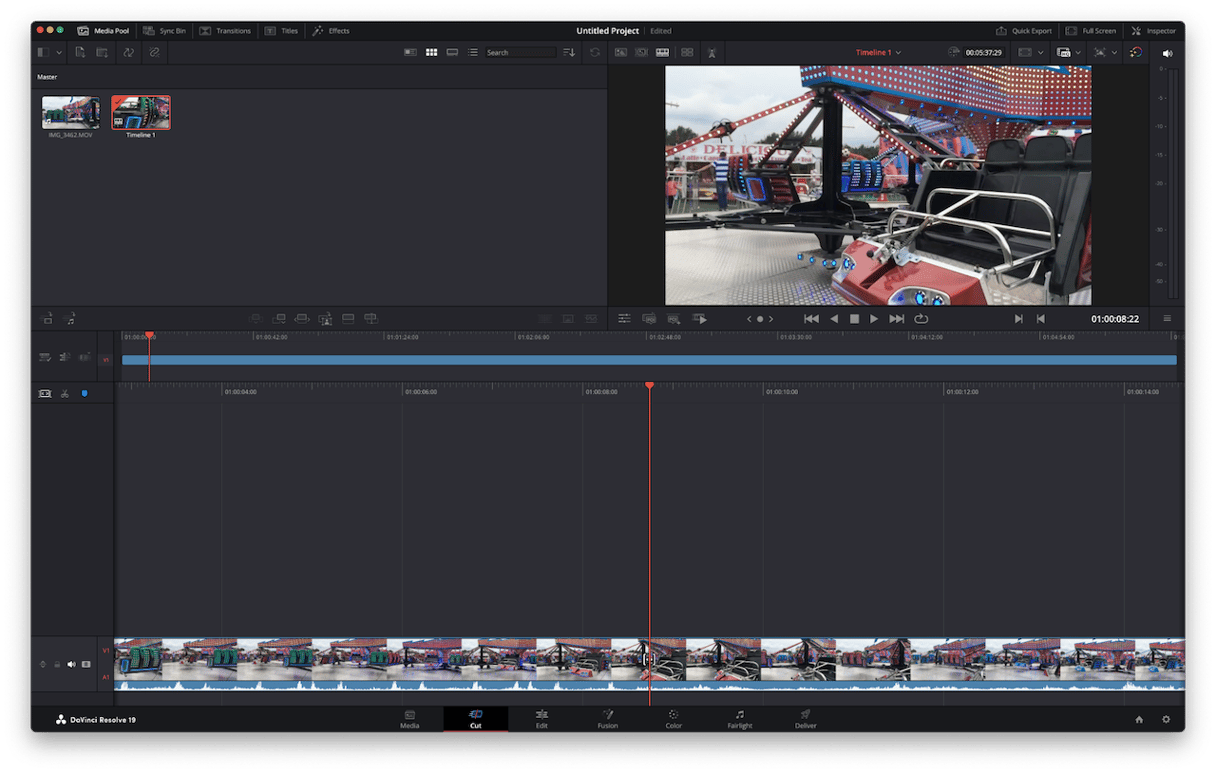
Why uninstall DaVinci Resolve?
The main reason for uninstalling DaVinci Resolve is that you don’t use it anymore. Uninstalling it will free up space and ensure that it doesn’t conflict with anything you install on your Mac in the future. It will also leave you less vulnerable to fake update scams — apps you don’t use are less likely to be updated, and so you may fall for a scam that tells you a particular app you haven’t used in a while needs to be updated. If you uninstall the app, you will know it’s not on your Mac so that you will know the update is fake.
How to uninstall DaVinci Resolve on your Mac
There are a few different ways to uninstall DaVinci Resolve on your Mac, depending on how you installed it in the first place. If you downloaded a disk image from BlackMagic’s website and still have it on your Mac, double-click it to mount it and look for an uninstaller app. If there is one, double-click it and follow the instructions on the screen to uninstall DaVinci. If you don’t have the disk image or there is no uninstaller on it, you can uninstall DaVinci Resolve manually or with the help of a dedicated third-party uninstaller.
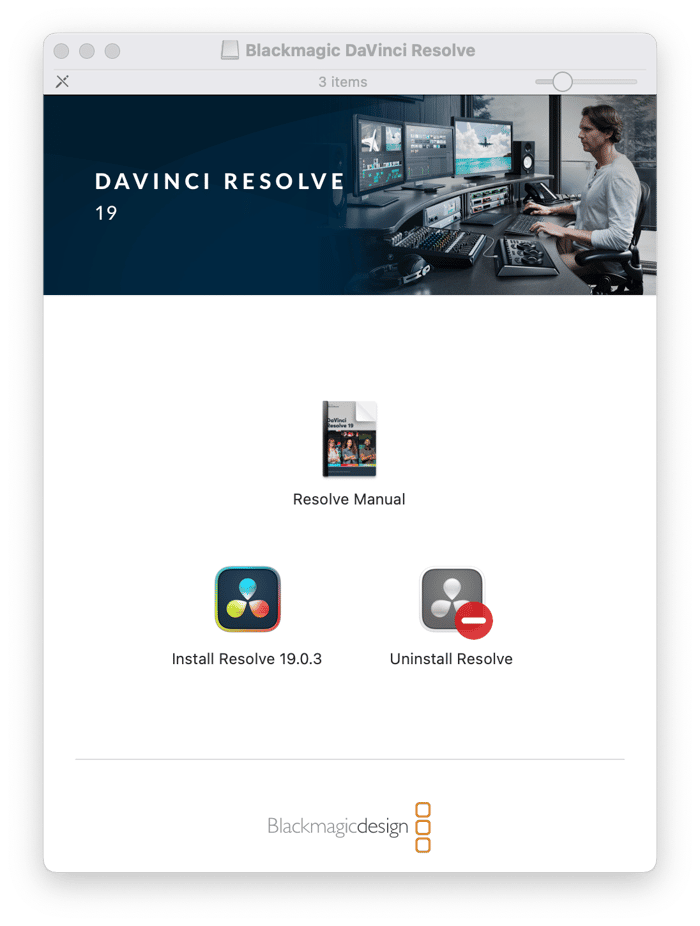
How to remove DaVinci Resolve the easy way
First, let us show you a quick, automatic way to get rid of apps. You can use a specialist uninstaller to do all the hard work for you. We recommend CleanMyMac. Its Applications tool can uninstall any app except those preinstalled with macOS. And it can uninstall multiple apps at the same time. It can also remove files left over by applications that were not uninstalled properly and can reset misbehaving applications by removing all the files they have placed on your Mac, except the application binary. The Applications tool can also check for updates for apps on your Mac and install them at a click of a button, and it highlights apps you haven’t used for a long time, so you can choose to remove them to free up space if you want. You can get CleanMyMac free trial here.
Once you’ve done that, here’s how to uninstall DaVinci Resolve completely:
- Open CleanMyMac and choose Applications in the sidebar.
- Click Scan > Manage My Applications.
- Locate DaVinci Resolve in the list of apps.
- Select it and click Uninstall.

If you want to uninstall multiple apps at the same time, locate and select them all before you click Uninstall. Then, when you click Uninstall, they will all be removed at once. To reset a misbehaving app, click the arrow (>) next to its name, select all the files except Binaries, and click Remove.
Manual removal
If you want to delete DaVinci Resolve manually, it is also possible. Here’s what to do:
- Quit DaVinci Resolve if it’s running.
- Drag the application icon to the Trash.
- Click the Finder icon in the Dock and then the Go menu. Choose Go to Folder.
- In the text box, paste each of the paths below one at a time followed by Return. At each location, look for files or folders with DaVinci Resolve or Blackmagic in their name and drag them to the Trash.
~/Library/Application Support
~/Library/Caches
~/Library/Saved Application State
~/Library/Preferences
~/Library/Logs - Empty the Trash.
Once you have removed all the files DaVinci Resolve placed on your Mac and emptied the Trash, it will be completely uninstalled.
Alternatives to DaVinci Resolve for your Mac
If the reason that you don’t use DaVinci Resolve is that you find it difficult or complicated to use, but need more than iMovie has to offer, there are a number of different options. Final Cut Pro and Adobe Premiere Pro are both very capable professional video editing tools, but they are no easier to use than DaVinci Resolve. Apps like CyberLink PowerDirector, Filmage Editor, and CameraBag Pro, on the other hand, are easier to use, though they don’t offer as many features. Adobe’s Premiere Elements is another popular video editing tool aimed squarely at those who want to edit home movies.
DaVinci Resolve is a popular and very capable video editing application for Mac. It comes in a free version, which allows for editing at up to 60fps and 4K resolution, and in a paid-for version that supports higher resolutions and frame rates. If you have installed it on your Mac but no longer use it, follow the steps above to uninstall DaVinci Resolve.