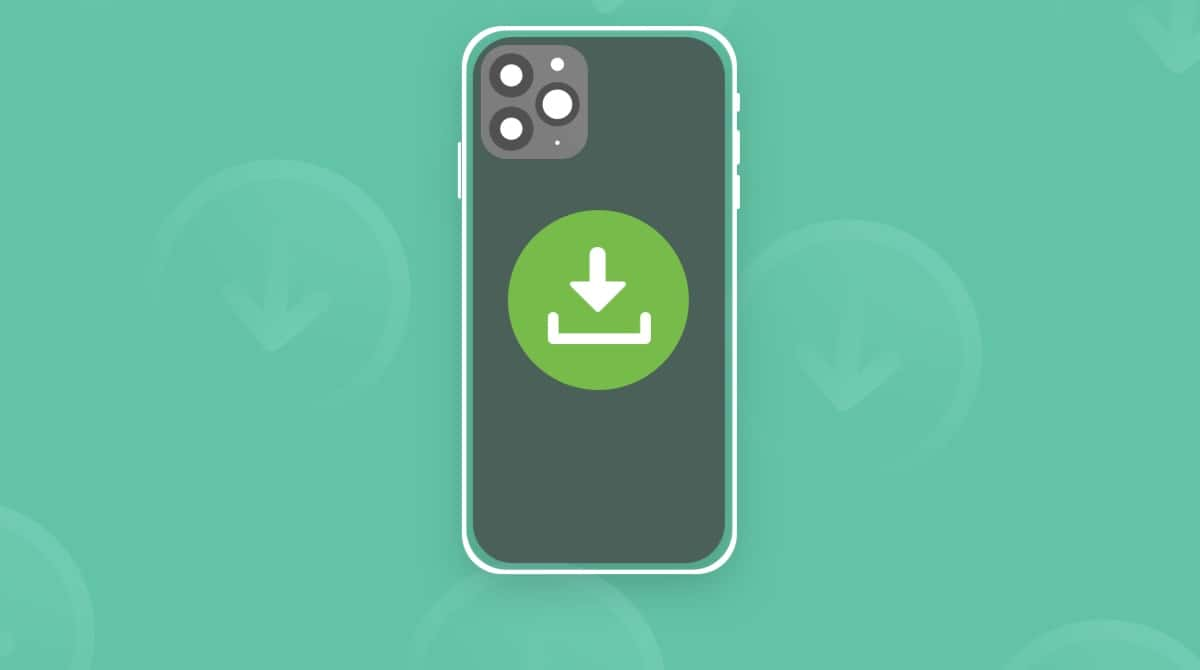There were times when Macs were immune to viruses. It was years ago when they were not as popular as they are today. But has that changed over time, and can Macs get viruses from downloading something or clicking on links? We’ll find out in this article.

Can Macs get viruses?
Yes, unfortunately, these days, MacBooks can get viruses and malware just like a Windows PC. Not only that, but Mac viruses and malware are on the rise due to Apple’s increasing share of the laptop computer market. As the number of MacBook users increases, so too does the pool of potential victims for hackers, scammers, and cybercriminals.
Apple used to advertise that getting malware and viruses on a Mac was impossible, implying that Macs were safe from cyber threats. Even after Apple quietly dropped this claim, Apple users continued to believe it and repeat it to others, claiming that MacBooks don’t need an antivirus — when, in reality, they do.
Another factor that makes macOS users attractive as potential victims is that MacBook users are seen as having more disposable income, due to the higher premium price of a MacBook. Wealthier users mean more money to be had.
Therefore, malware that once solely targeted Windows PC users has been adapted to target macOS. As Apple develops its built-in security tools, such as XProtect and Gatekeeper, cybercriminals are trying to stay one step ahead by modifying their malware to circumvent those security tools.
The last few years (2023 onwards) have seen a surge of incidents in which Macs get viruses. Red Canary estimated the surge to be as much as 400% compared to previous years. The most common type of malware on a Mac is the infostealer, which, as the name suggests, steals private user data. The Banshee infostealer is being rented out on the dark web for about $3,000 a month.
Then there’s the usual flood of adware, spyware, ransomware, and trojans. Most of these threats come from garden-variety hackers, but some are state-sponsored attacks from places like North Korea and Russia. The never-ending flood of malware will never abate.
What viruses can Macs get?
Mac computers can be infected with numerous types of threats: viruses, Trojans, spyware, adware, browser hijackers, ransomware, botnet, worms, cryptominers, and keyloggers, to mention just a few.
Mac users download these pieces of adware without realizing it. Some of the most common include VSearch, Conduit, Genieo, GoPhoto, Jollywallet, Savekeep, MacShop, Yontoo, Shopper Helper Pro, Slick Savings, PallMall, and Awesome Screenshot. These malicious pieces of tech are bundled into other seemingly legitimate downloads or email attachments, even social media images and videos, and once you’ve clicked accept, most antivirus programs believe they’re approved by the Mac user.
Typical ways Macs get infected with malware
There are many typical ways that Mac gets infected with malware, and they all come down to the user being unaware of how malware is transported. Here are the top 5 methods hackers use to plant a virus on a Mac:
- Cracked software – whether it’s downloaded from a pirate download site or simply bought outside the App Store, cracked software is one of the biggest dangers to Mac users. Even if the software you installed is legitimate, the threats that are secretly installed in the background won’t be.
- Infected weblinks – this is the oldest and still one of the most effective ways of passing on viruses and other malware. This can be a link in an email, an SMS message, a chat message, or a QR code. If someone you don’t know sends you a link and you click it, it could trigger a malware download.
- Infected email attachments – if you get an email from a mysterious stranger, a weblink isn’t the only thing you have to watch out for. Attachments like PDF files, Word documents, scripts, macros, or cloud storage links can be used to transport cyber threats. Clicking and opening infected attachments can release malware.
- Pop-up ads – this is another oldie, but it is a highly effective method. A lot of online ads lead to malware once you’ve clicked them. In fact, even legitimate ad networks have been fooled into accepting malware-linked ads, even affecting platforms like CNN and The New York Times.Fake system updates – you may have encountered the infamous fake Adobe Flash updater. Other variations of this scam involve a malicious message telling you to click a link to update your antivirus software. In reality, the link leads to malware threats.
How do you know if your Mac is infected with a virus?
Sometimes, viruses and malware can go unnoticed. It is especially true for those types of threats that are designed to steal sensitive information, such as keyloggers. However, it is not always the case, and there are some obvious signs that your Mac is infected. These include any changes in browser settings, erratic behavior, slower performance, and seeing fake pop-ups or too many adverts all of a sudden. If you want to learn more about these symptoms, check out this article on our blog.
Does Mac have built-in security?
Apple have recognized that malware and viruses pose significant security and privacy threats, and it is why they developed several levels of built-in security. There are three layers of defense:
- The prevention of the launch and execution of any threat — App Store, Notarization, and Gatekeeper.
- Blocking the operation of the malware on customer systems — Notarization, XProtect, and Gatekeeper.
- Remediation of the malware that has been executed — Xprotect.
Learn more about these three layers of defense in this article from Apple Support.

Do you need an antivirus for Mac?
Now that you know that there is built-in protection on a Mac, you may be wondering if additional software is needed. Some users choose not to install it. However, the truth is if you want to be sure that your Mac and, what is even more importantly, all of the sensitive and private information is secure, investing in antivirus is a must.
The thing is that cybercriminals are becoming more creative each day, meaning that new threats emerge all the time. The process of releasing security update patches is time-consuming, given that Apple has to deal with other features. Also, let’s face it, Apple is not a security company. It is why a third-party tool may be a more effective option, not to mention the fact that developers specializing in Mac protection may react to any new threats more rapidly.

How to protect Mac from malware?
It is always better to prevent the infection in the first place. Here are some hints that can help avoid viruses and malware:
- Keep your macOS, browsers, and apps up-to-date. Install updates as quickly as possible
- Use common sense when clicking emails. If an email is from a stranger, don’t click or download anything inside the email.
- Never click on web browser pop-ups claiming that your Mac is infected or that some piece of software is outdated. Use an ad blocker to stop pop-up ads entirely.
- Run virus scans on a regular basis to remove Mac viruses. You can do this with CleanMyMac, powered by Moonlock Engine. We will go more in-depth on this in the next section.
- Only download and install software from the Mac App Store and Apple-recognized developers like MacPaw. Software that falls outside of this category isn’t subject to the same rigorous checks.
- Never visit websites that lack a security certificate (HTTPS), and if your browser warns you that a website is unsafe, don’t ignore it.
- Put your browser security settings on the highest possible level.
- Use a VPN such as ClearVPN.
As we alluded to in the previous section, the best method of staying on top of virus and malware threats is to use an antivirus tool on a regular basis, such as CleanMyMac, powered by Moonlock Engine.
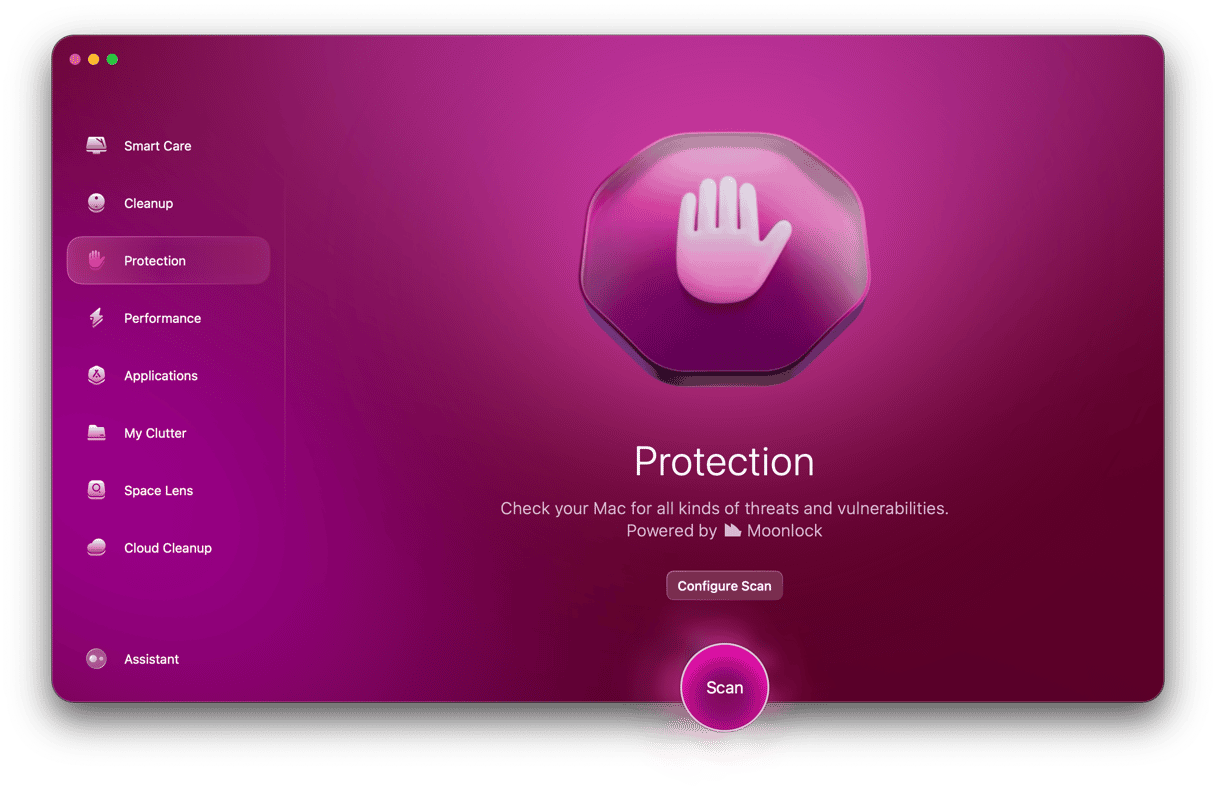
CleanMyMac is a Mac optimization tool, so it will tweak your Mac and improve performance. But CleanMyMac also has a malware detection feature that will find and destroy all malware threats lurking on your MacBook.
Even better, it’s lightweight, fast, and powerful, so you don’t have to worry about system lag. New customers get a free trial, so they can see for themselves that this isn't just hyperbole.
Do the following easy steps to find all of the viruses and other malware lurking on your device:
- Start your CleanMyMac plan (it’s free for 7 days)
- In the left-hand sidebar, click the raised hand icon (third from the top). This opens the Protection feature.
- Click the Configure Scan button to set your scan settings. Select everything by ticking the boxes. Then exit that screen.
- Now, click the Scan button to send CleanMyMac through your MacBook. It will look for all virus-infected files and gather them into a quarantined folder.
- When it’s finished, select all of the infected files and click Remove.
- Now select the Cleanup option in the left sidebar (located above the Protection feature). This will detect and remove all junk files on your device.

The best thing about CleanMyMac is that Apple has notarized it. This means that its code is labeled as safe, so it is a trusted piece of software.
CleanMyMac also has a background scanning tool. It executes deep system scans to notify you about any suspicious processes or hidden threats. It scans the Mac even when CleanMyMac or CleanMyMac Menu is disabled, thus ensuring the highest possible level of protection.
To enable background scanning, do the following:
- Open CleanMyMac Menu in the menu bar and open Settings.
- Choose the Protection tab.
- Make sure to select the checkbox next to “Look for threats in the background.”

So, yes, Macs can get viruses and malware. Unfortunately, it happens pretty often — even more often than with Windows computers. Nevertheless, with some common sense and a dedicated tool like CleanMyMac, you have nothing to worry about.
Stay safe!