Netflix is one of the most popular movie and TV streaming services, despite lots of competition from the likes of Apple, Amazon, and Disney. One of its best features is that, as well as streaming movies and TV shows, you can download and watch them offline later. But we Mac users have one question: can I download Netflix on MacBook? If you can, how do you do it? We’ll explain everything in this article.
Can you download Netflix on MacBook?
You can watch Netflix movies and TV shows in a browser on your Mac, but you can’t download them to watch offline later. Nor is there a Netflix app for Mac. So, while you can download content on an iPhone, iPad, Windows PC, or even a Chromebook, you can’t do it on a Mac.
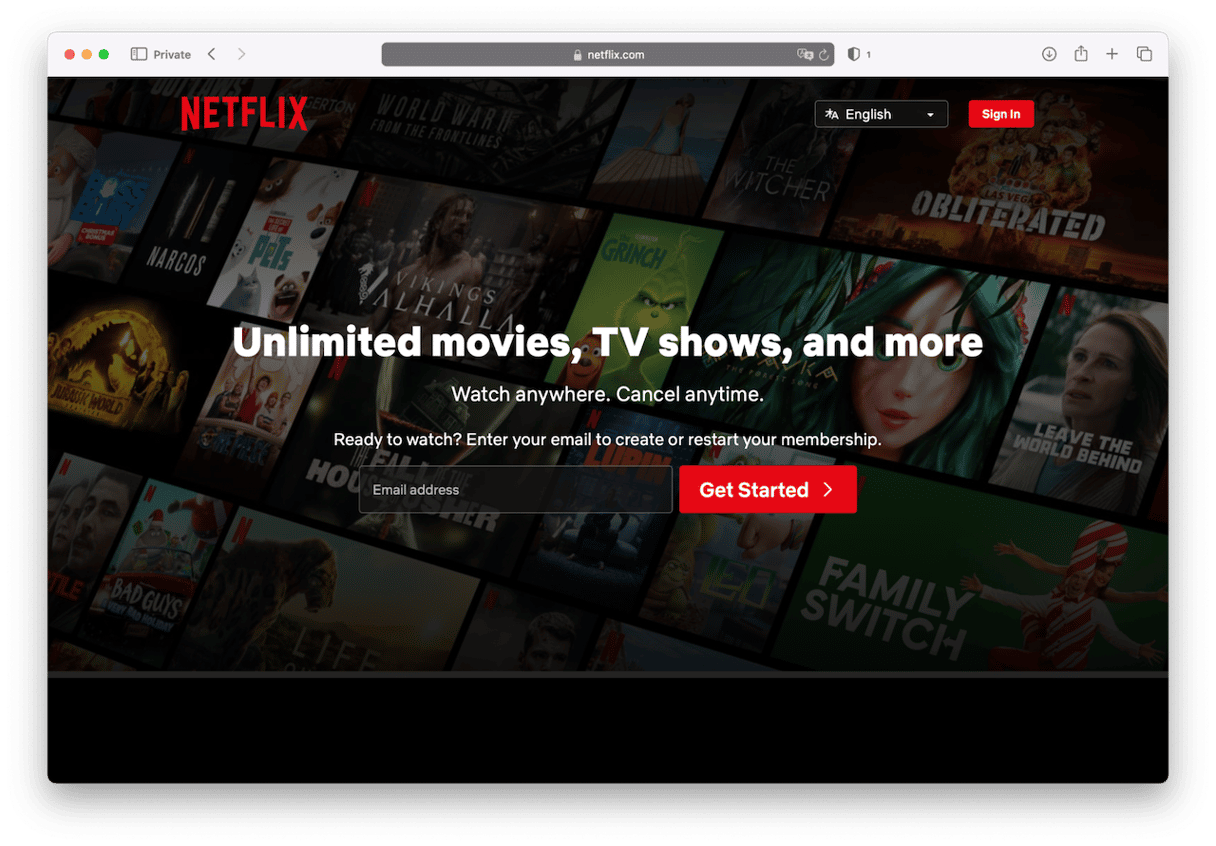
However, if you have an Intel-based Mac, you can create a Boot Camp partition, install Windows, and use the Windows Netflix app to access your Netflix account. Then, you could download movies and TV shows to Windows. However, to watch them, you would have to boot your Mac into Windows first.
You could also download content to your iPhone or iPad and AirPlay it to your Mac, though both devices would need to be connected to Wi-Fi for that to work.
How to download Netflix on Windows
The first thing you need to do to download Netflix on Windows on your Mac is to create a Boot Camp partition and install Windows on it. You’ll need an Intel-based Mac and 128GB of free disk space — more if you plan to download lots of movies and TV shows. It’s worth noting that on Windows, unlike iPhone and iPad, you can only download movies and TV shows if your subscription is not an ad-supported plan. Also, not all movies and TV shows are available for download.
- Go to Applications > Utilities and open Boot Camp Assistant.
- You will need to plug in a USB stick if your Mac is running a version of macOS older than El Capitan, so do that if you need to. Then, follow the on-screen instructions.
- When you are asked to set the size of the Windows partition, choose 64GB or, better, 128GB if you have enough free space.
- When the partition has been created, your Mac will restart, and you’ll see the Windows installer.
- If you are asked where to install Windows, choose the Boot Camp partition and click Install.
- Unplug any external drives or other devices other than the USB stick you connected at step 2 if you did that and click Next. Follow the on-screen instructions.
- Once the Windows installation is finished, your Mac will restart in Windows, and you’ll see a ‘Welcome to Boot Camp’ message on the screen.
- Follow the on-screen instructions to install drivers for Boot Camp and Windows. Restart when you are asked.
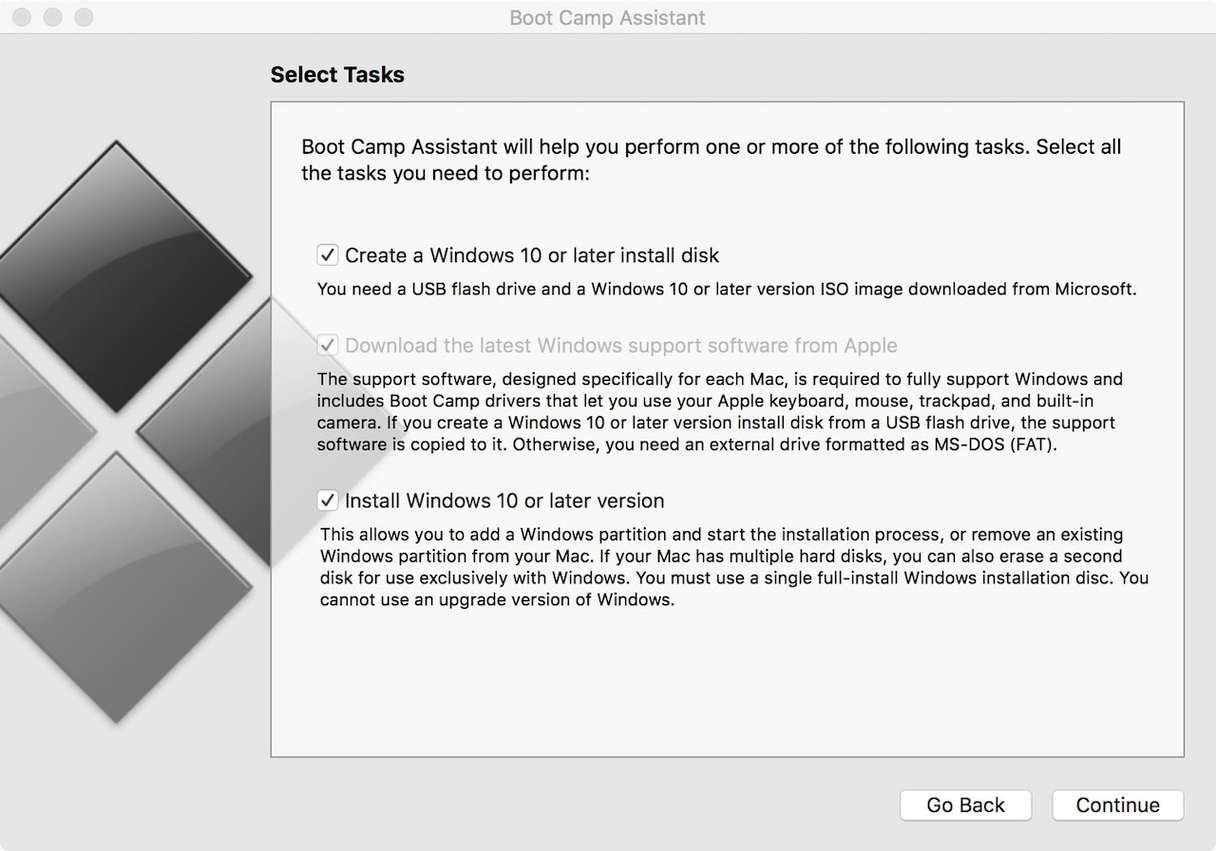
When your Mac restarts in Windows, you can download the Netflix app from the Microsoft Store. Next, follow these steps for how to download Netflix shows on MacBook:
- When the app has downloaded, open it and log in.
- Look for a movie or TV program to download by clicking More > My Downloads > Find Something to Download.
- If you want to download a movie, click the Download button next to the movie.
- If you want to download a TV show, click the Download button next to the episode you want to download.
To watch a downloaded movie or TV show in the Netflix app for Windows on your Mac, click More > My Downloads and then click on the title you want to watch.
How to download Netflix on iPad or iPhone
- Download Netflix app from the App Store.
- Open the Netflix app.
- Tap My Netflix > Downloads > See What You Can Download.
- Choose a movie or TV show episode to download.
- If you want to download a movie, click the Download button next to the movie.
- If you want to download a TV show, click the Download button next to the episode you want to download.
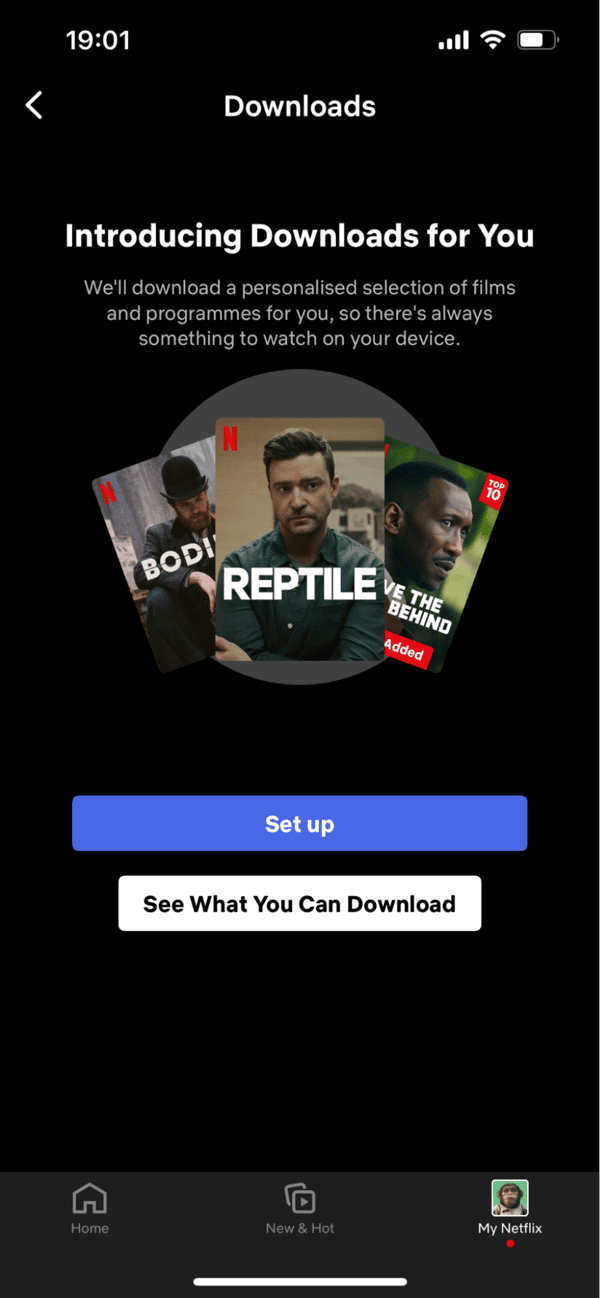
Can you download Netflix on Mac? Yes, sort of. You can’t download Netflix movies and TV shows on macOS, but you can do it on an Intel-based Mac if you create a Boot Camp partition and install Windows on it. Follow the instructions above to do that, and you will be able to download Netflix content to your Mac in no time.







