There is no shortage of video games based on book and movie franchises, and Hogwarts Legacy is one of the most popular. However, despite being available for Windows, PS4, PS5, Xbox One, Xbox Series X/S, and Nintendo Switch, there is no native version available for macOS. That’s the bad news. The good news for Harry Potter fans is that that doesn’t mean you can’t play Hogwarts Legacy on Mac. It does need a bit of preparation and a few workarounds, but it can be done. In this article, we’ll show you how to play Hogwarts Legacy on Mac.
What is Hogwarts Legacy?
Hogwarts Legacy is an action role-playing game set in the Hogwarts School of Witchcraft and Wizardry a century before the events chronicled in the Harry Potter books and movies. Players take on the role of a student enrolled at the school who learns how to use their magical powers and control magical objects. They then embark on a journey to uncover an ancient secret hidden in the world of wizarding.
Can I play Hogwarts Legacy on Mac?
Yes. Although there is no macOS native version of the game, there are a few ways you can play Hogwarts Legacy on Mac:
- If you have an Intel-based Mac, you can install a Boot Camp partition, install Windows, and then download and install Hogwarts Legacy.
- Stream the game from an Xbox to your Mac using OneCast.
- Use a cloud gaming service to play Hogwarts Legacy in a browser on your Mac.
How to download and play Hogwarts Legacy on Mac
It’s worth noting that unlike some other games, like Genshin Impact, you can play Hogwarts Legacy by downloading and installing Nvidia’s GeForce Now app. Here are the best options.
Boot Camp
The first option for playing Hogwarts Legacy on your Mac is to use Boot Camp. This will only work on Intel-based Macs, as Macs with Apple silicon don’t support Boot Camp. It’s worth noting that the only way to play Hogwarts Legacy is by installing Windows on your Mac because the game is blocked from running in virtualization tools like Parallels Desktop. If you have an Intel-based Mac, follow the steps below:
- Go to Applications > Utilities and open Boot Camp Assistant.
- Follow the on-screen instructions to create a Boot Camp partition.
- Once the partition has been created, go to Apple’s website and follow the instructions to install Windows on your Mac.
- Once you’ve installed Windows, boot your Mac into the Windows partition, open a web browser, and go to the Steam website.
- If you have a Steam account, log in. If not, create a new account.
- Search for Hogwarts Legacy and then purchase and download it.
- Once it has downloaded, double-click the download and follow the instructions on the screen to install it and start playing the game.
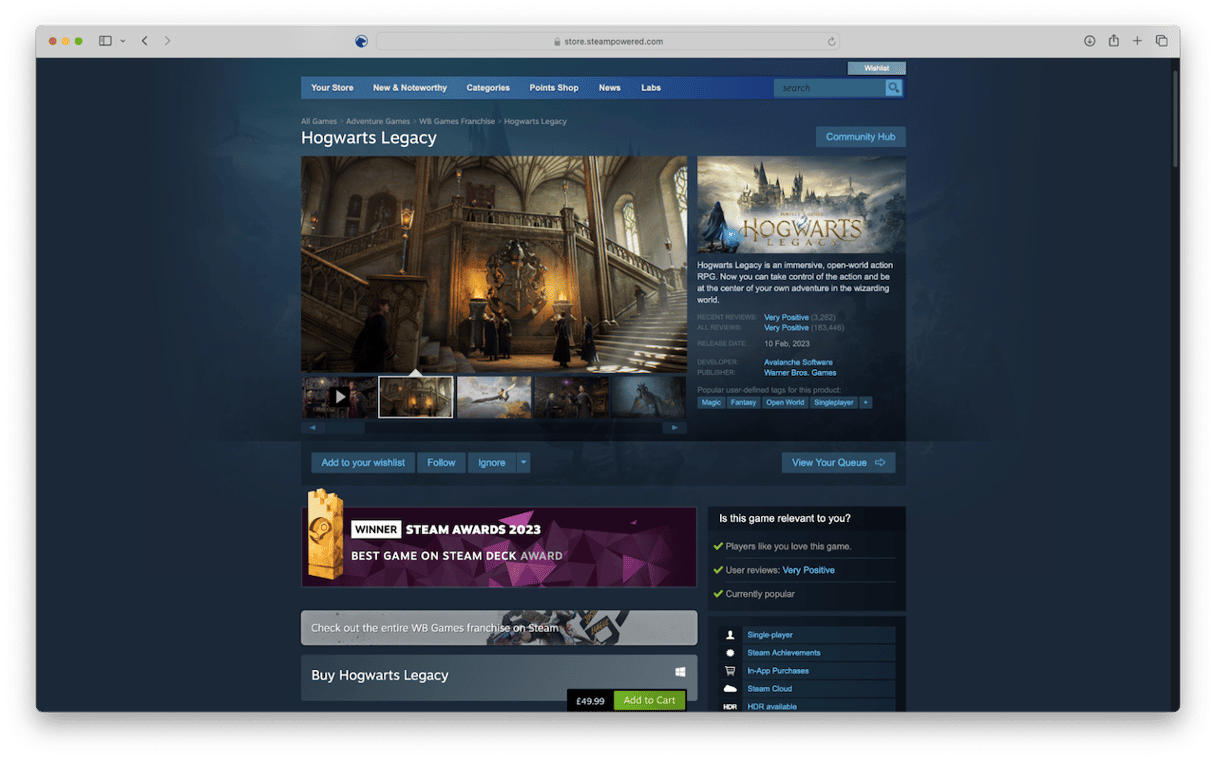
OneCast
The next option for playing Hogwarts Legacy on your Mac is to cast it from an Xbox using OneCast. You will need an Xbox and a copy of the Xbox version of the game for this one. Next, follow these steps:
- Check that your Mac and Xbox are on the same Wi-Fi network and the Xbox is turned on.
- Download the trial version of OneCast from here.
- Once OneCast has downloaded, drag it to your Applications folder and open it.
- OneCast should automatically find your Xbox on the network.
- When you’re prompted, log in to your Xbox account.
- Pair one of your Xbox controllers with your Mac by putting it into pairing mode, going to System Settings > Bluetooth, and clicking Pair next to it.
- Use the settings in OneCast to adjust video quality to improve performance if necessary.
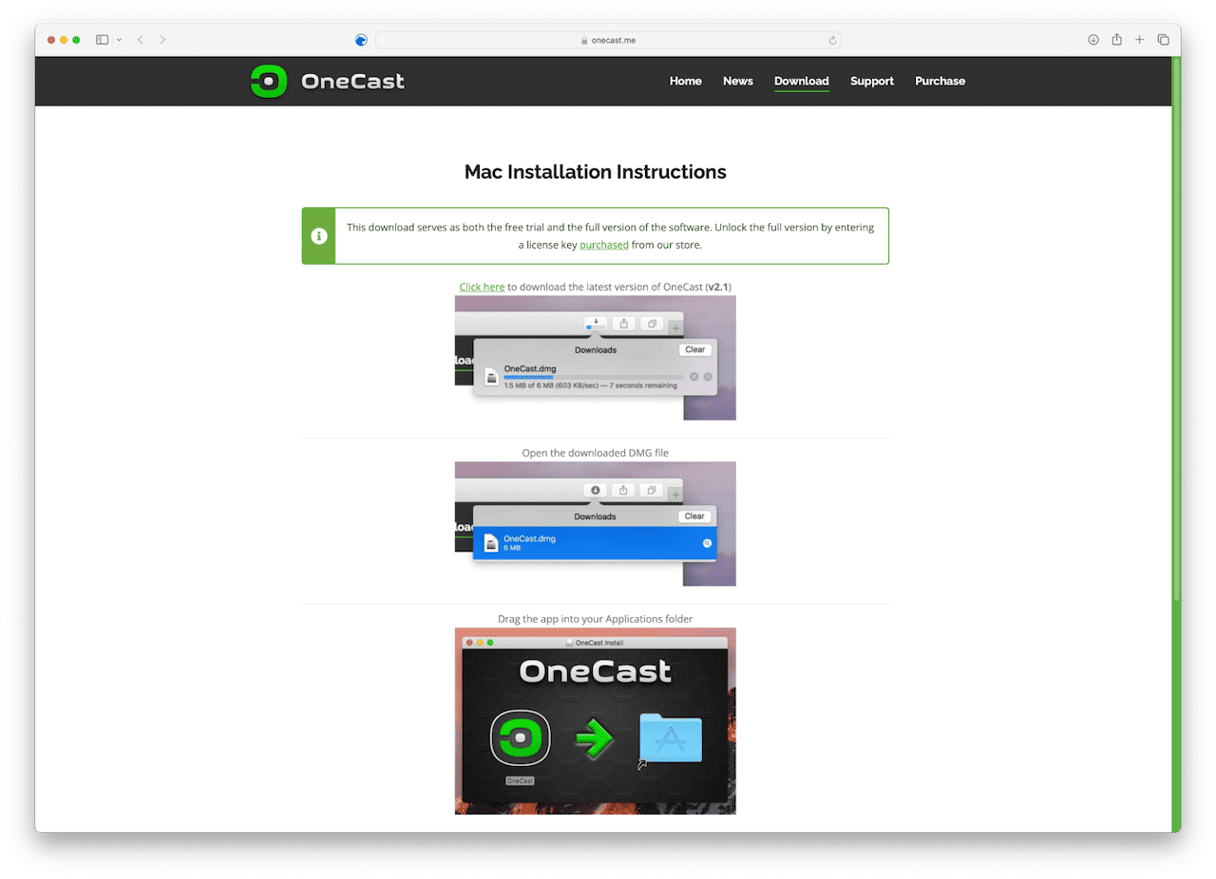
Boosteroid
The final option for playing Hogwarts Legacy on your Mac is to use Boosteroid — a cloud gaming platform. You can either download the macOS Boosteroid app here or log in to Boosteroid in a web browser and play the game there. You will need to create a Boosteroid account and pay a monthly subscription fee to play Hogwarts Legacy and other games in Boosteroid. But it does allow you to play it without having to download anything to your Mac, and it gives you access to other games, too.
So, can you play Hogwarts Legacy on Mac? Yes, although there is no native macOS version of the game, that doesn’t mean you can’t. There are a number of options for doing just that. It’s slightly complicated because there is an anti-cheat mechanism in the game that prevents it from running in virtualization software like Parallels Desktop. So, if you have an Intel-based Mac, your best bet is to use Boot Camp. If you have a Mac with Apple silicon, OneCast or Boosteroid are the options.







