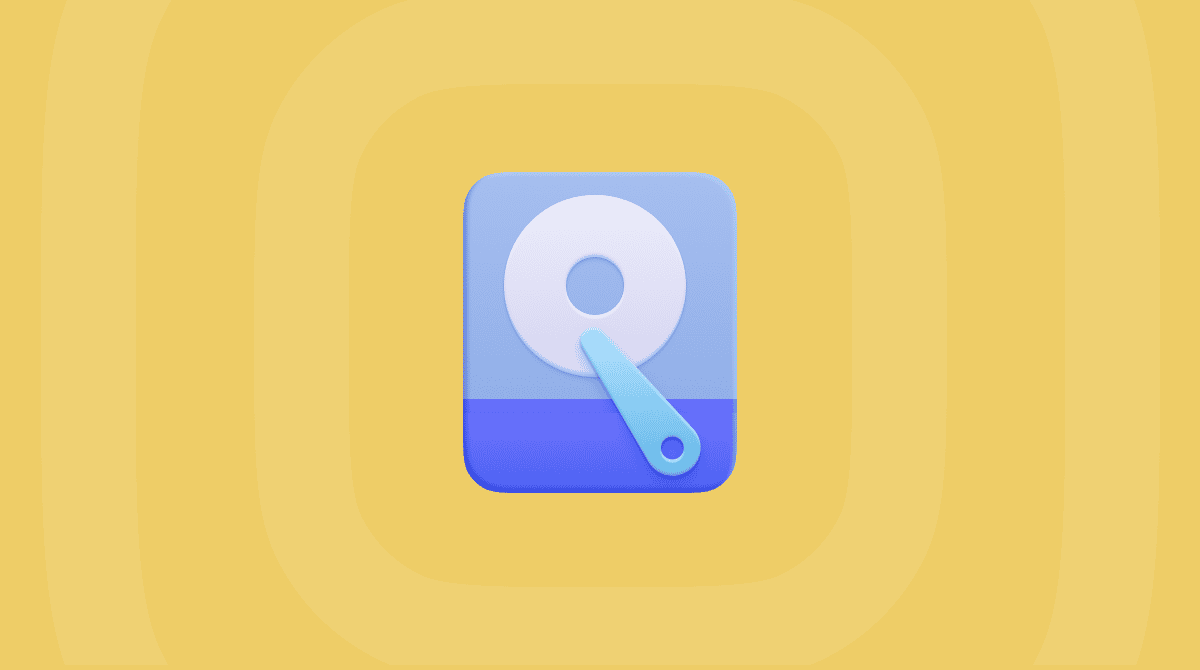Google has long monopolized the search engine market, so it’s no surprise that it comes as Safari’s default search engine. If Google isn’t for you, Safari comes pre-set with other alternatives, including Yahoo, Bing, and DuckDuckGo.
Some users like to spread their searches through different engines so that companies don’t have all their data. DuckDuckGo is particularly attractive to people who want to keep their online presence private, and while Yahoo is also powered by Bing, there are some variations between the two search engines’ results.
How to change the search engine on Safari
If you’d rather use one of the other search engines on Safari, or if you’ve tried an alternative and want to return to Google, it’s easy enough to swap:
- Open Safari. If it’s not pinned to your desktop, select the magnifying glass icon on the top right menu bar to open Spotlight and type ‘Safari’ to find it.
- In Safari, click the ‘Safari’ tab on the top left menu bar and choose Settings — this will open another window that displays your Safari settings.
- Select the ‘Search’ icon and click the dropdown next to ‘Search engine.’
- Choose your preferred option, and once you close the window, your settings are automatically saved.
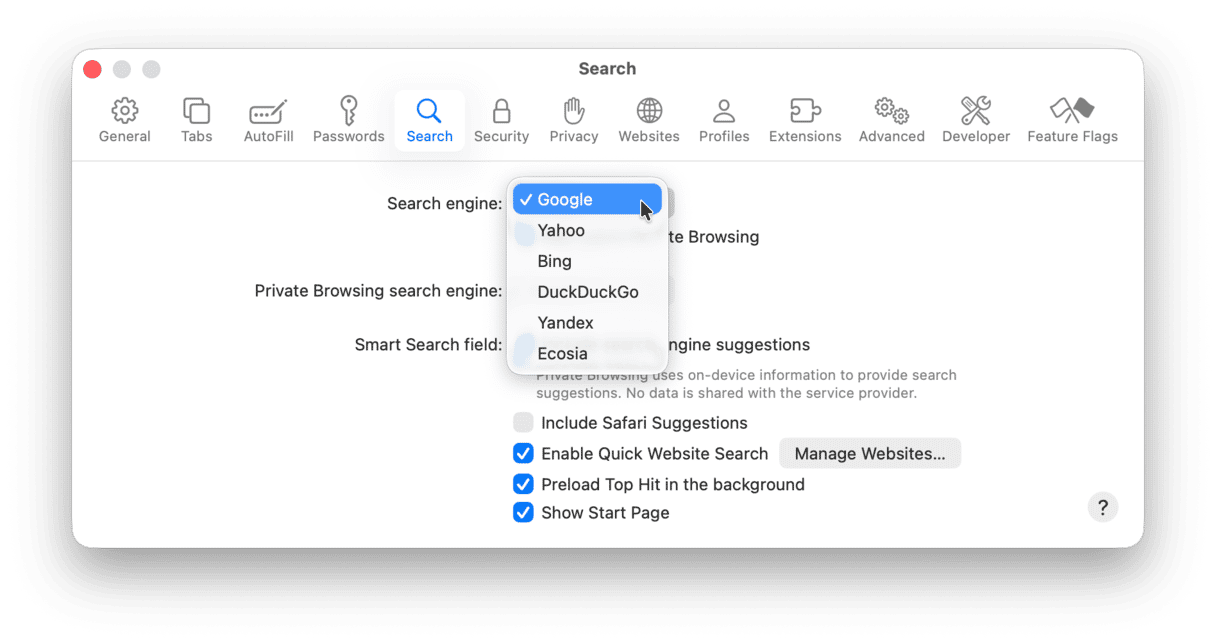
If you’d like to test that your search engine has changed over, simply run a search in your Safari. If your search engine hasn’t changed, try running through the steps again and, once you’ve completed the change, close down Safari and then reopen it to search.
Using more than one search engine
Because it’s so easy to change your search engine, there’s no harm in trying out all options before settling on which one you prefer. As mentioned above, some users like to use more than one search engine so that their search history isn’t concentrated in one particular place.
It might be that you swap between Google for work, Bing for casual searches (especially if Microsoft extends its Reward Points program to Mac devices), and DuckDuckGo for when you want more privacy in your browsing.
If you don’t feel like swapping and changing your settings, an easier way might be to go to the homepage of the search engine you want to use and type in your query directly from there.
How to add another search engine to Safari
At the moment, there is no way of adding another search engine to your Safari Settings, meaning that if you want to use an alternative, you’re going to have to find another way of searching instead of directly from the URL bar.
- You can use another browser, such as Chrome or Firefox, for your searches. These are more easily configured to support additional search engines.
- Install the search engine’s extension on Safari. This might be a bit of a hassle to implement, but once it’s set up, it makes it a lot easier to search with other search engines.
- Navigate to the search engine’s homepage and search directly from there.
The extra step of entering the URL and then searching may feel like wasted time, but one way to shorten it, is to have your homepage set as the search engine’s homepage so that it’s ready for you as soon as you open Safari.
- Open Safari and go to Settings > General.
- At the ‘Homepage’ field, enter the URL for the site you want to use as your search engine (for example, ecosia.org or duckduckgo.com). If you navigated to its homepage earlier, you could simply click ‘Set to Current Page.’ If you’re not sure of the URL for the search engine you want to use, navigate directly to the homepage.
- You can also toggle additional settings in the field above, such as choosing whether you want this page to only appear when you open a window or whenever you open a new tab.
- Your changes are saved automatically when you close the window. Try opening a new window or a new tab to see how it opens with your search engine of choice.
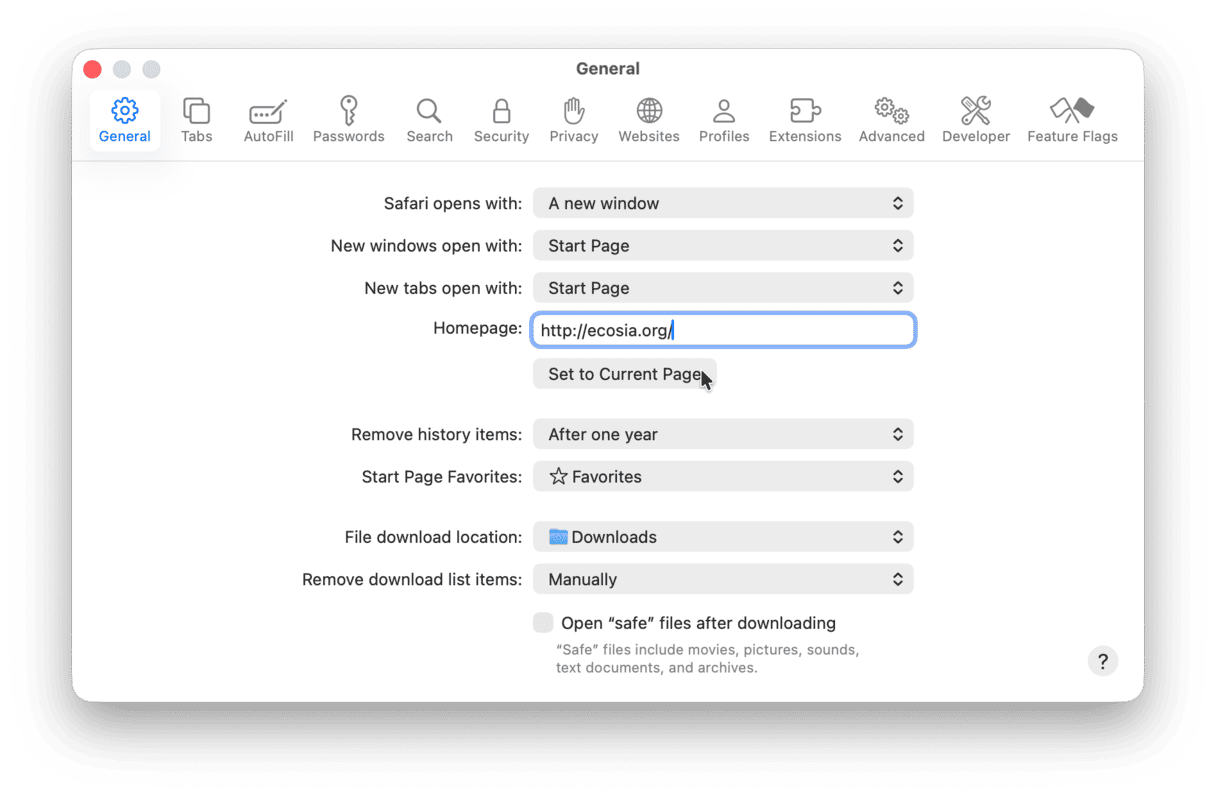
Why has my Safari search engine changed on its own?
Safari should never automatically change your search engine preferences. If it has, the most likely explanation is that you’ve downloaded a plug-in or extension that’s changed the search engine you use.
You can remove the extension manually through Safari:
- Once again, go to Safari Settings.
- Select the ‘Extensions’ tab from the top menu at the far right.
- This will display a list of any extensions you have installed, either accidentally or deliberately. If you see any extensions you don’t recognize or any that you no longer need, simply click ‘Uninstall.’
- Quit Safari and restart your Mac.
- You may need to update your search engine and homepage preferences again once the extension has been removed. Type a trial search to see which search engine is currently in use once your Mac boots up, or go to Safari Settings directly to check.
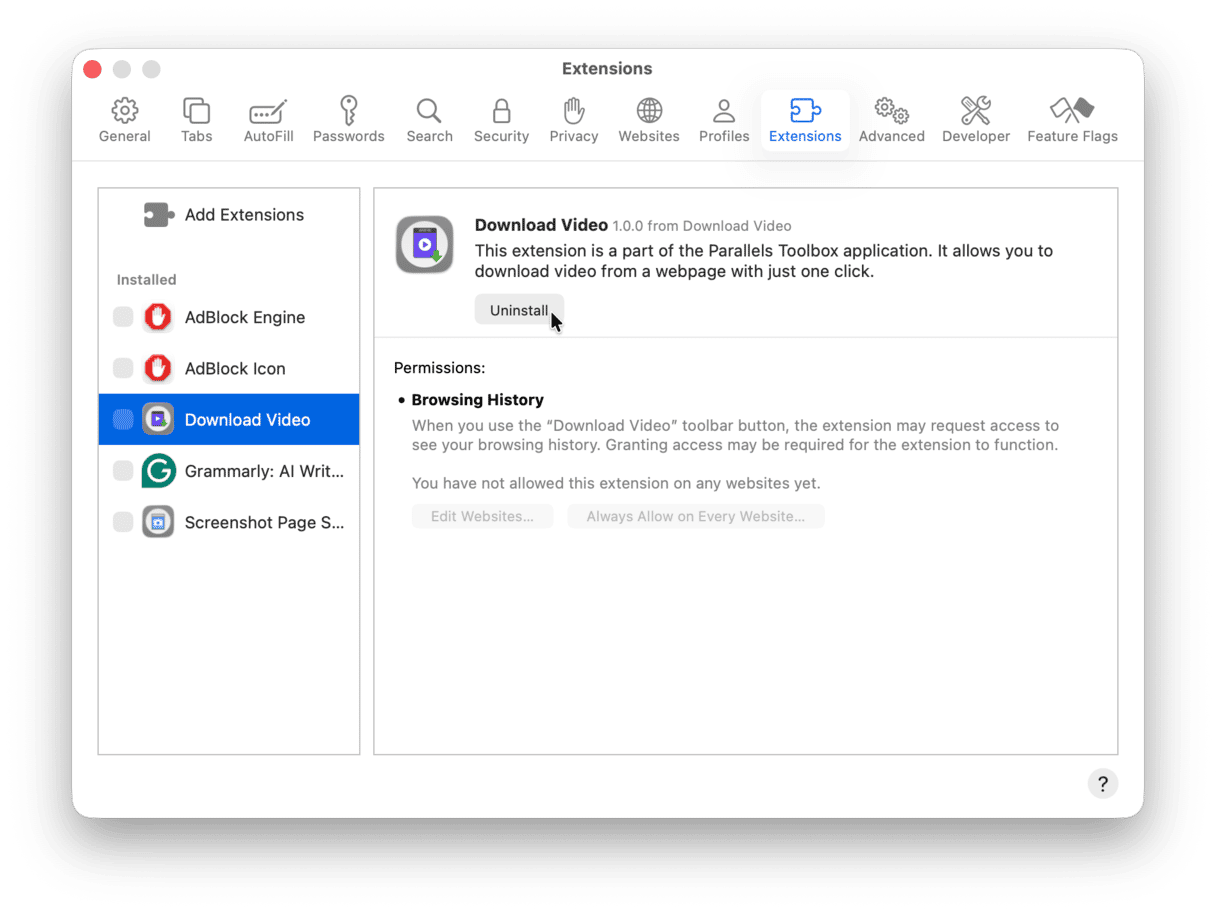
Another reason is that your Mac is infected with malware, and the easiest way to get rid of it is to use a specialist cleaning tool that lets you remove any Mac-specific threats. One such tool is CleanMyMac and its Protection feature. It allows you to scan your Mac for malware as well as eliminate other privacy vulnerabilities like your search history or browser data. Just run a scan and review what it has found — get your free trial here.
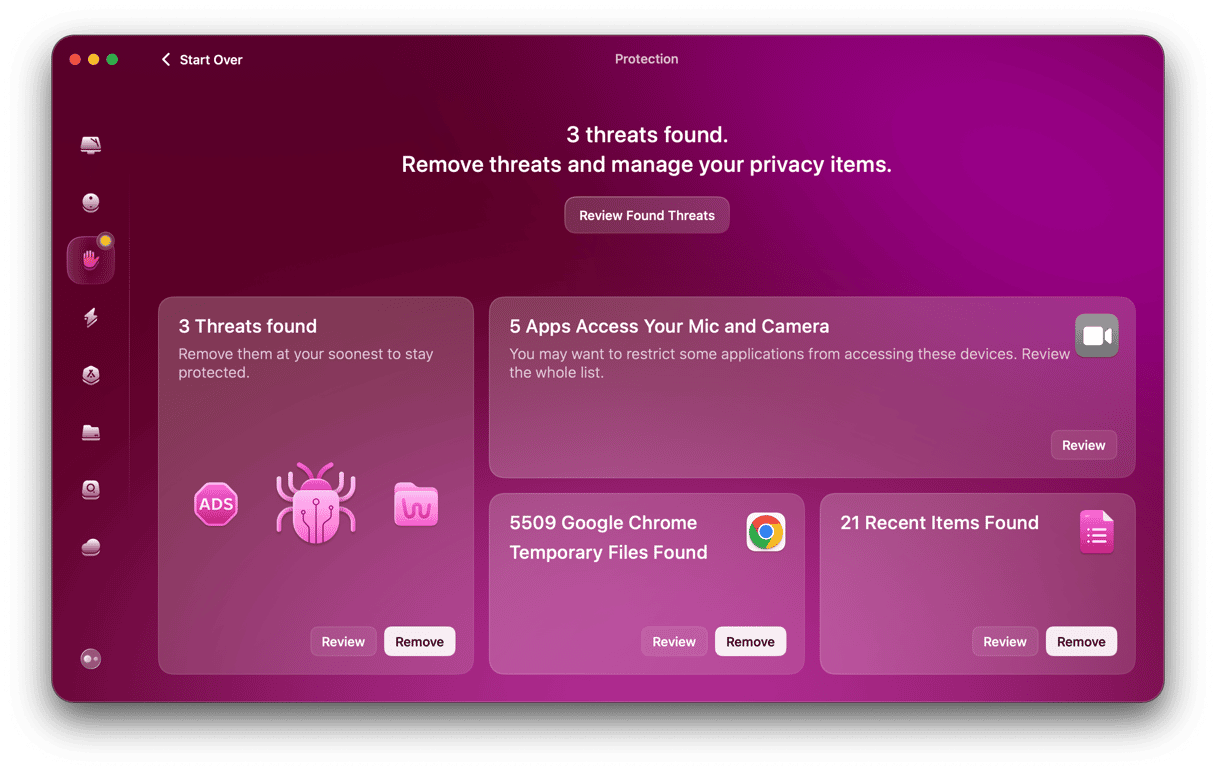
So, there we have it. You now know how to change the default search engine in Safari and, more importantly, how to keep your Mac safe from threats and vulnerabilities.