Instagram is a wildly popular app across the world, used by billions of people who log on to scroll through countless photos and videos and add their own visual content to the platform. Because of the highly visual nature of Instagram, it should come as no surprise that the app takes up a considerable amount of storage on your iPhone, and the more time you spend on Instagram, the more likely it is that you’ll need to clear your cache to improve performance.
You can take steps to remedy this by clearing your Instagram cache periodically. This will save you space on your phone and will likely make the Instagram app more responsive, too. It will also help fix the ‘Storage is almost full’ Instagram users report on forums. Here’s what you need to know about clearing your Instagram cache on your iPhone.
How to clear cache on Instagram on iPhone
If you’re having issues with Instagram, one of the first things you should try is to clear the cache. But what does clearing Instagram cache do? Not only will this speed things up within the Instagram app, but it will also free up space on your iPhone, which is always a good thing.
What is a cache and why is it important?
You may have heard the phrase ‘clear your cache’ thrown around by tech professionals as a way to fix every manner of computer and phone issues, but what exactly is a cache, and why does clearing it make a difference?
A cache is a collection of files that are stored so that they don’t have to be re-downloaded every single time a user visits a certain site or opens an app. When you visit a website or use an app often, keeping files from that site in a cache speeds up the app and makes it easy to use.
The downside to caching is when an app changes and the old version is stored in a cache, then the app can slow down or do unexpected things. The solution is to clear the cache and start storing those files all over again.
Why does Instagram take so much storage?
There are a lot of reasons why Instagram takes up a lot of room on your iPhone. The first is that high-resolution videos and photos are large files, and they will just naturally take up a lot of space. The second is that Instagram tracks your activity across the app so that it can serve you ads based on who you follow and the posts you like and comment on.
Also, all the photos you post on your Instagram can be duplicated on your iPhone, so you need to clean your Photos regularly to get rid of them. You can use tools like CleanMy®Phone that can identify all the photo clutter in your gallery.
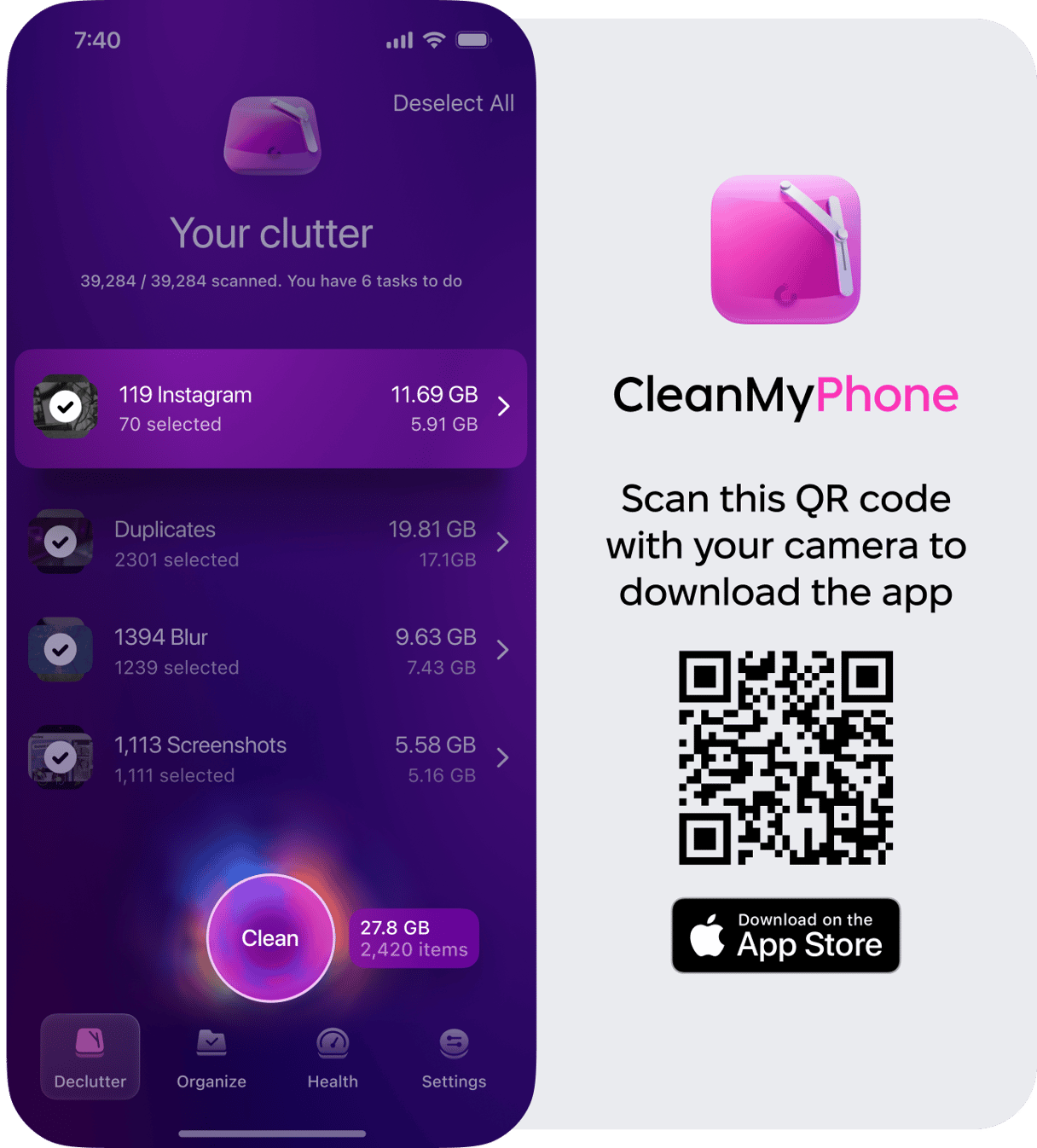
How to clear Instagram cache on iPhone?
If Instagram is glitchy, or you just want to free up additional space on your iPhone, you can clear the Instagram cache within Settings on your iPhone. A quick note before you continue: clearing the cache on Instagram will log you out of the device and remove your search history. You will have to log back in when you reinstall the app. Here’s
how to clear Instagram cache without deleting the app:
- Go to Settings on your iPhone.
- Tap ‘General’ > ‘iPhone Storage’ > ‘Instagram’ — you will see how much space Instagram is taking up on your iPhone.
- Choose ‘Offload App’ and tap ‘Offload App’ again. Instagram will be removed from your device, and the cache will be cleared.
- Now, go to the App Store on your iPhone. Search for Instagram and tap the cloud icon to reinstall it onto your iPhone.
- Once Instagram has been reinstalled, you can log into your account.
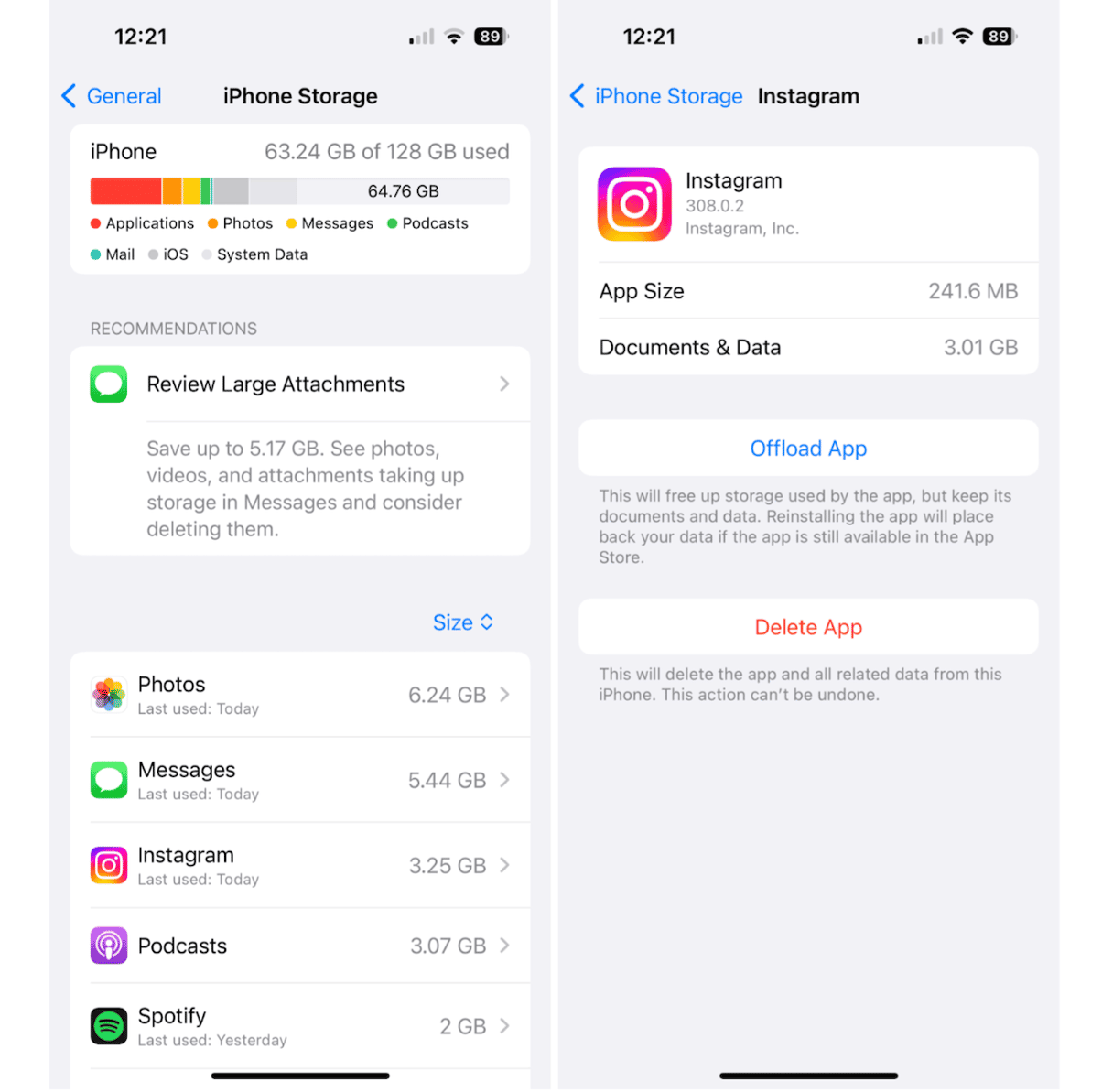
What does cleaning Instagram cache do?
When the Instagram cache becomes large, it can slow down the app and gobble up a lot of space on your iPhone.
When you clear the cache on Instagram, it will free up storage space, fix any troubling issues within the app, and improve performance. It’s a good idea to clear the cache periodically, but you should also note that Instagram will immediately begin building a new cache. How often you clear the cache will depend on how much time you spend on the app, but once a month should be sufficient.
What is the difference between uninstalling an app and offloading an app?
When you offload an app, you are deleting temporary data that the app needs to run more smoothly. Offloading the Instagram app will improve performance and give you more storage, but it will preserve your data, such as saved posts and reels that are in draft.
When you delete an app, you are permanently deleting data that is stored within the app, and in most cases, when you delete an app, your data can not be recovered. For this reason, I don’t recommend ever deleting your app.
If clearing the cache on Instagram doesn’t fix an issue, try logging out of Instagram and turning off your iPhone by holding down one of the volume buttons and the power button until the power off slider appears. Slide to power off and restart your iPhone by holding down the power button.
This should solve any additional glitches on your iPhone.
Save more space by limiting archiving and downloading on Instagram
If you’re struggling with Instagram gobbling up space on your iPhone and wondering how to reduce Instagram storage on iPhone, clearing the cache is an easy way to delete temporary files to save room. Another way is to limit what types of posts you save in your archives and to your camera roll. Here’s how to check those settings on Instagram:
- Open Instagram and tap the menu in the upper right corner of the screen.
- Tap ‘Setting and privacy’ and scroll down to ‘Archiving and Downloading.’
- You will see four options where you can save and archive stories and posts. If you toggle them all off, you will use up much less space on your iPhone, but you can choose to turn on any that you need.
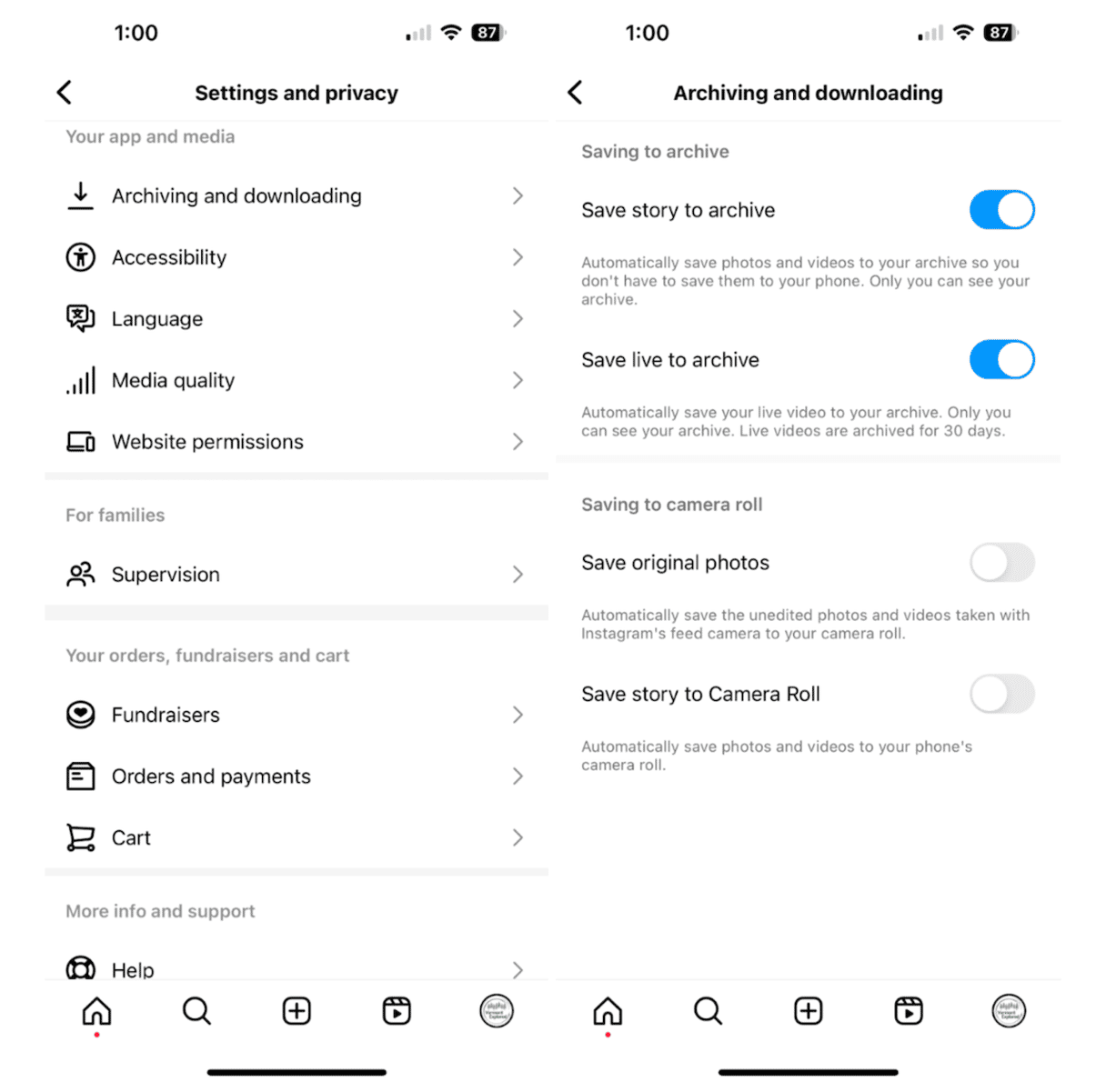
Instagram is a data-heavy app, there’s no doubt about it, but clearing the cache once in a while will go a long way toward saving space on your iPhone and speeding up Instagram for scrolling and creating content.










